Page 3 of 540

3
1
7
8
6
5
4
3
2
9
YARIS_F_WE_52G04E
4-1. Before driving
Driving the vehicle .............162
Cargo and luggage ............173
Trailer towing .....................175
4-2. Driving procedures
Engine (ignition) switch
(vehicles without
a smart entry &
start system) ....................184
Engine (ignition) switch
(vehicles with
a smart entry &
start system) ....................187
Multidrive ...........................193
Manual transmission ..........198
Turn signal lever ................202
Parking brake.....................203
4-3. Operating the lights
and wipers
Headlight switch.................204
Fog light switch ..................210
Windshield wiper and
washer .............................212
Rear window wiper and
washer .............................216
4-4. Refueling
Opening the fuel tank
cap ...................................218
4-5. Toyota Safety Sense
Toyota Safety Sense .........222
PCS
(Pre-Crash Safety
system) ............................227
LDA
(Lane Departure Alert) .... 236
Automatic High Beam ....... 241
4-6. Using the driving support
systems
Cruise control .................... 245
Speed limiter ..................... 249
Stop & start system ........... 253
Driving assist systems....... 260
Diesel particulate filter
system............................. 265
4-7. Driving tips
Winter driving tips.............. 267
5-1. Basic Operations
Audio system types ........... 272
Steering wheel audio
switches .......................... 274
USB port............................ 275
5-2. Using the audio system
Optimal use of the audio
system............................. 276
5-3. Using the radio
Radio operation ................. 278
5-4. Playing audio CDs and
MP3/WMA discs
CD player operation .......... 283
5-5. Using an external device
Listening to an iPod........... 292
Listening to a USB
memory device ................ 299
4Driving
5Audio system
Page 271 of 540
271
5Audio system
YARIS_F_WE_52G04E
5-1. Basic Operations
Audio system types............ 272
Steering wheel audio
switches ........................... 274
USB port ............................ 275
5-2. Using the audio system
Optimal use of the audio
system ............................. 276
5-3. Using the radio
Radio operation ................. 278
5-4. Playing audio CDs and
MP3/WMA discs
CD player operation ........... 283
5-5. Using an external device
Listening to an iPod ........... 292
Listening to a USB
memory device ................ 299
Page 274 of 540

2745-1. Basic Operations
YARIS_F_WE_52G04E
Steering wheel audio switches
Vo lu m e swi tc h :
• Press: Increases/decreases
volume
• Press and hold: Continuously
increases/decreases volume
Radio mode:
• Press: Selects a radio station
• Press and hold: Seeks up/
down
CD, MP3/WMA disc, iPod or USB mode:
• Press: Selects a track/file/song
• Press and hold: Selects a folder or album (MP3/WMA disc, iPod
or USB)
“MODE” switch
• Press: Turns the power on, selects an audio source
• Press and hold: Mutes or pauses the current operation.
To cancel the mute or pause, press and hold again.
: If equipped
Some audio features can be controlled using the switches on
the steering wheel.
Operation may differ depending on the type of audio system or
navigation system. For details, refer to the manual provided with
the audio system or navigation system.
Operating the audio system using the steering wheel switches
1
2
WARNING
■ To reduce the risk of an accident
Exercise care when operating the audio switches on the steering wheel.
3
Page 275 of 540
275
5
5-1. Basic Operations
Audio system
YARIS_F_WE_52G04E
USB por t
■iPod
Open the cover and connect an
iPod using an iPod cable.
Turn on the power of the iPod if
it is not turned on.
■USB memory device
Open the cover and connect the USB memory device.
Turn on the power of the USB memory device if it is not turned on.
■Portable audio player
Open the cover and connect the portable audio player.
Turn on the power of the portable audio player if it is not turned on.
: If equipped
Connect an iPod, USB memory device or portable audio player
to the USB port as indicated below. Press to select
“iPod” or “USB”.
Connecting using the USB port
WARNING
■ While driving
Do not connect a device or operate the device controls.
Page 299 of 540
299
5
5-5. Using an external device
Audio system
YARIS_F_WE_52G04E
Listening to a USB memor y device
P. 2 7 5
: If equipped
Connecting a USB memory device enables you to enjoy music
from the vehicle speakers. Press until “USB” is dis-
played.
Connecting a USB memory
Control panel
Power
Vo lu m e
Repeat play
Random playback
Selecting a file or displays text
message
Selecting a folder
Back button
Playback
Displays folder list
Selecting a file, fast-forward-
ing or reversing
1
2
3
4
5
6
7
8
9
10
Page 301 of 540

3015-5. Using an external device
5
Audio system
YARIS_F_WE_52G04E
Pressing (RDM) changes modes in the following order:
Folder random Disc random Off.
Press .
Track title, Artist name and Album title (MP3 only) are displayed on the dis-
play.
To return to the previous display, press or .
■ USB memory functions
● Depending on the USB memory that is connected to the system, the device
itself may not be operable and certain functions may not be available. If the
device is inoperable or a function is unavailable due to a malfunction (as
opposed to a system specification), disconnecting the device and recon-
necting it once again may resolve the problem.
● If the USB memory still does not begin operation after being disconnected
and reconnected, format the memory.
■ Display
P. 286
■ Error messages
If an error message is displayed, refer to the following table and take the
appropriate measures. If the problem is not rectified, take the vehicle to any
authorized Toyota dealer or repair er, or another duly qualified and equipped
professional.
Random playback
Switching the display
MessageCause/Correction procedures
“ERROR”This indicates a problem in the USB memory
or its connection.
“NO MUSIC”This indicates that no MP3/WMA files are
included in the USB memory device.
Page 302 of 540
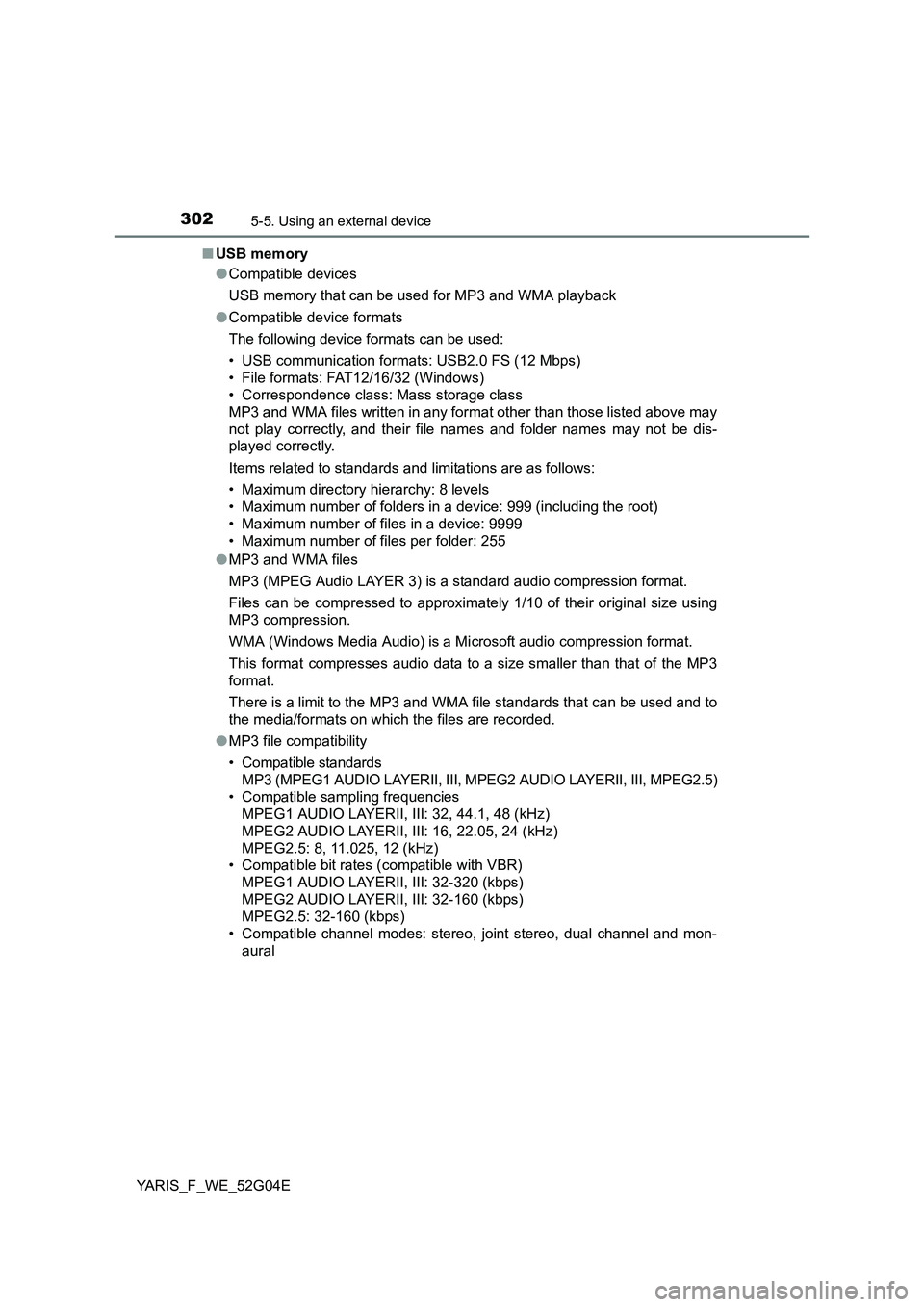
3025-5. Using an external device
YARIS_F_WE_52G04E
■ USB memory
● Compatible devices
USB memory that can be used for MP3 and WMA playback
● Compatible device formats
The following device formats can be used:
• USB communication formats: USB2.0 FS (12 Mbps)
• File formats: FAT12/16/32 (Windows)
• Correspondence class: Mass storage class
MP3 and WMA files written in any format other than those listed above may
not play correctly, and their file names and folder names may not be dis-
played correctly.
Items related to standards and limitations are as follows:
• Maximum directory hierarchy: 8 levels
• Maximum number of folders in a device: 999 (including the root)
• Maximum number of files in a device: 9999
• Maximum number of files per folder: 255
● MP3 and WMA files
MP3 (MPEG Audio LAYER 3) is a standard audio compression format.
Files can be compressed to approximately 1/10 of their original size using
MP3 compression.
WMA (Windows Media Audio) is a Mi crosoft audio compression format.
This format compresses audio data to a size smaller than that of the MP3
format.
There is a limit to the MP3 and WMA file standards that can be used and to
the media/formats on which the files are recorded.
● MP3 file compatibility
• Compatible standards
MP3 (MPEG1 AUDIO LAYERII, III, MPEG2 AUDIO LAYERII, III, MPEG2.5)
• Compatible sampling frequencies
MPEG1 AUDIO LAYERII, III: 32, 44.1, 48 (kHz)
MPEG2 AUDIO LAYERII, III: 16, 22.05, 24 (kHz)
MPEG2.5: 8, 11.025, 12 (kHz)
• Compatible bit rates (compatible with VBR)
MPEG1 AUDIO LAYERII, III: 32-320 (kbps)
MPEG2 AUDIO LAYERII, III: 32-160 (kbps)
MPEG2.5: 32-160 (kbps)
• Compatible channel modes: stereo, joint stereo, dual channel and mon-
aural
Page 303 of 540
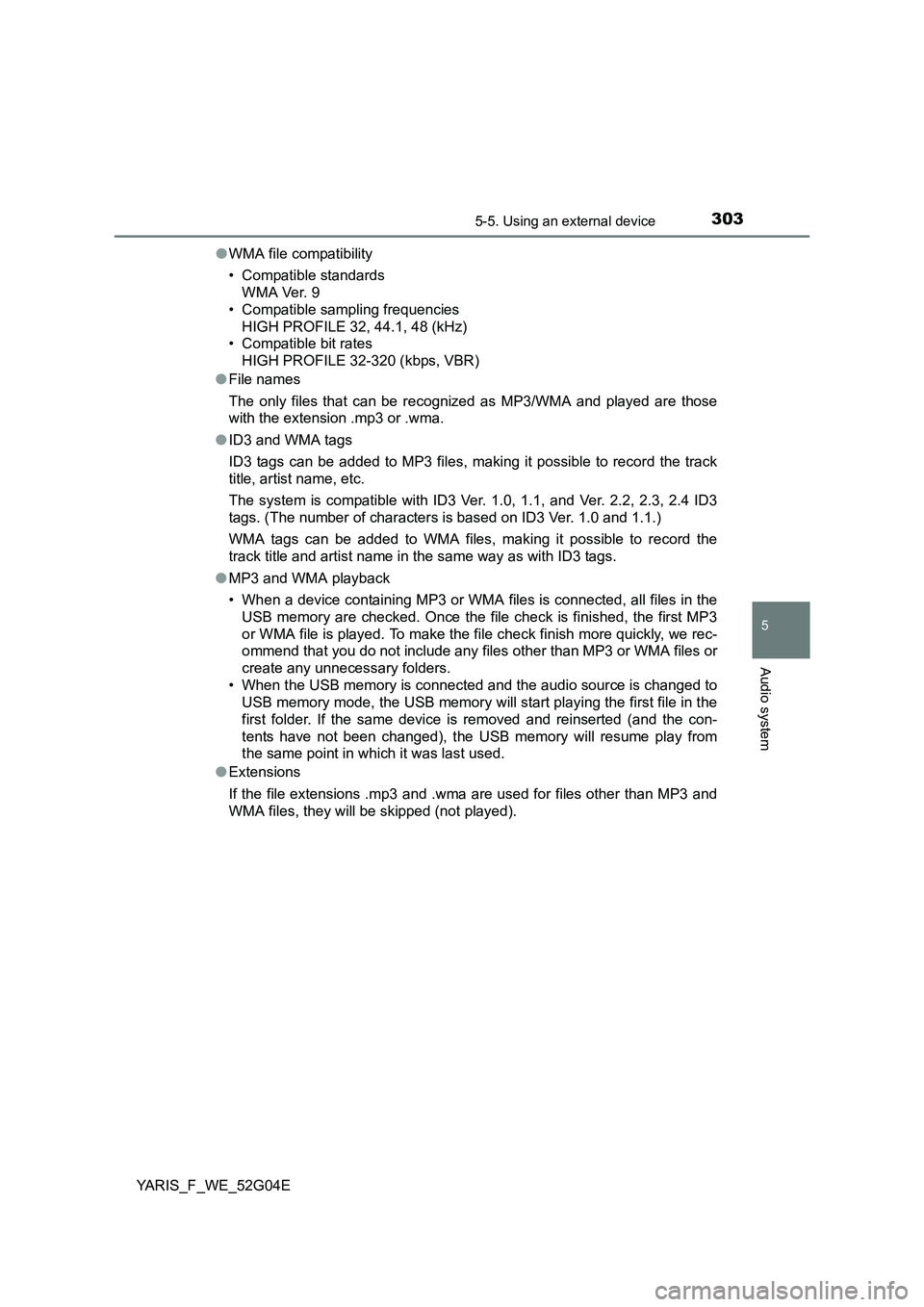
3035-5. Using an external device
5
Audio system
YARIS_F_WE_52G04E
● WMA file compatibility
• Compatible standards
WMA Ver. 9
• Compatible sampling frequencies
HIGH PROFILE 32, 44.1, 48 (kHz)
• Compatible bit rates
HIGH PROFILE 32-320 (kbps, VBR)
● File names
The only files that can be recognized as MP3/WMA and played are those
with the extension .mp3 or .wma.
● ID3 and WMA tags
ID3 tags can be added to MP3 files, making it possible to record the track
title, artist name, etc.
The system is compatible with ID3 Ver. 1.0, 1.1, and Ver. 2.2, 2.3, 2.4 ID3
tags. (The number of characters is based on ID3 Ver. 1.0 and 1.1.)
WMA tags can be added to WMA files, making it possible to record the
track title and artist name in the same way as with ID3 tags.
● MP3 and WMA playback
• When a device containing MP3 or WMA files is connected, all files in the
USB memory are checked. Once the file check is finished, the first MP3
or WMA file is played. To make the file check finish more quickly, we rec-
ommend that you do not include any files other than MP3 or WMA files or
create any unnecessary folders.
• When the USB memory is connected and the audio source is changed to
USB memory mode, the USB memory will start playing the first file in the
first folder. If the same device is removed and reinserted (and the con-
tents have not been changed), the USB memory will resume play from
the same point in which it was last used.
● Extensions
If the file extensions .mp3 and .wma are used for files other than MP3 and
WMA files, they will be skipped (not played).