Page 263 of 280
263
2. Entune App Suite OPERATION
Entune App Suite
9
4Enter a search term, and then select
“OK”.
5Entering characters will be reflected on
the character input space.
1Display the “Apps” screen. ( P.257)
2Select the desired Entune App Suite
application.
3Press the talk switch on the steering
wheel once the application screen is
displayed. ( P.122)
4System will prompt for user input.
End of user's speech will be detected
automatically, and the system will prompt
for any additional information if needed.
5Search results will be displayed on the
screen.
For details on operating the keyboard:
P. 3 6
INFORMATION
● Actual sequence may vary based on the
application.
ENTERING A KEYWORD USING
THE VOICE RECOGNITION
FUNCTION
Page 264 of 280
264
3. SETUP
1. Entune App Suite SETTINGS
1Press the “APPS” button.
2Select “Setup” .
3Select “Entune” .
1Display the “Entune Settings” screen.
( P.264 )
2Select “Phone Data Plan Pop-Up” .
3Check the desired function to be oper -
ated.
4Select “OK”.
Settings are available for Entune App
Suite.
SCREEN FOR Entune App
Suite SETTINGS
No.Function
Select to set the voice guidance vol-
ume.
Select to set the pop up reminder for
cellular phone data usage.
Select to reset all setup items.
PHONE DATA PLAN POP-UP
SETTINGS
The phone data plan pop-up can be set
once an Entune App Suite application
is downloaded.
Page 267 of 280
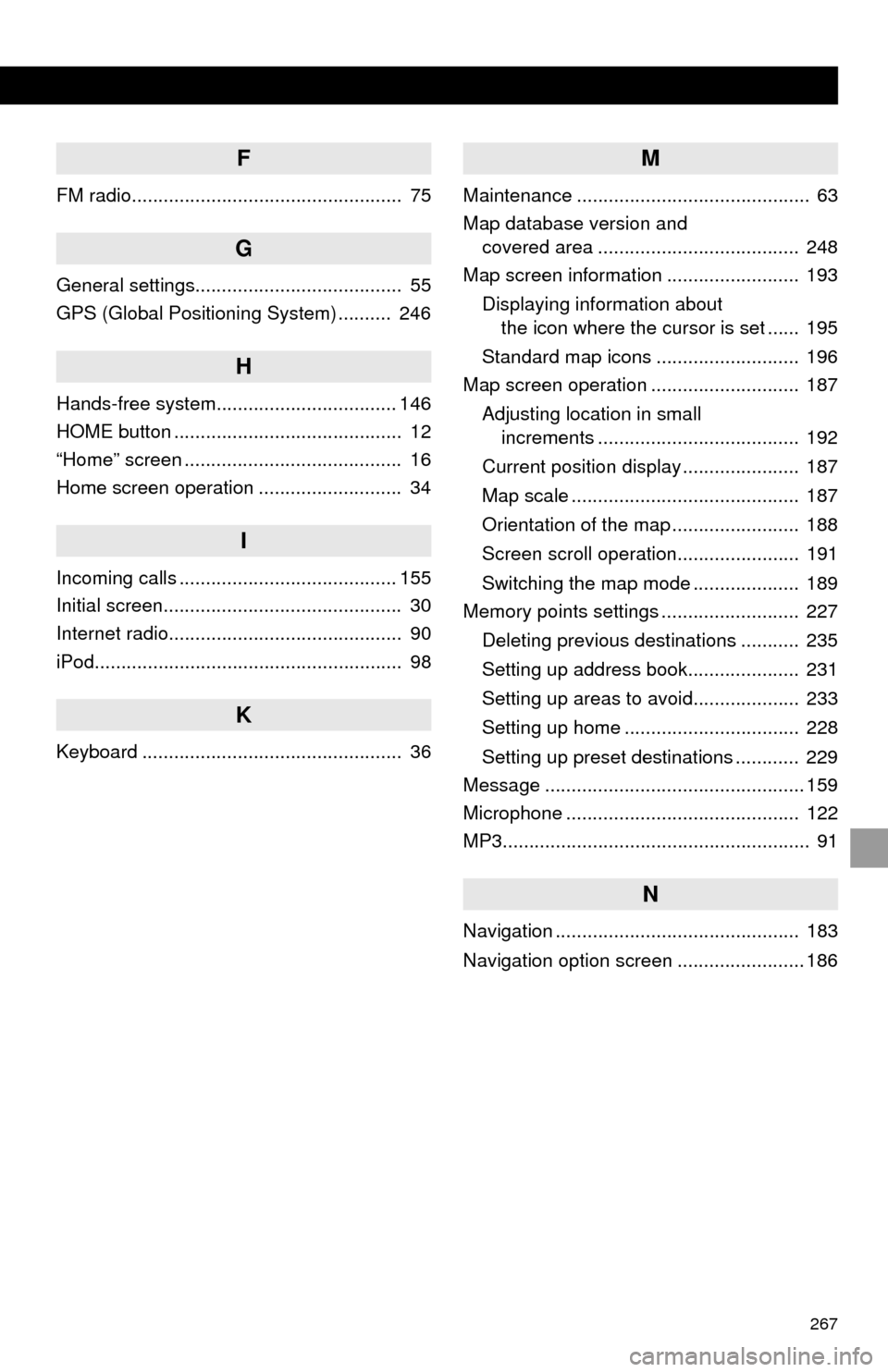
267
F
FM radio................................................... 75
G
General settings....................................... 55
GPS (Global Positioning System) .......... 246
H
Hands-free system.................................. 146
HOME button ........................................... 12
“Home” screen ......................................... 16
Home screen operation ........................... 34
I
Incoming calls ......................................... 155
Initial screen............................................. 30
Internet radio............................................ 90
iPod.......................................................... 98
K
Keyboard ................................................. 36
M
Maintenance ............................................ 63
Map database version and
covered area ...................................... 248
Map screen information ......................... 193
Displaying information about
the icon where the cursor is set ...... 195
Standard map icons ........................... 196
Map screen operation ............................ 187
Adjusting location in small
increments ...................................... 192
Current position display ...................... 187
Map scale ........................................... 187
Orientation of the map ........................ 188
Screen scroll operation....................... 191
Switching the map mode .................... 189
Memory points settings .......................... 227
Deleting previous destinations ........... 235
Setting up address book..................... 231
Setting up areas to avoid.................... 233
Setting up home ................................. 228
Setting up preset destinations ............ 229
Message ................................................. 159
Microphone ............................................ 122
MP3.......................................................... 91
N
Navigation .............................................. 183
Navigation option screen ........................ 186
Page 268 of 280

268
ALPHABETICAL INDEX
O
Overview buttons ..................................... 12
P
Phone/message settings........................ 164“Contact/Call History Settings”
screen ............................................. 166
“Messaging Settings” screen .............. 174
“Phone Display Settings” screen ........ 175
“Sound Settings” screen ..................... 165
PWR·VOL button ..................................... 12
R
Radio .............................................75, 84, 90
Rear view monitor system ...................... 136
Registering home ..................................... 22
Registering preset destinations ................ 24
Registering/connecting Bluetooth
®
device ................................................... 41
Certification........................................... 44
Profiles.................................................. 43
Registering a Bluetooth
® audio player
for the first time ................................. 42
Registering a Bluetooth
® phone
for the first time ................................. 41
Route guidance screen .......................... 217
During freeway driving ........................ 219
Route overview ................................... 218
Screen for route guidance .................. 217
Turn list screen ................................... 221
Turn-by-turn arrow screen .................. 221
When approaching intersection .......... 220
Route trace............................................. 195