Page 315 of 590
315
3-2. Using the multimedia system
3
Interior and exterior features
Bluetooth® phone message function
Received messages can be forw arded from the connected
Bluetooth
® phone, enabling checking and replying using the multime-
dia system.
Depending on the type of Bluetooth
® phone connected, received
messages may not be transferred to the message inbox.
If the phone does not support the message function, this function
cannot be used.
■ Displaying “Message Inbox” screen
Press the switch on the steering wheel or press the
button.
Select on the phone screen.
Check that the “Message Inbox”
screen is displayed.
■ Receiving a message
When an e-mail/SMS/MMS is received, the incoming message
screen pops up with sound an d is ready to be operated on the
screen.
E-mail: Select to check the
message.
Select to refuse the message.
Select to call the message
sender.
Page 317 of 590
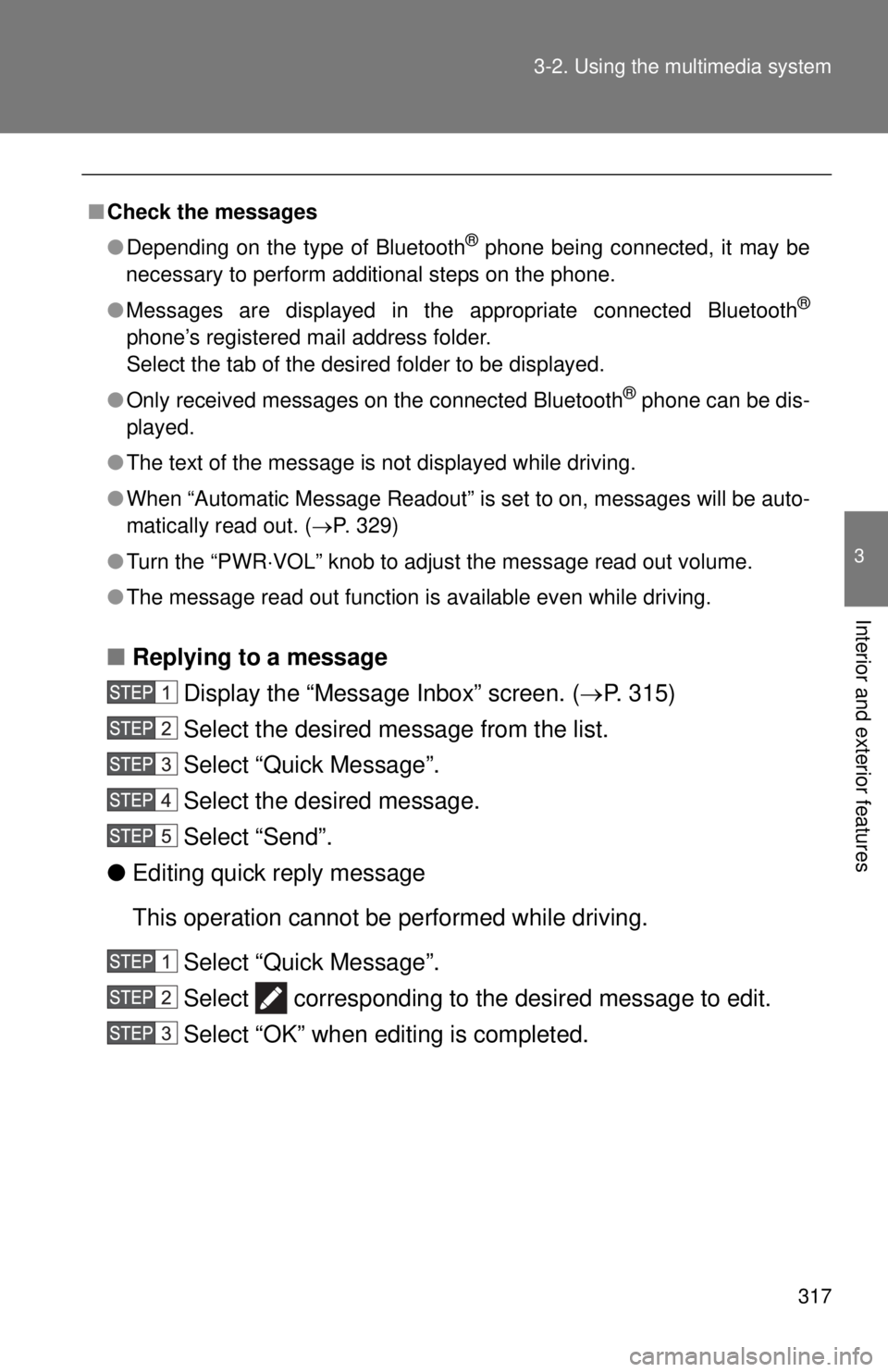
317
3-2. Using the multimedia system
3
Interior and exterior features
■
Replying to a message
Display the “Messa ge Inbox” screen. (P. 315)
Select the desired message from the list.
Select “Quick Message”.
Select the desired message.
Select “Send”.
● Editing quick reply message
This operation cannot be performed while driving.
Select “Quick Message”.
Select corresponding to the desired message to edit.
Select “OK” when editing is completed.
■Check the messages
●Depending on the type of Bluetooth
® phone being connected, it may be
necessary to perform additional steps on the phone.
● Messages are displayed in the appropriate connected Bluetooth
®
phone’s registered mail address folder.
Select the tab of the desired folder to be displayed.
● Only received messages on the connected Bluetooth
® phone can be dis-
played.
● The text of the message is not displayed while driving.
● When “Automatic Message Readout” is set to on, messages will be auto-
matically read out. (P. 329)
● Turn the “PWR VOL” knob to adjust the message read out volume.
● The message read out function is available even while driving.
Page 320 of 590
320 3-2. Using the multimedia system
Bluetooth® phone settings
You can adjust the hands-free system to your desired settings.
■ “Phone/Message Settings” screen
To display the screen shown below, press the “SETUP” button, and
select “Phone” on the “Setup” screen.
Set the phone connection
( P. 286)
Sound Settings ( P. 320)
Contact/Call History Settings
( P. 322)
Messaging Settings ( P. 329)
Phone Display Settings
( P. 331)
■ Sound setting
Display the “Phone/Message Settings” screen. ( P. 320)
Select “Sound Settings” on the “Phone/Message Settings”
screen.
Set the desired ringtone.
Adjust the ringtone volume.
Adjust the message readout
volume.
Set the desired incoming
SMS/MMS tone.
Adjust the incoming SMS/
MMS tone volume.
Set the incoming e-mail tone.
Adjust the incoming e-mail
tone volume.
Adjust the default volume of
the other party’s voice.
Page 322 of 590
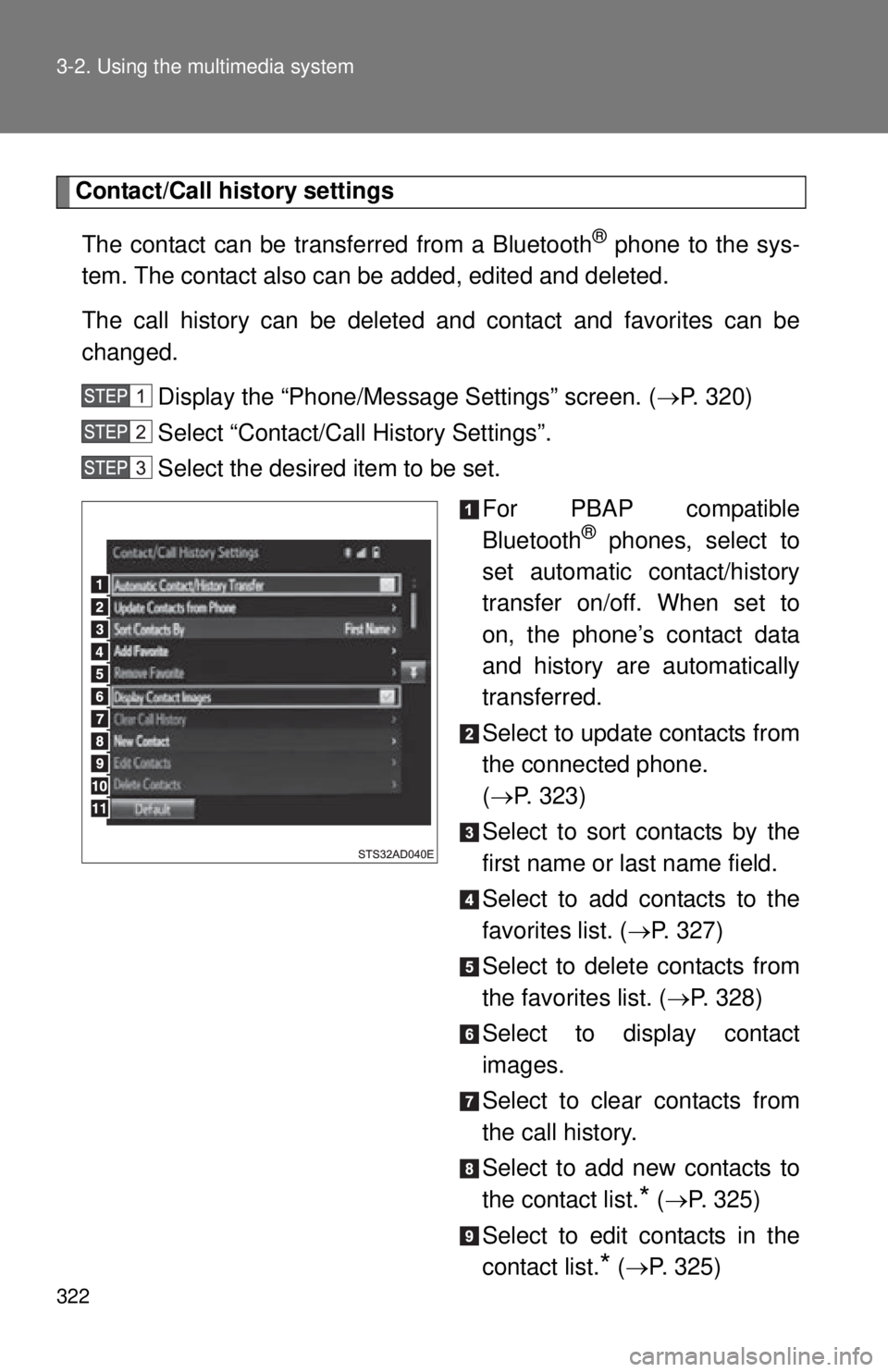
322 3-2. Using the multimedia system
Contact/Call history settingsThe contact can be transferred from a Bluetooth
® phone to the sys-
tem. The contact also can be added, edited and deleted.
The call history can be deleted and contact and favorites can be
changed.
Display the “Phone/Message Settings” screen. ( P. 320)
Select “Contact/Call History Settings”.
Select the desired item to be set.
For PBAP compatible
Bluetooth
® phones, select to
set automatic contact/history
transfer on/off. When set to
on, the phone’s contact data
and history are automatically
transferred.
Select to update contacts from
the connected phone.
( P. 323)
Select to sort contacts by the
first name or last name field.
Select to add contacts to the
favorites list. ( P. 327)
Select to delete contacts from
the favorites list. ( P. 328)
Select to display contact
images.
Select to clear contacts from
the call history.
Select to add new contacts to
the contact list.
* ( P. 325)
Select to edit contacts in the
contact list.
* ( P. 325)
Page 323 of 590
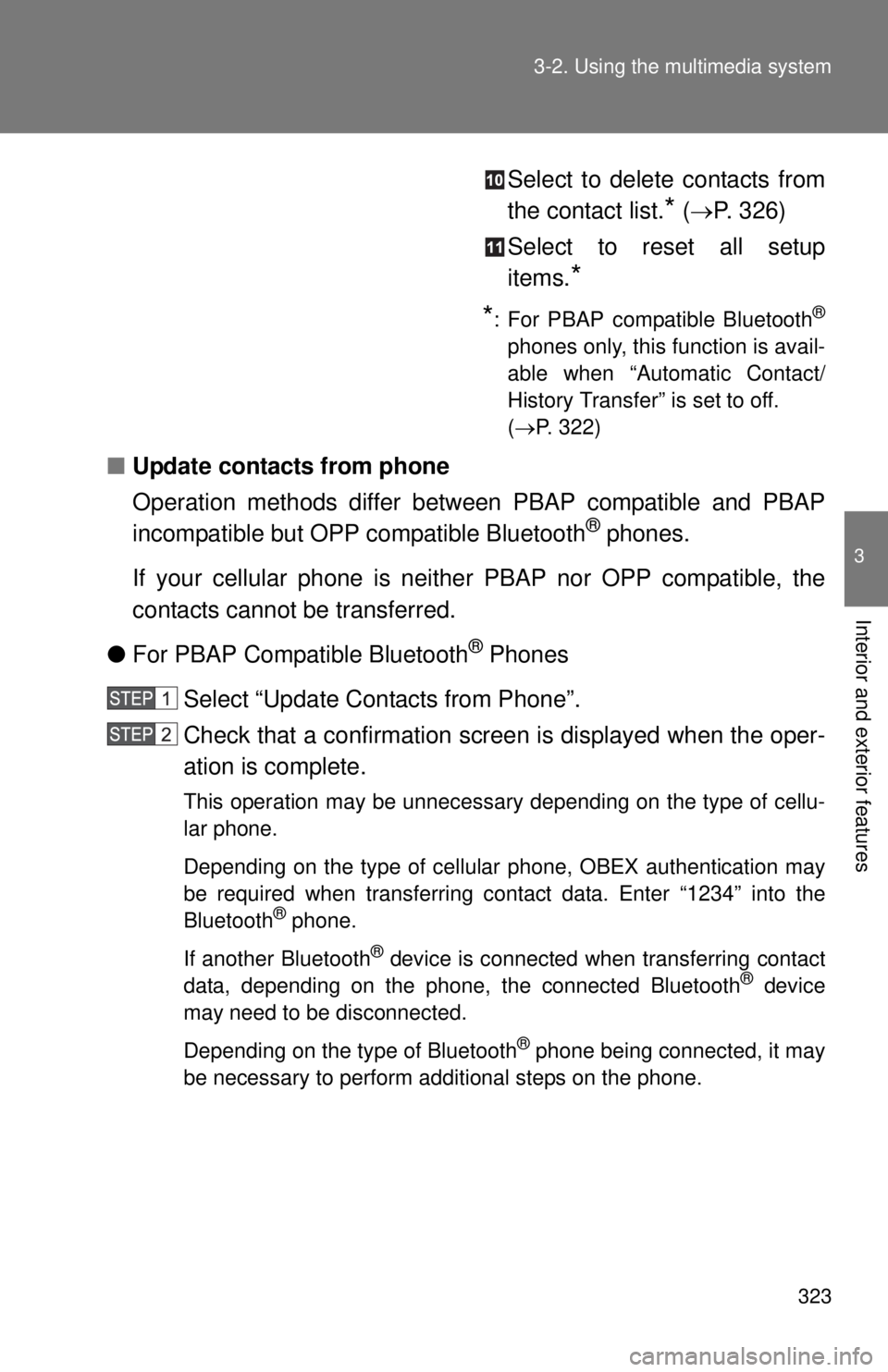
323
3-2. Using the multimedia system
3
Interior and exterior features
Select to delete contacts from
the contact list.
* (
P. 326)
Select to reset all setup
items.
*
*
: For PBAP compatible Bluetooth®
phones only, this function is avail-
able when “Automatic Contact/
History Transfer” is set to off.
( P. 322)
■ Update contacts from phone
Operation methods differ between PBAP compatible and PBAP
incompatible but OPP compatible Bluetooth
® phones.
If your cellular phone is neit her PBAP nor OPP compatible, the
contacts cannot be transferred.
● For PBAP Compatible Bluetooth
® Phones
Select “Update Contacts from Phone”.
Check that a confirmation screen is displayed when the oper-
ation is complete.
This operation may be unnecessary depending on the type of cellu-
lar phone.
Depending on the type of cellular phone, OBEX authentication may
be required when transferring contact data. Enter “1234” into the
Bluetooth
® phone.
If another Bluetooth
® device is connected when transferring contact
data, depending on the phone, the connected Bluetooth® device
may need to be disconnected.
Depending on the type of Bluetooth
® phone being connected, it may
be necessary to perform additional steps on the phone.
Page 324 of 590
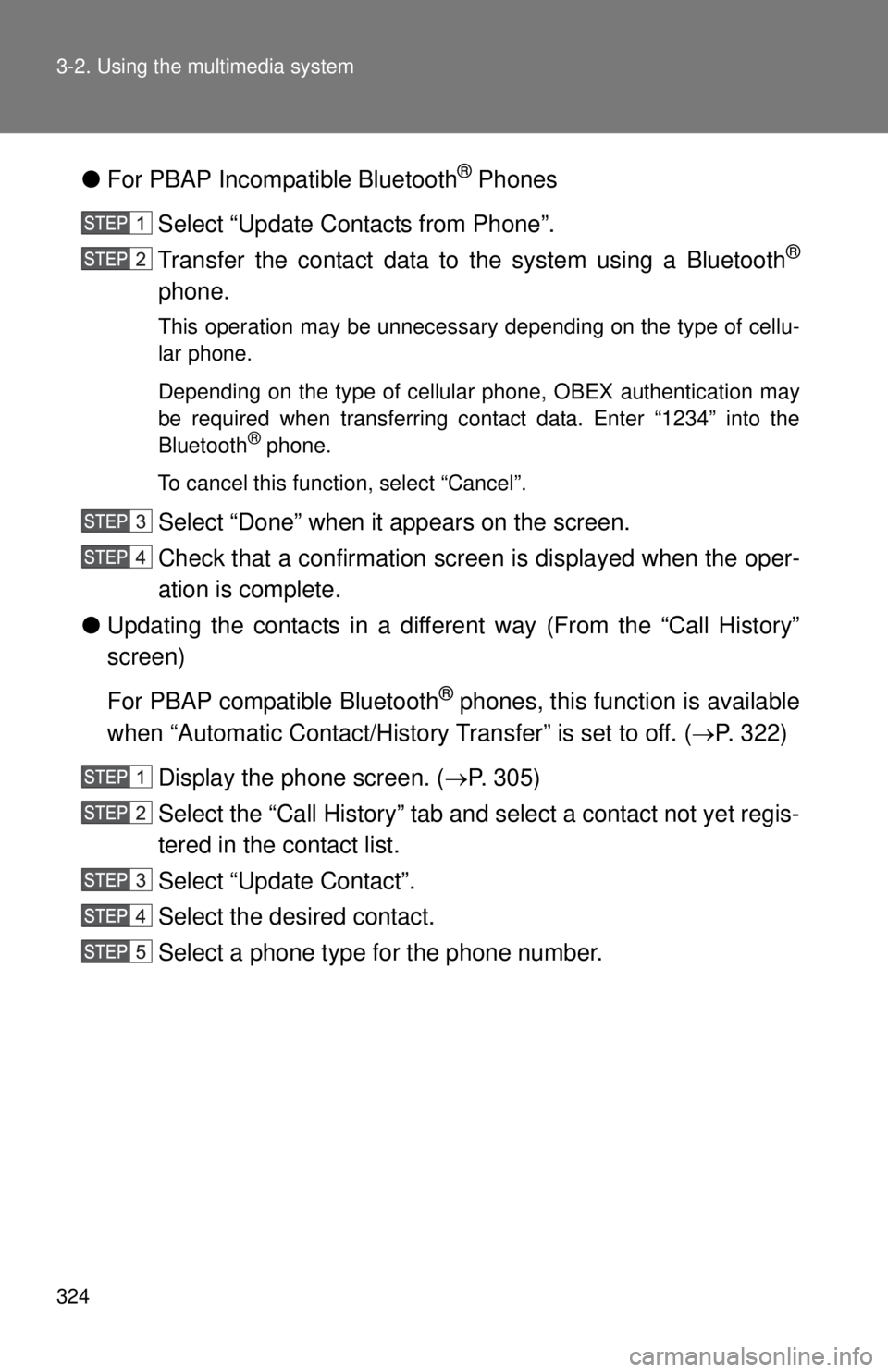
324 3-2. Using the multimedia system
●For PBAP Incompatible Bluetooth® Phones
Select “Update Contacts from Phone”.
Transfer the contact data to the system using a Bluetooth
®
phone.
This operation may be unnecessary depending on the type of cellu-
lar phone.
Depending on the type of cellular phone, OBEX authentication may
be required when transferring contact data. Enter “1234” into the
Bluetooth
® phone.
To cancel this function, select “Cancel”.
Select “Done” when it appears on the screen.
Check that a confirmation screen is displayed when the oper-
ation is complete.
● Updating the contacts in a different way (From the “Call History”
screen)
For PBAP compatible Bluetooth
® phones, this function is available
when “Automatic Contact/History Transfer” is set to off. ( P. 322)
Display the phone screen. ( P. 305)
Select the “Call History” tab and select a contact not yet regis-
tered in the contact list.
Select “Update Contact”.
Select the desired contact.
Select a phone type for the phone number.
Page 325 of 590
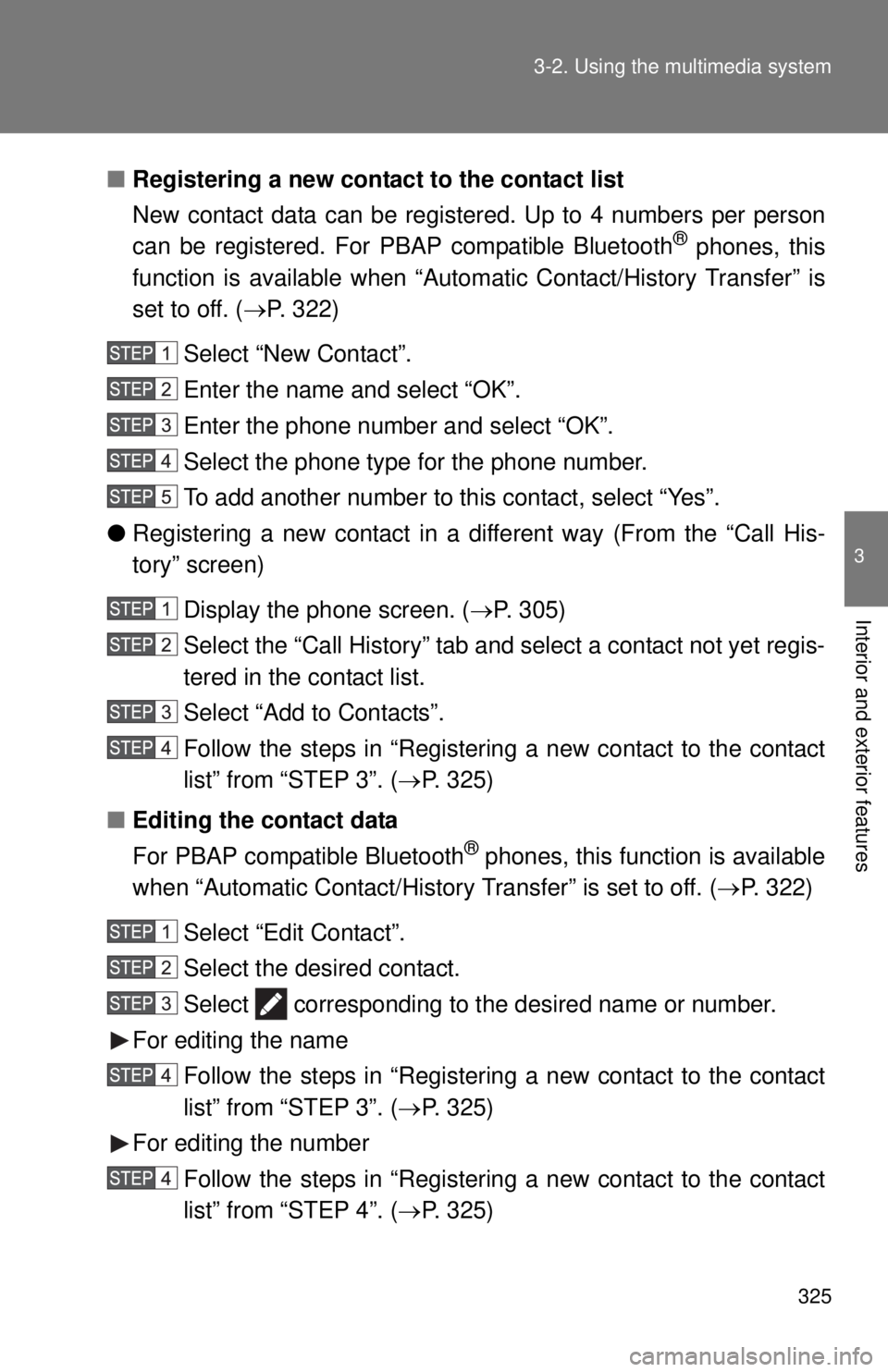
325
3-2. Using the multimedia system
3
Interior and exterior features
■
Registering a new contact to the contact list
New contact data can be registered. Up to 4 numbers per person
can be registered. For PBAP compatible Bluetooth
® phones, this
function is available when “Autom atic Contact/History Transfer” is
set to off. ( P. 322)
Select “New Contact”.
Enter the name and select “OK”.
Enter the phone number and select “OK”.
Select the phone type for the phone number.
To add another number to this contact, select “Yes”.
● Registering a new contact in a different way (From the “Call His-
tory” screen)
Display the phone screen. ( P. 305)
Select the “Call History” tab and select a contact not yet regis-
tered in the contact list.
Select “Add to Contacts”.
Follow the steps in “Registering a new contact to the contact
list” from “STEP 3”. ( P. 325)
■ Editing the contact data
For PBAP compatible Bluetooth
® phones, this function is available
when “Automatic Contact/History Transfer” is set to off. ( P. 322)
Select “Edit Contact”.
Select the desired contact.
Select corresponding to the desired name or number.
For editing the name Follow the steps in “Registering a new contact to the contact
list” from “STEP 3”. ( P. 325)
For editing the number Follow the steps in “Registering a new contact to the contact
list” from “STEP 4”. ( P. 325)
Page 326 of 590
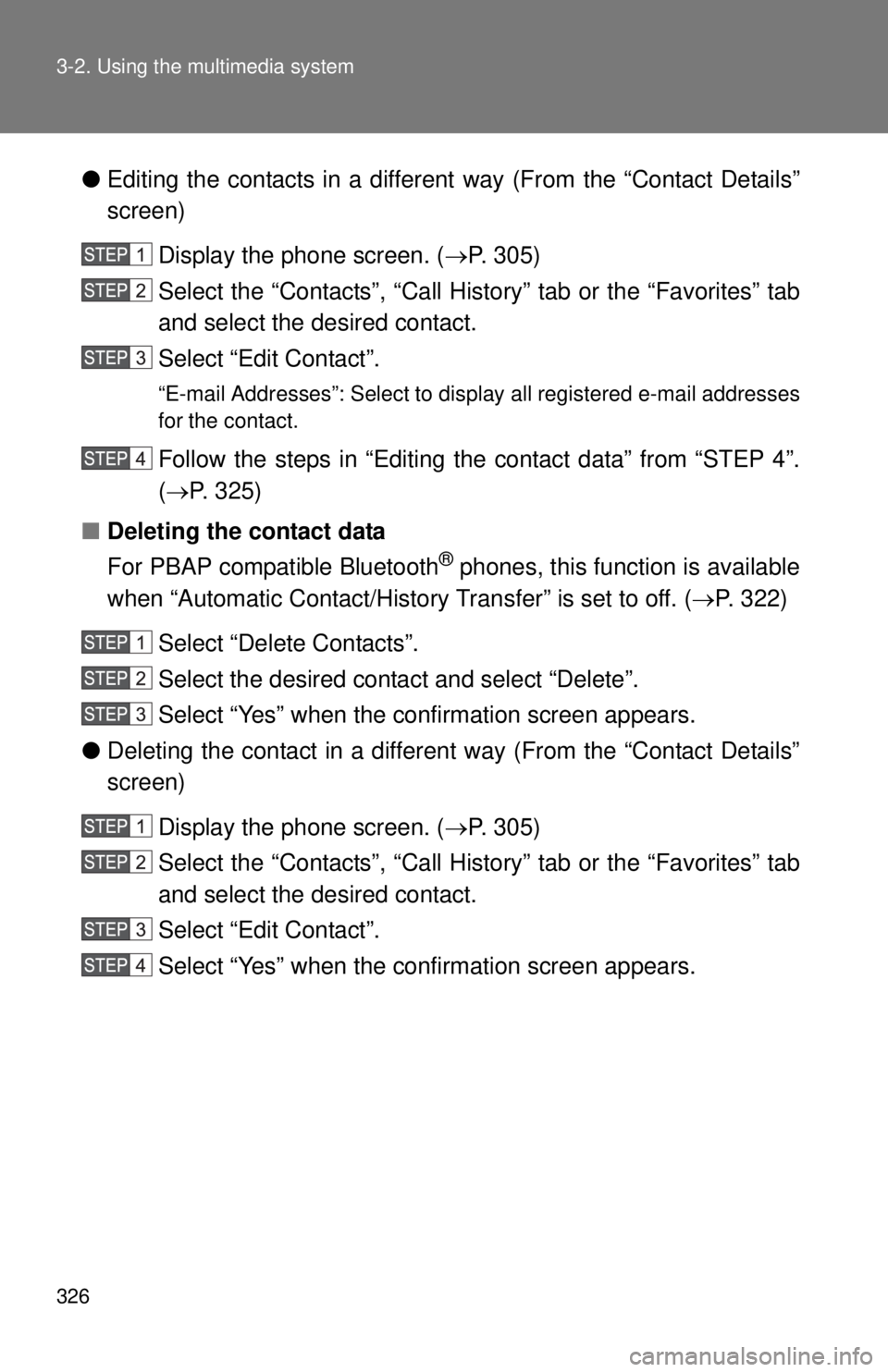
326 3-2. Using the multimedia system
●Editing the contacts in a different way (From the “Contact Details”
screen)
Display the phone screen. ( P. 305)
Select the “Contacts”, “Call History” tab or the “Favorites” tab
and select the desired contact.
Select “Edit Contact”.
“E-mail Addresses”: Select to disp lay all registered e-mail addresses
for the contact.
Follow the steps in “Editing the contact data” from “STEP 4”.
( P. 325)
■ Deleting the contact data
For PBAP compatible Bluetooth
® phones, this function is available
when “Automatic Contact/History Transfer” is set to off. ( P. 322)
Select “Delete Contacts”.
Select the desired contact and select “Delete”.
Select “Yes” when the confirmation screen appears.
● Deleting the contact in a different way (From the “Contact Details”
screen)
Display the phone screen. ( P. 305)
Select the “Contacts”, “Call History” tab or the “Favorites” tab
and select the desired contact.
Select “Edit Contact”.
Select “Yes” when the confirmation screen appears.