Page 101 of 664
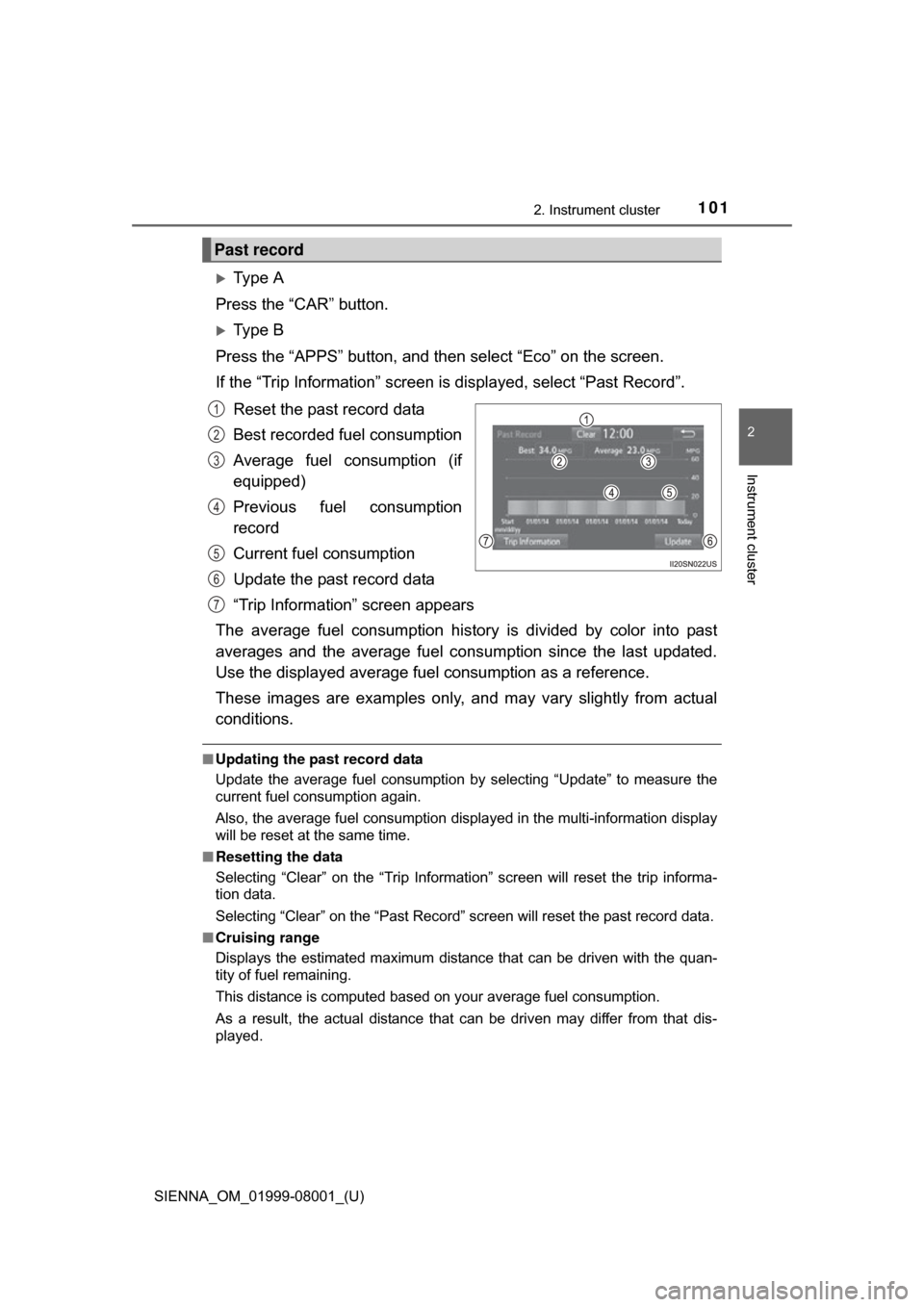
SIENNA_OM_01999-08001_(U)
1012. Instrument cluster
2
Instrument cluster
Ty p e A
Press the “CAR” button.
Ty p e B
Press the “APPS” button, and t hen select “Eco” on the screen.
If the “Trip Information” screen is displayed, select “Past Record”.
Reset the past record data
Best recorded fuel consumption
Average fuel consumption (if
equipped)
Previous fuel consumption
record
Current fuel consumption
Update the past record data
“Trip Information” screen appears
The average fuel consumption history is divided by color into past
averages and the average fuel cons umption since the last updated.
Use the displayed average fuel consumption as a reference.
These images are examples only, an d may vary slightly from actual
conditions.
■ Updating the past record data
Update the average fuel consumption by selecting “Update” to measure the
current fuel consumption again.
Also, the average fuel consumption displa yed in the multi-information display
will be reset at the same time.
■ Resetting the data
Selecting “Clear” on the “Trip Information” screen will reset the trip informa-
tion data.
Selecting “Clear” on the “Past Record” screen will reset the past record data.
■ Cruising range
Displays the estimated maximum distance that can be driven with the quan-
tity of fuel remaining.
This distance is computed based on your average fuel consumption.
As a result, the actual distance that can be driven may differ from that dis-
played.
Past record
1
2
3
4
5
6
7
Page 118 of 664
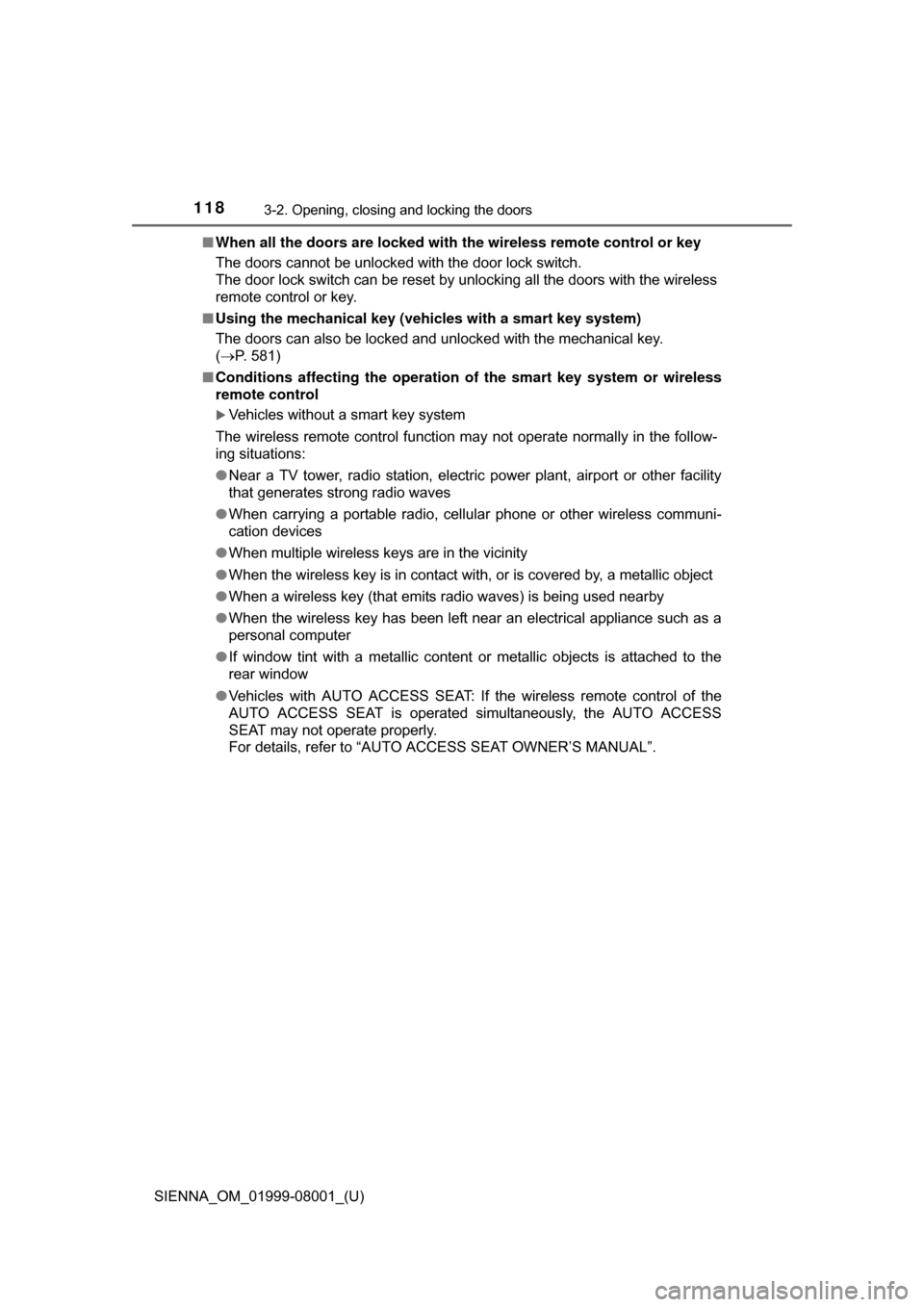
118
SIENNA_OM_01999-08001_(U)
3-2. Opening, closing and locking the doors
■When all the doors are locked with the wireless remote control or key
The doors cannot be unlocked with the door lock switch.
The door lock switch can be reset by unlocking all the doors with the wireless
remote control or key.
■ Using the mechanical key (vehicles with a smart key system)
The doors can also be locked and unlocked with the mechanical key.
(P. 581)
■ Conditions affecting the operation of the smart key system or wireless
remote control
Vehicles without a smart key system
The wireless remote control function may not operate normally in the follow-
ing situations:
● Near a TV tower, radio station, electric power plant, airport or other facility
that generates strong radio waves
● When carrying a portable radio, cellular phone or other wireless communi-
cation devices
● When multiple wireless keys are in the vicinity
● When the wireless key is in contact with, or is covered by, a metallic object
● When a wireless key (that emits radio waves) is being used nearby
● When the wireless key has been left near an electrical appliance such as a
personal computer
● If window tint with a metallic content or metallic objects is attached to the
rear window
● Vehicles with AUTO ACCESS SEAT: If the wireless remote control of the
AUTO ACCESS SEAT is operated simultaneously, the AUTO ACCESS
SEAT may not operate properly.
For details, refer to “AUTO ACCESS SEAT OWNER’S MANUAL”.
Page 127 of 664
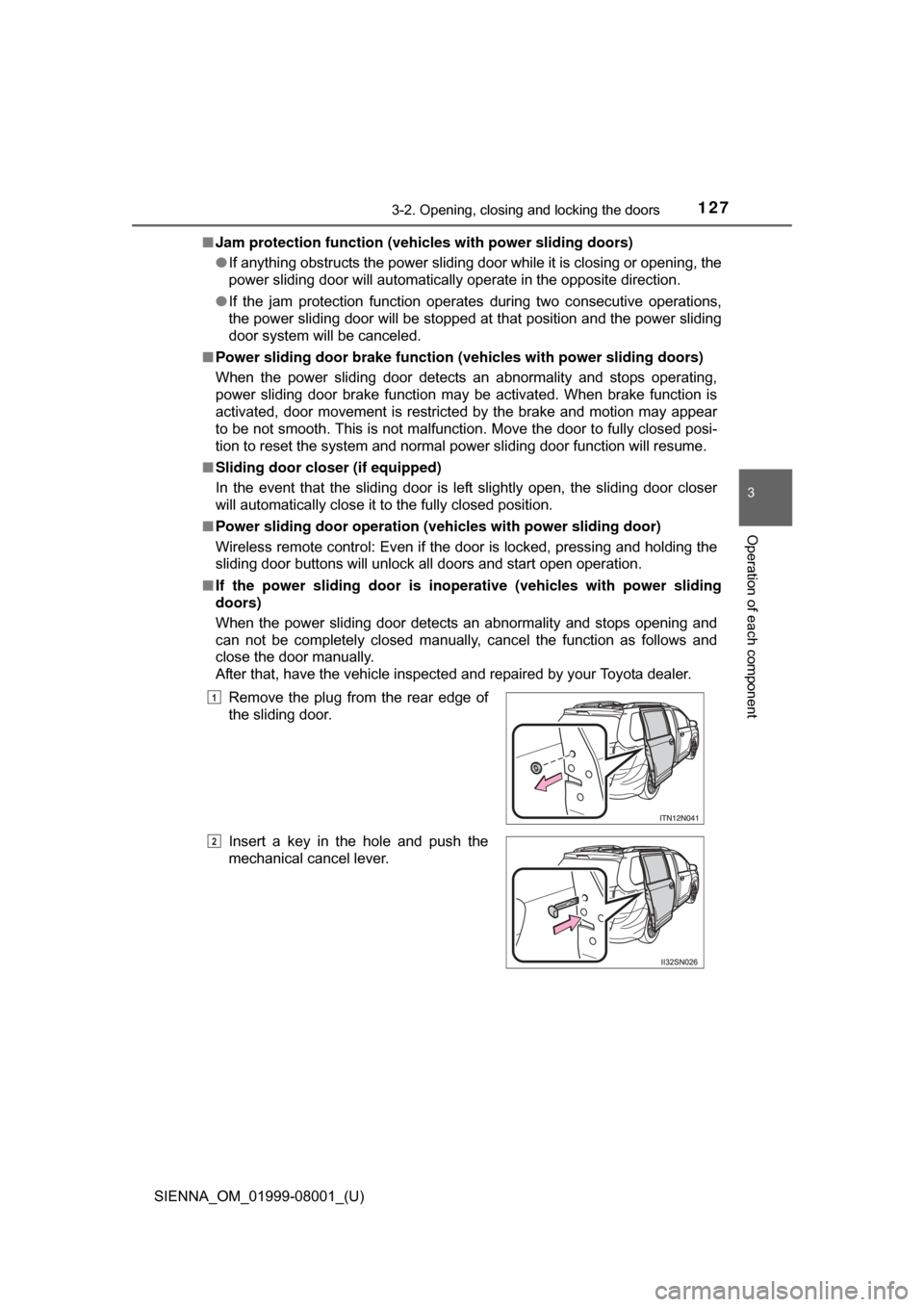
SIENNA_OM_01999-08001_(U)
1273-2. Opening, closing and locking the doors
3
Operation of each component
■Jam protection function (vehic les with power sliding doors)
● If anything obstructs the power sliding door while it is closing or opening, the
power sliding door will automatically operate in the opposite direction.
● If the jam protection function operates during two consecutive operations,
the power sliding door will be stopped at that position and the power sliding
door system will be canceled.
■ Power sliding door brake function (vehicles with power sliding doors)
When the power sliding door detects an abnormality and stops operating,
power sliding door brake function may be activated. When brake function is
activated, door movement is restricted by the brake and motion may appear
to be not smooth. This is not malfunction. Move the door to fully closed posi-
tion to reset the system and normal power sliding door function will resume.
■ Sliding door closer (if equipped)
In the event that the sliding door is left slightly open, the sliding door closer
will automatically close it to the fully closed position.
■ Power sliding door operation (vehicles with power sliding door)
Wireless remote control: Even if the door is locked, pressing and holding the
sliding door buttons will unlock all doors and start open operation.
■ If the power sliding door is inop erative (vehicles with power sliding
doors)
When the power sliding door detects an abnormality and stops opening and
can not be completely closed manually, cancel the function as follows and
close the door manually.
After that, have the vehicle inspected and repaired by your Toyota dealer.
Remove the plug from the rear edge of
the sliding door.
Insert a key in the hole and push the
mechanical cancel lever.
1
2
Page 169 of 664
SIENNA_OM_01999-08001_(U)
1693-3. Adjusting the seats
3
Operation of each component
Your preferred driving position (the position of the driver’s seat and
outside rear view mirrors) can be recalled by pressing a button.
Two different driving positions can be recorded into memory.
■Recording procedureCheck that the shift lever is in P.
Turn the engine switch to IGNITION ON mode.
Adjust the driver’s seat and outside rear view mirrors to the
desired positions.
While pressing the “SET”
button, or within 3 seconds
after the “SET” button is
pressed, press button “1” or
“2” until the signal beeps.
If the selected button has
already been preset, the previ-
ously recorded position will be
overwritten.
■
Recall procedure
Check that the shift lever is in P.
Turn the engine switch to IGNITION ON mode.
Press one of the buttons for
the driving position you want
to recall until the signal
beeps.
Driving position memory
1
2
3
4
1
2
3
Page 259 of 664
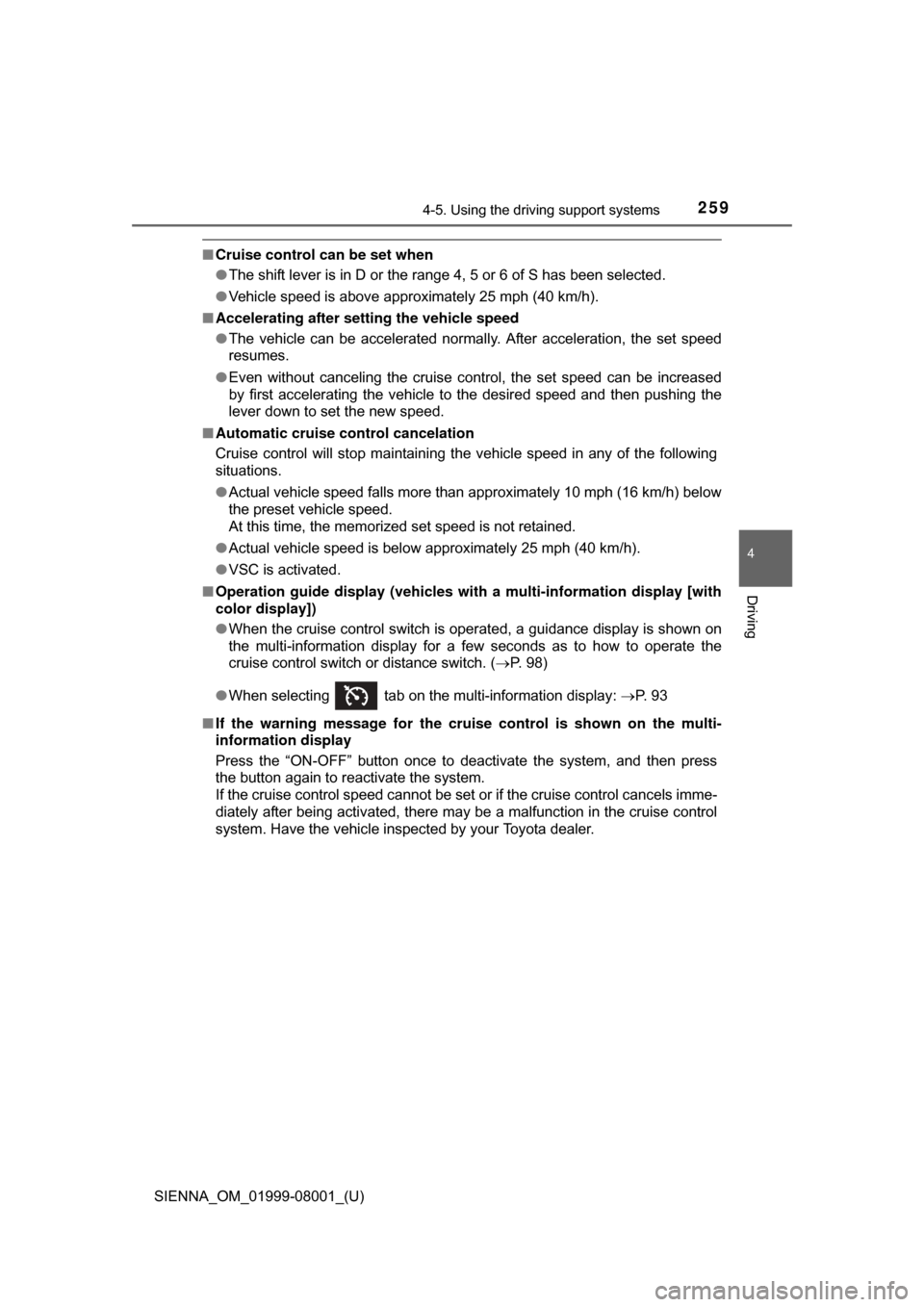
SIENNA_OM_01999-08001_(U)
2594-5. Using the driving support systems
4
Driving
■Cruise control can be set when
●The shift lever is in D or the range 4, 5 or 6 of S has been selected.
● Vehicle speed is above approximately 25 mph (40 km/h).
■ Accelerating after setting the vehicle speed
●The vehicle can be accelerated normally. After acceleration, the set speed
resumes.
● Even without canceling the cruise control, the set speed can be increased
by first accelerating the vehicle to the desired speed and then pushing the
lever down to set the new speed.
■ Automatic cruise co ntrol cancelation
Cruise control will stop maintaining the vehicle speed in any of the following
situations.
● Actual vehicle speed falls more than approximately 10 mph (16 km/h) below
the preset vehicle speed.
At this time, the memorized set speed is not retained.
● Actual vehicle speed is below approximately 25 mph (40 km/h).
● VSC is activated.
■ Operation guide display (vehicles wi th a multi-information display [with
color display])
● When the cruise control switch is operated, a guidance display is shown on
the multi-information display for a few seconds as to how to operate the
cruise control switch or distance switch. ( P. 98)
● When selecting tab on the multi-information display: P. 9 3
■ If the warning message for the crui se control is shown on the multi-
information display
Press the “ON-OFF” button once to deactivate the system, and then press
the button again to reactivate the system.
If the cruise control speed cannot be set or if the cruise control cancels imme-
diately after being activated, there may be a malfunction in the cruise control
system. Have the vehicle inspected by your Toyota dealer.
Page 320 of 664
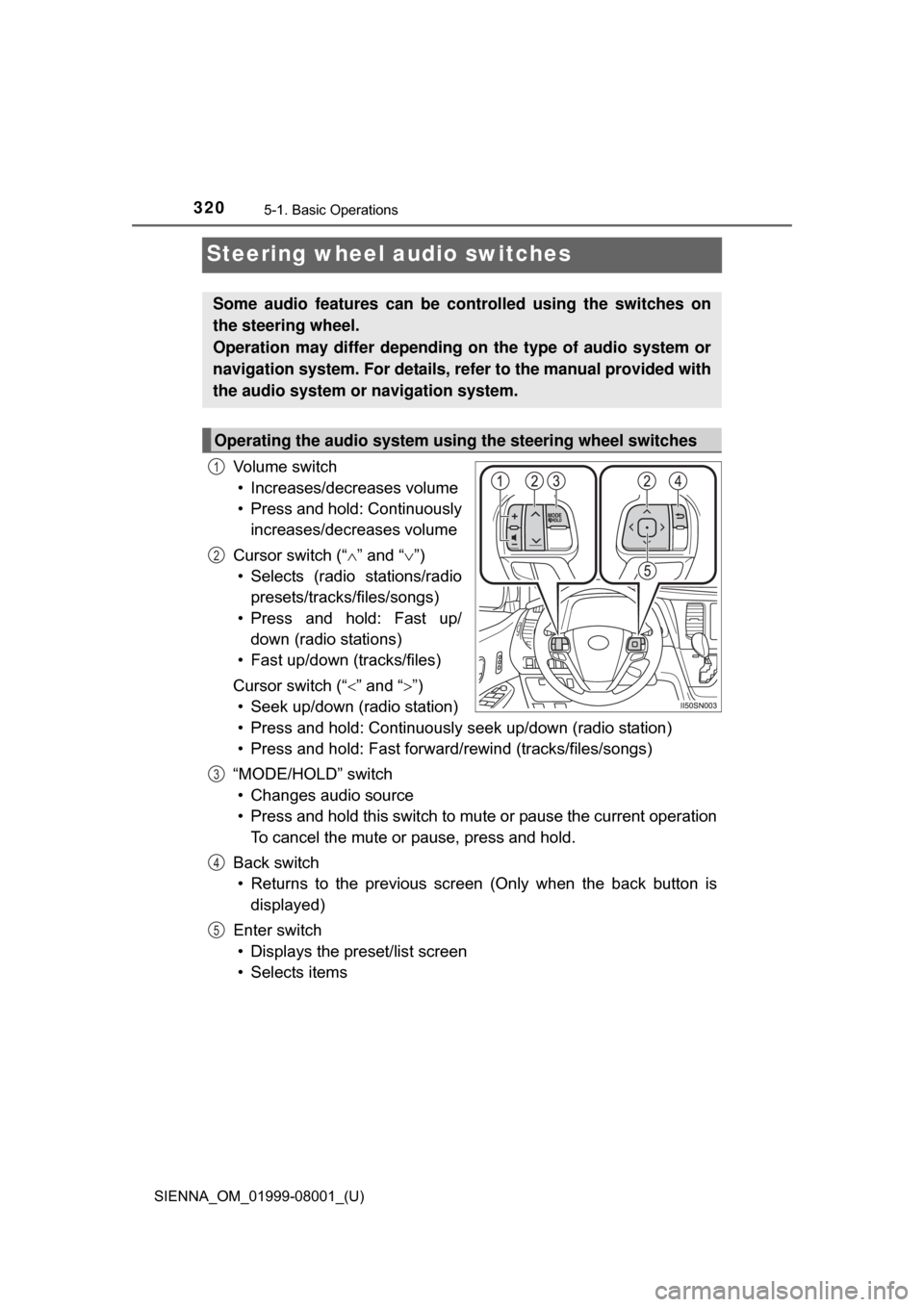
320
SIENNA_OM_01999-08001_(U)
5-1. Basic Operations
Steering wheel audio switches
Vo l u m e s w i t c h• Increases/decreases volume
• Press and hold: Continuously increases/decreases volume
Cursor switch (“ ” and “ ”)
• Selects (radio stations/radio presets/tracks/files/songs)
• Press and hold: Fast up/ down (radio stations)
• Fast up/down (tracks/files)
Cursor switch (“ ” and “”)
• Seek up/down (radio station)
• Press and hold: Continuously seek up/down (radio station)
• Press and hold: Fast forwar d/rewind (tracks/files/songs)
“MODE/HOLD” switch • Changes audio source
• Press and hold this switch to mute or pause the current operation To cancel the mute or pause, press and hold.
Back switch • Returns to the previous scr een (Only when the back button is
displayed)
Enter switch • Displays the preset/list screen
• Selects items
Some audio features can be c ontrolled using the switches on
the steering wheel.
Operation may differ depending on the type of audio system or
navigation system. For details, refer to the manual provided with
the audio system or navigation system.
Operating the audio system using the steering wheel switches
1
2
3
4
5
Page 328 of 664
328
SIENNA_OM_01999-08001_(U)
5-2. Setup
Audio settings
Press the “SETUP” button.
Select “Audio” on the “Setup” screen.Number of Radio Presets
Select the number of radio
preset stations.
Display Cover Art on/off
Automatic Sound Levelizer
( P. 328)
Select “Automatic Sound Levelizer”.
Select “High”, “Mid”, “Low” or “Off”.
■ About Automatic Sou nd Leveliser (ASL)
ASL automatically adjusts the volume and tone quality according to the vehi-
cle speed.
Settings are available for adjusting the radio operation, cover
art, etc.
Screen for audio settings
1
2
1
2
3
Automatic sound leveliser (ASL)
1
2
Page 335 of 664
335
SIENNA_OM_01999-08001_(U)
5-4. Using the radio
5
Audio system
Radio operation
Pressing the “AUDIO” button displays the audio control screen from
any screens of the selected source.
Audio source selection screen
appears
Preset stations
Scanning for receivable station
Select to display a list of receiv-
able stations
Setting the sound ( P. 334)
Tune in to the desired station using one of the following methods.
■Seek tuning
Press the “ ” or “” button on “SEEK•TRACK”.
The radio will begin seeking up or down for a station of the nearest
frequency and will stop when a station is found.
■Manual tuning
Turn the “TUNE•SCROLL” knob.
■Preset stations
Select the desired preset station.
Select “AM” or “FM” on the audio source selection screen to
begin listening to the radio.
Audio control screen
1
2
3
4
5
Selecting a station