2015 TOYOTA SEQUOIA service
[x] Cancel search: servicePage 4 of 27

OVERVIEW
FEATURES/OPERATIONS
SAFETY AND EMERGENCY FEATURES
45
Accessory meter
Theft deterrent/Engine immobilizer system indicator
Multimedia system
1
Air Conditioning controls
Outside rearview mirror defogger2/Back window defogger/Windshield
wiper de-icer button2
12V DC power outlet
Seat heater2 and ventilator2 controls
Cigarette lighter
AUX audio jack/USB port
Height control switch
2
AVS switch2
TOW/HAUL button2
Center differential lock/unlock switch2
Front-wheel drive control switch2
Intuitive parking assist button2
Multi-Information Display control buttons2 and/or accessory meter
control buttons2
Emergency flasher button
1 Vehicles with navigation system: for details, refer to the “Navigation
System Owner’s Manual .”2
If equipped
OVERVIEW
Instrument cluster
Tachometer
Speedometer
Service indicator and reminder
Fuel gauge
Voltmeter
Engine oil pressure gauge
Engine coolant temperature
Odometer/Trip meter and trip meter reset button
Multi-Information Display
Odometer and two trip meters
Automatic Transmission shift position indicator
Automatic Transmission shift range display
Automatic Transmission fluid temperature gauge*
* If equipped
With Multi-Information Display
Without Multi-Information Display
Center panel area
Page 5 of 27

OVERVIEW
FEATURES/OPERATIONS
SAFETY AND EMERGENCY FEATURES
67
Indicator symbols
Charging system warning*Brake system warning*
AIR BAG ON indicator
Driver seat belt reminder
(alarm will sound if speed is over 12 mph)
Front passenger seat belt reminder
(alarm will sound if speed is over 12 mph)
AIR BAG OFF indicator*
For details, refer to “Indicators and warning lights,” Section 2-2, 2014 Owner’s
Manual .
Anti-lock Brake System warning*
Headlight low/high beam indicator
Turn signal indicator Slip indicator*
High/Low speed four-wheel drive indicator
Center differential lock indicator
Cruise control indicator
Low Tire Pressure Warning *
Power steering warning*
Open door warning
Airbag SRS warning*
Master warning
Theft deterrent/Engine immobilizer system indicator Malfunction/Check Engine indicator*
Maintenance/Service required indicator
Low fuel level warning
Roll Sensing of Curtain shield Airbag OFF indicator *
Shift position and shift range indicators
AUTO Limited Slip Differential indicator*
Vehicle Stability Control OFF indicator*
TOW/HAUL mode indicator
Height control indicator*
Height control/MANUAL indicator*
Low windshield washer fluid level warning
OVERVIEW
* If indicator does not turn off within a few seconds of starting engine, there may be a
malfunction. Have vehicle inspected by your Toyota dealer.
Automatic Transmission fluid temperature warning*
Traction Control OFF indicator*
BSM (Blind Spot Monitor) outside rearview mirror indicators
Page 15 of 27

27
26
Entune™ Audio Plus
AUDIO Button
Access to audio functions.
HOME Button
Access to Home screen.
APPS Button
Access to features such as fuel
consumption, traffic, and weather.
1
2
3
1
2
3
Traffic
The Weather App options show current weather and recently checked locations
weather. You can also search for a weather forecast by national or local cities. The Traffic App displays a scrollable map showing local traffic in 3 colors. Traffic
conditions are displayed in red, yellow and green for heavy, moderate or light
traffic conditions. Use
or arrows to scroll the map up or down.
WeatherHOME SCREEN - the home
screen offers a two panel
and a three panel layout.
Information and layout will
vary depending on selected
set up.
NOTE: Entune™ Audio Plus is available on SR5 only. For Limited and Platinum, please refer to
the Entune™ Premium Audio with Navigation and App Suite Quick Reference Guide or Toyota
Owner’s Manual.
Always drive safely, obey traffic laws & focus on the road while driving. Availability and
accuracy of the information provided by HD services is dependent upon ma\
ny factors.
Services not available in every city or roadway. Use common sense when relying on
information provided. HD Radio(tm) Technology manufactured under license from iBiquity
Digital Corporation U.S. and Foreign Patents. HD Radio(tm) and the HD, HD Radio, and “Arc”
logos are proprietary trademarks of iBiquity Digital Corp.
FEATURES/OPERATIONS
NOTE: Console configuration and position of buttons may vary in some vehicles.
FEATURES/OPERATIONS
SAFETY AND EMERGENCY FEATURES
OVERVIEW
Page 23 of 27
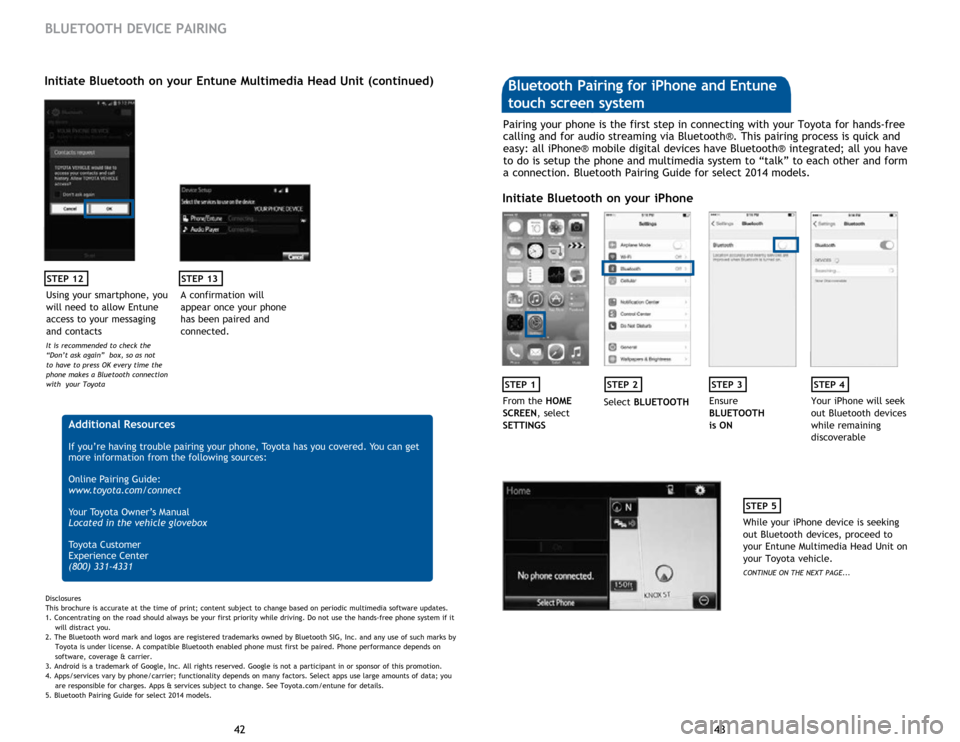
43
42 43
42
STEP 12
BLUETOOTH DEVICE PAIRING
Initiate Bluetooth on your Entune Multimedia Head Unit (continued)
A confirmation will
appear once your phone
has been paired and
connected.
STEP 13
Additional Resources
If you’re having trouble pairing your phone, Toyota has you covered. You can get
more information from the following sources:
Online Pairing Guide:
www.toyota.com/connect
Your Toyota Owner’s Manual
Located in the vehicle glovebox
Toyota Customer
Experience Center
(800) 331-4331
Disclosures
This brochure is accurate at the time of print; content subject to change based on periodic multimedia software updates.
1. Concentrating on the road should always be your first priority while driving. Do not use the hands-free phone system if it
will distra
ct you.
2. The Bluetooth word mark and logos are registered trademarks owned by Bluetooth SIG, Inc. and any use of such marks by
Toyota is under
license. A compatible Bluetooth enabled phone must first be paired. Phone performance depends on
software,
coverage & carrier.
3. Android is a trademark of Google, Inc. All rights reserved. Google is not a participant in or sponsor of this promotion.
4. Apps/services vary by phone/carrier; functionality depends on many factors. Select apps use large amounts of data; you
are
responsible for charges. Apps & services subject to change. See Toyota.com/entune for details.
5. Bluetooth Pairing Guide for select 2014 models.
Pairing your phone is the first step in connecting with your Toyota for hands-free
calling and for audio streaming via Bluetooth®. This pairing process is quick and
easy: all iPhone® mobile digital devices have Bluetooth® integrated; all you have
to do is setup the phone and multimedia system to “talk” to each other and form
a connection. Bluetooth Pairing Guide for select 2014 models.
Initiate Bluetooth on your iPhone
STEP 1STEP 2STEP 3STEP 4
From the HOME
SCREEN, select
SETTINGS Select
BLUETOOTH Ensure
BLUETOOTH
is ON Your iPhone will seek
out Bluetooth devices
while remaining
discoverable
STEP 5
While your iPhone device is seeking
out Bluetooth devices, proceed to
your Entune Multimedia Head Unit on
your Toyota vehicle.
CONTINUE ON THE NEXT PAGE...
Bluetooth Pairing for iPhone and Entune
touch screen system
Using your smartphone, you
will need to allow Entune
access to your messaging
and contacts
It is recommended to check the
“Don’t ask again” box, so as not
to have to press OK every time the
phone makes a Bluetooth connection
with your Toyota
Page 24 of 27
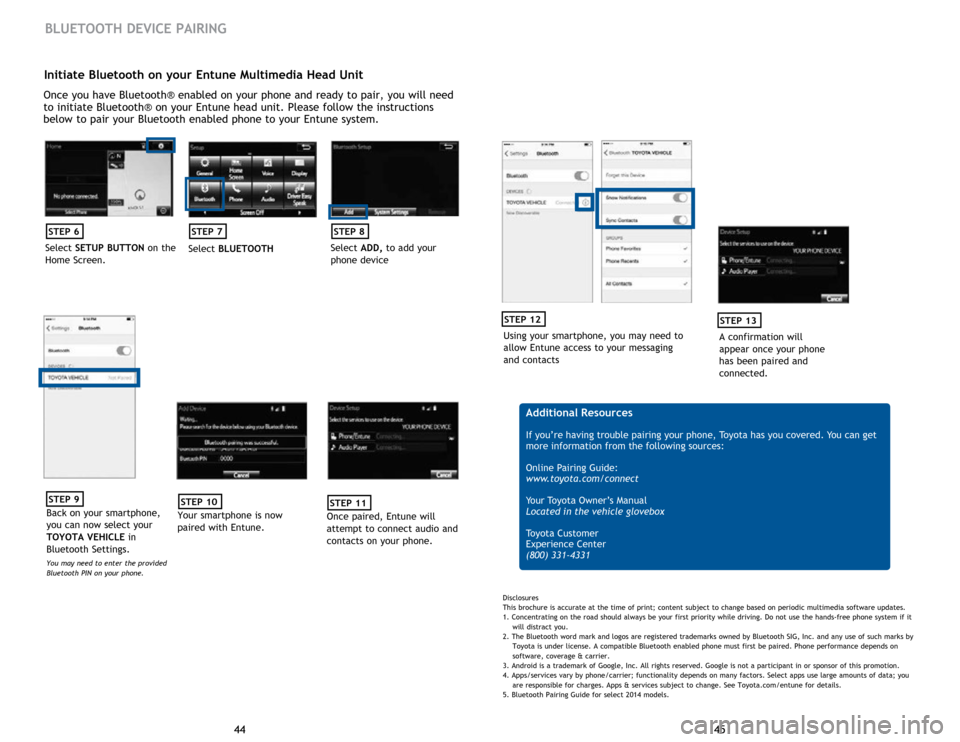
45
44 45
44
Initiate Bluetooth on your Entune Multimedia Head Unit
Once you have Bluetooth® enabled on your phone and ready to pair, you will need
to initiate Bluetooth® on your Entune head unit. Please follow the instructions
below to pair your Bluetooth enabled phone to your Entune system.
STEP 6
Select SETUP BUTTON on the
Home Screen.
STEP 7
Select BLUETOOTH
STEP 8
Select ADD, to add your
phone device
BLUETOOTH DEVICE PAIRING
STEP 9
Back on your smartphone,
you can now select your
TOYOTA VEHICLE in
Bluetooth Settings.
You may need to enter the provided
Bluetooth PIN on your phone.
STEP 10
Your smartphone is now
paired with Entune.
STEP 11
Once paired, Entune will
attempt to connect audio and
contacts on your phone.
Using your smartphone, you may need to
allow Entune access to your messaging
and contacts
STEP 12
A confirmation will
appear once your phone
has been paired and
connected.
STEP 13
Additional Resources
If you’re having trouble pairing your phone, Toyota has you covered. You can get
more information from the following sources:
Online Pairing Guide:
www.toyota.com/connect
Your Toyota Owner’s Manual
Located in the vehicle glovebox
Toyota Customer
Experience Center
(800) 331-4331
Disclosures
This brochure is accurate at the time of print; content subject to change based on periodic multimedia software updates.
1. Concentrating on the road should always be your first priority while driving. Do not use the hands-free phone system if it
will distra
ct you.
2. The Bluetooth word mark and logos are registered trademarks owned by Bluetooth SIG, Inc. and any use of such marks by
Toyota is under
license. A compatible Bluetooth enabled phone must first be paired. Phone performance depends on
software,
coverage & carrier.
3. Android is a trademark of Google, Inc. All rights reserved. Google is not a participant in or sponsor of this promotion.
4. Apps/services vary by phone/carrier; functionality depends on many factors. Select apps use large amounts of data; you
are
responsible for charges. Apps & services subject to change. See Toyota.com/entune for details.
5. Bluetooth Pairing Guide for select 2014 models.
Page 26 of 27

49
48 49
48
Using your smartphone,
you may need to allow
Entune access to your
contacts
STEP 12
Initiate Bluetooth on your Entune Multimedia Head Unit (continued)
A confirmation will
appear that your phone
has been paired and
connected.
STEP 13
Additional Resources
If you’re having trouble pairing your phone, Toyota has you covered. You can get
more information from the following sources:
Online Pairing Guide:
www.toyota.com/connect
Your Toyota Owner’s Manual
Located in the vehicle glovebox
Toyota Customer
Experience Center
(800) 331-4331
Disclosures
This brochure is accurate at the time of print; content subject to change based on periodic multimedia software updates.
1. Concentrating on the road should always be your first priority while driving. Do not use the hands-free phone system if it
will distra
ct you.
2. The Bluetooth word mark and logos are registered trademarks owned by Bluetooth SIG, Inc. and any use of such marks by
Toyota is under
license. A compatible Bluetooth enabled phone must first be paired. Phone performance depends on
software,
coverage & carrier.
3. Android is a trademark of Google, Inc. All rights reserved. Google is not a participant in or sponsor of this promotion.
4. Apps/services vary by phone/carrier; functionality depends on many factors. Select apps use large amounts of data; you
are
responsible for charges. Apps & services subject to change. See Toyota.com/entune for details.
5. Bluetooth Pairing Guide for select 2014 models.
BLUETOOTH DEVICE PAIRING NOTES