2015 TOYOTA SEQUOIA change time
[x] Cancel search: change timePage 2 of 27

OVERVIEW
FEATURES/OPERATIONS
SAFETY AND EMERGENCY FEATURES
1
This Quick Reference Guide is a summary of basic vehicle
operations. It contains brief descriptions of fundamental operations
so you can locate and use the vehicle’s main equipment quickly
and easily.
The Quick Reference Guide is not intended as a substitute for the
Owner’s Manual located in your vehicle’s glove box. We strongly
encourage you to review the Owner’s Manual and supplementary
manuals so you will have a better understanding of your vehicle’s
capabilities and limitations.
Your dealership and the entire staff of Toyota Motor Sales, U.S.A.,
Inc. wish you many years of satisfied driving in your new Sequoia.
A word about safe vehicle operations
This Quick Reference Guide is not a full description of Sequoia
operations. Every Sequoia owner should review the Owner’s
Manual that accompanies this vehicle.
Pay special attention to the boxed
information highlighted in
color throughout the Owner’s Manual. Each box contains safe
operating instructions to help you avoid injury or equipment
malfunction.
All information in this Quick Reference Guide is current at the
time of printing. Toyota reserves the right to make changes at
any time without notice.
2015
Sequoia
INDEX
OVERVIEW
FEATURES/OPERATIONS
SAFETY AND
EMERGENCY FEATURES
Engine maintenance 10
Fuel tank door release and cap 9
Hood release 10
Indicator
symbols
6-7
Instrument
cluster
5
Instrument
panel
2-4
Keyless entry1 8
Light
control-Instrument panel 9
Accessory meter
20
Air Conditioning/Heating
22-23
Audio
24-25
Auto loc
k/unlock
1 11
Automatic
Transmission 11
Bluetooth® Device Pairing Section 39-48
BSM (Blind Spot Monitor) 13
Cruise
control
28
Cup
holders
33
Door locks
30
Door-Power
back
19
Dynamic
Laser Cruise Control
29
Entune™
Audio Plus
26
Four-wheel
drive
12
Garage
door opener (HomeLink
®)3 28
Lights1 & turn signals 17
Moonroof 20
Multi-Information Display2 30
Parking
brake
12
Power outlets-12V
DC
32
Power outlets-120V
AC
32
Rear
seat entertainment system
33
Seat
adjustments-Front
15
Seat
adjustments-Rear
14
Seat
ventilators/heaters
23
Seats-Folding
second row seats
15
Seats-Folding
third row seats
16
Seats-Head
restraints
13
Telephone
controls (Bluetooth
®) 31Tilt and telescopic steering wheel 21
Traffic 27
TOW/HAUL switch
11
VSC
OFF switch
21
Weather
27
Window-Back 19Windows 18
Windshield wipers & washers 18
Doors-Child safety
locks
35
Floor
mat installation
37
Seat
belts
34
Seat
belts-Shoulder belt anchor
35
Spare
tire & tools
33
Star
Safety System
TM 36-37
Tire Pressure Monitoring (warning) System
35
1 Visit your Toyota dealer for information on customizing this feature.2 Programmable by customer. Refer to the Owner’s Manual for instructions and more information.3 HomeLink® is a registered trademark of Gentex Corporation.
Page 10 of 27

OVERVIEW
FEATURES/OPERATIONS
SAFETY AND EMERGENCY FEATURES
1617
FEATURES/OPERATIONS
(1) Release the center seat belt tab.
(2) Stow the center seat belt tab.
(3) Lower the head restraint.
(4) Stow the seat belt buckles.
(5) Fold the head restraint.
(6) Fold the seats.
(1)
(6)
(3)
(2)
Seats-Folding third row seats
(4)
Power seat
Lights & turn signals
Turn signals
Headlights
High beam Low beam
Front fog lights (if equipped)
-Daytime Running Light system (DRL) Automatically turns on the front turn
signal lights upon starting engine and releasing parking brake.
-Automatic light cut off system Automatically turns lights off after a delay of 30 seconds, or the lock switch on remote may be pushed after locking.
Front fog lights come on only when the
headlights are on low beam.
Right turn
Lane change
Lane change Left turn High beam flasher
Auto
Headlights
Parking lights
Turn
Pull
Insert
From back door side
From rear door side
Power seat
Manual seatManual seat
Type A
Type C
Auto
Headlights
Parking lights
DRL OFF
Insert
(5) Manual seat only
Auto
Headlights
Parking lightsType B
Type D
Type AType B
Turn Auto
Headlights
Parking lights
DRL OFF
Page 17 of 27
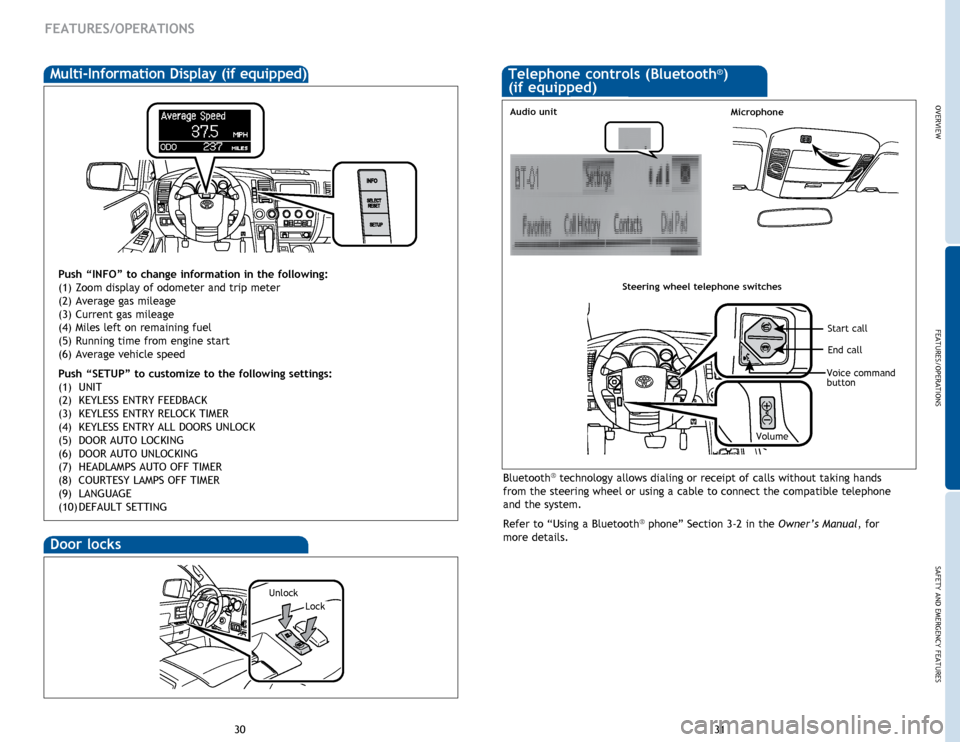
OVERVIEW
FEATURES/OPERATIONS
SAFETY AND EMERGENCY FEATURES
31
30
FEATURES/OPERATIONS
Telephone controls (Bluetooth®)
(if equipped)
Door locks
Lock
Unlock
Multi-Information Display (if equipped)
Push “INFO” to change information in the following:
(1) Zoom display of odometer and trip meter
(2) Average gas mileage
(3) Current gas mileage
(4) Miles left on remaining fuel
(5) Running time from engine start
(6) Average vehicle speed
Push “SETUP”
to customize to the following settings:
(1)
UNIT
(2)
KEYLESS ENTRY FEEDBACK
(3)
KEYLESS ENTRY RELOCK TIMER
(4)
KEYLESS ENTRY ALL
DOORS UNLOCK
(5)
DOOR AUTO LOCKING
(6)
DOOR AUTO UNLOCKING
(7)
HEADLAMPS
AUTO OFF TIMER
(8)
COURTESY LAMPS
OFF TIMER
(9)
LANGUAGE
(10)
DEFAULT
SETTING
Bluetooth® technology allows dialing or receipt of calls without taking hands
from the steering wheel or using a cable to connect the compatible telephone
and the system.
Refer to “Using a Bluetooth
® phone” Section 3-2 in the Owner’s Manual, for
more details.
Microphone
Steering wheel telephone switches
Volume
End call
Start call
Voice command
button
Audio unit
Page 19 of 27
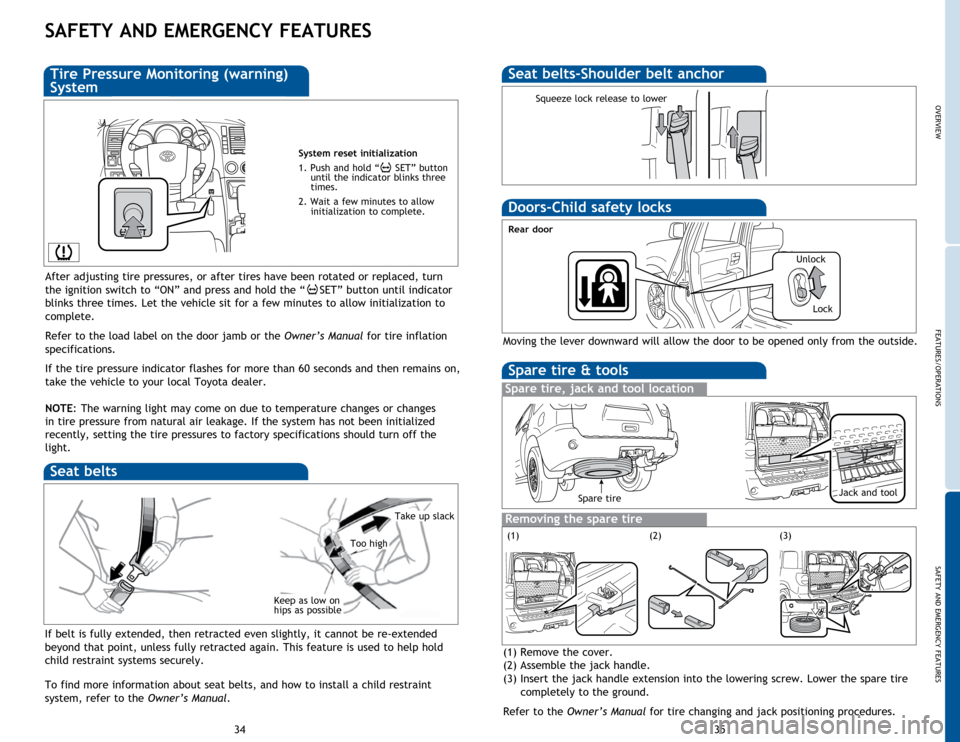
OVERVIEW
FEATURES/OPERATIONS
SAFETY AND EMERGENCY FEATURES
35
34
SAFETY AND EMERGENCY FEATURES
If belt is fully extended, then retracted even slightly, it cannot be re-extended
beyond that point, unless fully retracted again. This feature is used to help hold
child restraint systems securely.
To find more information about seat belts, and how to install a child restraint
system, refer to the Owner’s Manual.
Keep as low on
hips as possible
Take up slack
Too high
Seat belts
System reset initialization
1. Push and hold “
SET” button
until the indicator blinks three
times.
2. Wait a few minutes to allow initialization to complete.
Tire Pressure Monitoring (warning)
System
After adjusting tire pressures, or after tires have been rotated or replaced, turn
the ignition switch to “ON” and press and hold the “
SET” button until indicator
blinks three times. Let the vehicle sit for a few minutes to allow initialization to
complete.
Refer to the load label on the door jamb or the Owner’s Manual for tire inflation
specifications.
If the
tire pressure indicator flashes for more than 60 seconds and then remains on,
take the vehicle to your local Toyota dealer.
NOTE:
The
warning light may come on due to temperature changes or changes
in tire pressure from natural air leakage. If the system has not been initialized
recently, setting the tire pressures to factory specifications should turn off the
light.
Seat belts-Shoulder belt anchor
Squeeze lock release to lower
Spare tire & tools
Spare tire, jack and tool location
Removing the spare tire
(1) Remove the cover.
(2) Assemble the jack handle.
(3) Insert the jack handle extension into the lowering screw. Lower the spare tire
completely to the ground.
Refer to the Owner’s Manual for tire changing and jack positioning procedures.
Moving the lever downward will allow the door to be opened only from the outside.
Rear door
Doors-Child safety locks
(2)(3)
Spare tireJack and tool
(1) Unlock
Lock
Page 23 of 27
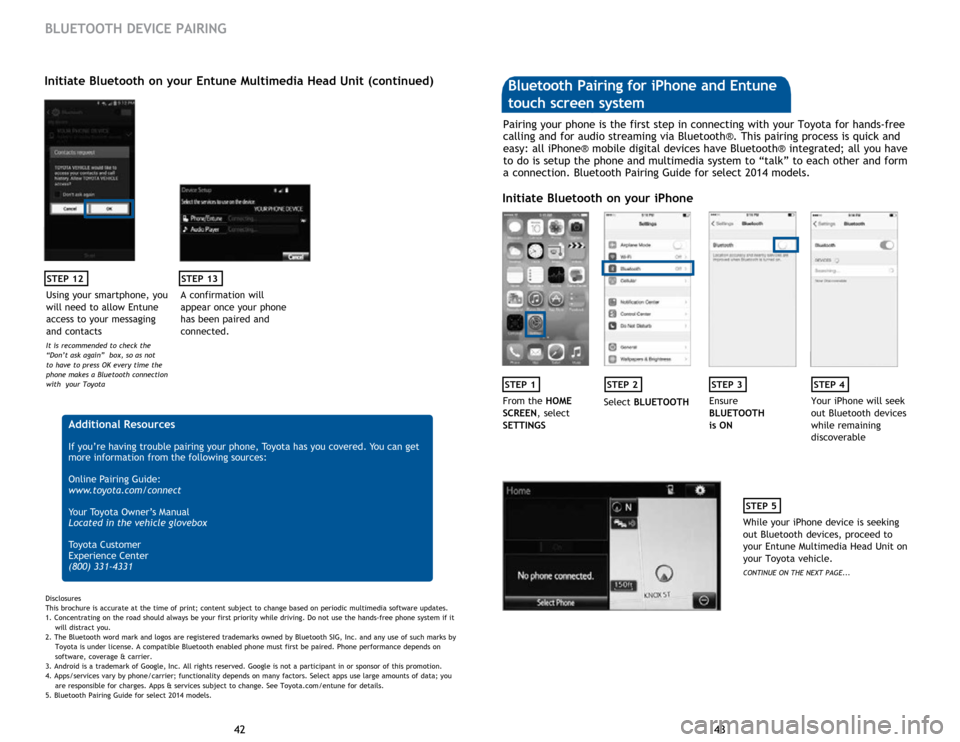
43
42 43
42
STEP 12
BLUETOOTH DEVICE PAIRING
Initiate Bluetooth on your Entune Multimedia Head Unit (continued)
A confirmation will
appear once your phone
has been paired and
connected.
STEP 13
Additional Resources
If you’re having trouble pairing your phone, Toyota has you covered. You can get
more information from the following sources:
Online Pairing Guide:
www.toyota.com/connect
Your Toyota Owner’s Manual
Located in the vehicle glovebox
Toyota Customer
Experience Center
(800) 331-4331
Disclosures
This brochure is accurate at the time of print; content subject to change based on periodic multimedia software updates.
1. Concentrating on the road should always be your first priority while driving. Do not use the hands-free phone system if it
will distra
ct you.
2. The Bluetooth word mark and logos are registered trademarks owned by Bluetooth SIG, Inc. and any use of such marks by
Toyota is under
license. A compatible Bluetooth enabled phone must first be paired. Phone performance depends on
software,
coverage & carrier.
3. Android is a trademark of Google, Inc. All rights reserved. Google is not a participant in or sponsor of this promotion.
4. Apps/services vary by phone/carrier; functionality depends on many factors. Select apps use large amounts of data; you
are
responsible for charges. Apps & services subject to change. See Toyota.com/entune for details.
5. Bluetooth Pairing Guide for select 2014 models.
Pairing your phone is the first step in connecting with your Toyota for hands-free
calling and for audio streaming via Bluetooth®. This pairing process is quick and
easy: all iPhone® mobile digital devices have Bluetooth® integrated; all you have
to do is setup the phone and multimedia system to “talk” to each other and form
a connection. Bluetooth Pairing Guide for select 2014 models.
Initiate Bluetooth on your iPhone
STEP 1STEP 2STEP 3STEP 4
From the HOME
SCREEN, select
SETTINGS Select
BLUETOOTH Ensure
BLUETOOTH
is ON Your iPhone will seek
out Bluetooth devices
while remaining
discoverable
STEP 5
While your iPhone device is seeking
out Bluetooth devices, proceed to
your Entune Multimedia Head Unit on
your Toyota vehicle.
CONTINUE ON THE NEXT PAGE...
Bluetooth Pairing for iPhone and Entune
touch screen system
Using your smartphone, you
will need to allow Entune
access to your messaging
and contacts
It is recommended to check the
“Don’t ask again” box, so as not
to have to press OK every time the
phone makes a Bluetooth connection
with your Toyota
Page 24 of 27
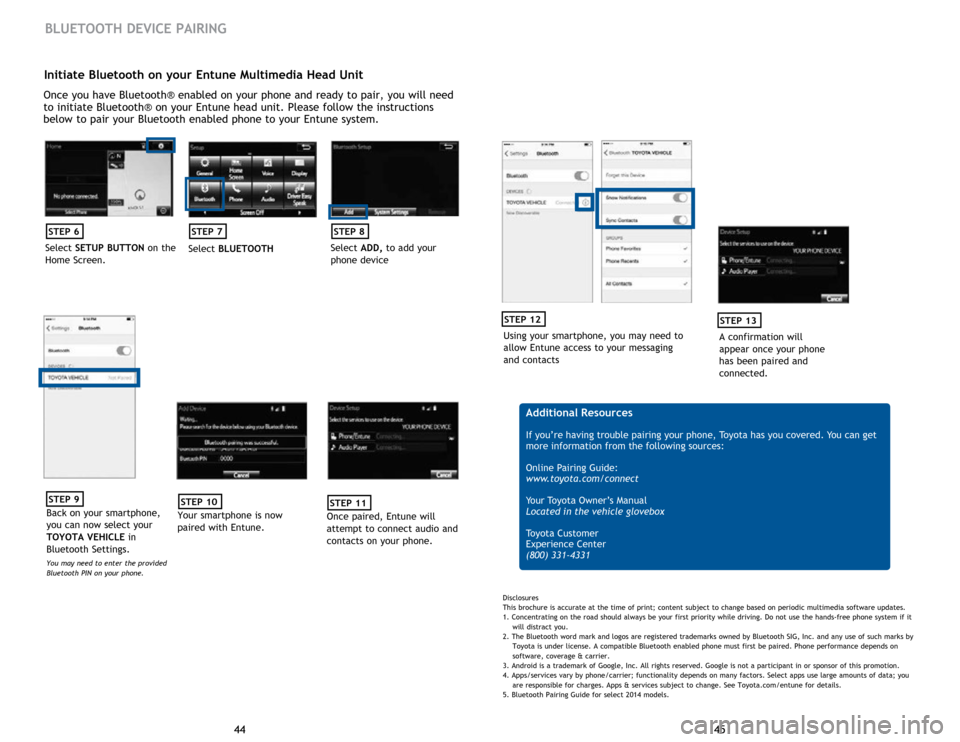
45
44 45
44
Initiate Bluetooth on your Entune Multimedia Head Unit
Once you have Bluetooth® enabled on your phone and ready to pair, you will need
to initiate Bluetooth® on your Entune head unit. Please follow the instructions
below to pair your Bluetooth enabled phone to your Entune system.
STEP 6
Select SETUP BUTTON on the
Home Screen.
STEP 7
Select BLUETOOTH
STEP 8
Select ADD, to add your
phone device
BLUETOOTH DEVICE PAIRING
STEP 9
Back on your smartphone,
you can now select your
TOYOTA VEHICLE in
Bluetooth Settings.
You may need to enter the provided
Bluetooth PIN on your phone.
STEP 10
Your smartphone is now
paired with Entune.
STEP 11
Once paired, Entune will
attempt to connect audio and
contacts on your phone.
Using your smartphone, you may need to
allow Entune access to your messaging
and contacts
STEP 12
A confirmation will
appear once your phone
has been paired and
connected.
STEP 13
Additional Resources
If you’re having trouble pairing your phone, Toyota has you covered. You can get
more information from the following sources:
Online Pairing Guide:
www.toyota.com/connect
Your Toyota Owner’s Manual
Located in the vehicle glovebox
Toyota Customer
Experience Center
(800) 331-4331
Disclosures
This brochure is accurate at the time of print; content subject to change based on periodic multimedia software updates.
1. Concentrating on the road should always be your first priority while driving. Do not use the hands-free phone system if it
will distra
ct you.
2. The Bluetooth word mark and logos are registered trademarks owned by Bluetooth SIG, Inc. and any use of such marks by
Toyota is under
license. A compatible Bluetooth enabled phone must first be paired. Phone performance depends on
software,
coverage & carrier.
3. Android is a trademark of Google, Inc. All rights reserved. Google is not a participant in or sponsor of this promotion.
4. Apps/services vary by phone/carrier; functionality depends on many factors. Select apps use large amounts of data; you
are
responsible for charges. Apps & services subject to change. See Toyota.com/entune for details.
5. Bluetooth Pairing Guide for select 2014 models.
Page 26 of 27

49
48 49
48
Using your smartphone,
you may need to allow
Entune access to your
contacts
STEP 12
Initiate Bluetooth on your Entune Multimedia Head Unit (continued)
A confirmation will
appear that your phone
has been paired and
connected.
STEP 13
Additional Resources
If you’re having trouble pairing your phone, Toyota has you covered. You can get
more information from the following sources:
Online Pairing Guide:
www.toyota.com/connect
Your Toyota Owner’s Manual
Located in the vehicle glovebox
Toyota Customer
Experience Center
(800) 331-4331
Disclosures
This brochure is accurate at the time of print; content subject to change based on periodic multimedia software updates.
1. Concentrating on the road should always be your first priority while driving. Do not use the hands-free phone system if it
will distra
ct you.
2. The Bluetooth word mark and logos are registered trademarks owned by Bluetooth SIG, Inc. and any use of such marks by
Toyota is under
license. A compatible Bluetooth enabled phone must first be paired. Phone performance depends on
software,
coverage & carrier.
3. Android is a trademark of Google, Inc. All rights reserved. Google is not a participant in or sponsor of this promotion.
4. Apps/services vary by phone/carrier; functionality depends on many factors. Select apps use large amounts of data; you
are
responsible for charges. Apps & services subject to change. See Toyota.com/entune for details.
5. Bluetooth Pairing Guide for select 2014 models.
BLUETOOTH DEVICE PAIRING NOTES