2015 TOYOTA SEQUOIA light
[x] Cancel search: lightPage 13 of 27

OVERVIEW
FEATURES/OPERATIONS
SAFETY AND EMERGENCY FEATURES
23
22
Front Air Conditioning
Fan speed
Automatic climate control ON
Adjusting the temperature setting will cause the airflow vents, air intake and
fan to adjust automatically.
Air Conditioning ON/OFF
Temperature selector (driver side)
Windshield defogger (fresh air only)
Airflow vent
In “
” mode, use fresh air (“” indicator “OFF”) to reduce window
fogging.
Temperature
selector (front passenger side)
“SYNC” button
Indicator ON: Synchronized temperature settings for driver, front passenger
and rear seats.
Indicator OFF: Separate temperature settings for driver, front passenger and
rear seats.
Outside rearview mirror/Back window defogger or windshield wiper de-icer
(if equipped)
Rear Air Conditioning ON/OFF
Temperature selector (rear passenger area*)
Recirculate cabin air (fresh air when OFF)
Climate control OFF
* To change the rear seat setting, press the “REAR” button.
FEATURES/OPERATIONS
Air Conditioning/HeatingRear Air Conditioning
Automatic climate control ON
Display
Airflow vent
Fan speed
Temperature selector
Climate control OFF
Seat ventilators/heaters (if equipped)
Front seats
Second seats
Ventilator
Driver’s seat Front passenger’s seat
Heater
Ventilator
HeaterTurn
Driver’s seat Front passenger’s seat
ON
Turn
ON
Heater onlyWith ventilators
Push
Push
Control panel
Display
Low heat
setting
High heat
setting
Push lightly in the opposite direction to turn off.
Page 15 of 27

27
26
Entune™ Audio Plus
AUDIO Button
Access to audio functions.
HOME Button
Access to Home screen.
APPS Button
Access to features such as fuel
consumption, traffic, and weather.
1
2
3
1
2
3
Traffic
The Weather App options show current weather and recently checked locations
weather. You can also search for a weather forecast by national or local cities. The Traffic App displays a scrollable map showing local traffic in 3 colors. Traffic
conditions are displayed in red, yellow and green for heavy, moderate or light
traffic conditions. Use
or arrows to scroll the map up or down.
WeatherHOME SCREEN - the home
screen offers a two panel
and a three panel layout.
Information and layout will
vary depending on selected
set up.
NOTE: Entune™ Audio Plus is available on SR5 only. For Limited and Platinum, please refer to
the Entune™ Premium Audio with Navigation and App Suite Quick Reference Guide or Toyota
Owner’s Manual.
Always drive safely, obey traffic laws & focus on the road while driving. Availability and
accuracy of the information provided by HD services is dependent upon ma\
ny factors.
Services not available in every city or roadway. Use common sense when relying on
information provided. HD Radio(tm) Technology manufactured under license from iBiquity
Digital Corporation U.S. and Foreign Patents. HD Radio(tm) and the HD, HD Radio, and “Arc”
logos are proprietary trademarks of iBiquity Digital Corp.
FEATURES/OPERATIONS
NOTE: Console configuration and position of buttons may vary in some vehicles.
FEATURES/OPERATIONS
SAFETY AND EMERGENCY FEATURES
OVERVIEW
Page 16 of 27

OVERVIEW
FEATURES/OPERATIONS
SAFETY AND EMERGENCY FEATURES
29
28
FEATURES/OPERATIONS
Distance control mode will cruise at a set speed, decelerate to maintain selected
distance from a slower vehicle traveling in front of you, and accelerate back up
to the selected speed if the vehicle traveling in front of you changes lanes or
speeds up.
(1) To select distance control mode Push the ON-OFF button. The “CRUISE”
indicator will come on.
(2) To set, cancel and resume a speed Refer to instructions for Cruise Control in
this guide.
NOTE:
Once
vehicle speed is set, pushing lever up toward “+ RES” will increase
speed to the nearest 5 mph, and then in 5 mph increments. Pushing lever down
toward “- SET” will reduce speed in the same way.
(3) To change the vehicle-to-vehicle distance
Push the distance button to cycle through the settings, which will change
progressively from LONG to MIDDLE to SHORT.
Dynamic Laser Cruise Control (if equipped)
(1) To select conventional/fixed speed control Push the ON-OFF button. Push the
lever forward and hold.
(2) To set, cancel and resume a speed Refer to instructions for Cruise Control in
this guide.
Fixed speed mode
Refer to the Owner’s Manual for more details and complete safety precautions
before attempting to use “Dynamic Laser Cruise Control.”
Distance control mode
LONG
MIDDLE SHORT
Garage door openers manufactured under license from HomeLink®* can be
programmed to operate garage doors, estate gates, security lighting, etc\
.
Refer to “Garage door opener,” Section 3-5 in the Owner’s Manual for more
details.
For programming assistance, contact HomeLink
® at 1-800-355-3515, or visit
http://www.homelink.com.
* HomeLink® is a registered trademark of Johnson Controls, Inc.
Garage door opener (HomeLink®)*
(if equipped)
Cruise control
1 The set speed may also be cancelled by depressing the brake pedal.2 The set speed may be resumed once vehicle speed exceeds 25 mph.
Turning system ON/OFF
Functions
Increase speed
Decrease speed
Cancel1
Resume2
Set
System ON/OFF
Page 19 of 27
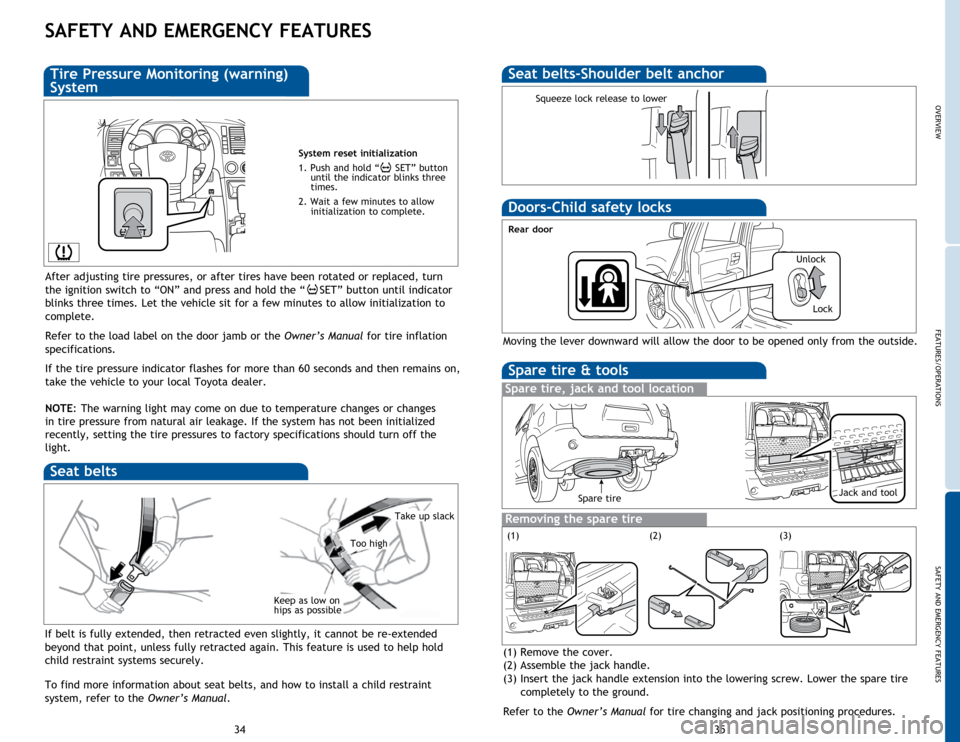
OVERVIEW
FEATURES/OPERATIONS
SAFETY AND EMERGENCY FEATURES
35
34
SAFETY AND EMERGENCY FEATURES
If belt is fully extended, then retracted even slightly, it cannot be re-extended
beyond that point, unless fully retracted again. This feature is used to help hold
child restraint systems securely.
To find more information about seat belts, and how to install a child restraint
system, refer to the Owner’s Manual.
Keep as low on
hips as possible
Take up slack
Too high
Seat belts
System reset initialization
1. Push and hold “
SET” button
until the indicator blinks three
times.
2. Wait a few minutes to allow initialization to complete.
Tire Pressure Monitoring (warning)
System
After adjusting tire pressures, or after tires have been rotated or replaced, turn
the ignition switch to “ON” and press and hold the “
SET” button until indicator
blinks three times. Let the vehicle sit for a few minutes to allow initialization to
complete.
Refer to the load label on the door jamb or the Owner’s Manual for tire inflation
specifications.
If the
tire pressure indicator flashes for more than 60 seconds and then remains on,
take the vehicle to your local Toyota dealer.
NOTE:
The
warning light may come on due to temperature changes or changes
in tire pressure from natural air leakage. If the system has not been initialized
recently, setting the tire pressures to factory specifications should turn off the
light.
Seat belts-Shoulder belt anchor
Squeeze lock release to lower
Spare tire & tools
Spare tire, jack and tool location
Removing the spare tire
(1) Remove the cover.
(2) Assemble the jack handle.
(3) Insert the jack handle extension into the lowering screw. Lower the spare tire
completely to the ground.
Refer to the Owner’s Manual for tire changing and jack positioning procedures.
Moving the lever downward will allow the door to be opened only from the outside.
Rear door
Doors-Child safety locks
(2)(3)
Spare tireJack and tool
(1) Unlock
Lock
Page 22 of 27
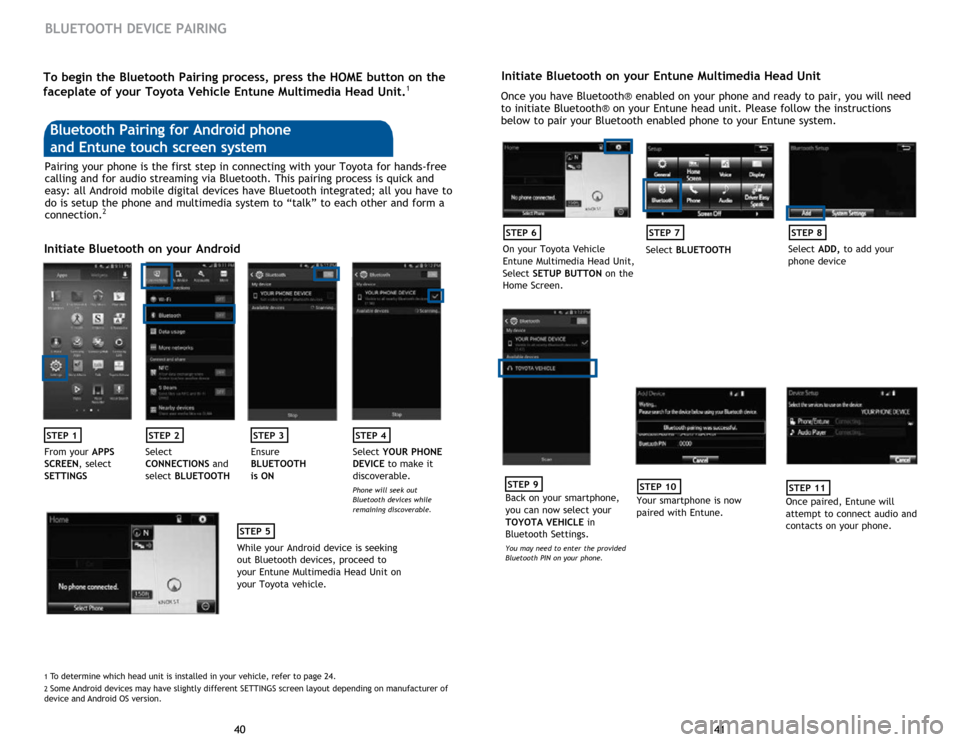
41
40 41
40
BLUETOOTH DEVICE PAIRING
Initiate Bluetooth on your Entune Multimedia Head Unit
Once you have Bluetooth® enabled on your phone and ready to pair, you will need
to initiate Bluetooth® on your Entune head unit. Please follow the instructions
below to pair your Bluetooth enabled phone to your Entune system.
STEP 6
On your Toyota Vehicle
Entune Multimedia Head Unit,
Select SETUP BUTTON on the
Home Screen.
STEP 7
Select BLUETOOTH
STEP 8
Select ADD, to add your
phone device
STEP 9
Back on your smartphone,
you can now select your
TOYOTA VEHICLE in
Bluetooth Settings.
You may need to enter the provided
Bluetooth PIN on your phone.
STEP 10
Your smartphone is now
paired with Entune.
STEP 11
Once paired, Entune will
attempt to connect audio and
contacts on your phone.
Pairing your phone is the first step in connecting with your Toyota for hands-free
calling and for audio streaming via Bluetooth. This pairing process is quick and
easy: all Android mobile digital devices have Bluetooth integrated; all you have to
do is setup the phone and multimedia system to “talk” to each other and form a
connection.
2
Initiate Bluetooth on your Android
STEP 1STEP 2STEP 3STEP 4
From your APPS
SCREEN, select
SETTINGS Select
CONNECTIONS
and
select BLUETOOTH Ensure
BLUETOOTH
is ON Select
YOUR PHONE
DEVICE to make it
discoverable.
Phone will seek out
Bluetooth devices while
remaining discoverable.
STEP 5
While your Android device is seeking
out Bluetooth devices, proceed to
your Entune Multimedia Head Unit on
your Toyota vehicle.
Bluetooth Pairing for Android phone
and Entune touch screen system
1 To determine which head unit is installed in your vehicle, refer to page \
24. 2 Some Android devices may have slightly different SETTINGS screen layout depen\
ding on manufacturer of
device and Android OS version.
To begin the Bluetooth Pairing process, press the HOME button on the
faceplate of your Toyota Vehicle Entune Multimedia Head Unit.1