Page 329 of 664
329
3-2. Using the multimedia system
3
Interior features
Basic audio operations
Operating the multimedia systemPress this button to eject a disc
Insert a disc into the disc slot
“Select Audio Source” screen appears ( P. 330)
Turn this knob to select radio station bands, tracks and files. Also
the knob can be used to select items in the list display.
Press the “ TRACK” or “SEEK ” button to seek up or down for a
radio station, or to access a desired track or file.
Press to pause or resume playing music.
Setting the Sound ( P. 333)
Pause or resume playing music
Select to enable repeat play
Select to enable random playback
Press this knob to turn the mult imedia system on and off, and turn
it to adjust the volume.
Basic audio operations and func tions common to each mode are
explained in this section.
Page 331 of 664
331
3-2. Using the multimedia system
3
Interior features
List screen operation
When a list style screen is display ed, use the appropriate buttons to
scroll through the list.
■ How to scroll
: Select to scroll to thenext or previous page.
: If appears to the right of titles, the complete titles are
too long for the display.
Select this button to scroll
the title.
Turn the “TUNE·SCROLL” knob
to move the cursor box to select
a desired item from the list, and
press the “TUNE·SCROLL” knob
to play it. The track that is being
played is highlighted.
To return to the top screen,
select “Now Playing” on the list
screen.
■ Selecting, fast-forwarding an d reversing tracks/files/songs
● Selecting a track/file/song
Press the “ TRACK” or “SEEK ” button or turn the
“TUNE·SCROLL” knob to select the desired track/file/song num-
ber.
To fast-forward or reverse, press and hold the “ TRACK” or
“SEEK” button.
Page 332 of 664
332 3-2. Using the multimedia system
●Selecting a track/file/song fr om the track/file/song list
Select “Browse” or cover art. Select the desired track/file/
song.
When an MP3/WMA/AAC disc or USB memory device is being used,
the folder can be selected. When a Bluetooth
® device or iPod is
being used, the album can be selected.
According to the audio device, the following is displayed.
Audio sourceList name
Audio CDTrack
MP3/WMA/AAC disc, USBFolder, File
Bluetooth®Album, Track
iPodAlbum, Song
Page 334 of 664
334
3-2. Using the multimedia system
Using the radio
Audio control screen“Select Audio Source” screen
appears
Preset stations
Select to display RBDS text
message
Scanning for receivable sta-
tion
Select to display a list of
receivable stations
Setting the sound (P. 333)
Selecting a station
Tune in to the desired station using one of the following methods.
■ Seek tuning
Press the “ TRACK” or “SEEK ” button.
The radio will begin seeking up or down for a station of the nearest
frequency and will stop when a station is found.
■ Manual tuning
Turn the “TUNE·SCROLL” knob.
■ Preset stations
Select the desired preset station.
Select “AM” or “FM” on the “Sel ect Audio Source” screen to begin
listening to the radio.
Page 336 of 664
336
3-2. Using the multimedia system
Playing an audio CD and MP3/WMA/AAC discs
Audio control screen“Select Audio Source” screen
appearsAudio CD
Displaying the track list
(
P. 331)
MP3/WMA/AAC
Displaying the folder list
(
P. 331)
Random playback
Repeat play
Pause
Select to resume play
Setting the sound (
P. 333)
Insert disc or select “CD” on the “Select Audio Source” screen to
begin listening to a CD.
STS32AD019E
Page 337 of 664

337
3-2. Using the multimedia system
3
Interior features
■
Displaying the title and artist name
If a CD-TEXT disc is inserted, the title of the disc and track will be displayed.
■ Error messages
If an error message is displayed, refer to the following table and take the
appropriate measures. If the problem is not rectified, take the vehicle to your
Toyota dealer.
■ Discs that can be used
Discs with the marks shown below can be used.
Playback may not be possible depending on recording format or disc fea-
tures, or due to scratches, dirt or deterioration.
CDs with copy-protection features may not play correctly.
■ CD player protection feature
To protect the internal components, playback is automatically stopped when
a problem is detected.
■ If a disc is left inside the CD pl ayer or in the ejected position for
extended periods
Disc may be damaged and may not play properly.
MessageCauseCorrection procedures
“Check DISC” • The disc is dirty or
damaged.
• The disc is inserted upside down.
• The disc is not play- able with the player. • Clean the disc.
• Insert the disc cor-
rectly.
• Confirm the disc is playable with the
player.
“Disc Error”
There is a malfunc-
tion within the sys-
tem.
Eject the disc.
“No music files found.”No playable data is
included on the disc.Eject the disc.
Page 339 of 664
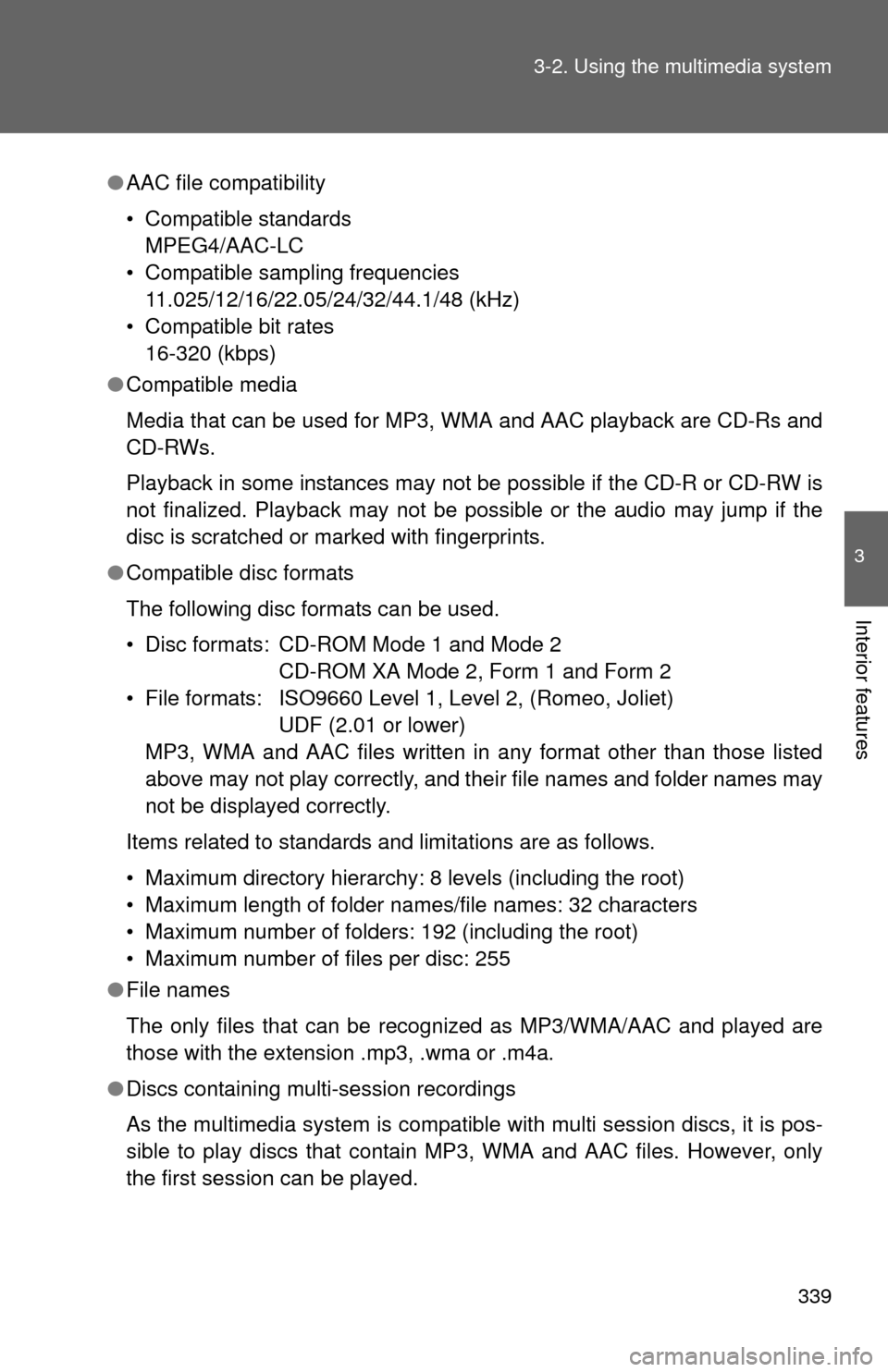
339
3-2. Using the multimedia system
3
Interior features
●
AAC file compatibility
• Compatible standards
MPEG4/AAC-LC
• Compatible sampling frequencies 11.025/12/16/22.05/24/32/44.1/48 (kHz)
• Compatible bit rates 16-320 (kbps)
● Compatible media
Media that can be used for MP3, WMA and AAC playback are CD-Rs and
CD-RWs.
Playback in some instances may not be possible if the CD-R or CD-RW is
not finalized. Playback may not be possible or the audio may jump if the
disc is scratched or marked with fingerprints.
● Compatible disc formats
The following disc formats can be used.
• Disc formats: CD-ROM Mode 1 and Mode 2
CD-ROM XA Mode 2, Form 1 and Form 2
• File formats: ISO9660 Level 1, Level 2, (Romeo, Joliet) UDF (2.01 or lower)
MP3, WMA and AAC files written in any format other than those listed
above may not play correctly, and their file names and folder names may
not be displayed correctly.
Items related to standards and limitations are as follows.
• Maximum directory hierarchy: 8 levels (including the root)
• Maximum length of folder names/file names: 32 characters
• Maximum number of folders: 192 (including the root)
• Maximum number of files per disc: 255
● File names
The only files that can be recognized as MP3/WMA/AAC and played are
those with the extension .mp3, .wma or .m4a.
● Discs containing multi-session recordings
As the multimedia system is compatible with multi session discs, it is pos-
sible to play discs that contain MP3, WMA and AAC files. However, only
the first session can be played.
Page 343 of 664
343
3-2. Using the multimedia system
3
Interior features
Listening to an iPod
Connecting an iPod P. 3 2 4
Audio control screen
“Select Audio Source” screen
appears
Displays cover art
Selecting the play mode
Shuffle play
Repeat play
Pause
Select to resume play-
back
Setting the sound (P. 333)
Selecting a play mode
Select “Browse” on the “iPod” screen.
Select the desired play mode by se lecting the “Playlists”, “Art-
ists”, “Albums”, “Songs”, “Podcas ts”, “Audio books”, “Genres”,
“Composers” or “Video”. Then select a song to begin using
the selected play mode.
Connecting an iPod enables you to enjoy music from the vehicle
speakers.
Select “iPod” on the “Select Audio Source” screen.
When the iPod connected to th e system includes iPod video, the
system can only output the sound by selecting the browse screen.