2015 TOYOTA RAV4 service
[x] Cancel search: servicePage 268 of 295
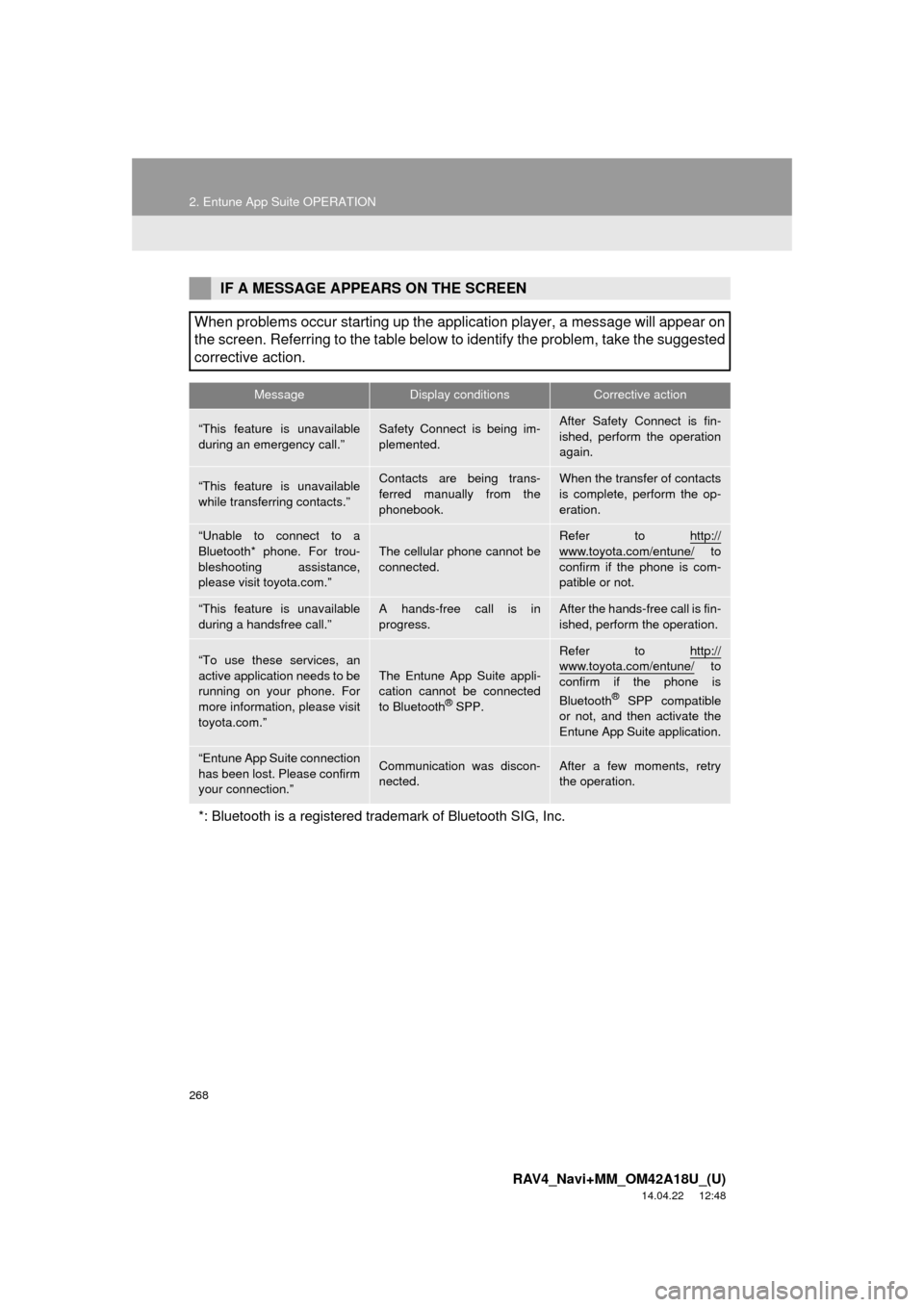
268
2. Entune App Suite OPERATION
RAV4_Navi+MM_OM42A18U_(U)
14.04.22 12:48
IF A MESSAGE APPEARS ON THE SCREEN
When problems occur starting up the application player, a message will appear on
the screen. Referring to the table below to identify the problem, take the suggested
corrective action.
MessageDisplay conditionsCorrective action
“This feature is unavailable
during an emergency call.”Safety Connect is being im-
plemented.After Safety Connect is fin-
ished, perform the operation
again.
“This feature is unavailable
while transferring contacts.”Contacts are being trans-
ferred manually from the
phonebook.When the transfer of contacts
is complete, perform the op-
eration.
“Unable to connect to a
Bluetooth* phone. For trou-
bleshooting assistance,
please visit toyota.com.”
The cellular phone cannot be
connected.
Refer to http://
www.toyota.com/entune/ to
confirm if the phone is com-
patible or not.
“This feature is unavailable
during a handsfree call.”A hands-free call is in
progress.After the hands-free call is fin-
ished, perform the operation.
“To use these services, an
active application needs to be
running on your phone. For
more information, please visit
toyota.com.”The Entune App Suite appli-
cation cannot be connected
to Bluetooth
® SPP.
Refer to http://www.toyota.com/entune/ to
confirm if the phone is
Bluetooth
® SPP compatible
or not, and then activate the
Entune App Suite application.
“Entune App Suite connection
has been lost. Please confirm
your connection.”Communication was discon-
nected.After a few moments, retry
the operation.
*: Bluetooth is a registered trade mark of Bluetooth SIG, Inc.
Page 269 of 295

269
2. Entune App Suite OPERATION
RAV4_Navi+MM_OM42A18U_(U)
14.04.22 12:48
Entune App Suite
9
1Press the “APPS” button.
2Select “Navigation” .
3Select “Dest.” .
4Select “Web Search” .
5Check that the “Web Search” screen is
displayed.
1Display the “Web Search” screen.
(P.269)
2Select the desired application button to
search.
3Enter a search term, and select “GO”.
4Select “Map”.
5Select “Go to ” .
6Select “OK” to start guidance.
LINKING Entune App Suite
AND NAVIGATION FUNCTION
The system can set a destination and
make a hands-free call via Entune App
Suite. For details about the function
and service of each application, refer
to http://www.toyota.com/entune/
.
SETTING A DESTINATION
USING Entune App Suite
Locations that were searched using
Entune App Suite can be set as a des-
tination.
For the operation of the route guidance
screen and the function of each screen
button: P.220
Page 270 of 295
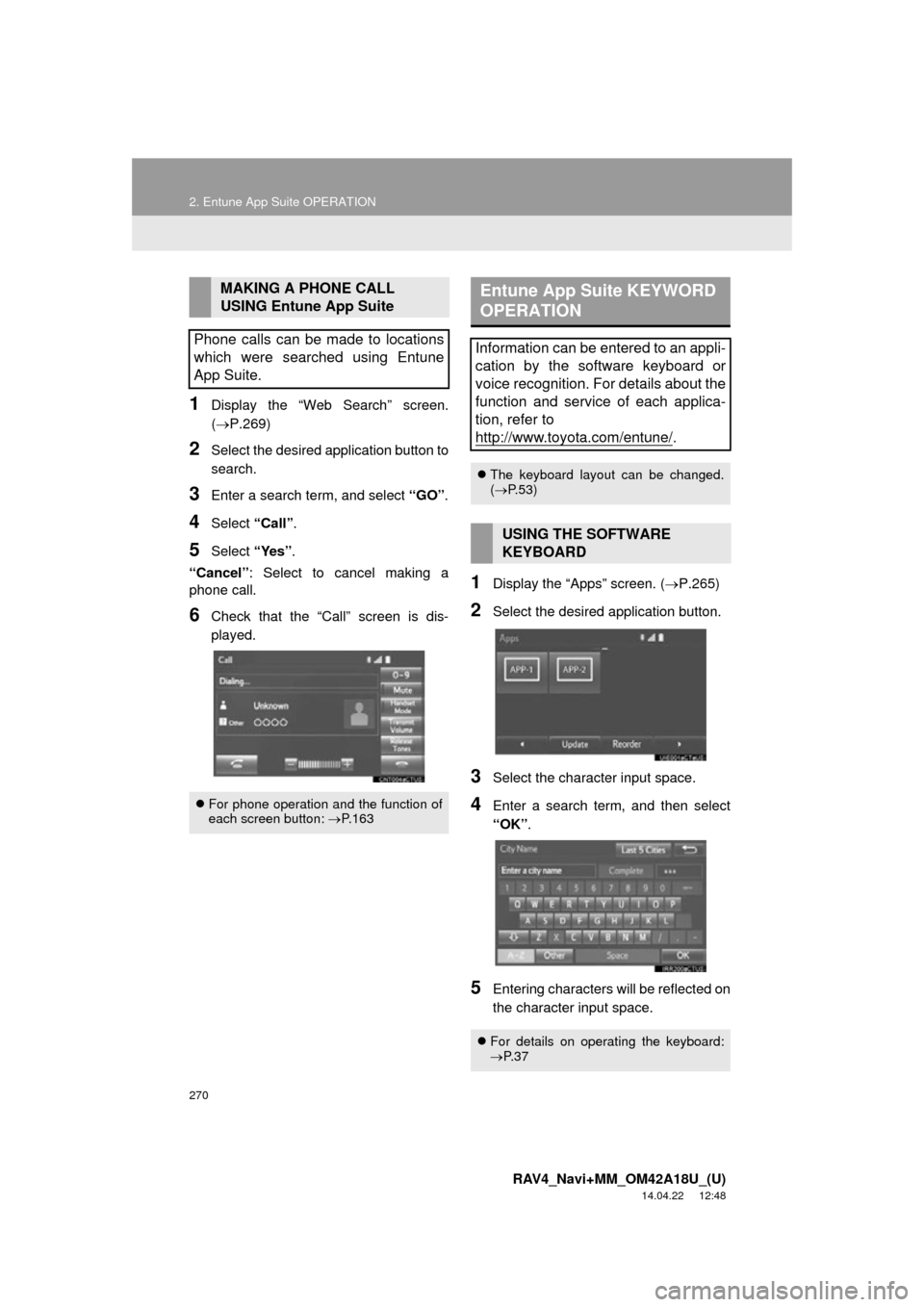
270
2. Entune App Suite OPERATION
RAV4_Navi+MM_OM42A18U_(U)
14.04.22 12:48
1Display the “Web Search” screen.
(P.269)
2Select the desired application button to
search.
3Enter a search term, and select “GO”.
4Select “Call”.
5Select “Yes”.
“Cancel” : Select to cancel making a
phone call.
6Check that the “Call” screen is dis-
played.
1Display the “Apps” screen. ( P.265)
2Select the desired application button.
3Select the character input space.
4Enter a search term, and then select
“OK”.
5Entering characters will be reflected on
the character input space.
MAKING A PHONE CALL
USING Entune App Suite
Phone calls can be made to locations
which were searched using Entune
App Suite.
For phone operation and the function of
each screen button: P.163
Entune App Suite KEYWORD
OPERATION
Information can be entered to an appli-
cation by the software keyboard or
voice recognition. For details about the
function and service of each applica-
tion, refer to
http://www.toyota.com/entune/
.
The keyboard layout can be changed.
( P.53)
USING THE SOFTWARE
KEYBOARD
For details on operating the keyboard:
P. 3 7
Page 276 of 295
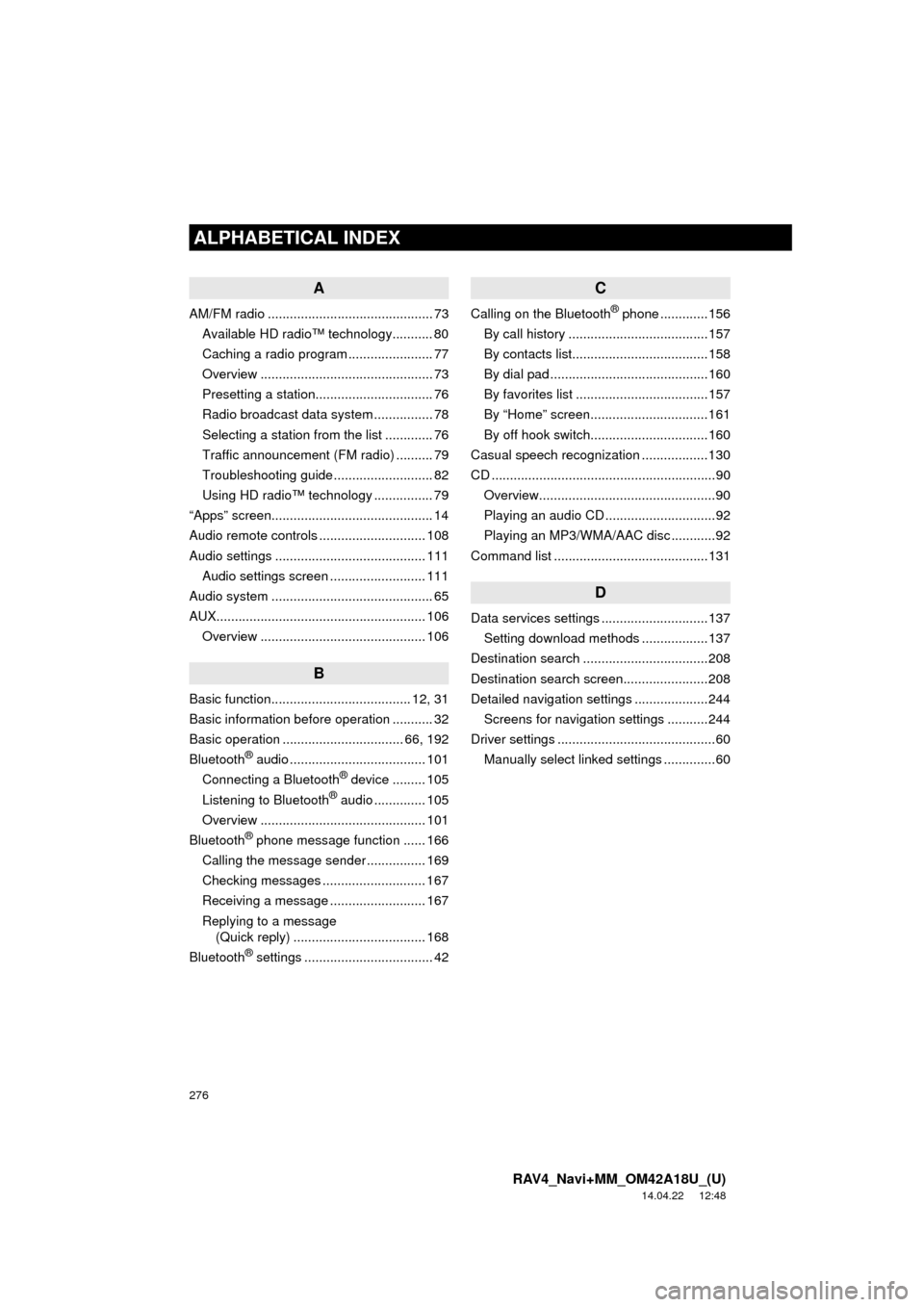
276
ALPHABETICAL INDEX
RAV4_Navi+MM_OM42A18U_(U)
14.04.22 12:48
A
AM/FM radio ............................................. 73Available HD radio™ technology........... 80
Caching a radio program ....................... 77
Overview ............................................... 73
Presetting a station................................ 76
Radio broadcast data system ................ 78
Selecting a station from the list ............. 76
Traffic announcement (FM radio) .......... 79
Troubleshooting guide ........................... 82
Using HD radio™ technology ................ 79
“Apps” screen............................................ 14
Audio remote controls ............................. 108
Audio settings ......................................... 111 Audio settings screen .......................... 111
Audio system ....... ..................................... 65
AUX......................................................... 106 Overview ............................................. 106
B
Basic function...................................... 12, 31
Basic information before operation ........... 32
Basic operation ................................. 66, 192
Bluetooth
® audio ..................................... 101
Connecting a Bluetooth® device ......... 105
Listening to Bluetooth® audio .............. 105
Overview ............................................. 101
Bluetooth
® phone message function ...... 166
Calling the message sender ................ 169
Checking messages ............................ 167
Receiving a message .......................... 167
Replying to a message (Quick reply) .................................... 168
Bluetooth
® settings ................................... 42
C
Calling on the Bluetooth® phone .............156
By call history ......................................157
By contacts list.....................................158
By dial pad ...........................................160
By favorites list ....................................157
By “Home” screen................................161
By off hook switch................................160
Casual speech recognization ..................130
CD .............................................................90 Overview................................................90
Playing an audio CD ..............................92
Playing an MP3/WMA/AAC disc ............92
Command list ..........................................131
D
Data services settings .............................137 Setting download methods ..................137
Destination search ..................................208
Destination search screen.......................208
Detailed navigation settings ....................244 Screens for navigation settings ...........244
Driver settings ...........................................60 Manually select linked settings ..............60
ALPHABETICAL INDEX
Page 277 of 295
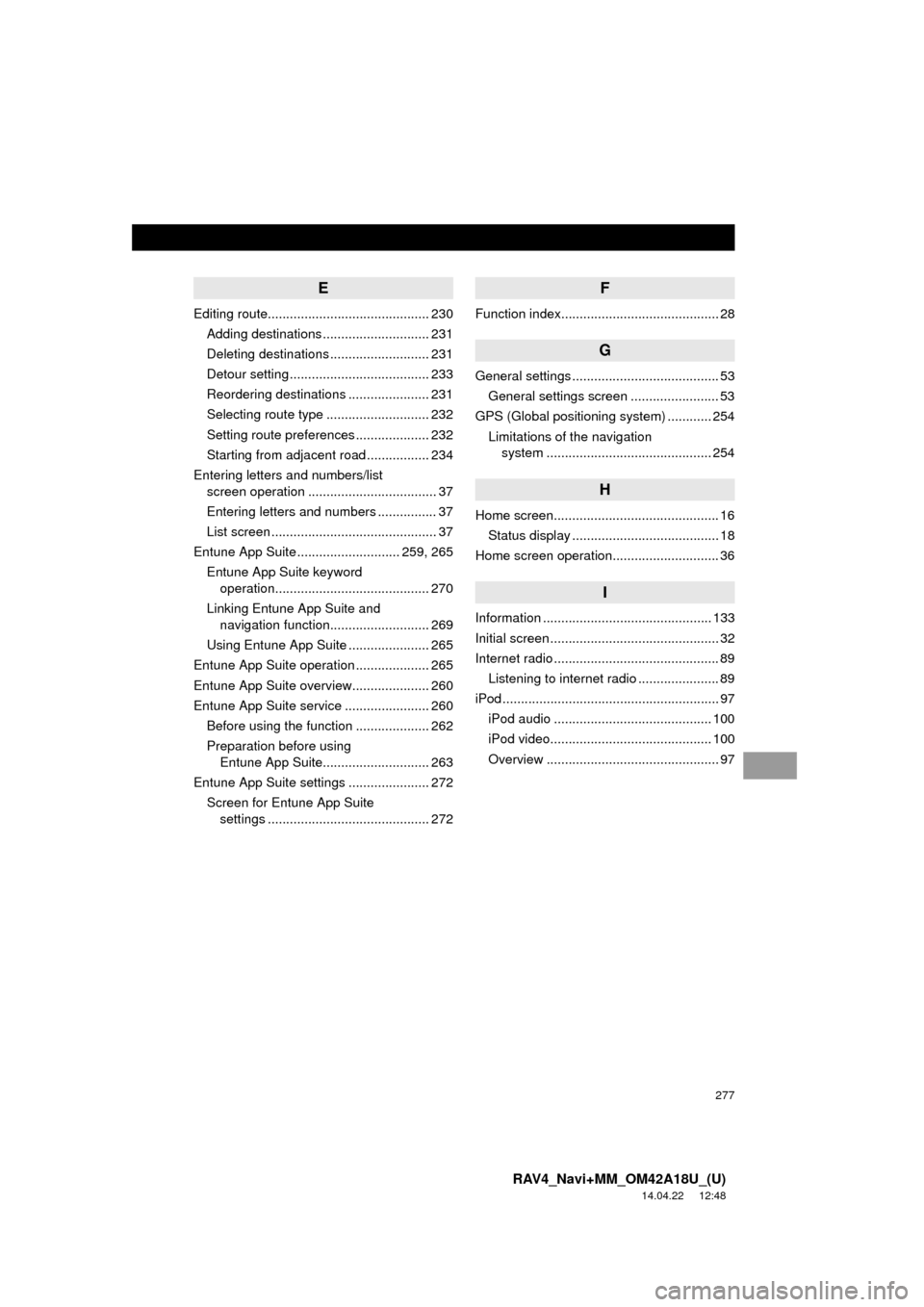
277
RAV4_Navi+MM_OM42A18U_(U)
14.04.22 12:48
E
Editing route............................................ 230Adding destinations ............................. 231
Deleting destinations ........................... 231
Detour setting ...................................... 233
Reordering destinations ...................... 231
Selecting route type ............................ 232
Setting route preferences .................... 232
Starting from adjacent road ................. 234
Entering letters and numbers/list screen operation ................................... 37
Entering letters and numbers ................ 37
List screen ............................................. 37
Entune App Suite ............................ 259, 265
Entune App Suite keyword operation.......................................... 270
Linking Entune App Suite and navigation function........................... 269
Using Entune App Suite ...................... 265
Entune App Suite operation .................... 265
Entune App Suite overview..................... 260
Entune App Suite service ....................... 260 Before using the function .................... 262
Preparation before using Entune App Suite............................. 263
Entune App Suite settings ...................... 272 Screen for Entune App Suite settings ............................................ 272
F
Function index........................................... 28
G
General settings ........................................ 53
General settings screen ........................ 53
GPS (Global positioning system) ............ 254 Limitations of the navigation system .............. ............................... 254
H
Home screen............................................. 16
Status display ........................................ 18
Home screen operation............................. 36
I
Information .............................................. 133
Initial screen .............................................. 32
Internet radio ............................................. 89 Listening to internet radio ...................... 89
iPod ........................................................... 97 iPod audio ........................................... 100
iPod video............................................ 100
Overview ............................................... 97