2015 TOYOTA RAV4 CD player
[x] Cancel search: CD playerPage 114 of 295

114
6. TIPS FOR OPERATING THE AUDIO SYSTEM
RAV4_Navi+MM_OM42A18U_(U)
14.04.22 12:48
Cargo loaded on the roof luggage carrier,
especially metal objects, may adversely
affect the reception of XM Satellite Radio.
Alternation or modifications carried out
without appropriate authorization may
invalidate the user’s right to operate the
equipment.
This CD player is intended for use with 4.7
in. (12 cm). discs only.
Extremely high temperatures can keep the
CD player from working. On hot days, use
the air conditioning system to cool the
inside of the vehicle before using the
player.
Bumpy roads or other vibrations may
make the CD player skip.
If moisture gets into the CD player, the
discs may not be able to be played.
Remove the discs from the player and
wait until it dries.
Use only discs marked as shown above.
The following products may not be play-
able on your player:
•SACD
•dts CD
• Copy-protected CD
• Video CD
XM
CD PLAYER AND DISC
CAUTION
●CD players use an invisible laser beam
which could cause hazardous radiation
exposure if directed outside the unit. Be
sure to operate the player correctly.
Audio CDs
Page 115 of 295

115
6. TIPS FOR OPERATING THE AUDIO SYSTEM
RAV4_Navi+MM_OM42A18U_(U)
14.04.22 12:48
AUDIO SYSTEM
3
Special shaped discs
Transparent/translucent discs
Low quality discs
Labeled discs
Handle discs carefully, especially when
inserting them. Hold them on the edge
and do not bend them. Avoid getting fin-
gerprints on them, particularly on the shiny
side.
Dirt, scratches, warping, pin holes or other
disc damage could cause the player to
skip or to repeat a section of a track. (To
see a pin hole, hold the disc up to the
light.)
Remove discs from the players when not
in use. Store them in their plastic cases
away from moisture, heat and direct sun-
light.
NOTICE
● Do not use special shaped, transparent/
translucent, low quality or labeled discs
such as those shown in the illustrations.
The use of such discs may damage the
player, or it may be impossible to eject
the disc.
● This system is not designed for use of
Dual Discs. Do not use Dual Discs
because they may cause damage to the
player.
● Do not use discs with a protection ring.
The use of such discs may damage the
player, or it may be impossible to eject
the disc.
● Do not use printable discs. The use of
such discs may damage the player, or it
may be impossible to eject the disc.
Correct Wrong
Page 116 of 295

116
6. TIPS FOR OPERATING THE AUDIO SYSTEM
RAV4_Navi+MM_OM42A18U_(U)
14.04.22 12:48
To clean a disc: Wipe it with a soft, lint-
free cloth that has been dampened with
water. Wipe in a straight line from the cen-
ter to the edge of the disc (not in circles).
Dry it with another soft, lint-free cloth. Do
not use a conventional record cleaner or
anti-static device.
CD-R/CD-RW discs that have not been
subject to the “finalizing process” (a pro-
cess that allows discs to be played on a
conventional CD player) cannot be
played.
It may not be possible to play CD-R/CD-
RW discs recorded on a music CD
recorder or a personal computer because
of disc characteristics, scratches or dirt on
the disc, or dirt, condensation, etc. on the
lens of the unit.
It may not be possible to play discs
recorded on a personal computer depend-
ing on the application settings and the
environment. Record with the correct for-
mat. (For details, contact the appropriate
application manufacturers of the applica-
tions.)
CD-R/CD-RW discs may be damaged by
direct exposure to sunlight, high tempera-
tures or other storage conditions. The unit
may be unable to play some damaged
discs.
If you insert a CD-RW disc into the player,
playback will begin more slowly than with
a conventional CD or CD-R disc.
Recordings on CD-R/CD-RW cannot be
played using the DDCD (Double Density
CD) system.
“Made for iPod” and “Made for iPhone”
mean that an electronic accessory has
been designed to connect specifically to
iPod or iPhone respectively, and has been
certified by the developer to meet Apple
performance standards.
Apple is not responsible for the operation
of this device or its compliance with safety
and regulatory standards. Please note
that the use of this accessory with iPod or
iPhone may affect wireless performance.
iPhone, iPod, iPod classic, iPod nano, and
iPod touch are trademarks of Apple Inc.,
registered in the U.S. and other countries.
Lightning is a trademark of Apple Inc.
CD-R/RW DISCS
iPod
Page 118 of 295
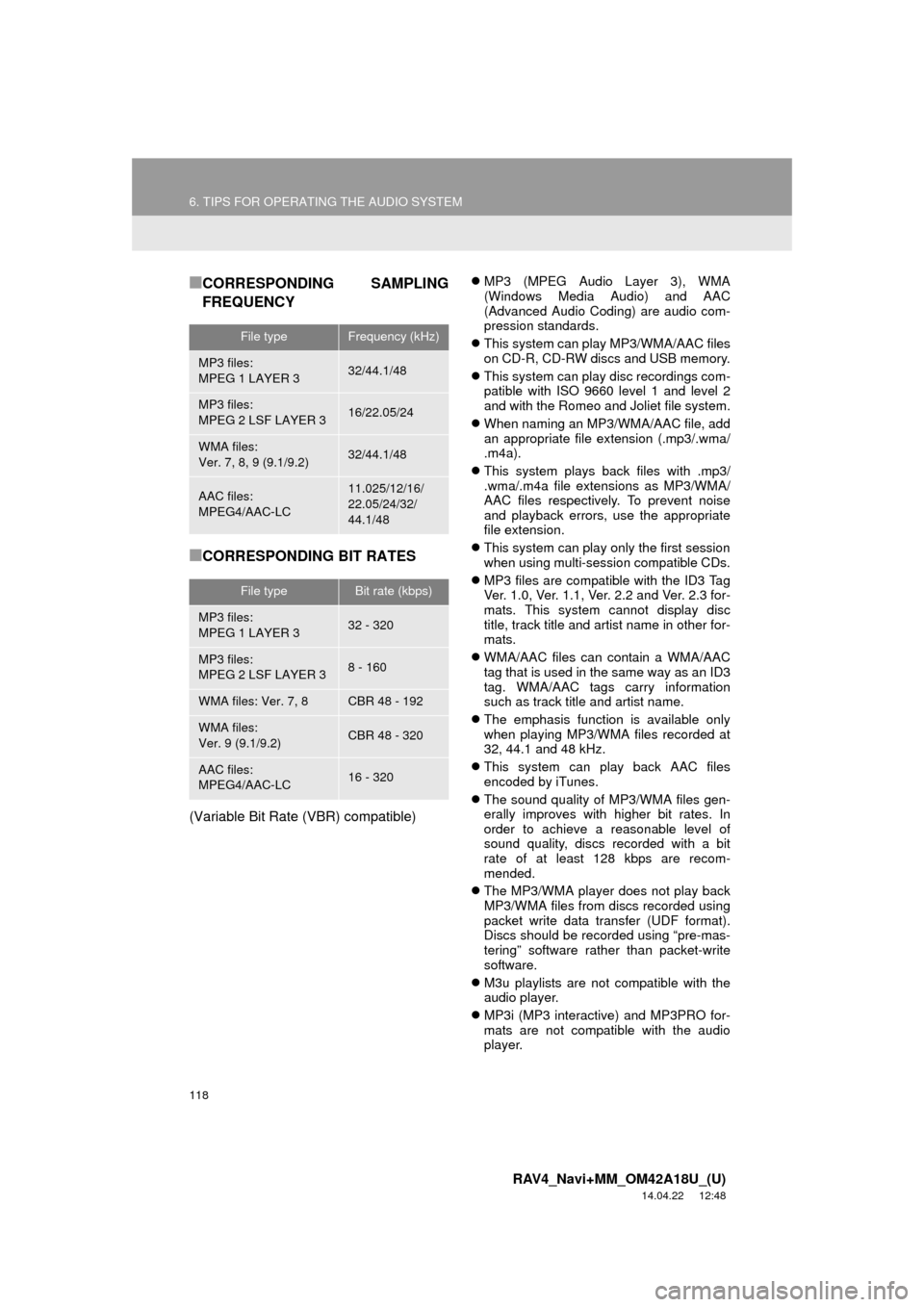
118
6. TIPS FOR OPERATING THE AUDIO SYSTEM
RAV4_Navi+MM_OM42A18U_(U)
14.04.22 12:48
■CORRESPONDING SAMPLING
FREQUENCY
■CORRESPONDING BIT RATES
(Variable Bit Rate (VBR) compatible)
MP3 (MPEG Audio Layer 3), WMA
(Windows Media Audio) and AAC
(Advanced Audio Coding) are audio com-
pression standards.
This system can play MP3/WMA/AAC files
on CD-R, CD-RW discs and USB memory.
This system can play disc recordings com-
patible with ISO 9660 level 1 and level 2
and with the Romeo and Joliet file system.
When naming an MP3/WMA/AAC file, add
an appropriate file extension (.mp3/.wma/
.m4a).
This system plays back files with .mp3/
.wma/.m4a file extensions as MP3/WMA/
AAC files respectively. To prevent noise
and playback errors, use the appropriate
file extension.
This system can play only the first session
when using multi-session compatible CDs.
MP3 files are compatible with the ID3 Tag
Ver. 1.0, Ver. 1.1, Ver. 2.2 and Ver. 2.3 for-
mats. This system cannot display disc
title, track title and artist name in other for-
mats.
WMA/AAC files can contain a WMA/AAC
tag that is used in the same way as an ID3
tag. WMA/AAC tags carry information
such as track title and artist name.
The emphasis function is available only
when playing MP3/WMA files recorded at
32, 44.1 and 48 kHz.
This system can play back AAC files
encoded by iTunes.
The sound quality of MP3/WMA files gen-
erally improves with higher bit rates. In
order to achieve a reasonable level of
sound quality, discs recorded with a bit
rate of at least 128 kbps are recom-
mended.
The MP3/WMA player does not play back
MP3/WMA files from discs recorded using
packet write data transfer (UDF format).
Discs should be record ed using “pre-mas-
tering” software rather than packet-write
software.
M3u playlists are not compatible with the
audio player.
MP3i (MP3 interactive) and MP3PRO for-
mats are not compatible with the audio
player.
File typeFrequency (kHz)
MP3 files:
MPEG 1 LAYER 332/44.1/48
MP3 files:
MPEG 2 LSF LAYER 316/22.05/24
WMA files:
Ver. 7, 8, 9 (9.1/9.2)32/44.1/48
AAC files:
MPEG4/AAC-LC11.025/12/16/
22.05/24/32/
44.1/48
File typeBit rate (kbps)
MP3 files:
MPEG 1 LAYER 332 - 320
MP3 files:
MPEG 2 LSF LAYER 38 - 160
WMA files: Ver. 7, 8CBR 48 - 192
WMA files:
Ver. 9 (9.1/9.2)CBR 48 - 320
AAC files:
MPEG4/AAC-LC16 - 320
Page 119 of 295

119
6. TIPS FOR OPERATING THE AUDIO SYSTEM
RAV4_Navi+MM_OM42A18U_(U)
14.04.22 12:48
AUDIO SYSTEM
3
The player is compatible with VBR (Vari-
able Bit Rate).
When playing back files recorded as VBR
(Variable Bit Rate) files, the play time will
not be correctly displayed if the fast for-
ward or reverse operations are used.
It is not possible to check folders that do
not include MP3/WMA/AAC files.
MP3/WMA/AAC files in folders up to 8 lev-
els deep can be played. However, the
start of playback may be delayed when
using discs containing numerous levels of
folders. For this reason, we recommend
creating discs with no more than 2 levels
of folders.
The play order of the compact disc with
the structure shown above is as follows:
The order changes depending on the per-
sonal computer and MP3/WMA/AAC
encoding software you use.
001.mp3
002.wma
Folder 1
003.mp3Folder 2
004.mp3
005.wma Folder 3
006.m4a
001.mp3 002.wma . . . 006.m4a
Page 268 of 295
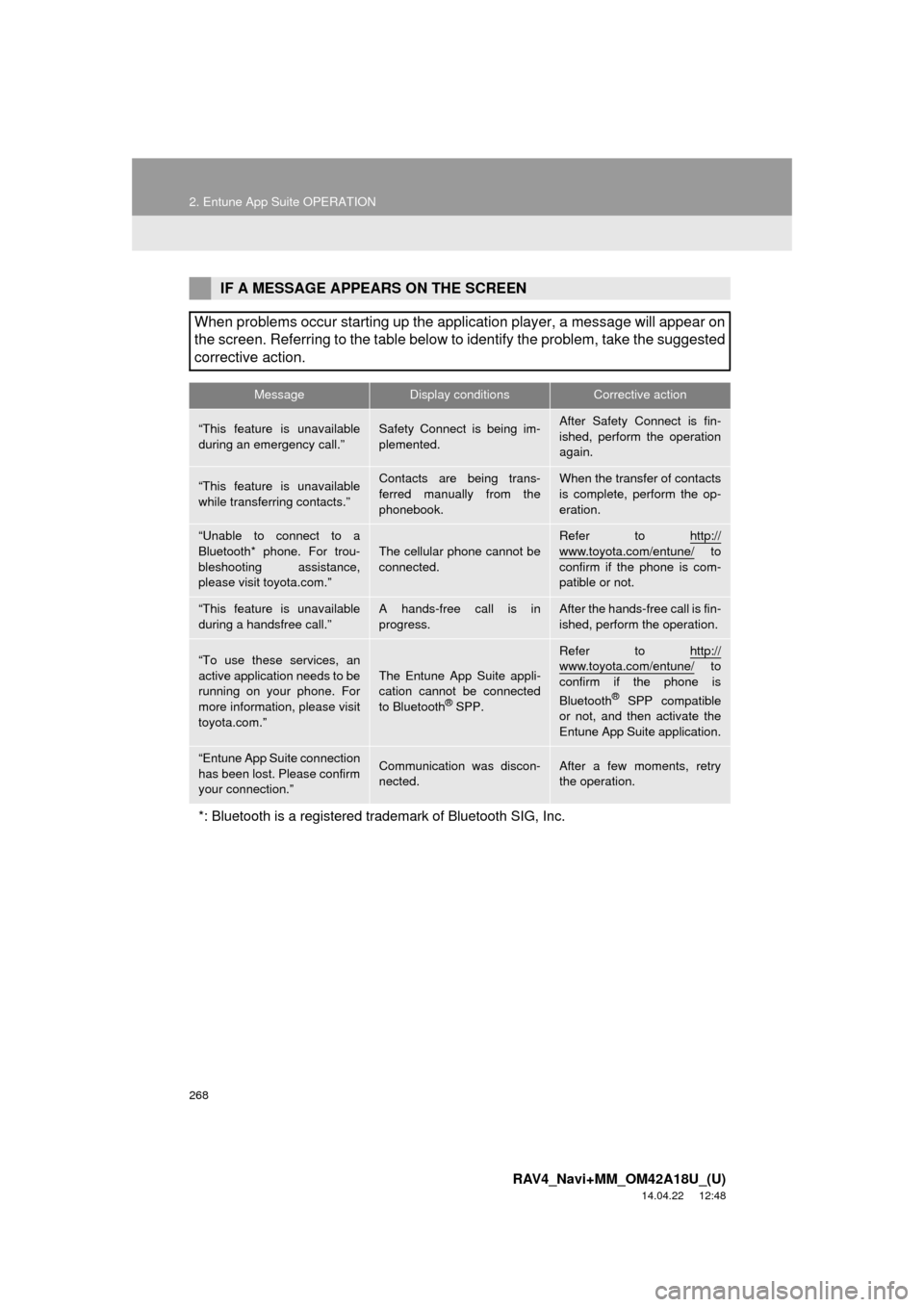
268
2. Entune App Suite OPERATION
RAV4_Navi+MM_OM42A18U_(U)
14.04.22 12:48
IF A MESSAGE APPEARS ON THE SCREEN
When problems occur starting up the application player, a message will appear on
the screen. Referring to the table below to identify the problem, take the suggested
corrective action.
MessageDisplay conditionsCorrective action
“This feature is unavailable
during an emergency call.”Safety Connect is being im-
plemented.After Safety Connect is fin-
ished, perform the operation
again.
“This feature is unavailable
while transferring contacts.”Contacts are being trans-
ferred manually from the
phonebook.When the transfer of contacts
is complete, perform the op-
eration.
“Unable to connect to a
Bluetooth* phone. For trou-
bleshooting assistance,
please visit toyota.com.”
The cellular phone cannot be
connected.
Refer to http://
www.toyota.com/entune/ to
confirm if the phone is com-
patible or not.
“This feature is unavailable
during a handsfree call.”A hands-free call is in
progress.After the hands-free call is fin-
ished, perform the operation.
“To use these services, an
active application needs to be
running on your phone. For
more information, please visit
toyota.com.”The Entune App Suite appli-
cation cannot be connected
to Bluetooth
® SPP.
Refer to http://www.toyota.com/entune/ to
confirm if the phone is
Bluetooth
® SPP compatible
or not, and then activate the
Entune App Suite application.
“Entune App Suite connection
has been lost. Please confirm
your connection.”Communication was discon-
nected.After a few moments, retry
the operation.
*: Bluetooth is a registered trade mark of Bluetooth SIG, Inc.
Page 278 of 295

278
ALPHABETICAL INDEX
RAV4_Navi+MM_OM42A18U_(U)
14.04.22 12:48
M
Maintenance ............................................. 61
Map database version and covered area ....................................... 256
About the map data ............................. 257
Map information................................... 256
Map screen information .......................... 201 Displaying information about the icon where the cursor is set ............. 203
Displaying map information ................. 201
Standard map icons ............................ 204
Map screen operation ............................. 195
Adjusting location in small increments ....................................... 200
Current position display ....................... 195
Map scale ............................................ 195
Orientation of the map ......................... 196
Screen scroll operation........................ 199
Switching the map mode ..................... 197
Media operation ........................................ 90
Memory points ........................................ 235
Memory points settings ........................... 235 Deleting previous destinations ............ 243
Setting up address book...................... 239
Setting up areas to avoid..................... 241
Setting up home .................................. 236
Setting up preset destinations ............. 237
N
Navigation operation .................................22
Navigation system ............ .......................191
O
Operating information..............................113
CD player and disc ..............................114
Error messages ...................................121
File information ....................................117
iPod .....................................................116
Radio ...................................................113
Terms ..................................................120
Operation flow: Guiding the route .............26
Other settings ............................................53
Overview buttons ......................................12
Page 279 of 295

279
RAV4_Navi+MM_OM42A18U_(U)
14.04.22 12:48
P
Peripheral monitoring system ................. 139
Phone ..................................................... 151
Phone operation (Hands-free system
for cellular phones).............................. 152
Phone/message settings ........................ 171 “Contact/Call History Settings” screen .............................................. 173
“Messaging Settings” screen............... 181
“Phone Display Settings” screen ......... 182
Phone/message settings screen ......... 171
“Sound Settings” screen...................... 172
Q
Quick guide ............................................... 11
Quick reference .................. 20, 66, 152, 192 Map screen ......................................... 192
Navigation options screen ................... 194
R
Radio operation......................................... 73
Rear view monitor system ....................... 140
Driving precautions.............................. 140
Screen description............................... 142
Rear view monitor system precautions .......................................... 144
Area displayed on screen .................... 144
Differences between the screen and the actual road .......................... 145
The camera ......................................... 144
When approaching three-dimensional objects ................ 147
Receiving on the Bluetooth
® phone ........ 162
Incoming calls...................................... 162
Receiving traffic map information............ 136
Displaying traffic map information ....... 136
Receiving weather information................ 134 Displaying weather information ........... 134
Registering home ...................................... 22
Registering preset destinations................. 24
Registering/connecting Bluetooth
®
device .................................................... 42
Profiles .................................................. 44
Registering a Bluetooth
® audio player
for the first time .................................. 43
Registering a Bluetooth
® phone
for the first time .................................. 42
Route guidance ....................................... 224
Route guidance screen ........................... 224
During freeway driving......................... 226
Route overview.................................... 225
Screen for route guidance ................... 224
Turn list screen .................................... 228
Turn-by-turn arrow screen ................... 228
When approaching intersection ........... 227