2015 TOYOTA RAV4 display
[x] Cancel search: displayPage 268 of 295
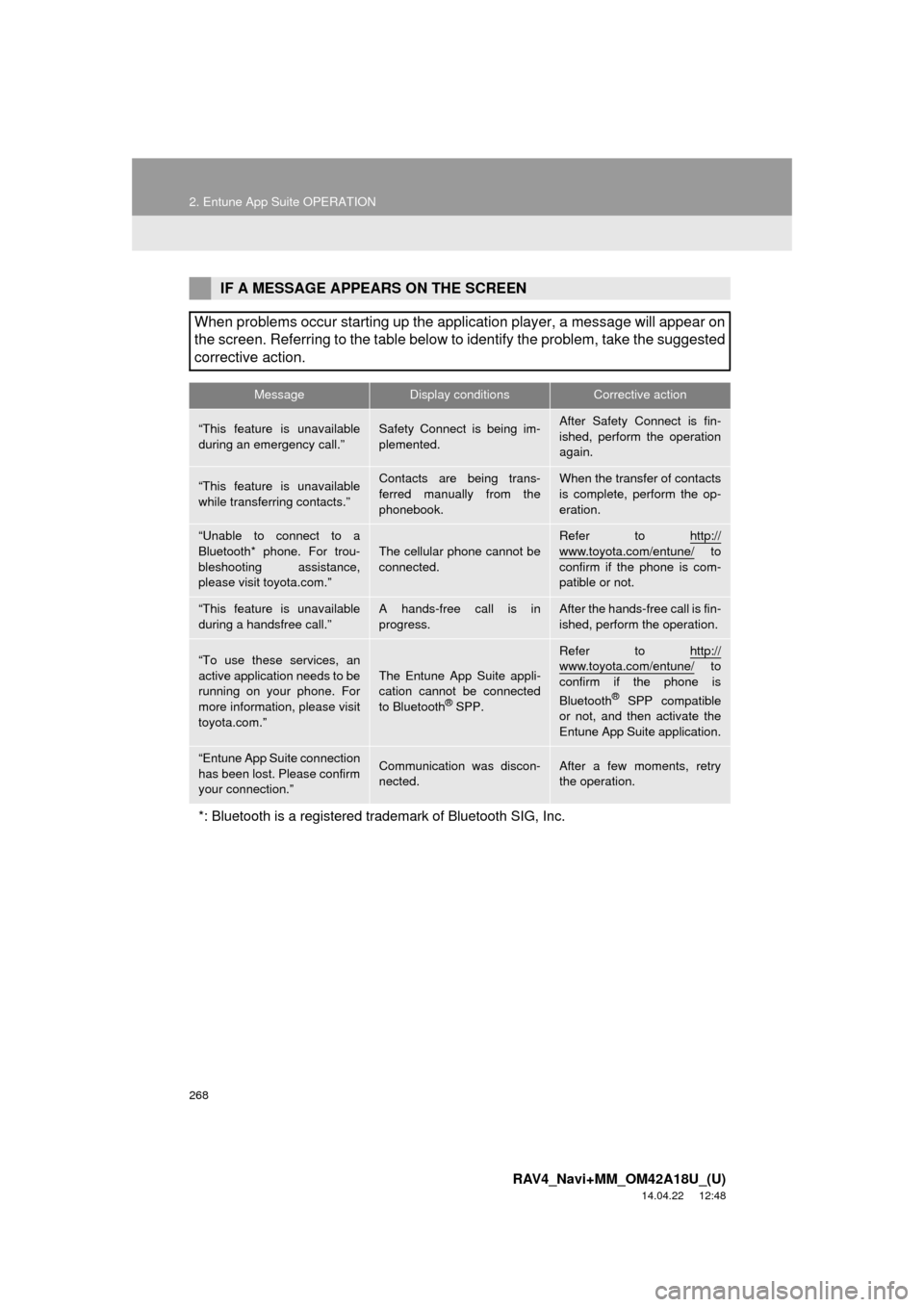
268
2. Entune App Suite OPERATION
RAV4_Navi+MM_OM42A18U_(U)
14.04.22 12:48
IF A MESSAGE APPEARS ON THE SCREEN
When problems occur starting up the application player, a message will appear on
the screen. Referring to the table below to identify the problem, take the suggested
corrective action.
MessageDisplay conditionsCorrective action
“This feature is unavailable
during an emergency call.”Safety Connect is being im-
plemented.After Safety Connect is fin-
ished, perform the operation
again.
“This feature is unavailable
while transferring contacts.”Contacts are being trans-
ferred manually from the
phonebook.When the transfer of contacts
is complete, perform the op-
eration.
“Unable to connect to a
Bluetooth* phone. For trou-
bleshooting assistance,
please visit toyota.com.”
The cellular phone cannot be
connected.
Refer to http://
www.toyota.com/entune/ to
confirm if the phone is com-
patible or not.
“This feature is unavailable
during a handsfree call.”A hands-free call is in
progress.After the hands-free call is fin-
ished, perform the operation.
“To use these services, an
active application needs to be
running on your phone. For
more information, please visit
toyota.com.”The Entune App Suite appli-
cation cannot be connected
to Bluetooth
® SPP.
Refer to http://www.toyota.com/entune/ to
confirm if the phone is
Bluetooth
® SPP compatible
or not, and then activate the
Entune App Suite application.
“Entune App Suite connection
has been lost. Please confirm
your connection.”Communication was discon-
nected.After a few moments, retry
the operation.
*: Bluetooth is a registered trade mark of Bluetooth SIG, Inc.
Page 269 of 295

269
2. Entune App Suite OPERATION
RAV4_Navi+MM_OM42A18U_(U)
14.04.22 12:48
Entune App Suite
9
1Press the “APPS” button.
2Select “Navigation” .
3Select “Dest.” .
4Select “Web Search” .
5Check that the “Web Search” screen is
displayed.
1Display the “Web Search” screen.
(P.269)
2Select the desired application button to
search.
3Enter a search term, and select “GO”.
4Select “Map”.
5Select “Go to ” .
6Select “OK” to start guidance.
LINKING Entune App Suite
AND NAVIGATION FUNCTION
The system can set a destination and
make a hands-free call via Entune App
Suite. For details about the function
and service of each application, refer
to http://www.toyota.com/entune/
.
SETTING A DESTINATION
USING Entune App Suite
Locations that were searched using
Entune App Suite can be set as a des-
tination.
For the operation of the route guidance
screen and the function of each screen
button: P.220
Page 270 of 295
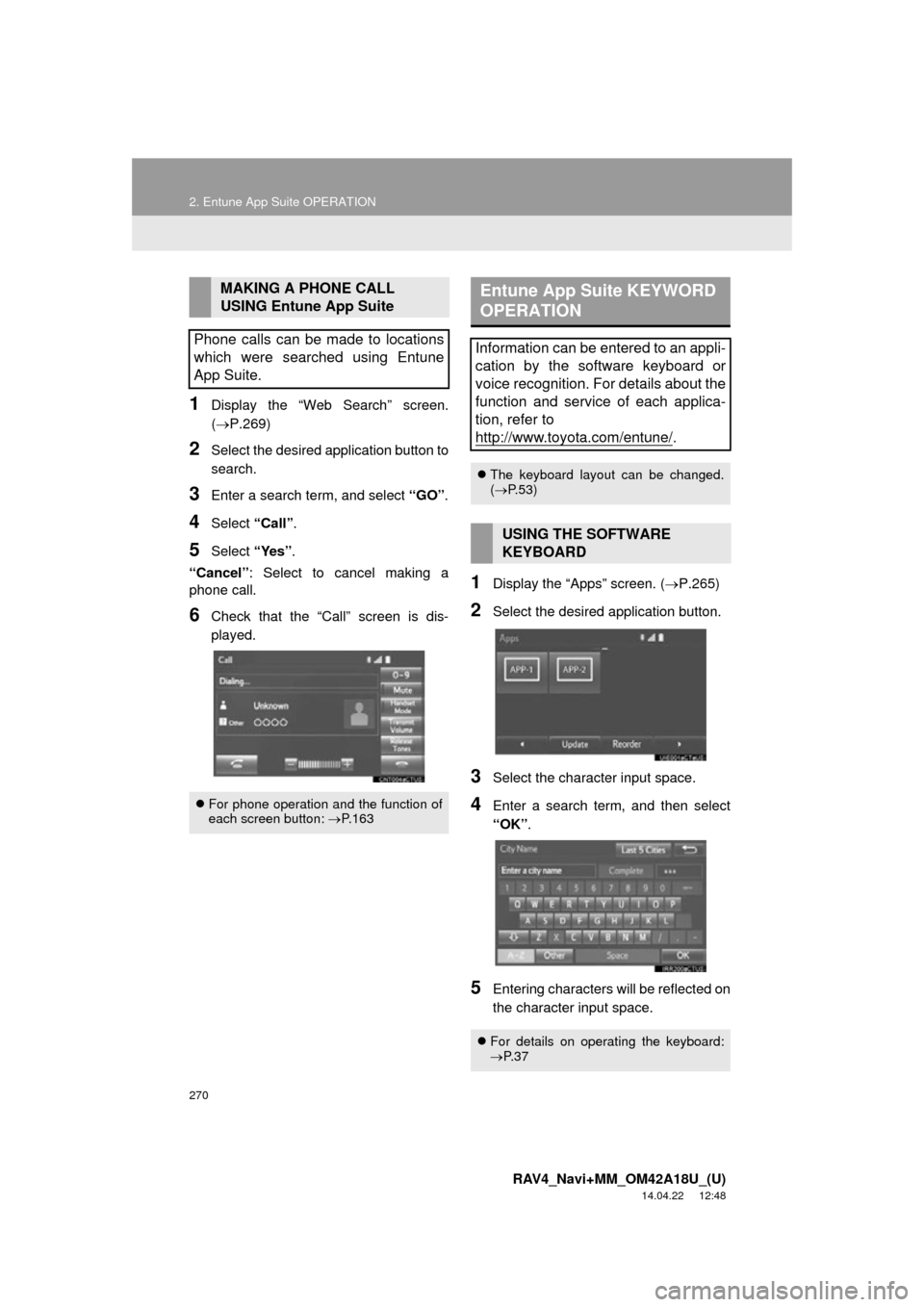
270
2. Entune App Suite OPERATION
RAV4_Navi+MM_OM42A18U_(U)
14.04.22 12:48
1Display the “Web Search” screen.
(P.269)
2Select the desired application button to
search.
3Enter a search term, and select “GO”.
4Select “Call”.
5Select “Yes”.
“Cancel” : Select to cancel making a
phone call.
6Check that the “Call” screen is dis-
played.
1Display the “Apps” screen. ( P.265)
2Select the desired application button.
3Select the character input space.
4Enter a search term, and then select
“OK”.
5Entering characters will be reflected on
the character input space.
MAKING A PHONE CALL
USING Entune App Suite
Phone calls can be made to locations
which were searched using Entune
App Suite.
For phone operation and the function of
each screen button: P.163
Entune App Suite KEYWORD
OPERATION
Information can be entered to an appli-
cation by the software keyboard or
voice recognition. For details about the
function and service of each applica-
tion, refer to
http://www.toyota.com/entune/
.
The keyboard layout can be changed.
( P.53)
USING THE SOFTWARE
KEYBOARD
For details on operating the keyboard:
P. 3 7
Page 271 of 295

271
2. Entune App Suite OPERATION
RAV4_Navi+MM_OM42A18U_(U)
14.04.22 12:48
Entune App Suite
9
1Display the “Apps” screen. (P.265)
2Select the desired application button.
3Press the talk switch. (P.124)
4When this screen is displayed, say the
desired keyword.
Completion of saying the keyword will be
detected automatically.
5Search results will be displayed on the
screen.
ENTERING A KEYWORD USING
THE VOICE RECOGNITION
FUNCTION
Page 273 of 295

273
3. SETUP
RAV4_Navi+MM_OM42A18U_(U)
14.04.22 12:48
Entune App Suite
9
1Display the “Entune Settings” screen.
(P.272)
2Select “Phone Data Plan Pop-Up” .
3Check the desired function to be oper-
ated.
4Select “OK”.
PHONE DATA PLAN POP-UP
SETTINGS
The phone data plan pop-up can be set
when a paid application is download-
ed.
Page 277 of 295
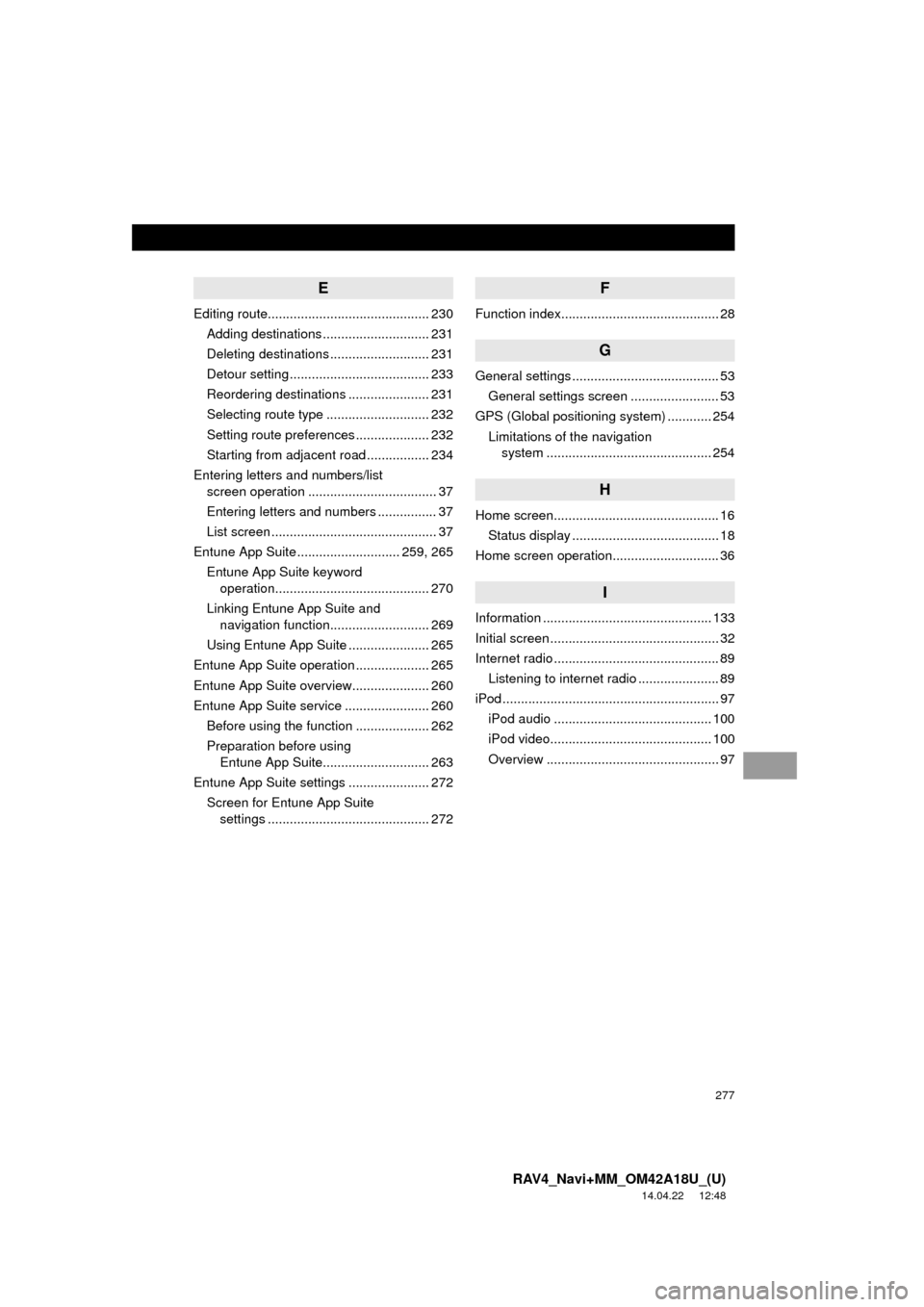
277
RAV4_Navi+MM_OM42A18U_(U)
14.04.22 12:48
E
Editing route............................................ 230Adding destinations ............................. 231
Deleting destinations ........................... 231
Detour setting ...................................... 233
Reordering destinations ...................... 231
Selecting route type ............................ 232
Setting route preferences .................... 232
Starting from adjacent road ................. 234
Entering letters and numbers/list screen operation ................................... 37
Entering letters and numbers ................ 37
List screen ............................................. 37
Entune App Suite ............................ 259, 265
Entune App Suite keyword operation.......................................... 270
Linking Entune App Suite and navigation function........................... 269
Using Entune App Suite ...................... 265
Entune App Suite operation .................... 265
Entune App Suite overview..................... 260
Entune App Suite service ....................... 260 Before using the function .................... 262
Preparation before using Entune App Suite............................. 263
Entune App Suite settings ...................... 272 Screen for Entune App Suite settings ............................................ 272
F
Function index........................................... 28
G
General settings ........................................ 53
General settings screen ........................ 53
GPS (Global positioning system) ............ 254 Limitations of the navigation system .............. ............................... 254
H
Home screen............................................. 16
Status display ........................................ 18
Home screen operation............................. 36
I
Information .............................................. 133
Initial screen .............................................. 32
Internet radio ............................................. 89 Listening to internet radio ...................... 89
iPod ........................................................... 97 iPod audio ........................................... 100
iPod video............................................ 100
Overview ............................................... 97
Page 278 of 295

278
ALPHABETICAL INDEX
RAV4_Navi+MM_OM42A18U_(U)
14.04.22 12:48
M
Maintenance ............................................. 61
Map database version and covered area ....................................... 256
About the map data ............................. 257
Map information................................... 256
Map screen information .......................... 201 Displaying information about the icon where the cursor is set ............. 203
Displaying map information ................. 201
Standard map icons ............................ 204
Map screen operation ............................. 195
Adjusting location in small increments ....................................... 200
Current position display ....................... 195
Map scale ............................................ 195
Orientation of the map ......................... 196
Screen scroll operation........................ 199
Switching the map mode ..................... 197
Media operation ........................................ 90
Memory points ........................................ 235
Memory points settings ........................... 235 Deleting previous destinations ............ 243
Setting up address book...................... 239
Setting up areas to avoid..................... 241
Setting up home .................................. 236
Setting up preset destinations ............. 237
N
Navigation operation .................................22
Navigation system ............ .......................191
O
Operating information..............................113
CD player and disc ..............................114
Error messages ...................................121
File information ....................................117
iPod .....................................................116
Radio ...................................................113
Terms ..................................................120
Operation flow: Guiding the route .............26
Other settings ............................................53
Overview buttons ......................................12
Page 279 of 295

279
RAV4_Navi+MM_OM42A18U_(U)
14.04.22 12:48
P
Peripheral monitoring system ................. 139
Phone ..................................................... 151
Phone operation (Hands-free system
for cellular phones).............................. 152
Phone/message settings ........................ 171 “Contact/Call History Settings” screen .............................................. 173
“Messaging Settings” screen............... 181
“Phone Display Settings” screen ......... 182
Phone/message settings screen ......... 171
“Sound Settings” screen...................... 172
Q
Quick guide ............................................... 11
Quick reference .................. 20, 66, 152, 192 Map screen ......................................... 192
Navigation options screen ................... 194
R
Radio operation......................................... 73
Rear view monitor system ....................... 140
Driving precautions.............................. 140
Screen description............................... 142
Rear view monitor system precautions .......................................... 144
Area displayed on screen .................... 144
Differences between the screen and the actual road .......................... 145
The camera ......................................... 144
When approaching three-dimensional objects ................ 147
Receiving on the Bluetooth
® phone ........ 162
Incoming calls...................................... 162
Receiving traffic map information............ 136
Displaying traffic map information ....... 136
Receiving weather information................ 134 Displaying weather information ........... 134
Registering home ...................................... 22
Registering preset destinations................. 24
Registering/connecting Bluetooth
®
device .................................................... 42
Profiles .................................................. 44
Registering a Bluetooth
® audio player
for the first time .................................. 43
Registering a Bluetooth
® phone
for the first time .................................. 42
Route guidance ....................................... 224
Route guidance screen ........................... 224
During freeway driving......................... 226
Route overview.................................... 225
Screen for route guidance ................... 224
Turn list screen .................................... 228
Turn-by-turn arrow screen ................... 228
When approaching intersection ........... 227