Page 256 of 295
256
6. TIPS FOR THE NAVIGATION SYSTEM
RAV4_Navi+MM_OM42A18U_(U)
14.04.22 12:48
2. MAP DATABASE VERSION AND COVERED AREA
1Press the “APPS” button.
2Select “Navigation” .
3Select “Options”.
4Select “Map Data” .
5Check that the map data screen is dis-
played.MAP INFORMATION
Coverage areas and legal information
can be displayed and map data can be
updated.
No.Function
Map version
Select to display map coverage ar-
eas.
Select to display legal information.
INFORMATION
●Map data updates are available for a
fee. Contact your Toyota dealer for fur-
ther information.
Page 257 of 295
257
6. TIPS FOR THE NAVIGATION SYSTEM
RAV4_Navi+MM_OM42A18U_(U)
14.04.22 12:48
NAVIGATION SYSTEM
8
ABOUT THE MAP DATA
Map data for the navigation system is
contained in a SD card that is inserted
in the SD card slot.
Do not eject the SD card, as doing so
may deactivate the navigation system.
NOTICE
●Do not edit or delete the map data on
the SD card, as doing so may deactivate
the navigation system.
INFORMATION
●microSDHC Logo is a trademark of SD-
3C,LLC.
Page 258 of 295
258
6. TIPS FOR THE NAVIGATION SYSTEM
RAV4_Navi+MM_OM42A18U_(U)
14.04.22 12:48
Page 259 of 295
9
259
RAV4_Navi+MM_OM42A18U_(U)
14.04.22 12:48
1
2
3
4
5
6
7
8
9
1. Entune App Suite SERVICE ................................... 260
BEFORE USING THE
FUNCTION ........................................ 262
PREPARATION BEFORE USING Entune App Suite .............................. 263
1. Entune App Suite ....................... 265
USING Entune App Suite..................... 265
LINKING Entune App Suite AND NAVIGATION FUNCTION ................. 269
Entune App Suite KEYWORD OPERATION ..................................... 270
1. Entune App Suite SETTINGS ................................. 272
SCREEN FOR Entune App Suite
SETTINGS ........................................ 272
1Entune App Suite OVERVIEW
2Entune App Suite OPERATION
3SETUP
Entune App Suite*
*: With navigation function
Page 269 of 295
269
2. Entune App Suite OPERATION
RAV4_Navi+MM_OM42A18U_(U)
14.04.22 12:48
Entune App Suite
9
1Press the “APPS” button.
2Select “Navigation” .
3Select “Dest.” .
4Select “Web Search” .
5Check that the “Web Search” screen is
displayed.
1Display the “Web Search” screen.
(P.269)
2Select the desired application button to
search.
3Enter a search term, and select “GO”.
4Select “Map”.
5Select “Go to ” .
6Select “OK” to start guidance.
LINKING Entune App Suite
AND NAVIGATION FUNCTION
The system can set a destination and
make a hands-free call via Entune App
Suite. For details about the function
and service of each application, refer
to http://www.toyota.com/entune/
.
SETTING A DESTINATION
USING Entune App Suite
Locations that were searched using
Entune App Suite can be set as a des-
tination.
For the operation of the route guidance
screen and the function of each screen
button: P.220
Page 276 of 295
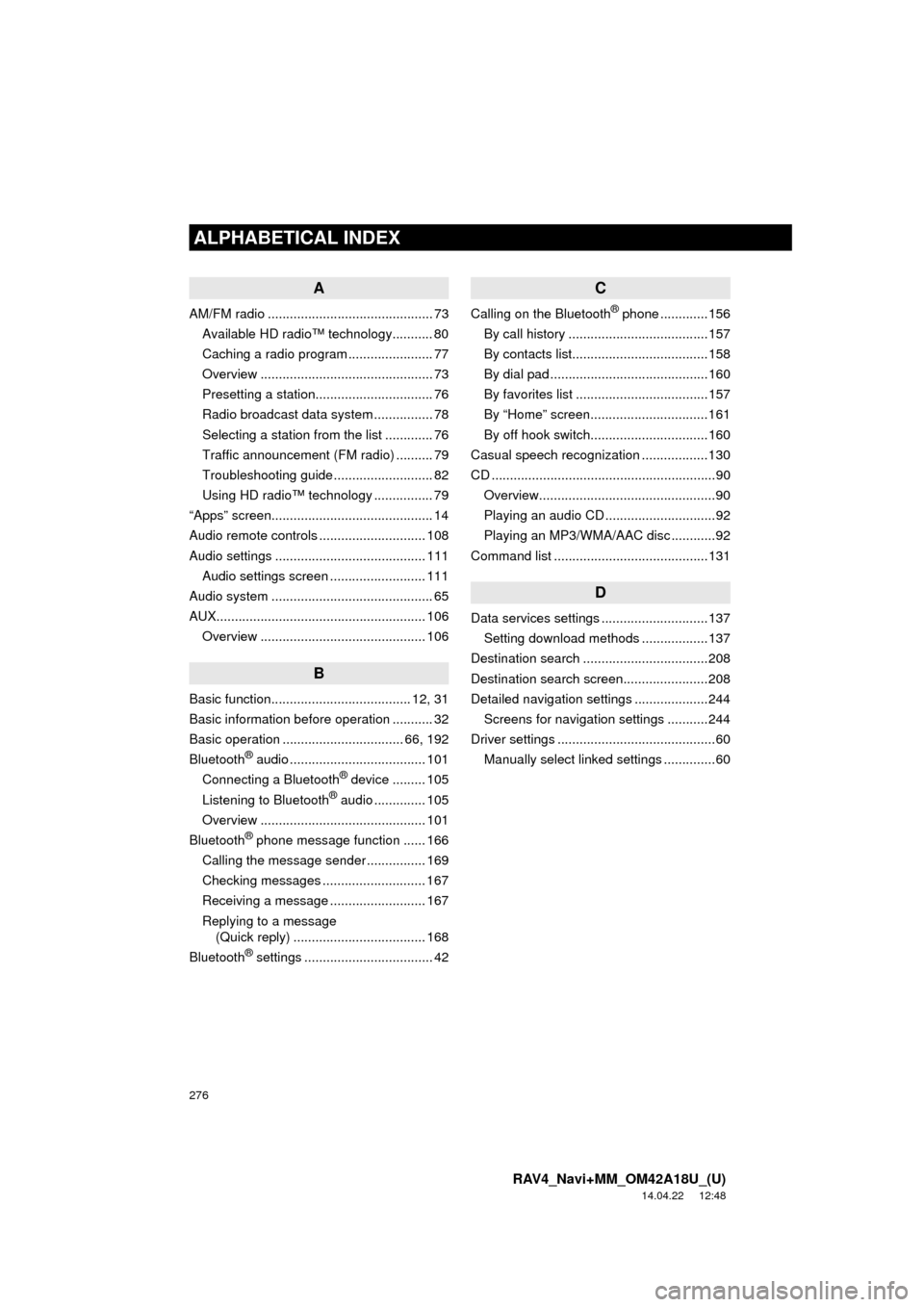
276
ALPHABETICAL INDEX
RAV4_Navi+MM_OM42A18U_(U)
14.04.22 12:48
A
AM/FM radio ............................................. 73Available HD radio™ technology........... 80
Caching a radio program ....................... 77
Overview ............................................... 73
Presetting a station................................ 76
Radio broadcast data system ................ 78
Selecting a station from the list ............. 76
Traffic announcement (FM radio) .......... 79
Troubleshooting guide ........................... 82
Using HD radio™ technology ................ 79
“Apps” screen............................................ 14
Audio remote controls ............................. 108
Audio settings ......................................... 111 Audio settings screen .......................... 111
Audio system ....... ..................................... 65
AUX......................................................... 106 Overview ............................................. 106
B
Basic function...................................... 12, 31
Basic information before operation ........... 32
Basic operation ................................. 66, 192
Bluetooth
® audio ..................................... 101
Connecting a Bluetooth® device ......... 105
Listening to Bluetooth® audio .............. 105
Overview ............................................. 101
Bluetooth
® phone message function ...... 166
Calling the message sender ................ 169
Checking messages ............................ 167
Receiving a message .......................... 167
Replying to a message (Quick reply) .................................... 168
Bluetooth
® settings ................................... 42
C
Calling on the Bluetooth® phone .............156
By call history ......................................157
By contacts list.....................................158
By dial pad ...........................................160
By favorites list ....................................157
By “Home” screen................................161
By off hook switch................................160
Casual speech recognization ..................130
CD .............................................................90 Overview................................................90
Playing an audio CD ..............................92
Playing an MP3/WMA/AAC disc ............92
Command list ..........................................131
D
Data services settings .............................137 Setting download methods ..................137
Destination search ..................................208
Destination search screen.......................208
Detailed navigation settings ....................244 Screens for navigation settings ...........244
Driver settings ...........................................60 Manually select linked settings ..............60
ALPHABETICAL INDEX
Page 277 of 295
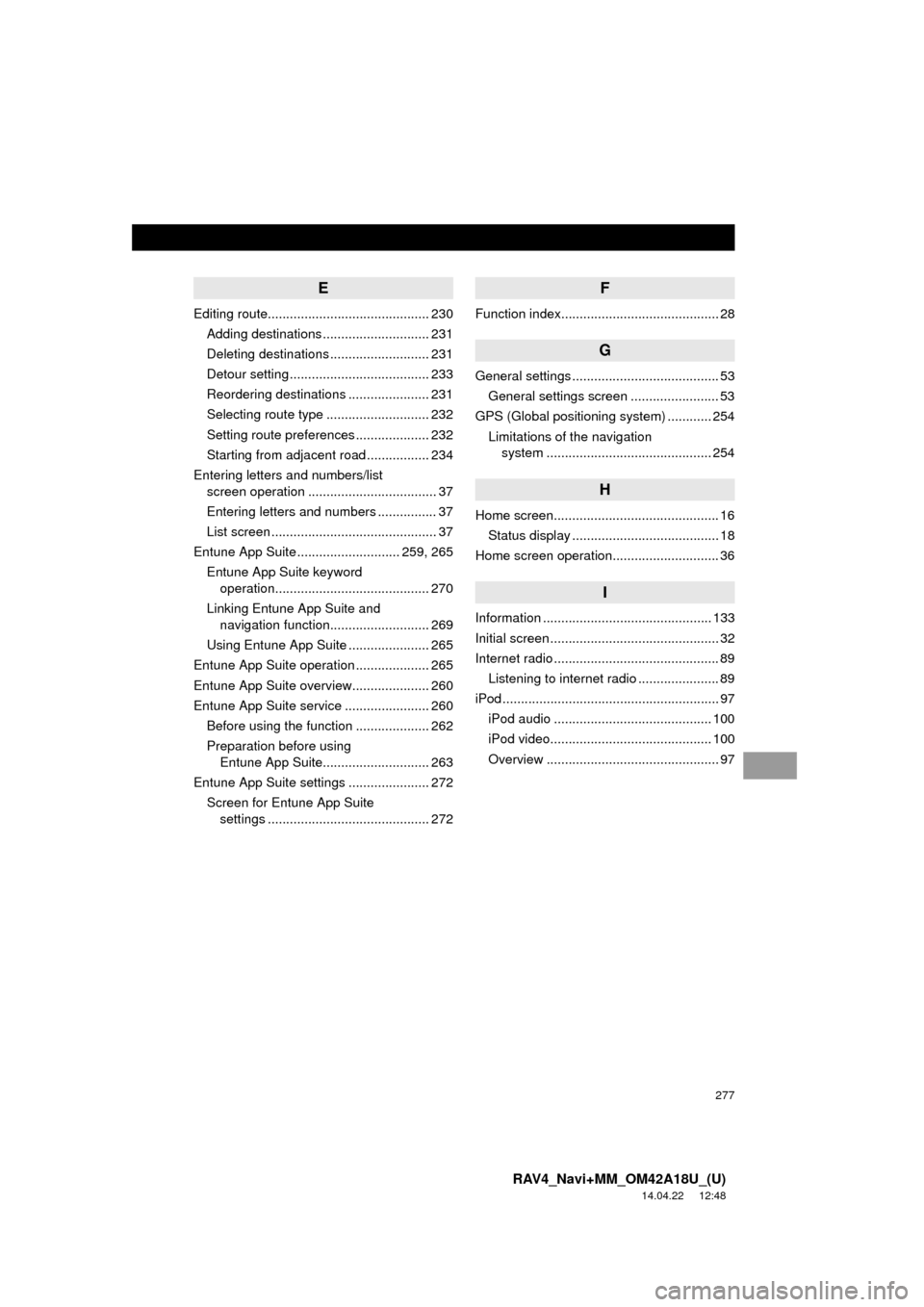
277
RAV4_Navi+MM_OM42A18U_(U)
14.04.22 12:48
E
Editing route............................................ 230Adding destinations ............................. 231
Deleting destinations ........................... 231
Detour setting ...................................... 233
Reordering destinations ...................... 231
Selecting route type ............................ 232
Setting route preferences .................... 232
Starting from adjacent road ................. 234
Entering letters and numbers/list screen operation ................................... 37
Entering letters and numbers ................ 37
List screen ............................................. 37
Entune App Suite ............................ 259, 265
Entune App Suite keyword operation.......................................... 270
Linking Entune App Suite and navigation function........................... 269
Using Entune App Suite ...................... 265
Entune App Suite operation .................... 265
Entune App Suite overview..................... 260
Entune App Suite service ....................... 260 Before using the function .................... 262
Preparation before using Entune App Suite............................. 263
Entune App Suite settings ...................... 272 Screen for Entune App Suite settings ............................................ 272
F
Function index........................................... 28
G
General settings ........................................ 53
General settings screen ........................ 53
GPS (Global positioning system) ............ 254 Limitations of the navigation system .............. ............................... 254
H
Home screen............................................. 16
Status display ........................................ 18
Home screen operation............................. 36
I
Information .............................................. 133
Initial screen .............................................. 32
Internet radio ............................................. 89 Listening to internet radio ...................... 89
iPod ........................................................... 97 iPod audio ........................................... 100
iPod video............................................ 100
Overview ............................................... 97
Page 278 of 295

278
ALPHABETICAL INDEX
RAV4_Navi+MM_OM42A18U_(U)
14.04.22 12:48
M
Maintenance ............................................. 61
Map database version and covered area ....................................... 256
About the map data ............................. 257
Map information................................... 256
Map screen information .......................... 201 Displaying information about the icon where the cursor is set ............. 203
Displaying map information ................. 201
Standard map icons ............................ 204
Map screen operation ............................. 195
Adjusting location in small increments ....................................... 200
Current position display ....................... 195
Map scale ............................................ 195
Orientation of the map ......................... 196
Screen scroll operation........................ 199
Switching the map mode ..................... 197
Media operation ........................................ 90
Memory points ........................................ 235
Memory points settings ........................... 235 Deleting previous destinations ............ 243
Setting up address book...................... 239
Setting up areas to avoid..................... 241
Setting up home .................................. 236
Setting up preset destinations ............. 237
N
Navigation operation .................................22
Navigation system ............ .......................191
O
Operating information..............................113
CD player and disc ..............................114
Error messages ...................................121
File information ....................................117
iPod .....................................................116
Radio ...................................................113
Terms ..................................................120
Operation flow: Guiding the route .............26
Other settings ............................................53
Overview buttons ......................................12