2015 TOYOTA PRIUS PLUG-IN radio
[x] Cancel search: radioPage 3 of 728

34
- INTRODUCTION
STOPPLEASE READ
WHAT IS ENTUNE® APP SUITE?
The available Entune App Suite system is a collection of popular mobile
applications and data services integrated with select 2015 Toyota
vehicles. Entune App Suite is subscription free.
Once the phone is connected to the vehicle using Bluetooth® wireless
technology, Entune's App Suite features are operated using the
vehicle's controls or, for some services, by voice recognition. Entune
App Suite includes mobile apps for Bing™, iHeartRadio, MovieTickets.
com, OpenTable®, Pandora®, Facebook Places and Yelp. Data services
include Fuel Guide, Sports, Stocks, Traffic and Weather.
See www.toyota.com/entune for availability of apps and services.
In order to access Entune App Suite applications from your vehicle’s
touch screen, an Entune App Suite compatible phone, the Entune
mobile application and Entune App Suite are required. Use your
smartphone to download the Entune mobile application from the
appropriate app store and register via the mobile application. You may
also register for Entune App Suite through myentune.com and visit
www.toyota.com/entune to learn more about the Entune App Suite.
ENTUNE APP SUITE*
An Entune App Suite compatible phone is required to use the
additional features. Check phone compatibility by one of the following
methods:
•Visit: www.toyota.com/connect
•Call the Toyota Customer Experience
Center at 1-800-331-4331
Note: You do not need an Entune App Suite compatible phone to use
Bluetooth® hands-free, Bluetooth audio or the navigation system.
To connect a Bluetooth Phone, refer to page 7.
PHONE COMPATIBILITY
*Be sure to obey traffic regulations and maintain awareness of road and traffic
conditions. Select Entune App Suite use a large amount of data and you are responsible
for all data charges. Apps and services vary by phone and carrier. Not all apps and data
services are available at all times and all locations. Apps identified by "™" or "®" are
trademarks or registered trademarks of their respective companies and cannot be used
without permission. See toyota.com/entune for the latest information regarding apps
and services.
- INTRODUCTION
Page 11 of 728

1920
ADDITIONAL NAVIGATION FEATURES
Once the address has been inputted, select the desired
route preference(s) for the trip. By selecting the system will display time, toll roads, ferry and freeway information.
SYSTEM TIME
ROUTE PREFERENCES
PRESS SET UP ICON >
Adjust the Time Zone and Daylight Saving Time option.
SELECT NAVIGATION APP >
Select what information to display with the map. Some selections are available during route guidance mode only.
3 ROUTES
SCREEN CONFIGURATIONS
One of three routes may be chosen for the trip: Quick- is the easiest route, usually the fastestShort- is the most direct based upon driven mileageAlternate- is the second fastest route
ADDITIONAL NAVIGATION FEATURES
LANGUAGE
PRESS SET UP ICON >
Select Language Preference: English, French or Spanish.
PRESS SET UP ICON >
Adjust the Voice Guidance volume level.
BEEP SETTINGVOICE VOLUME
AUTO CHANGE TO HOME SCREEN
PRESS SET UP ICON > >
Once the screen transition is unchecked (off), the audio screen will remain without reverting to the map display.
PRESS SET UP ICON >
Check the Beep box on or off.
SEARCH AREA
Prior to inputting the desired address select the State/Province by pressing . The system is only capable of searching for an address within one state or province at a time.
CACHÉ RADIO
The Caché Radio features a pause function that will record the last 20 minutes of live radio for playback later. This is only available for FM/AM radio.
NOTE: When the vehicle is turned off or the radio station is changed, any saved audio content will be lost.
OPERATION OF EMERGENCY SCREEN
PRESS >
Touch the desired emergency category. If the vehicle is in motion, only nearby police stations, dealers, hospitals or fire stations are shown.
Page 12 of 728

2122
The Traffic App integrates with your
navigation system to display continuously
updated traffic information for over 100
markets. Just begin by pressing the APPS
button and selecting .
TRAFFIC
To see local traffic events, touch and you will see a list of events at your location. Touch to see events along your current route.
TRAFFIC INCIDENT WARNING
Press the Set Up icon on the faceplate followed by .step1
AUTOMATICALLY AVOID TRAFFIC
step2
Select the Avoid Traffic option to switch from Manual to Automatic and press . The system will automatically select another route when moderate or heavy traffic is detected during route guidance.
TRAFFIC
Press the Set Up icon on the faceplate followed by .step1step2
Select the Traffic Incident Warning option to receive voice notification of traffic events within 20 miles along the current route. Press .
TRAFFIC EVENT LIST
Predictive Traffic Map is a feature that displays traffic conditions for the current time based on historical trends at the
location. To see a predictive traffic map, touch . The Predictive Traffic Map can be set to predict traffic conditions 15, 30 and 45 minutes from the current time.
PREDICTIVE TRAFFIC MAP
My Traffic Routes lets you store favorite and previously traveled routes to check traffic conditions. To see traffic routes,
touch .
MY TRAFFIC ROUTES
Always drive safely, obey traffic laws & focus on the road while driving. Availability and accuracy of the information provided by HD services is dependent upon many factors. Services not available in every city or roadway. Use common sense when relying on information provided. HD Radio(tm) Technology manufactured under license from iBiquity Digital Corporation U.S. and Foreign Patents. HD Radio(tm) and the HD, HD Radio, and "Arc" logos are proprietary trademarks of iBiquity Digital Corp.
Page 13 of 728

2324
WEATHERENTUNE APP SUITE FEATURES
SELECT APPS >
Select Bing app to search the web for points of interest nearby.
BING
SELECT APPS >
Select Pandora App to connect to desired Pandora stations.
PA N D O R A
SELECT APPS >
Select iHeartRadio App to connect to desired iHeartRadio stations.
iHeartRadio
SELECT APPS >
Select Yelp App to find local restaurants and see reviews.
YELP
Once your phone is connected via Bluetooth, Entune lets you access many useful apps. These are some of the top featured apps you can access by pressing the APPS button on the console.
SELECT APPS
Begin by pressing the APPs button on the console and choosing the desired app.
APPS MENU
FA C E B O O K P L A C E S
SELECT APPS >
Select Facebook Places App to check in at a location and to tag friends with you.
To begin, press the APPS button on the console, then touch and choose your desired category.
Once you have selected which city, you can check the current weather as well as see forecasts for the next 3 days or next 6 hours, for whichever city you have chosen.
By selecting you can check an HD Doppler radar weather map of your area. To move around the map touch and swipe to the desired location.
The weather app allows you to access Doppler weather radar information. You can also check the weather forecast for other cities.
Always drive safely, obey traffic laws & focus on the road while driving. Availability and accuracy of the information provided by HD services is dependent upon many factors. Services not available in every city or roadway. Use common sense when relying on information provided. HD Radio(tm) Technology manufactured under license from iBiquity Digital Corporation U.S. and Foreign Patents. HD Radio(tm) and the HD, HD Radio, and "Arc" logos are proprietary trademarks of iBiquity Digital Corp.
Page 68 of 728

23
PRIUS PHV_OM_OM47A11U_(U)
Installation of a mobile two-way radio system
The installation of a mobile two-way radio system in your vehicle could affect
electronic systems such as:
●Multiport fuel injection system/sequential multiport fuel injection system
●Cruise control system
●Anti-lock brake system
●SRS airbag system
●Seat belt pretensioner system
Be sure to check with your Toyota dealer for precautionary measures or spe-
cial instructions regarding installation of a mobile two-way radio system.
High voltage parts and cables on the hybrid vehicles emit approximately the
same amount of electromagnetic waves as the conventional gasoline pow-
ered vehicles or home electronic appliances despite of their electromagnetic
shielding.
Unwanted noise may occur in the reception of the mobile two-way radio.
Page 90 of 728

47
1-1. Plug-in hybrid system
1
Before driving
PRIUS PHV_OM_OM47A11U_(U)
■Electromagnetic waves
●High voltage parts and cables on the hybrid vehicles incorporate electro-
magnetic shielding, and therefore emit approximately the same amount
of electromagnetic waves as conventional gasoline powered vehicles or
home electronic appliances.
●Yo u r v e h i c l e m a y c a u s e s o u n d i n t e r f e r e n c e i n s o m e t h i r d p a r t y - p r o d u c e d
radio parts.
■Hybrid battery (traction battery) (lithium-ion battery)
The hybrid battery (traction battery) has a limited service life.
The hybrid battery (traction battery) capacity (the ability to hold a charge)
reduces with time and use in the same way as other rechargeable batteries.
The extent at which capacity reduces changes drastically depending on the
environment (ambient temperature, etc.) and usage conditions, such as how
the vehicle is driven and how the hybrid battery (traction battery) is charged.
This is a natural characteristic of lithium-ion batteries, and is not a malfunc-
tion. Also, even though the distance that can be driven in EV mode
decreases when the hybrid battery (traction battery) capacity reduces, vehi-
cle performance does not significantly become worse.
In order to reduce the possibility of the capacity reducing, follow the direc-
tions listed on P. 98, “Capacity reduction of the hybrid battery (traction bat-
tery)”.
Page 138 of 728

95
1-2. Charging
1
Before driving
PRIUS PHV_OM_OM47A11U_(U)
■Charging messages
The first time the “POWER”
switch is turned to ON mode
after charging is completed, a
message detailing the results of
the charging will be displayed.
Also, if an operation which can-
not be carried out is attempted
during charging, a warning mes-
sage will be displayed.
(�oP. 5 7 0 )
Comply with the instructions in
the message and carry out any
necessary operations.
The message may not be dis-
played if the Remote Air Condi-
tioning System (�oP. 3 7 7 ) h a s
been used.
■Amount of time until charging is complete
Charging fully from when an EV driving range is not displayed (0 mile [0 km])
on the multi-information display (�oP. 5 8 ) w i l l t a k e a p p r o x i m a t e l y 2 . 5 h o u r s
(AC120 V).
The amount of time until charging is complete will change in accordance with
the amount of charge remaining in the hybrid battery (traction battery), the
outside temperature, etc.
■During charging
●The surface of the CCID (Charging Circuit Interrupting Device) may
become hot, but this does not indicate a malfunction.
●Depending on radio wave conditions, interference may be heard on the
radio.
Page 154 of 728
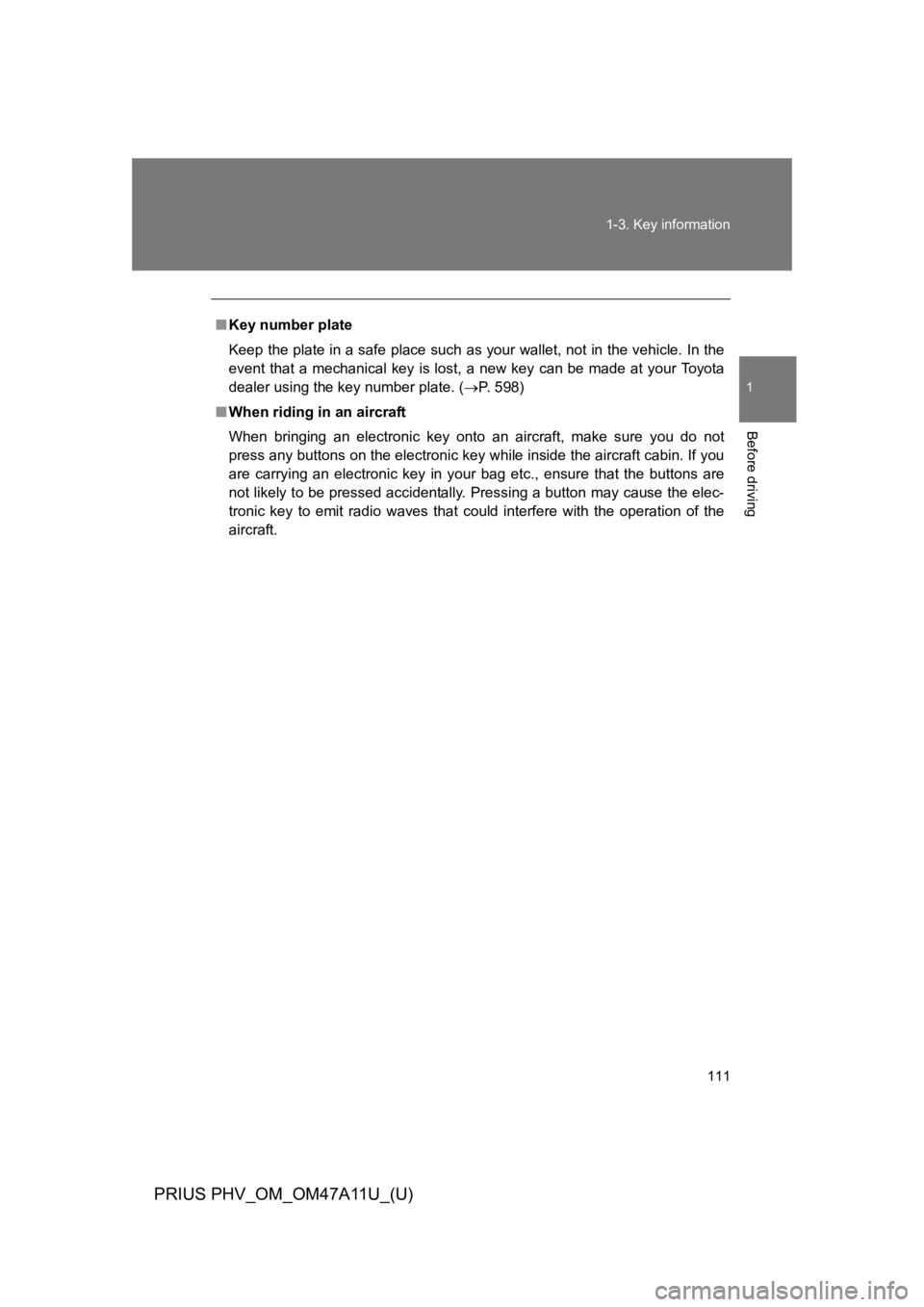
111
1-3. Key information
1
Before driving
PRIUS PHV_OM_OM47A11U_(U)
■Key number plate
Keep the plate in a safe place such as your wallet, not in the vehicle. In the
event that a mechanical key is lost, a new key can be made at your Toyota
dealer using the key number plate. (�oP. 5 9 8 )
■When riding in an aircraft
When bringing an electronic key onto an aircraft, make sure you do not
press any buttons on the electronic key while inside the aircraft cabin. If you
are carrying an electronic key in your bag etc., ensure that the buttons are
not likely to be pressed accidentally. Pressing a button may cause the elec-
tronic key to emit radio waves that could interfere with the operation of the
aircraft.