2015 TOYOTA PRIUS PLUG-IN HYBRID change time
[x] Cancel search: change timePage 253 of 356
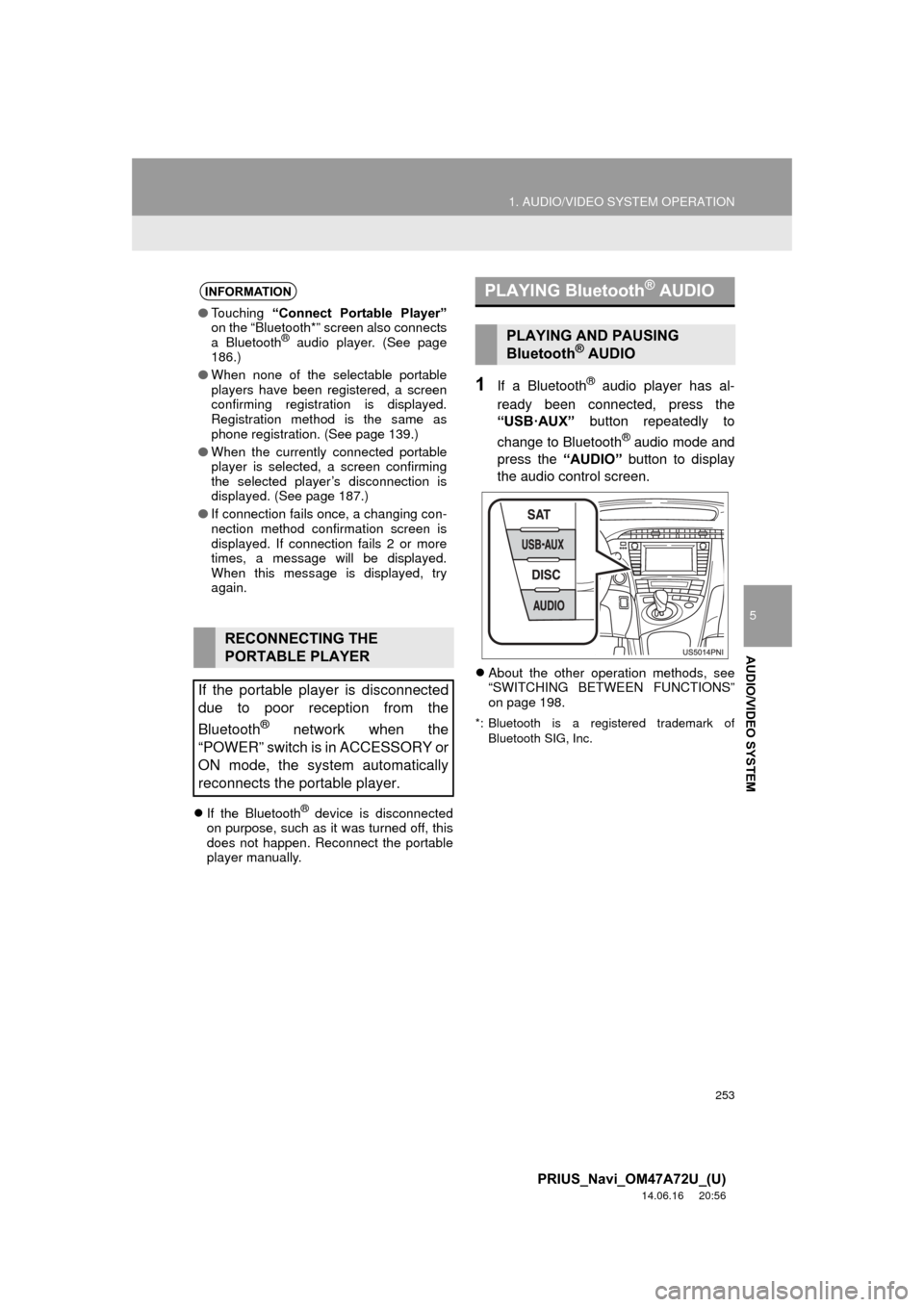
253
1. AUDIO/VIDEO SYSTEM OPERATION
5
AUDIO/VIDEO SYSTEM
PRIUS_Navi_OM47A72U_(U)
14.06.16 20:56
If the Bluetooth® device is disconnected
on purpose, such as it was turned off, this
does not happen. Reconnect the portable
player manually.
1If a Bluetooth® audio player has al-
ready been connected, press the
“USB·AUX” button repeatedly to
change to Bluetooth
® audio mode and
press the “AUDIO” button to display
the audio control screen.
About the other operation methods, see
“SWITCHING BETWEEN FUNCTIONS”
on page 198.
*: Bluetooth is a registered trademark of
Bluetooth SIG, Inc.
INFORMATION
●Touching “Connect Portable Player”
on the “Bluetooth*” screen also connects
a Bluetooth
® audio player. (See page
186.)
● When none of the selectable portable
players have been registered, a screen
confirming registration is displayed.
Registration method is the same as
phone registration. (See page 139.)
● When the currently connected portable
player is selected, a screen confirming
the selected player’s disconnection is
displayed. (See page 187.)
● If connection fails once, a changing con-
nection method confirmation screen is
displayed. If connection fails 2 or more
times, a message will be displayed.
When this message is displayed, try
again.
RECONNECTING THE
PORTABLE PLAYER
If the portable player is disconnected
due to poor reception from the
Bluetooth
® network when the
“POWER” switch is in ACCESSORY or
ON mode, the system automatically
reconnects the portable player.
PLAYING Bluetooth® AUDIO
PLAYING AND PAUSING
Bluetooth® AUDIO
Page 257 of 356
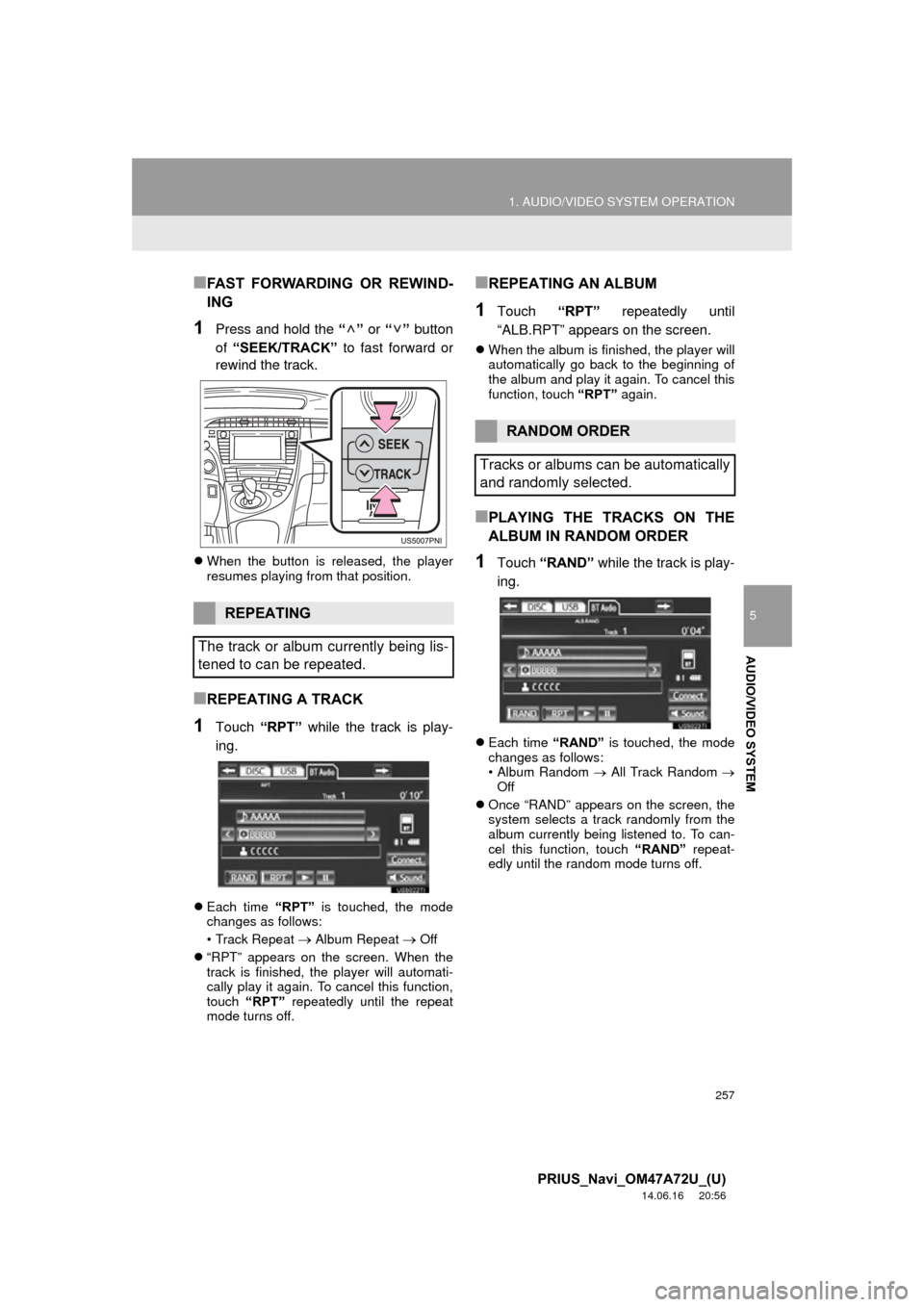
257
1. AUDIO/VIDEO SYSTEM OPERATION
5
AUDIO/VIDEO SYSTEM
PRIUS_Navi_OM47A72U_(U)
14.06.16 20:56
■FAST FORWARDING OR REWIND-
ING
1Press and hold the “” or “” button
of “SEEK/TRACK” to fast forward or
rewind the track.
When the button is released, the player
resumes playing from that position.
■REPEATING A TRACK
1Touch “RPT” while the track is play-
ing.
Each time “RPT” is touched, the mode
changes as follows:
• Track Repeat
Album Repeat Off
“RPT” appears on the screen. When the
track is finished, the player will automati-
cally play it again. To cancel this function,
touch “RPT” repeatedly until the repeat
mode turns off.
■REPEATING AN ALBUM
1Touch “RPT” repeatedly until
“ALB.RPT” appears on the screen.
When the album is finished, the player will
automatically go back to the beginning of
the album and play it again. To cancel this
function, touch “RPT” again.
■PLAYING THE TRACKS ON THE
ALBUM IN RANDOM ORDER
1Touch “RAND” while the track is play-
ing.
Each time “RAND” is touched, the mode
changes as follows:
• Album Random All Track Random
Off
Once “RAND” appears on the screen, the
system selects a track randomly from the
album currently being listened to. To can-
cel this function, touch “RAND” repeat-
edly until the random mode turns off.
REPEATING
The track or album currently being lis-
tened to can be repeated.
RANDOM ORDER
Tracks or albums can be automatically
and randomly selected.
Page 261 of 356
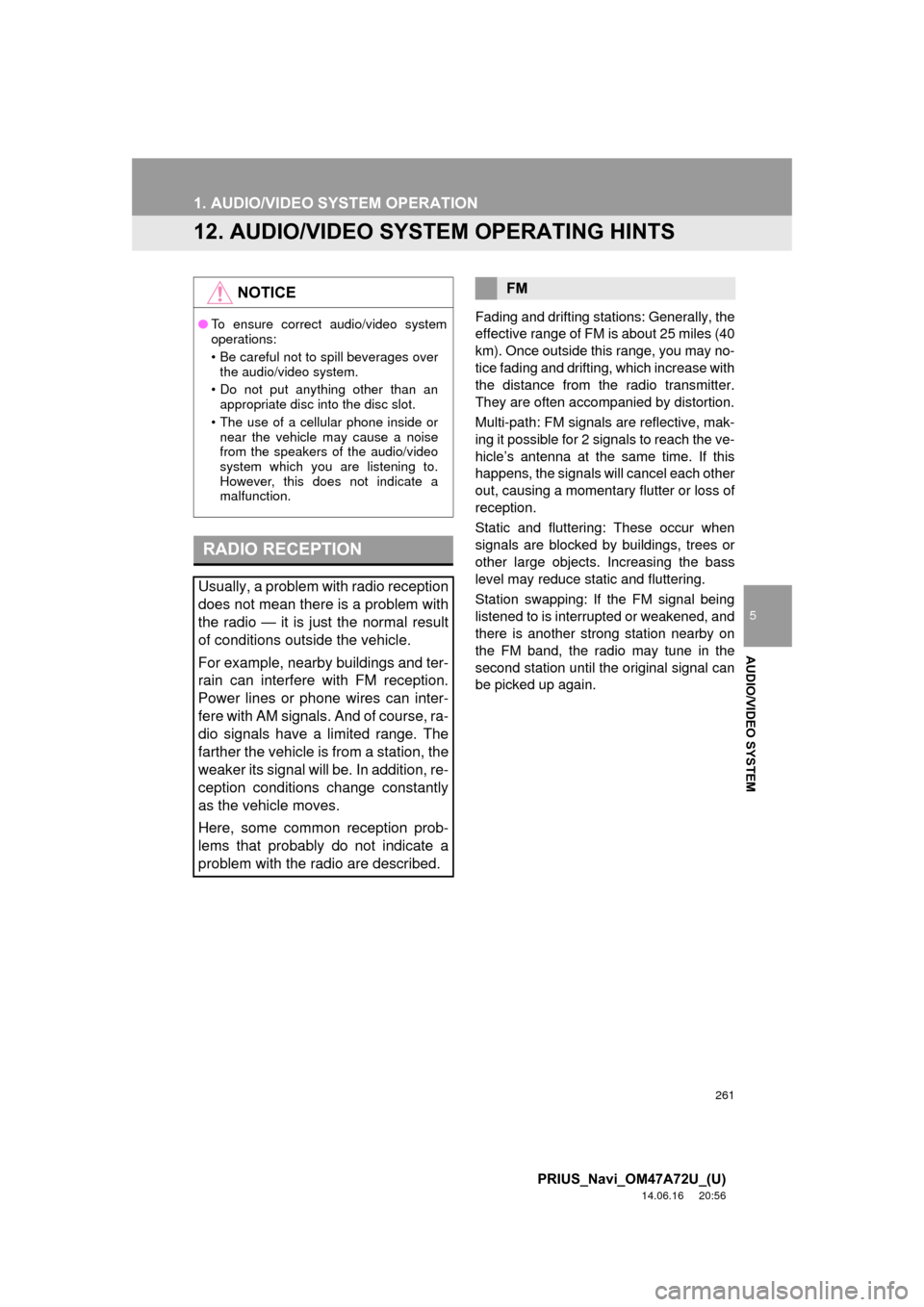
261
1. AUDIO/VIDEO SYSTEM OPERATION
5
AUDIO/VIDEO SYSTEM
PRIUS_Navi_OM47A72U_(U)
14.06.16 20:56
12. AUDIO/VIDEO SYSTEM OPERATING HINTS
Fading and drifting stations: Generally, the
effective range of FM is about 25 miles (40
km). Once outside this range, you may no-
tice fading and drifting, which increase with
the distance from the radio transmitter.
They are often accompanied by distortion.
Multi-path: FM signals are reflective, mak-
ing it possible for 2 signals to reach the ve-
hicle’s antenna at the same time. If this
happens, the signals will cancel each other
out, causing a momentary flutter or loss of
reception.
Static and fluttering: These occur when
signals are blocked by buildings, trees or
other large objects. Increasing the bass
level may reduce static and fluttering.
Station swapping: If the FM signal being
listened to is interrupted or weakened, and
there is another st rong station nearby on
the FM band, the radio may tune in the
second station until the original signal can
be picked up again.
NOTICE
● To ensure correct audio/video system
operations:
• Be careful not to spill beverages over
the audio/video system.
• Do not put anything other than an appropriate disc into the disc slot.
• The use of a cellular phone inside or near the vehicle may cause a noise
from the speakers of the audio/video
system which you are listening to.
However, this does not indicate a
malfunction.
RADIO RECEPTION
Usually, a problem with radio reception
does not mean there is a problem with
the radio — it is just the normal result
of conditions outside the vehicle.
For example, nearby buildings and ter-
rain can interfere with FM reception.
Power lines or phone wires can inter-
fere with AM signals. And of course, ra-
dio signals have a limited range. The
farther the vehicle is from a station, the
weaker its signal will be. In addition, re-
ception conditions change constantly
as the vehicle moves.
Here, some common reception prob-
lems that probably do not indicate a
problem with the radio are described.
FM
Page 270 of 356

270
1. AUDIO/VIDEO SYSTEM OPERATION
PRIUS_Navi_OM47A72U_(U)
14.06.16 20:56
The Gracenote Software and each
item of Gracenote Data are licensed to
you “AS IS.” Gracenote makes no
representations or warranties,
express or implied, regarding the
accuracy of any Gracenote Data from
in the Gracenote Servers. Gracenote
reserves the right to delete data from
the Gracenote Servers or to change
data categories for any cause that
Gracenote deems sufficient. No
warranty is made that the Gracenote
Software or Gracenote Servers are
error-free or that functioning of
Gracenote Software or Gracenote
Servers will be uninterrupted.
Gracenote is not obligated to provide
you with new enhanced or additional
data types or categories that
Gracenote may provide in the future
and is free to discontinue its services
at any time.GRACENOTE DISCLAIMS ALL
WARRANTIES EXPRESS OR
IMPLIED, INCLUDING, BUT NOT
LIMITED TO, IMPLIED
WARRANTIES OF
MERCHANTABILITY, FITNESS FOR
A PARTICULAR PURPOSE, TITLE,
AND NON-INFRINGEMENT.
GRACENOTE DOES NOT
WARRANT THE RESULTS THAT
WILL BE OBTAINED BY YOUR USE
OF THE GRACENOTE SOFTWARE
OR ANY GRACENOTE SERVER. IN
NO CASE WILL GRACENOTE BE
LIABLE FOR ANY CONSEQUENTIAL
OR INCIDENTAL DAMAGES OR
FOR ANY LOST PROFITS OR LOST
REVENUES.
copyright
© 2000 to present
Gracenote
Page 275 of 356

275
1. VOICE COMMAND SYSTEM OPERATION
6
VOICE COMMAND SYSTEM
PRIUS_Navi_OM47A72U_(U)
14.06.16 20:56
3Say the command displayed on the
screen.
If a desired outcome is not shown, or if no
selections are available, perform one of
the following to return to the previous
screen:
•Say “Go back” .
• Touch “Go Back” .
To cancel voice recognition, touch “Can-
cel”, or press and hold the talk switch.
Saying “Help” prompts voice guidance
to offer examples of commands and
operation methods.INFORMATION
● If the navigation system does not
respond or the confirmation screen does
not disappear, press the talk switch and
try again.
● If a voice command cannot be recog-
nized within 6 seconds, voice guidance
will say “Pardon?” (“Command not rec-
ognized.” will be displayed on the
screen) and voice command reception
will restart.
● If a voice command cannot be recog-
nized 2 consecutive times, the voice
command guidance system will say
“Paused. To restart voice recognition,
push the talk switch. To cancel voice
recognition, push and hold the talk
switch.” Then voice recognition will be
suspended.
● The voice recognition prompt can be set
to on or off when “Voice Prompts” is
touched. This setting can also be
changed on the “Voice Settings” screen.
(See page 53.)
● When “Voice Prompts” is touched,
voice recognition will be temporarily sus-
pended. Press the talk switch again.
● Voice guidance can be canceled by set-
ting voice prompts to off. Use this setting
when it is desirable to say a command
immediately after pressing the talk
switch and hearing a beep.
Page 293 of 356

293
3. XM FUNCTION OPERATION
7
INFORMATION
PRIUS_Navi_OM47A72U_(U)
14.06.16 20:57
1Press the “INFO/APPS” button.
2Touch “XM Sports” on the “Informa-
tion” screen.
3Touch “Options”.
4Perform each setting according to the
procedures outlined on the following
pages.
1Touch “Add Sports Team” .
Up to 5 teams can be added and saved in
the system for which information will be
received. The desired teams can be
changed at any time. Teams must be
added one at a time.
2Touch the desired sporting league of
the team.
3Touch the name of the desired team to
be added from the list that appears.
4Touch “Yes” to confirm or “No” to
cancel.
XM Sports SETTINGS — ADD
OR DELETE TEAMS
To input your personalized XM Sports
team.
Personalized XM Sports teams can also
be input from the “Setup” screen. (See
“XM SETTINGS” on page 307.)
ADD SPORTS TEAM
Page 331 of 356

331
PRIUS_Navi_OM47A72U_(U)
14.06.11 16:10
Standard map icons .................................. 42
Starting route guidance............................. 76
Steering switches.................... 136, 259, 274
Switching the screens ............................... 38
T
Talk on the Bluetooth® phone................. 151
Incoming call waiting ........................... 153
Time zone ................................................. 45
Tire change calibration ........................... 119
Tone........................................................ 229
Tone and balance ................................... 199
Touch screen operation ............................ 27
Traffic incidents....................................... 304
TUNE SCROLL knob .............................. 194
Typical voice guidance prompts ............... 83
U
USB memory .......................................... 239 Connecting a USB memory................. 239
Playing a USB memory ....................... 240
USB port ................................................. 202
USB·AUX button ..................................... 194
V
Vehicle settings....................................... 122 Maintenance........................................ 122
Vehicle customization ......................... 127
Voice command system.................. 197, 274 Steering switches for the voice command system ................... 274
Voice recognition .................................... 147
Voice settings ........................................... 53
Voice volume ............................................ 54
W
WMA ....................................................... 222
X
XM Fuel Prices........................................ 298
Show XM Fuel Prices information ....... 298
View detailed fuel price information..... 298
XM Fuel Prices settings....................... 299
XM NavTraffic
®....................................... 304
Show traffic event ................................ 304
Show XM Navtraffic
® information ........ 305
XM NavWeather™ .................................. 301 Show XM NavWeather™ information ....................................... 301
Weather information ............................ 302
Weather warnings ............................... 303
XM NavWeather™ indicator ................ 303
XM Satellite Radio broadcast.................. 211 Channel category ................................ 213
Displaying the radio ID ........................ 212
Displaying the title and name .............. 214
How to subscribe to an XM Satellite Radio.................................. 211
If the satellite radio tuner malfunctions..................................... 215
Listening to satellite radio .................... 212
Presetting a channel............................ 213
Selecting a channel ............................. 213
XM Sports ............................................... 292
Receive sports information .................. 292
XM Sports settings .............................. 293
XM Stocks ............................................... 295
Receive stock data .............................. 295
XM Stocks settings .............................. 296
Z
Zoom in button .......................................... 10
Zoom out button ........................................ 10