Page 226 of 356
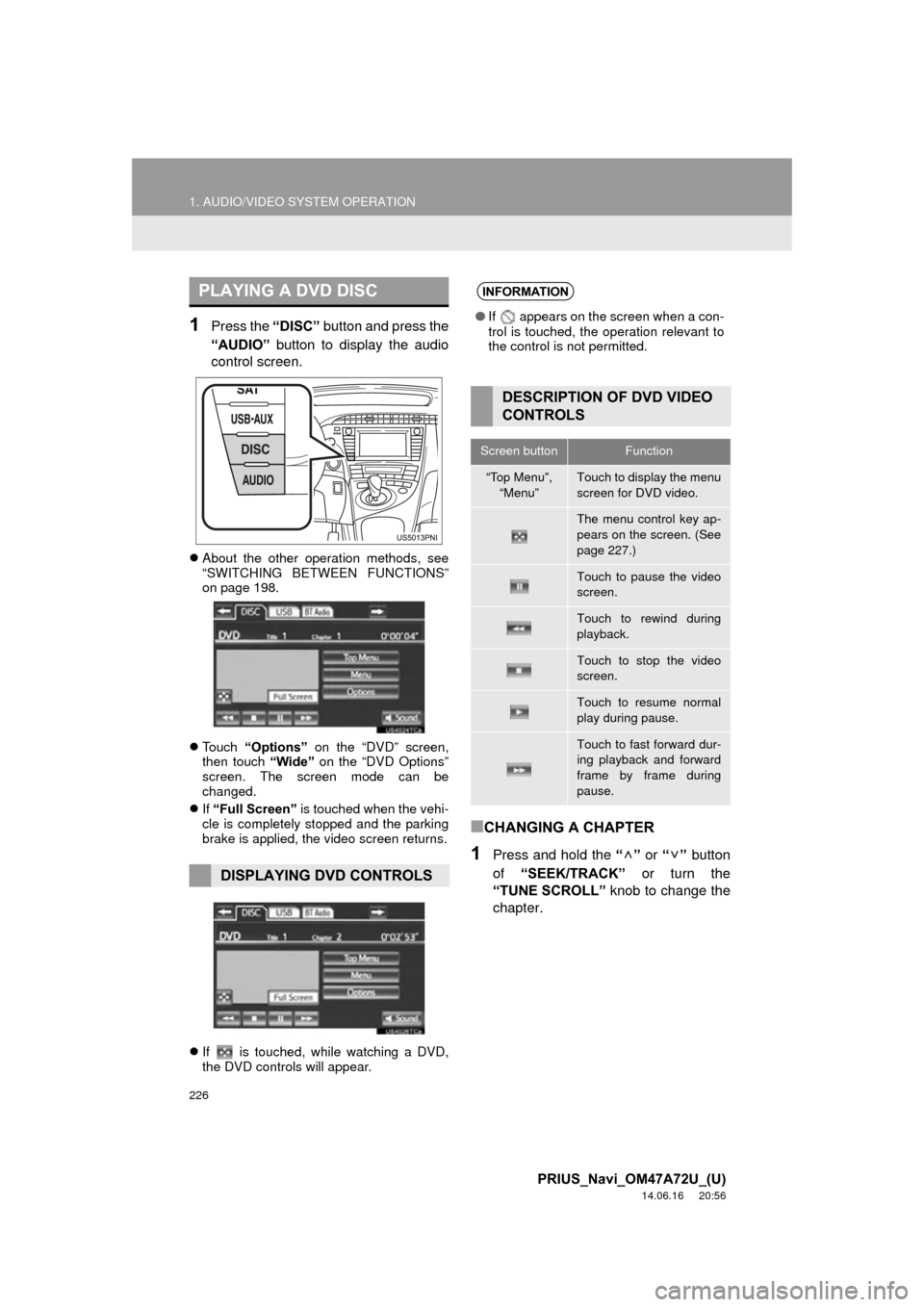
226
1. AUDIO/VIDEO SYSTEM OPERATION
PRIUS_Navi_OM47A72U_(U)
14.06.16 20:56
1Press the “DISC” button and press the
“AUDIO” button to display the audio
control screen.
About the other operation methods, see
“SWITCHING BETWEEN FUNCTIONS”
on page 198.
Touch “Options” on the “DVD” screen,
then touch “Wide” on the “DVD Options”
screen. The screen mode can be
changed.
If “Full Screen” is touched when the vehi-
cle is completely stopped and the parking
brake is applied, the video screen returns.
If is touched, while watching a DVD,
the DVD controls will appear.
■CHANGING A CHAPTER
1Press and hold the “” or “” button
of “SEEK/TRACK” or turn the
“TUNE SCROLL” knob to change the
chapter.
PLAYING A DVD DISC
DISPLAYING DVD CONTROLS
INFORMATION
● If appears on the screen when a con-
trol is touched, the operation relevant to
the control is not permitted.
DESCRIPTION OF DVD VIDEO
CONTROLS
Screen buttonFunction
“Top Menu”,
“Menu”Touch to display the menu
screen for DVD video.
The menu control key ap-
pears on the screen. (See
page 227.)
Touch to pause the video
screen.
Touch to rewind during
playback.
Touch to stop the video
screen.
Touch to resume normal
play during pause.
Touch to fast forward dur-
ing playback and forward
frame by frame during
pause.
Page 232 of 356
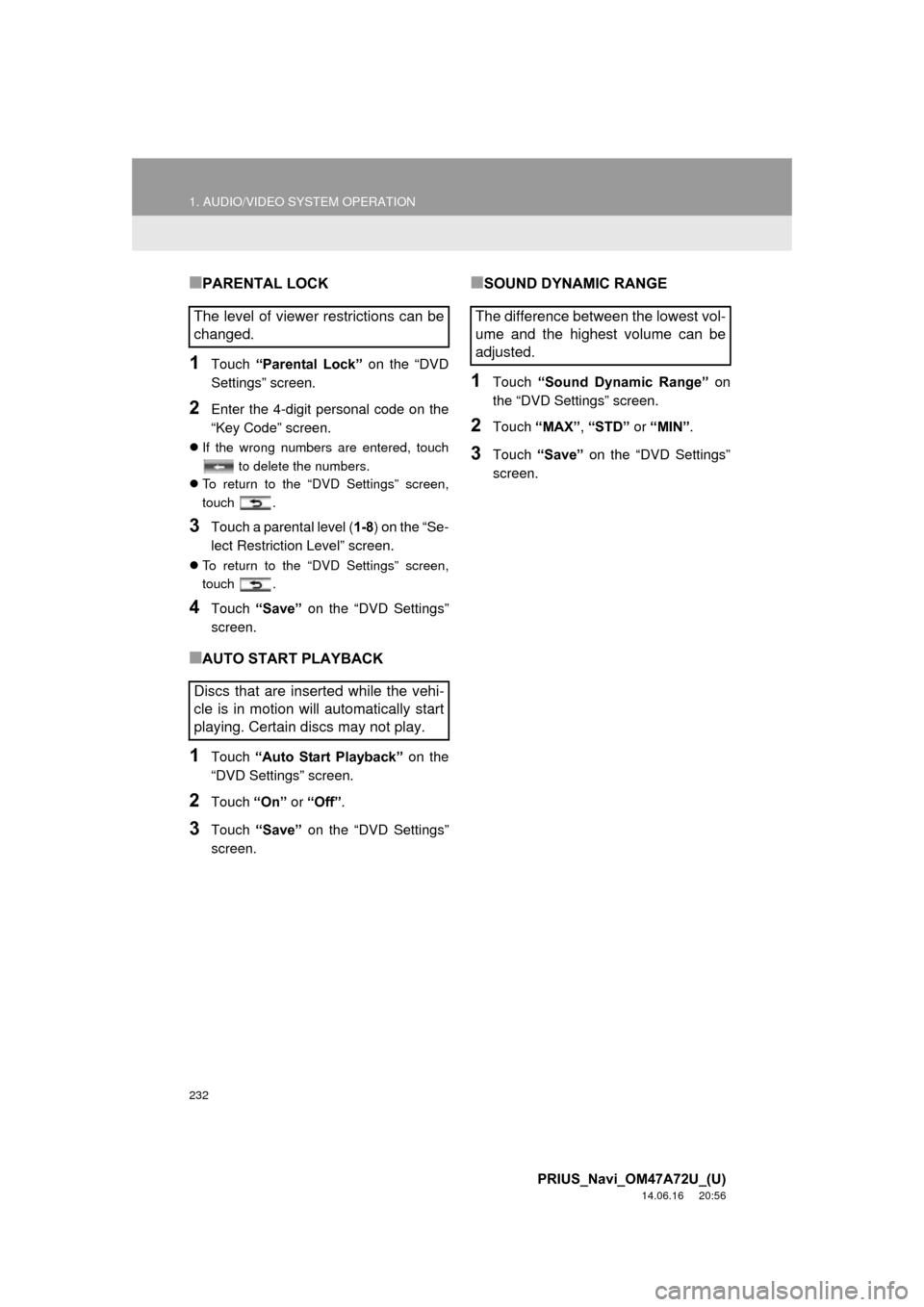
232
1. AUDIO/VIDEO SYSTEM OPERATION
PRIUS_Navi_OM47A72U_(U)
14.06.16 20:56
■PARENTAL LOCK
1Touch “Parental Lock” on the “DVD
Settings” screen.
2Enter the 4-digit personal code on the
“Key Code” screen.
If the wrong numbers are entered, touch
to delete the numbers.
To return to the “DVD Settings” screen,
touch .
3Touch a parental level ( 1-8) on the “Se-
lect Restriction Level” screen.
To return to the “DVD Settings” screen,
touch .
4Touch “Save” on the “DVD Settings”
screen.
■AUTO START PLAYBACK
1Touch “Auto Start Playback” on the
“DVD Settings” screen.
2Touch “On” or “Off” .
3Touch “Save” on the “DVD Settings”
screen.
■SOUND DYNAMIC RANGE
1Touch “Sound Dynamic Range” on
the “DVD Settings” screen.
2Touch “MAX”, “STD” or “MIN”.
3Touch “Save” on the “DVD Settings”
screen.
The level of viewer restrictions can be
changed.
Discs that are inserted while the vehi-
cle is in motion will automatically start
playing. Certain discs may not play.The difference between the lowest vol-
ume and the highest volume can be
adjusted.
Page 309 of 356
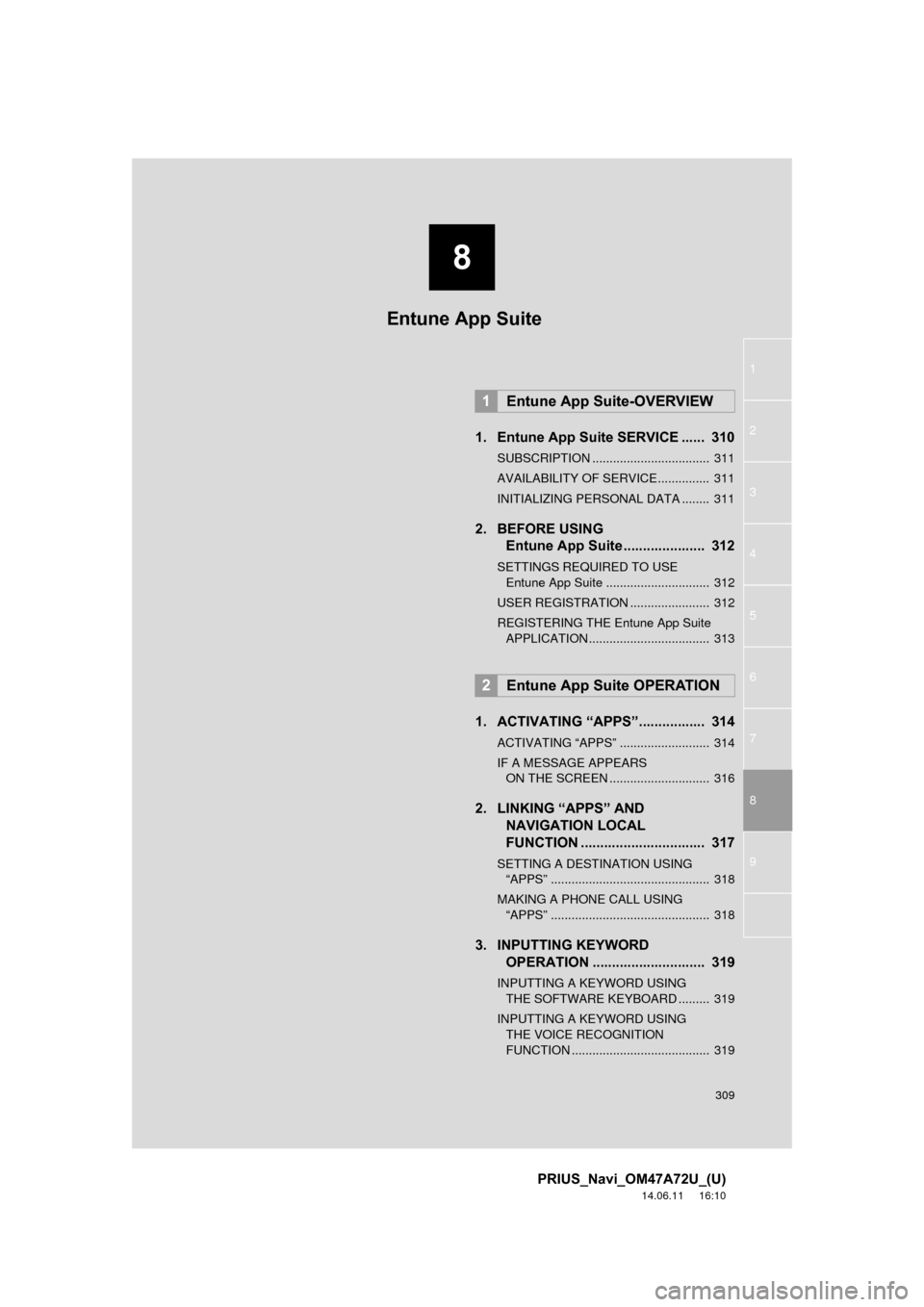
8
309
1
2
3
4
5
6
7
8
9
PRIUS_Navi_OM47A72U_(U)
14.06.11 16:10
1. Entune App Suite SERVICE ...... 310
SUBSCRIPTION .................................. 311
AVAILABILITY OF SERVICE............... 311
INITIALIZING PERSONAL DATA ........ 311
2. BEFORE USING Entune App Suite ..................... 312
SETTINGS REQUIRED TO USE
Entune App Suite .............................. 312
USER REGISTRATION ....................... 312
REGISTERING THE Entune App Suite APPLICATION ................................... 313
1. ACTIVATING “APPS”.. ............... 314
ACTIVATING “APPS” .......................... 314
IF A MESSAGE APPEARS
ON THE SCREEN ............................. 316
2. LINKING “APPS” AND NAVIGATION LOCAL
FUNCTION ...... ....................... ... 317
SETTING A DESTINATION USING
“APPS” .............................................. 318
MAKING A PHONE CALL USING “APPS” .............................................. 318
3. INPUTTING KEYWORD OPERATION ............................. 319
INPUTTING A KEYWORD USING
THE SOFTWARE KEYBOARD ......... 319
INPUTTING A KEYWORD USING THE VOICE RECOGNITION
FUNCTION ........................................ 319
1Entune App Suite-OVERVIEW
2Entune App Suite OPERATION
Entune App Suite
Page 319 of 356
319
2. Entune App Suite OPERATION
8
Entune App Suite
PRIUS_Navi_OM47A72U_(U)
14.06.16 20:57
3. INPUTTING KEYWORD OPERATION
1Touch the character input space.
2Touch the screen buttons to input the
desired characters, and then touch
“OK”.
3Input characters will be reflected on the
character input space.
1Touch the microphone screen button.
2When this screen is displayed, say the
desired keyword.
Completion of saying the keyword will be
detected automatically.
A keyword can be input to “Apps” by
the software keyboard or voice recog-
nition function.
The keyboard layout can be changed.
(See page 47.)
INPUTTING A KEYWORD
USING THE SOFTWARE
KEYBOARD
For details on operating the keyboard,
see “INPUTTING LETTERS AND NUM-
BERS/LIST SCREEN OPERATION” on
page 28.
INPUTTING A KEYWORD
USING THE VOICE
RECOGNITION FUNCTION
Voice recognition is a function that
uses the center’s database to enable
the use of the voice recognition func-
tion.
Page 329 of 356
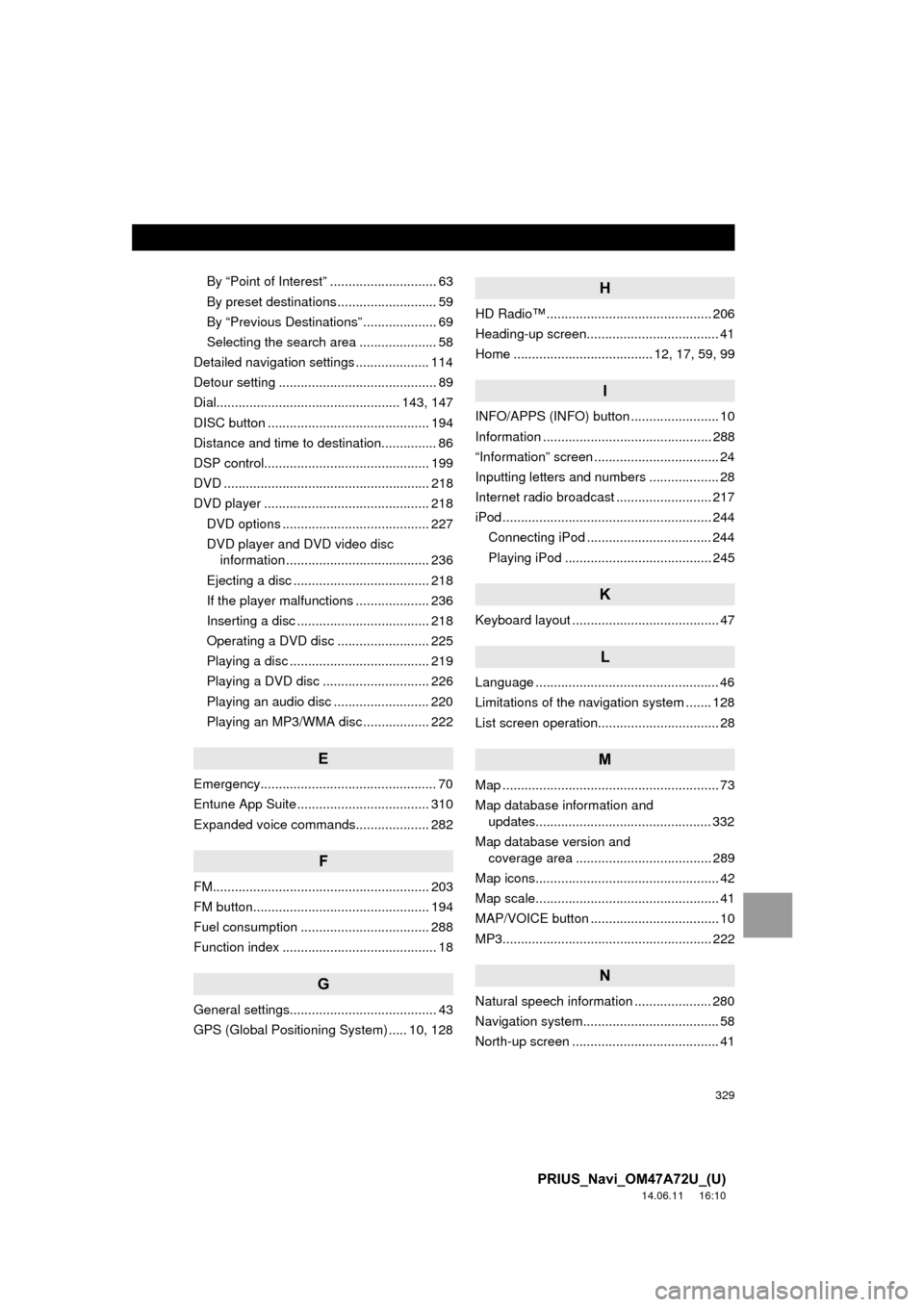
329
PRIUS_Navi_OM47A72U_(U)
14.06.11 16:10
By “Point of Interest” ............................. 63
By preset destinations ........................... 59
By “Previous Destinations” .................... 69
Selecting the search area ..................... 58
Detailed navigation settings .................... 114
Detour setting ........................................... 89
Dial.................................................. 143, 147
DISC button ............................................ 194
Distance and time to destination............... 86
DSP control............................................. 199
DVD ........................................................ 218
DVD player ............................................. 218 DVD options ........................................ 227
DVD player and DVD video disc information ....................................... 236
Ejecting a disc ..................................... 218
If the player malfunctions .................... 236
Inserting a disc .................................... 218
Operating a DVD disc ......................... 225
Playing a disc ...................................... 219
Playing a DVD disc ............................. 226
Playing an audio disc .......................... 220
Playing an MP3/WMA disc .................. 222
E
Emergency................................................ 70
Entune App Suite .................................... 310
Expanded voice commands.................... 282
F
FM........................................................... 203
FM button................................................ 194
Fuel consumption ................................... 288
Function index .......................................... 18
G
General settings........................................ 43
GPS (Global Positioning System) ..... 10, 128
H
HD Radio™ ............................................. 206
Heading-up screen.................................... 41
Home ...................................... 12, 17, 59, 99
I
INFO/APPS (INFO) button ........................ 10
Information .............................................. 288
“Information” screen .................................. 24
Inputting letters and numbers ................... 28
Internet radio broadcast .......................... 217
iPod ......................................................... 244 Connecting iPod .................................. 244
Playing iPod ........................................ 245
K
Keyboard layout ........................................ 47
L
Language .................................................. 46
Limitations of the navigation system ....... 128
List screen operation................................. 28
M
Map ........................................................... 73
Map database information and updates................................................ 332
Map database version and coverage area ..................................... 289
Map icons.................................................. 42
Map scale.................................................. 41
MAP/VOICE button ................................... 10
MP3......................................................... 222
N
Natural speech information ..................... 280
Navigation system........... .......................... 58
North-up screen ........................................ 41
Page:
< prev 1-8 9-16 17-24