Page 174 of 356
174
2. SETUP
PRIUS_Navi_OM47A72U_(U)
14.06.16 20:56
To reset all setup items, touch “Default”.
1Touch “New Message Notification
Vo l u m e ” .
2Touch “-” or “+” to adjust the new
message notification volume.
3Touch “OK”.
1Touch “New Message Notification
To n e ” .
2Touch the desired new message notifi-
cation tone.
New message notification tones can be
heard by touching the screen buttons.
3Touch “OK”.
Touch to edit quick reply messages.
(See “EDIT QUICK REPLY MES-
SAGES” on page 175.)
INFORMATION
●Depending on the phone, these func-
tions may not be available.
NEW MESSAGE NOTIFICATION
VOLUME SETTINGS
The new message notification volume
can be adjusted.
No.FunctionINFORMATION
● The system will automatically increase
the volume when the speed exceeds 50
mph (80 km/h).
NEW MESSAGE NOTIFICATION
TONE SETTINGS
A new message voice notification tone
can be selected.
Page 197 of 356
197
1. AUDIO/VIDEO SYSTEM OPERATION
5
AUDIO/VIDEO SYSTEM
PRIUS_Navi_OM47A72U_(U)
14.06.16 20:56
“AUDIO” button: Press to display screen
buttons for the audio/video system (audio
control mode).
“PWR VOL” knob: Press to turn the audio/
video system on and of f. Turn this knob to
adjust the volume. The system turns on in
the last mode used.
VOICE COMMAND SYSTEM
Press this switch to operate the voice
command system.
For the operation of the voice command
system and its list of commands, see
pages 274 and 283.
AUDIO SPLIT SCREEN
DISPLAY
The audio split screen can be dis-
played while the map screen is dis-
played. For details, see page 39.
TURNING THE SYSTEM ON
AND OFF
A function that enables automatic return
to the previous screen from the audio/
video screen can be selected. See page
43 for details.
Page 198 of 356
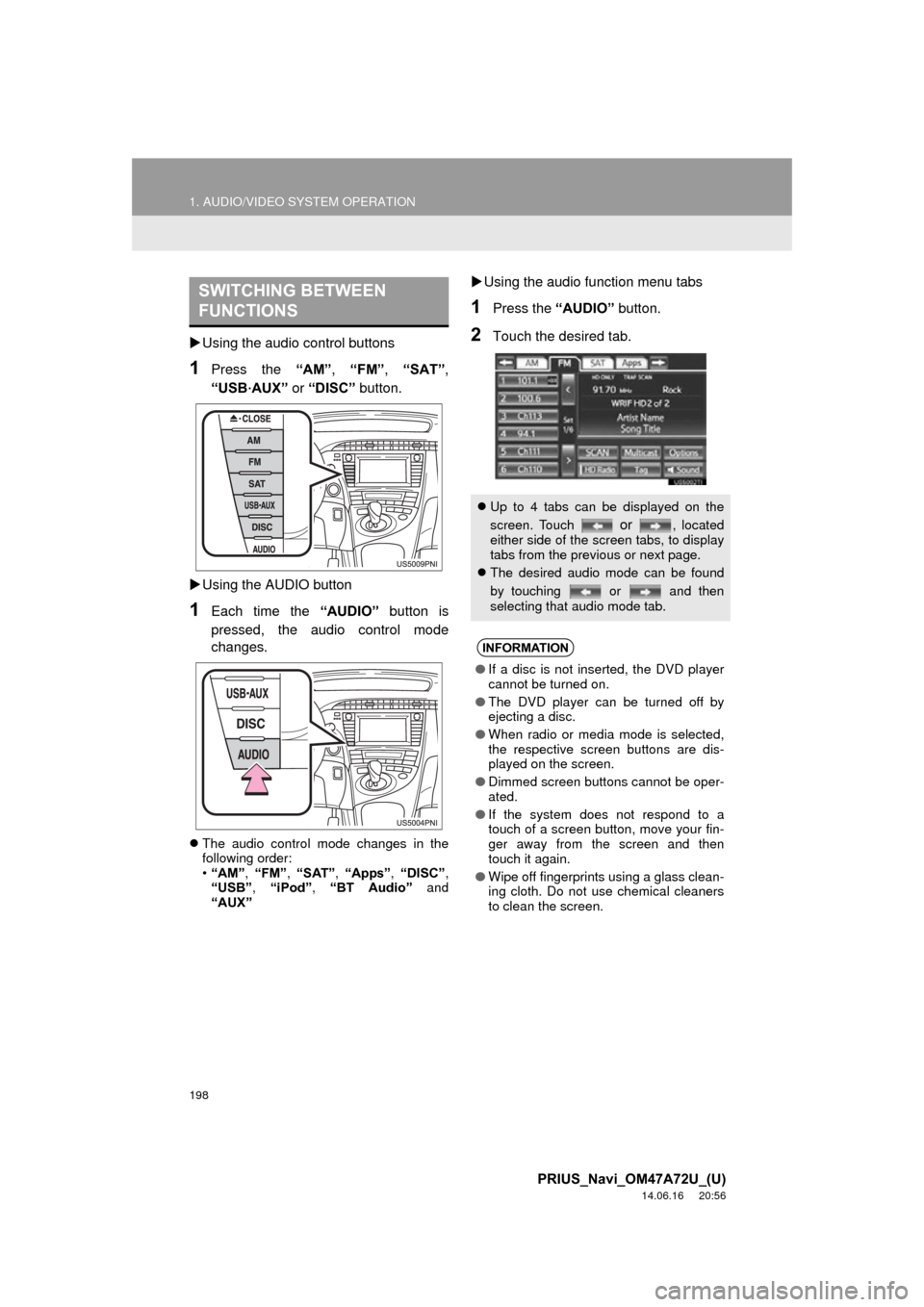
198
1. AUDIO/VIDEO SYSTEM OPERATION
PRIUS_Navi_OM47A72U_(U)
14.06.16 20:56
Using the audio control buttons
1Press the “AM”, “FM” , “SAT”,
“USB
·AUX” or “DISC” button.
Using the AUDIO button
1Each time the “AUDIO” button is
pressed, the audio control mode
changes.
The audio control mode changes in the
following order:
•“AM”, “FM”, “SAT” , “Apps” , “DISC” ,
“USB” , “iPod” , “BT Audio” and
“AUX”
Using the audio function menu tabs
1Press the “AUDIO” button.
2Touch the desired tab.
SWITCHING BETWEEN
FUNCTIONS
Up to 4 tabs can be displayed on the
screen. Touch
or , located
either side of the screen tabs, to display
tabs from the previous or next page.
The desired audio mode can be found
by touching or and then
selecting that audio mode tab.
INFORMATION
●If a disc is not inserted, the DVD player
cannot be turned on.
● The DVD player can be turned off by
ejecting a disc.
● When radio or media mode is selected,
the respective screen buttons are dis-
played on the screen.
● Dimmed screen buttons cannot be oper-
ated.
● If the system does not respond to a
touch of a screen button, move your fin-
ger away from the screen and then
touch it again.
● Wipe off fingerprints using a glass clean-
ing cloth. Do not use chemical cleaners
to clean the screen.
Page 206 of 356

206
1. AUDIO/VIDEO SYSTEM OPERATION
PRIUS_Navi_OM47A72U_(U)
14.06.16 20:56
4. HD Radio™ TECHNOLOGY INFORMATION
1Press the “AM” or “FM” buttons and
press the “AUDIO” button to display
the audio control screen.
About the other operation methods, see
“SWITCHING BETWEEN FUNCTIONS”
on page 198.
As a user works through the analog radio
stations, (where applicable) the radio
receiver will automatically tune from an
analog signal to a digital signal within 10
seconds.
An orange “HD)” logo indicator will be dis-
played on the screen when in digital. The
“HD)” logo will first appear in a gray color
indicating the station is indeed (an analog
and) a digital station. Once the digital sig-
nal is acquired, the logo will change to a
bright orange color.
The song title, artist name and music
genre will appear on the screen when
available by the radio station.
2This screen will be displayed if
“Options” is touched.
HD Radio™ Technology is the digital
evolution of analog AM/FM radio. Your
radio product has a special receiver
which allows it to receive digital
broadcasts (where available) in
addition to the analog broadcasts it
already receives. Digital broadcasts
have better sound quality than analog
broadcasts as digital broadcasts
provide free, crystal clear audio with no
static or distortion. For more
information, and a guide to available
radio stations and programming, refer
to www.hdradio.com
.
USING HD Radio™
TECHNOLOGY
Page 220 of 356
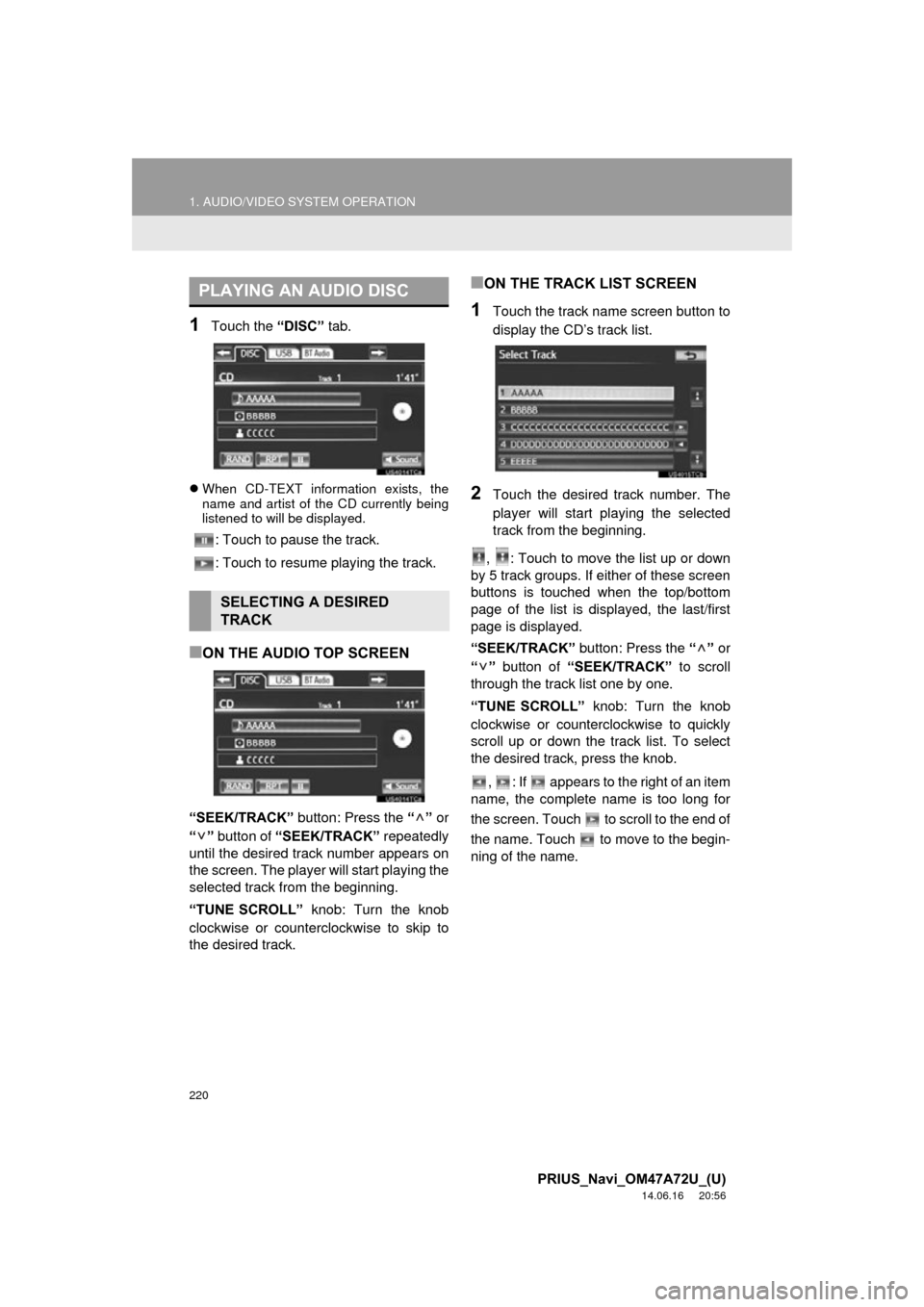
220
1. AUDIO/VIDEO SYSTEM OPERATION
PRIUS_Navi_OM47A72U_(U)
14.06.16 20:56
1Touch the “DISC” tab.
When CD-TEXT information exists, the
name and artist of the CD currently being
listened to will be displayed.
: Touch to pause the track.
: Touch to resume playing the track.
■ON THE AUDIO TOP SCREEN
“SEEK/TRACK” button: Press the “” or
“” button of “SEEK/TRACK” repeatedly
until the desired track number appears on
the screen. The player will start playing the
selected track from the beginning.
“TUNE SCROLL” knob: Turn the knob
clockwise or counterclockwise to skip to
the desired track.
■ON THE TRACK LIST SCREEN
1Touch the track name screen button to
display the CD’s track list.
2Touch the desired track number. The
player will start playing the selected
track from the beginning.
, : Touch to move the list up or down
by 5 track groups. If either of these screen
buttons is touched when the top/bottom
page of the list is displayed, the last/first
page is displayed.
“SEEK/TRACK” button: Press the “” or
“” button of “SEEK/TRACK” to scroll
through the track list one by one.
“TUNE SCROLL” knob: Turn the knob
clockwise or counterclockwise to quickly
scroll up or down the track list. To select
the desired track, press the knob.
, : If appears to the right of an item
name, the complete name is too long for
the screen. Touch to scroll to the end of
the name. Touch to move to the begin-
ning of the name.
PLAYING AN AUDIO DISC
SELECTING A DESIRED
TRACK
Page 222 of 356
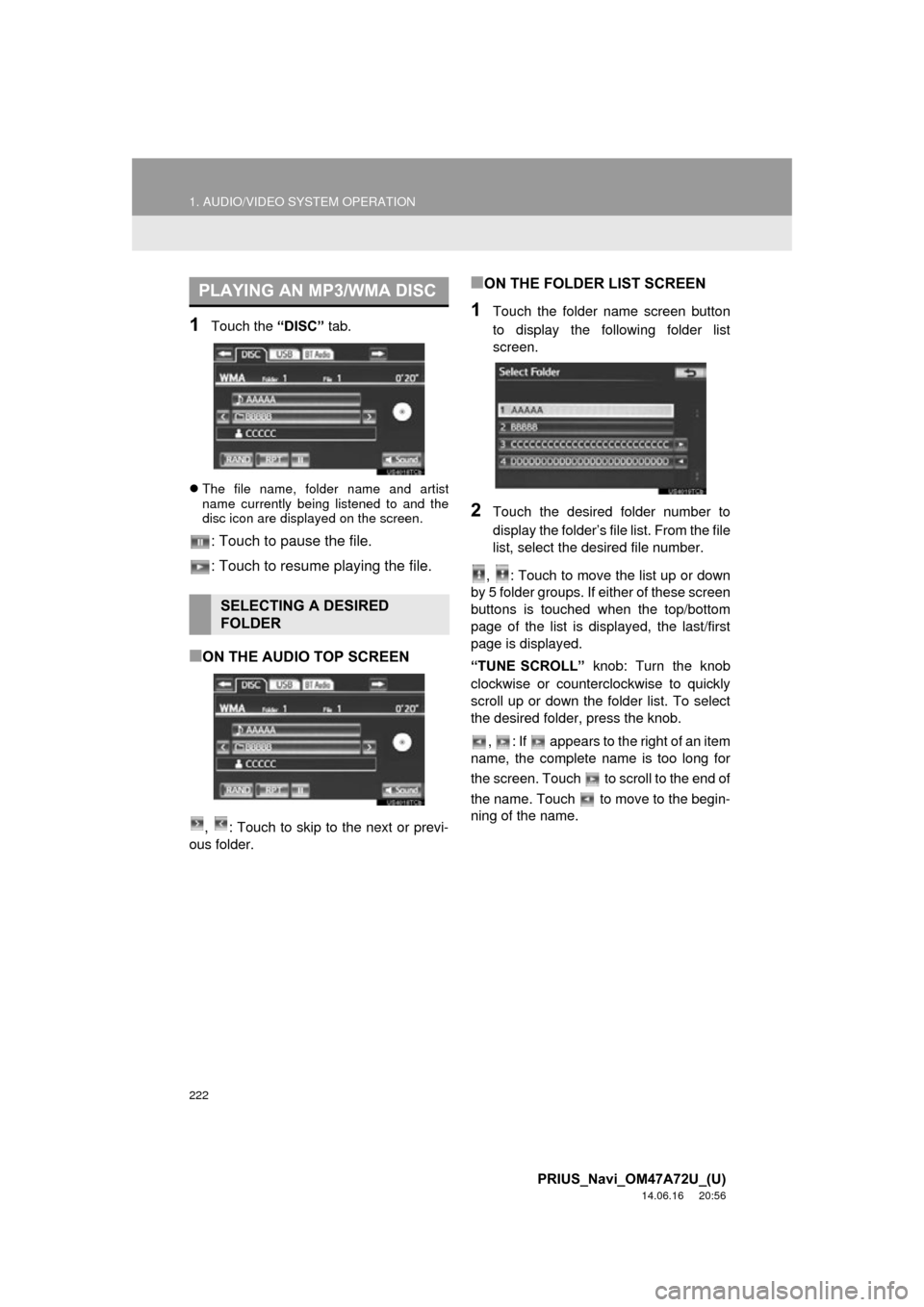
222
1. AUDIO/VIDEO SYSTEM OPERATION
PRIUS_Navi_OM47A72U_(U)
14.06.16 20:56
1Touch the “DISC” tab.
The file name, folder name and artist
name currently being listened to and the
disc icon are displayed on the screen.
: Touch to pause the file.
: Touch to resume playing the file.
■ON THE AUDIO TOP SCREEN
, : Touch to skip to the next or previ-
ous folder.
■ON THE FOLDER LIST SCREEN
1Touch the folder name screen button
to display the following folder list
screen.
2Touch the desired folder number to
display the folder’s file list. From the file
list, select the desired file number.
, : Touch to move the list up or down
by 5 folder groups. If either of these screen
buttons is touched when the top/bottom
page of the list is displayed, the last/first
page is displayed.
“TUNE SCROLL” knob: Turn the knob
clockwise or counterclockwise to quickly
scroll up or down the folder list. To select
the desired folder, press the knob.
, : If appears to the right of an item
name, the complete name is too long for
the screen. Touch to scroll to the end of
the name. Touch to move to the begin-
ning of the name.
PLAYING AN MP3/WMA DISC
SELECTING A DESIRED
FOLDER
Page 223 of 356
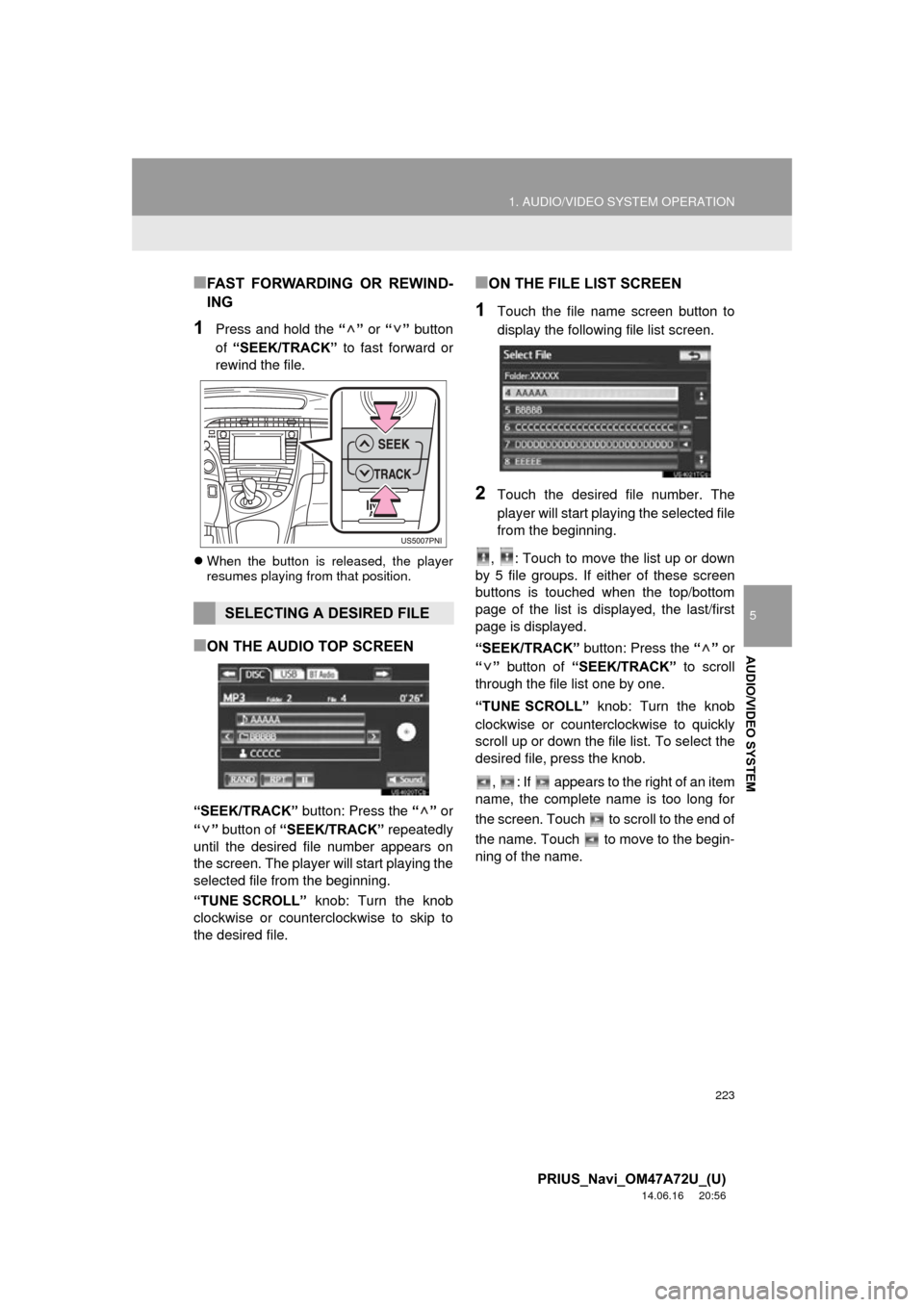
223
1. AUDIO/VIDEO SYSTEM OPERATION
5
AUDIO/VIDEO SYSTEM
PRIUS_Navi_OM47A72U_(U)
14.06.16 20:56
■FAST FORWARDING OR REWIND-
ING
1Press and hold the “” or “” button
of “SEEK/TRACK” to fast forward or
rewind the file.
When the button is released, the player
resumes playing from that position.
■ON THE AUDIO TOP SCREEN
“SEEK/TRACK” button: Press the “” or
“” button of “SEEK/TRACK” repeatedly
until the desired file number appears on
the screen. The player will start playing the
selected file from the beginning.
“TUNE SCROLL” knob: Turn the knob
clockwise or counterclockwise to skip to
the desired file.
■ON THE FILE LIST SCREEN
1Touch the file name screen button to
display the following file list screen.
2Touch the desired file number. The
player will start playing the selected file
from the beginning.
, : Touch to move the list up or down
by 5 file groups. If either of these screen
buttons is touched when the top/bottom
page of the list is displayed, the last/first
page is displayed.
“SEEK/TRACK” button: Press the “” or
“” button of “SEEK/TRACK” to scroll
through the file list one by one.
“TUNE SCROLL” knob: Turn the knob
clockwise or counterclockwise to quickly
scroll up or down the file list. To select the
desired file, press the knob.
, : If appears to the right of an item
name, the complete name is too long for
the screen. Touch to scroll to the end of
the name. Touch to move to the begin-
ning of the name.
SELECTING A DESIRED FILE
Page 241 of 356
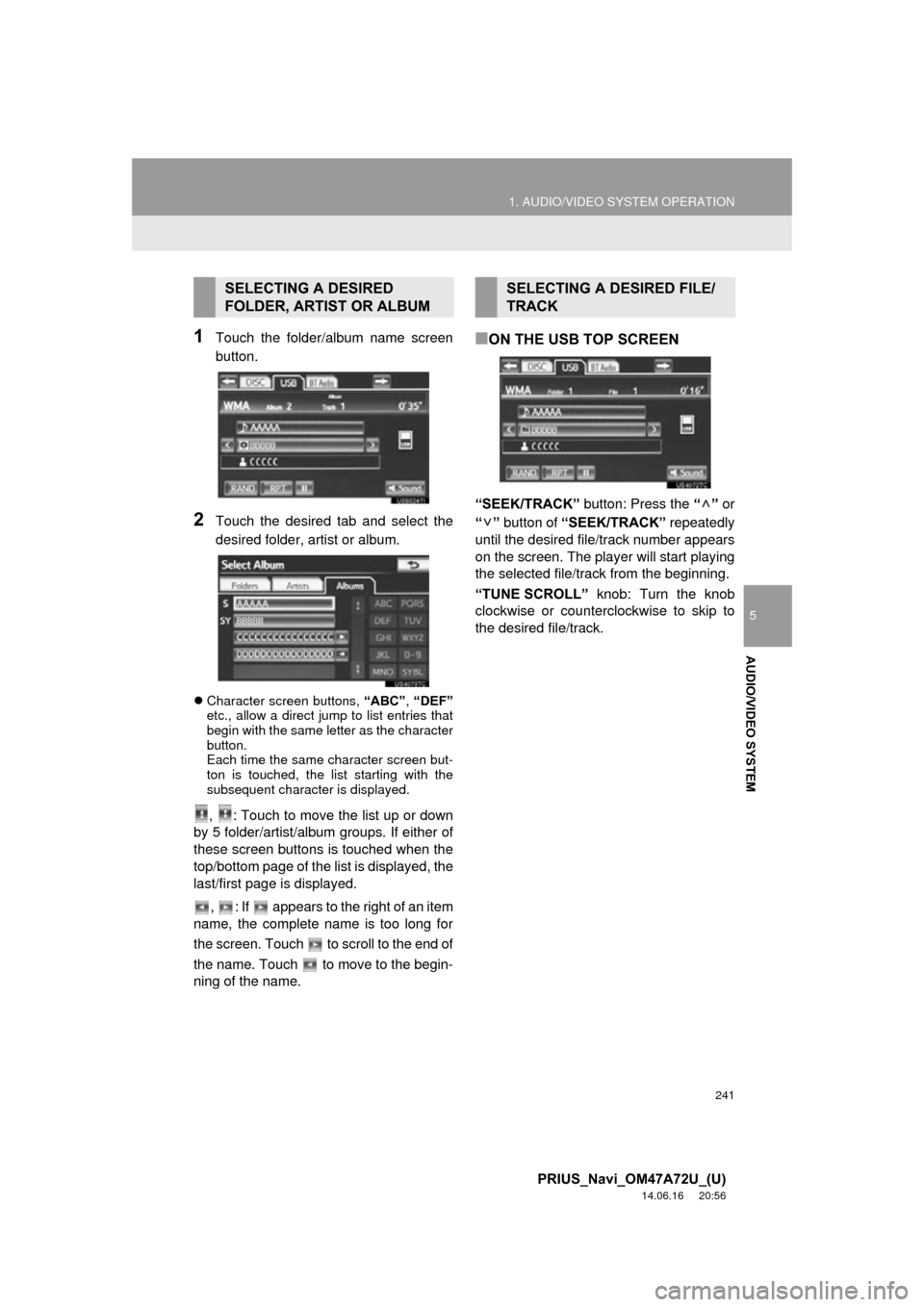
241
1. AUDIO/VIDEO SYSTEM OPERATION
5
AUDIO/VIDEO SYSTEM
PRIUS_Navi_OM47A72U_(U)
14.06.16 20:56
1Touch the folder/album name screen
button.
2Touch the desired tab and select the
desired folder, artist or album.
Character screen buttons, “ABC”, “DEF”
etc., allow a direct jump to list entries that
begin with the same letter as the character
button.
Each time the same character screen but-
ton is touched, the list starting with the
subsequent character is displayed.
, : Touch to move the list up or down
by 5 folder/artist/album groups. If either of
these screen buttons is touched when the
top/bottom page of the list is displayed, the
last/first page is displayed.
, : If appears to the right of an item
name, the complete name is too long for
the screen. Touch to scroll to the end of
the name. Touch to move to the begin-
ning of the name.
■ON THE USB TOP SCREEN
“SEEK/TRACK” button: Press the “” or
“” button of “SEEK/TRACK” repeatedly
until the desired file/track number appears
on the screen. The player will start playing
the selected file/track from the beginning.
“TUNE SCROLL” knob: Turn the knob
clockwise or counterclockwise to skip to
the desired file/track.
SELECTING A DESIRED
FOLDER, ARTIST OR ALBUMSELECTING A DESIRED FILE/
TRACK