2015 TOYOTA PRIUS PLUG-IN HYBRID phone
[x] Cancel search: phonePage 313 of 356

8
Entune App Suite
313
1. Entune App Suite-OVERVIEW
PRIUS_Navi_OM47A72U_(U)
14.06.16 20:57
1Download the Entune App Suite appli-
cation to your cellular phone.
2Run the Entune App Suite application
on your cellular phone.
3Enter the information required into the
Entune App Suite application. Login to
the application.
REGISTERING THE Entune
App Suite APPLICATION
INFORMATION
●“Apps” can only be used when the
Entune App Suite application has been
downloaded to your cellular phone and
the application is running.
● If your email address was not registered
at your Toyota dealer when the vehicle
was purchased, an email address can
be registered at http://www.toyota.com/
entune/.
● Entune App Suite operational proce-
dures can also be confirmed by visiting
http://www.
toyota.com/entune/.
● In order to use applications, it is neces-
sary to run the Entune App Suite appli-
cation on your cellular phone.
● If an iPhone is connected via Bluetooth
®
and USB at the same time, system oper-
ation may become unstable. For known
phone compatibility information, refer to
http://www.toyota.com/entune/
.
● If a Entune App Suite application is used
while iPod audio is being played back,
system operation may become unstable.
Page 316 of 356

316
2. Entune App Suite OPERATION
PRIUS_Navi_OM47A72U_(U)
14.06.16 20:57
IF A MESSAGE APPEARS ON THE SCREEN
When problems occur starting up the application player, a message will appear on
the screen. Referring to the table below to identify the problem, take the suggested
corrective action.
MessageDisplay conditionsCorrective action
“This feature is unavailable
during an emergency call.”Safety Connect is being im-
plemented.After Safety Connect is fin-
ished, perform the operation
again.
“This feature is unavailable
while transferring contacts.”Contacts are being trans-
ferred manually from the
phonebook.When the transfer of contacts
is complete, perform the op-
eration.
“There is a problem with the
Bluetooth* connection.
For troubleshooting
assistance, please visit
toyota.com or call 1-800-331-
4331.”
The cellular phone cannot be
connected.Refer to http://www.toyota.
com/entune/ to confirm if the
phone is compatible or not.
“This feature is unavailable
during a handsfree call.”A hands-free call is in
progress.After the hands-free call is fin-
ished, perform the operation.
“To use the services, an ac-
tive application needs to be
running on your phone. For
more information, please visit
toyota.com.”The Entune App Suite appli-
cation cannot be connected
to Bluetooth* SPP.Refer to http://www.toyota.com/entune/ to confirm if the
phone is SPP compatible or
not, and then activate the
Entune App Suite application.
“Communication error.
Please try again.”Communication was discon-
nected.After a few moments, retry
the operation.
*: Bluetooth is a registered tr ademark of Bluetooth SIG, Inc.
Page 318 of 356

318
2. Entune App Suite OPERATION
PRIUS_Navi_OM47A72U_(U)
14.06.16 20:57
1Touch “Map”.
2Touch “Go to ” .
3To start guidance, touch “OK”.
1Touch “Call”.
2Touch “Yes”.
To cancel making a phone call, touch
“Cancel” .
3A screen indicating that a call is in
progress will be displayed.
SETTING A DESTINATION
USING “APPS”
Locations that were searched using
“Apps” can be set as a destination.
For the operation of the route guidance
screen and the function of each screen
button, see “STARTING ROUTE GUID-
ANCE” on page 76.
MAKING A PHONE CALL
USING “APPS”
Phone calls can be made to locations
which were searched using “Apps”.
For phone operation and the function of
each screen button, see “TALK ON THE
Bluetooth
® PHONE” on page 151.
Page 319 of 356

319
2. Entune App Suite OPERATION
8
Entune App Suite
PRIUS_Navi_OM47A72U_(U)
14.06.16 20:57
3. INPUTTING KEYWORD OPERATION
1Touch the character input space.
2Touch the screen buttons to input the
desired characters, and then touch
“OK”.
3Input characters will be reflected on the
character input space.
1Touch the microphone screen button.
2When this screen is displayed, say the
desired keyword.
Completion of saying the keyword will be
detected automatically.
A keyword can be input to “Apps” by
the software keyboard or voice recog-
nition function.
The keyboard layout can be changed.
(See page 47.)
INPUTTING A KEYWORD
USING THE SOFTWARE
KEYBOARD
For details on operating the keyboard,
see “INPUTTING LETTERS AND NUM-
BERS/LIST SCREEN OPERATION” on
page 28.
INPUTTING A KEYWORD
USING THE VOICE
RECOGNITION FUNCTION
Voice recognition is a function that
uses the center’s database to enable
the use of the voice recognition func-
tion.
Page 328 of 356
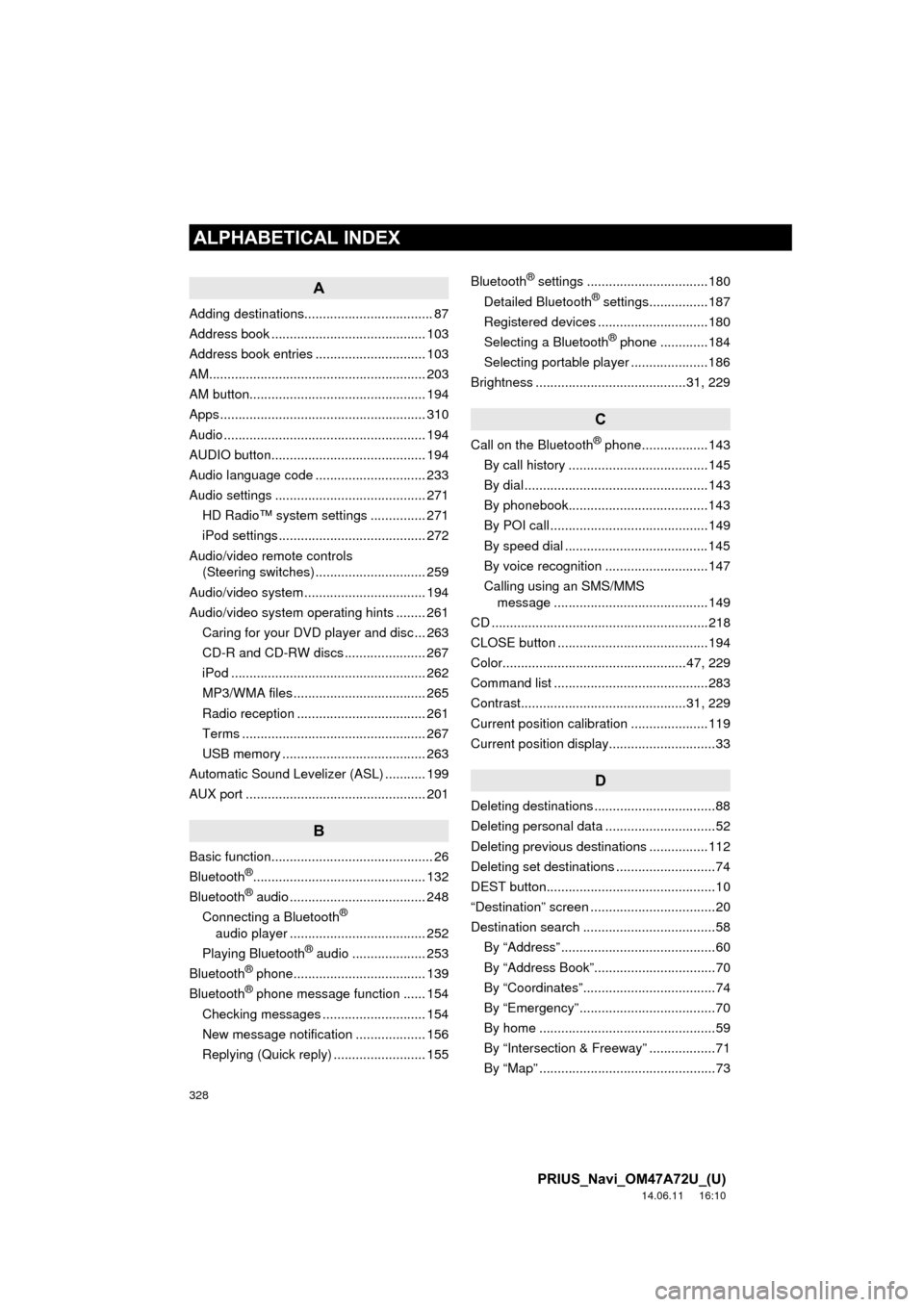
328
ALPHABETICAL INDEX
PRIUS_Navi_OM47A72U_(U)
14.06.11 16:10
A
Adding destinations................................... 87
Address book .......................................... 103
Address book entries .............................. 103
AM........................................................... 203
AM button................................................ 194
Apps ........................................................ 310
Audio ....................................................... 194
AUDIO button.......................................... 194
Audio language code .............................. 233
Audio settings ......................................... 271HD Radio™ system sett ings ............... 271
iPod settings ........................................ 272
Audio/video remote controls (Steering switches) .............................. 259
Audio/video system ......... ..................... ... 194
Audio/video system operating hints ........ 261
Caring for your DVD player and disc ... 263
CD-R and CD-RW discs ...................... 267
iPod ..................................................... 262
MP3/WMA files .................................... 265
Radio reception ................................... 261
Terms .................................................. 267
USB memory ....................................... 263
Automatic Sound Levelizer (ASL) ........... 199
AUX port ................................................. 201
B
Basic function............................................ 26
Bluetooth®............................................... 132
Bluetooth® audio ..................................... 248
Connecting a Bluetooth®
audio player ..................................... 252
Playing Bluetooth
® audio .................... 253
Bluetooth® phone.................................... 139
Bluetooth® phone message function ...... 154
Checking messages ............................ 154
New message notification ................... 156
Replying (Quick reply) ......................... 155 Bluetooth
® settings .................................180
Detailed Bluetooth® settings................187
Registered devices ..............................180
Selecting a Bluetooth
® phone .............184
Selecting portable player .....................186
Brightness .........................................31, 229
C
Call on the Bluetooth® phone..................143
By call history ......................................145
By dial ..................................................143
By phonebook......................................143
By POI call ...........................................149
By speed dial .......................................145
By voice recognition ............................147
Calling using an SMS/MMS message ..........................................149
CD ...........................................................218
CLOSE button .........................................194
Color..................................................47, 229
Command list ..........................................283
Contrast.............................................31, 229
Current position calibration .....................119
Current position display.............................33
D
Deleting destinations .................................88
Deleting personal data ..............................52
Deleting previous destinations ................112
Deleting set destinations ...........................74
DEST button..............................................10
“Destination” screen ..................................20
Destination search ....................................58 By “Address” ..........................................60
By “Address Book”.................................70
By “Coordinates”....................................74
By “Emergency” .....................................70
By home ................................................59
By “Intersection & Freeway” ..................71
By “Map” ................................................73
ALPHABETICAL INDEX
Page 330 of 356

330
ALPHABETICAL INDEX
PRIUS_Navi_OM47A72U_(U)
14.06.11 16:10
O
Operation flow: Guiding the route ............. 16
Orientation of the map .............................. 41
Overview button and guidance screen...... 10
P
Pausing guidance ..................................... 93
Phone...................................................... 132
Phone (Hands-free system for cellular phone) ..................................... 134
About the phonebook in this system ............. .......................... ...... 136
Using the phone switch ....................... 135
Using the steering switches................. 136
When selling or disposing of the vehicle.............................................. 137
PHONE button ........................................ 132
Phone settings ........................................ 157 Message settings ................................ 172
Phone display settings ........................ 176
Phone sound settings .......................... 157
Phonebook .......................................... 159
Phonebook...................................... 143, 159
POI call ................................................... 149
POI icons .................................................. 94
Point of Interest ......................................... 63
Preset destinations ............................. 14, 59
Previous destinations ................................ 69
PWR VOL knob....................................... 194
Q
Quick guide ............................................... 10
Quick reference......................... 20, 132, 194
R
Radio....................................................... 203 Listening to the radio ........................... 203
Presetting a station.............................. 203
Radio broadcast data system .............. 204 Selecting a station ...............................204
Traffic announcement ..........................205
Radio broadcast data syst em..................204
Rear view monitor system .......................322
Area displayed on screen ....................324
Rear view monitor system camera ......324
Receive on the Bluetooth
® phone ...........150
Register a Bluetooth® phone ..................139
Connecting a Bluetooth® phone ..........140
Reconnecting the Bluetooth® phone ...142
Registering home ......................................12
Registering preset destinations .................14
Reordering destinations ............................87
Resuming guidance ..................................93
Route guidance .........................................76
Route guidance screen .............................80
Route overview .........................................90
Route preference ......................................91
Route trace................................................97
S
SAT button ..............................................194
Satellite radio (SAT) ................................211
Screen adjustment ....................................31
Screen Off .................................................31
Screen scroll operation .............................33
Screen settings adjustment .......................31
Screens for navigation settings ...............114
SEEK/TRACK button ..............................194
Setting home as the destination ................17
Setting up the “Address Book” ................103
Setting up the “Areas to Avoid” ...............108
Setting up the “Home” ...............................99
Setting up the “Preset Destinations” .......101
SETUP button ...........................10, 132, 194
“Setup” screen...........................................22
Show on map ............................................94
SMS/MMS message .......................149, 154
Speed dial ...............................................145
Page 331 of 356

331
PRIUS_Navi_OM47A72U_(U)
14.06.11 16:10
Standard map icons .................................. 42
Starting route guidance............................. 76
Steering switches.................... 136, 259, 274
Switching the screens ............................... 38
T
Talk on the Bluetooth® phone................. 151
Incoming call waiting ........................... 153
Time zone ................................................. 45
Tire change calibration ........................... 119
Tone........................................................ 229
Tone and balance ................................... 199
Touch screen operation ............................ 27
Traffic incidents....................................... 304
TUNE SCROLL knob .............................. 194
Typical voice guidance prompts ............... 83
U
USB memory .......................................... 239 Connecting a USB memory................. 239
Playing a USB memory ....................... 240
USB port ................................................. 202
USB·AUX button ..................................... 194
V
Vehicle settings....................................... 122 Maintenance........................................ 122
Vehicle customization ......................... 127
Voice command system.................. 197, 274 Steering switches for the voice command system ................... 274
Voice recognition .................................... 147
Voice settings ........................................... 53
Voice volume ............................................ 54
W
WMA ....................................................... 222
X
XM Fuel Prices........................................ 298
Show XM Fuel Prices information ....... 298
View detailed fuel price information..... 298
XM Fuel Prices settings....................... 299
XM NavTraffic
®....................................... 304
Show traffic event ................................ 304
Show XM Navtraffic
® information ........ 305
XM NavWeather™ .................................. 301 Show XM NavWeather™ information ....................................... 301
Weather information ............................ 302
Weather warnings ............................... 303
XM NavWeather™ indicator ................ 303
XM Satellite Radio broadcast.................. 211 Channel category ................................ 213
Displaying the radio ID ........................ 212
Displaying the title and name .............. 214
How to subscribe to an XM Satellite Radio.................................. 211
If the satellite radio tuner malfunctions..................................... 215
Listening to satellite radio .................... 212
Presetting a channel............................ 213
Selecting a channel ............................. 213
XM Sports ............................................... 292
Receive sports information .................. 292
XM Sports settings .............................. 293
XM Stocks ............................................... 295
Receive stock data .............................. 295
XM Stocks settings .............................. 296
Z
Zoom in button .......................................... 10
Zoom out button ........................................ 10
Page 333 of 356

333
PRIUS_Navi_OM47A72U_(U)
14.06.12 17:19
DISCLAIMER OF WARRANTY
THE LICENSED PRODUCTS ARE PROVIDED ON AN “
AS IS” AND “WITH ALL FAULTS BASIS” AND TOMTOM
AND ITS SUPPLIERS EXPRESSLY DISCLAIM ALL WARRANTIES, EXPRESS OR IMPLIED, INCLUDING BUT
NOT LIMITED TO, THE IMPLIED WARRANTIES OF NON-INFRINGEMENT, MERCHANTABILITY,
SATISFACTORY QUALITY, ACCURACY, TITLE AND FITNESS FOR A PARTICULAR PURPOSE. NO ORAL OR
WRITTEN ADVICE OR INFORMATION PROVIDED BY TOMTOM OR ANY OF ITS AGENTS, EMPLOYEES OR
THIRD PARTY PROVIDERS SHALL CREATE A WARRANTY, AND LICENSEE IS NOT ENTITLED TO RELY ON
ANY SUCH ADVICE OR INFORMATION. THIS DISCLAIMER OF WARRANTIES IS AN ESSENTIAL
CONDITION OF THE AGREEMENT.
LIMITATION OF LIABILITY
NEITHER TOMTOM NOR ITS SUPPLIERS SHALL BE LIABLE TO THE UNDERSIGNED FOR ANY
INCIDENTAL, CONSEQUENTIAL, SPE CIAL, INDIRECT OR EXEMPLARY DAMAGES ARISING OUT OF THIS
AGREEMENT, INCLUDING LOST PROFITS OR CO STS OF COVER, LOSS OF USE OR BUSINESS
INTERRUPTION OR THE LIKE, REGARDLESS OF WHETHER THE PARTY WAS ADVISED OF THE
POSSIBILITY OF SUCH DAMAGES.
NOTWITHSTANDING ANYTHI NG TO THE CONTRARY CONTAINED HEREIN, TOMTOM SHALL HAVE NO
MONETARY LIABILITY TO THE UNDERSIGNED FO R ANY CAUSE (REGARDLESS OF THE FORM OF
ACTION) UNDER OR RELATING TO THIS AGREEMENT.
WARNINGS
The DATABASE comprises facts and information from government and other sources reflecting circumstances in
existence before you received the DATABASE, which ma y contain errors and omissions. Accordingly, the
DATABASE may contain inaccurate or incomplete information due to the passage of time, changing
circumstances, and due to the nature of the sources us ed. The DATABASE does not include or reflect information
relating to, among other things, neighborhood safety; law enforcement; emergency assistance; construction work;
road or lane closures; vehicle or speed restrictions; road slope or grade; bridge height, weight or other limits; road
or traffic conditions; special events; traffic congestion; or travel time.
End Users shall acknowledge that the use of the Li censed Products with a non-TomTom map may result in
increased variance between the location displayed on the map and ground truth location.
The covenants and obligations undertaken by the End User herein are intended for the direct benefit of TomTom
and may be enforced by TomTom directly against the End User.
U.S. GOVERNMENT RIGHTS
U.S. GOVERNMENT RIGHTS. If End User is an agency, department, or other entity of the United States
Government, or funded in whole or in part by the United States Government, then use, duplication, reproduction,
release, modification, disclosure or transfer of this commercial product and accompanying documentation, is
restricted in accordance with the LIMITED or RESTRICTED rights as described in any applicable DFARS or FAR.
In case of conflict between any of the FAR and/or DFARS that may apply to the Licensed Product, the construction
that provides greater limitations on the Government’s rights shall control. Contractor/manufacturer is TomTom
North America, Inc., 11 Lafayette Street, Lebanon, NH 03766-1445. Phone: 603.643. 0330. The Licensed
Products are © 2006-Present by TomTom. ALL RIGHTS RESERVED. For purpose of any public disclosure
provision under any federal, state or local law, it is agreed that the Licensed Products are a trade secret and a
proprietary commercial product and not subject to disclosure.