2015 TOYOTA PRIUS C audio
[x] Cancel search: audioPage 256 of 285

257
1. Entune App Suite OVERVIEW
Entune App Suite
9
No.NameFunction
Content providerProvides content to the system via a cellular phone.
Application serverProvides downloadable application to the system via a cellular
phone.
Cellular phone*
Using the Entune App Suite application, communication is re-
layed between the system, the application server and the con-
tents provider.
ApplicationsDownloaded Entune App Suite applications provide access to
audio content from a content provider when connected via a
compatible phone with a data connection.
Entune App Suite
Contents received, via a cellular phone, from the contents pro-
vider servers are displayed on the screen. The system is
equipped with an application play er to run applications.
*: For known compatible phones, refer to http://www.toyota.com/entune/
.
INFORMATION
● The actual service availability is dependent on the network condition.
Page 259 of 285

260
1. Entune App Suite OVERVIEW
1Download the Entune App Suite appli-
cation to your cellular phone.
2Run the Entune App Suite application
on your cellular phone.
3Enter the information required into the
Entune App Suite application. Login to
the application.
1The actions on P.259 need to be per-
formed before Entune App Suite appli-
cations can be downloaded.
2Once your phone is running the Entune
App Suite application with a valid ac-
count logged in and is connected to the
system, an on-screen pop-up will be
displayed offering to begin download-
ing Entune App Suite applications to
the system. After download has start-
ed, see P.263 for more information.
REGISTERING THE Entune App
Suite APPLICATION
INFORMATION
●Applications can only be used when the
Entune App Suite application has been
downloaded to your cellular phone and
the application is running.
● Entune App Suite operational proce-
dures can also be confirmed by visiting
http://www.toyota.com/entune/
.
● In order to use applications, it is neces-
sary to run the Entune App Suite appli-
cation on your cellular phone.
● If an iPhone is connected via Bluetooth
®
and USB at the same time, system oper-
ation may become unstable. For known
phone compatibility information, refer to
http://www.toyota.com/entune/
.
● If an Entune App Suite application is
used while iPod audio is being played
back, system operation may become
unstable.
DOWNLOADING Entune App
Suite APPLICATIONS
Page 271 of 285

272
ALPHABETICAL INDEX
A
AAC.......................................................... 90
AM............................................................ 72
APPS button ............................................ 10
“Apps” screen........................................... 12
AUDIO button........................................... 10
Audio settings ........................................ 114
AUX........................................................ 109
B
Bluetooth®................................................ 40
Profiles ................................................. 42
Registering a Bluetooth
® audio
player ................................................ 41
Registering a Bluetooth
® phone ........... 40
Bluetooth® audio .................................... 104
Connecting a Bluetooth® device ........ 108
Listening to Bluetooth® audio ............. 108
Bluetooth® phone................................... 150
Bluetooth® phone message function ..... 163
C
Calling on the Bluetooth® phone............ 154
Casual speech recognization ................. 132
CD ............................................................ 90
Playing an audio CD............................. 93
Playing an MP3/WMA/AAC disc........... 93
Command list ......................................... 133
D
Data services settings ............................ 138
Setting download methods ................. 138
Destination search screen...................... 204
Driver settings .......................................... 60
E
Editing route ........................................... 226
Adding destinations ............................ 227
Deleting destinations .......................... 227
Detour setting ..................................... 229
Reordering destinations...................... 227
Selecting route type ............................ 228
Setting route preferences ................... 228
Starting from adjacent road .................230
Emergency ............................................. 213
Entering letters and numbers/ list screen operation ............................. 35
Entering letters and numbers ............... 35
Entune App Suite ................................... 261
Entering keyword operation ................ 266
Linking Entune App Suite and navigation function .......................... 265
Page 273 of 285
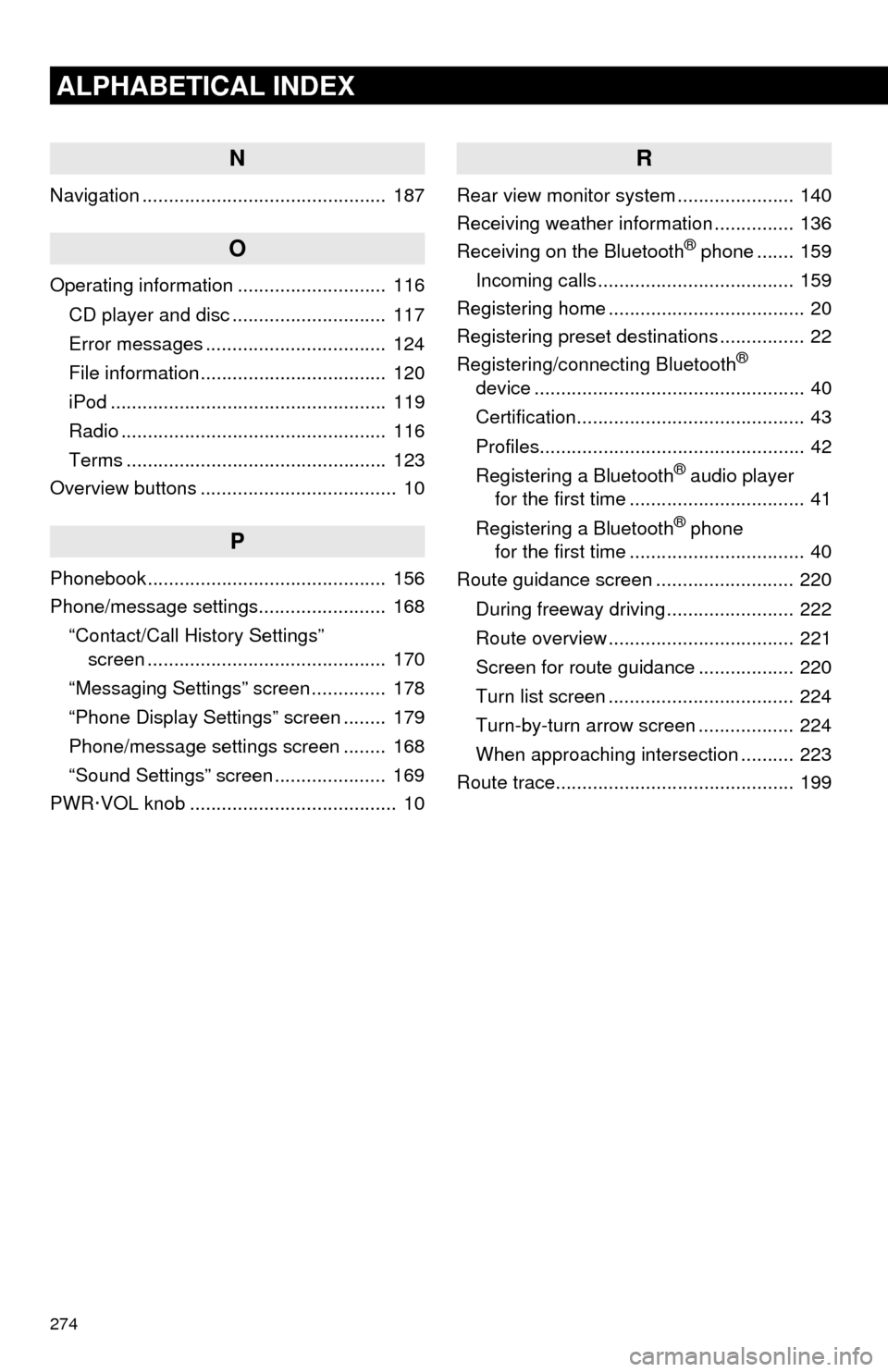
274
ALPHABETICAL INDEX
N
Navigation .............................................. 187
O
Operating information ............................ 116CD player and disc ............................. 117
Error messages .................................. 124
File information ................................... 120
iPod .................................................... 119
Radio .................................................. 116
Terms ................................................. 123
Overview buttons ..................................... 10
P
Phonebook............................................. 156
Phone/message settings........................ 168
“Contact/Call History Settings” screen ............................................. 170
“Messaging Settings” screen .............. 178
“Phone Display Settings” screen ........ 179
Phone/message settings screen ........ 168
“Sound Settings” screen ..................... 169
PWR·VOL knob ....................................... 10
R
Rear view monitor system ...................... 140
Receiving weather information ............... 136
Receiving on the Bluetooth
® phone ....... 159
Incoming calls ..................................... 159
Registering home ..................................... 20
Registering preset destinations ................ 22
Registering/connecting Bluetooth
®
device ................................................... 40
Certification........................................... 43
Profiles.................................................. 42
Registering a Bluetooth
® audio player
for the first time ................................. 41
Registering a Bluetooth
® phone
for the first time ................................. 40
Route guidance screen .......................... 220
During freeway driving ........................ 222
Route overview ................................... 221
Screen for route guidance .................. 220
Turn list screen ................................... 224
Turn-by-turn arrow screen .................. 224
When approaching intersection .......... 223
Route trace............................................. 199
Page 274 of 285

275
S
Satellite Radio.......................................... 82
Screen adjustment ................................... 38
Search operation ................................... 206Searching by address ........................ 208
Searching by address book................ 212
Searching by coordinates................... 215
Searching by emergency ................... 213
Searching by intersection and freeway ........................................... 213
Searching by map .............................. 215
Searching by point of interest............. 209
Searching from previous destinations .................................... 212
Selecting search area ........................ 207
Setting home as destination ............... 207
Setting preset destinations as destination ................................. 207
Setting Bluetooth
® details ........................ 44
“Bluetooth* Setup” screen .................... 44
Connecting a Bluetooth
® device .......... 47
Deleting a Bluetooth® device ............... 46
Editing the Bluetooth® device
information ........................................ 49
Registering a Bluetooth
® device .......... 45
“System Settings” screen ..................... 50
Setting home as the destination .............. 25
“Setup” screen ......................................... 18
Starting route guidance.......................... 216
Steering switches................................... 112
T
Talking on the Bluetooth® phone ........... 160
Incoming call waiting .......................... 162
Touch screen gestures ............................ 32
Touch screen operation ........................... 33
Traffic information .................................. 201
Traffic settings........................................ 244
Auto avoid traffic................................. 245
My traffic routes .................................. 246
Screen for traffic settings.................... 244
Troubleshooting ..................................... 180
TUNE SCROLL button ............................. 10
Typical voice guidance prompts............. 225
U
USB/AUX port .......................................... 69
USB memory............................................ 94
Playing a USB audio ............................ 98
V
Vehicle settings ........................................ 59
Voice command system ......................... 126
Voice settings........................................... 58
*: Bluetooth is a registered trademark of Bluetooth SIG, Inc.