Page 26 of 427
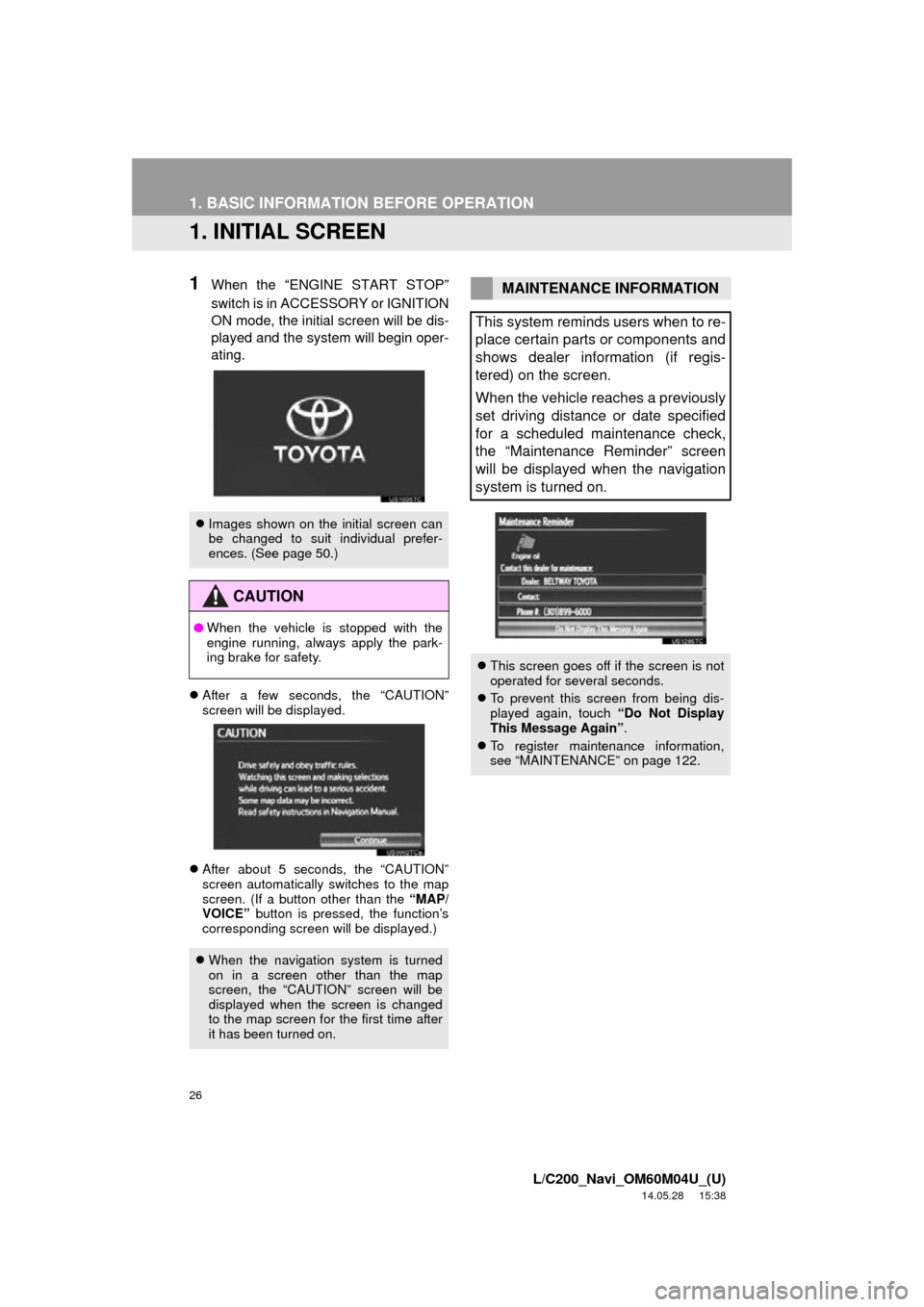
26
L/C200_Navi_OM60M04U_(U)
14.05.28 15:38
1. BASIC INFORMATION BEFORE OPERATION
1. INITIAL SCREEN
1When the “ENGINE START STOP”
switch is in ACCESSORY or IGNITION
ON mode, the initial screen will be dis-
played and the system will begin oper-
ating.
After a few seconds, the “CAUTION”
screen will be displayed.
After about 5 seconds, the “CAUTION”
screen automatically switches to the map
screen. (If a button other than the “MAP/
VOICE” button is pressed, the function’s
corresponding screen will be displayed.)
Images shown on the initial screen can
be changed to suit individual prefer-
ences. (See page 50.)
CAUTION
●When the vehicle is stopped with the
engine running, always apply the park-
ing brake for safety.
When the navigation system is turned
on in a screen other than the map
screen, the “CAUTION” screen will be
displayed when the screen is changed
to the map screen for the first time after
it has been turned on.
MAINTENANCE INFORMATION
This system reminds users when to re-
place certain parts or components and
shows dealer information (if regis-
tered) on the screen.
When the vehicle reaches a previously
set driving distance or date specified
for a scheduled maintenance check,
the “Maintenance Reminder” screen
will be displayed when the navigation
system is turned on.
This screen goes off if the screen is not
operated for several seconds.
To prevent this screen from being dis-
played again, touch “Do Not Display
This Message Again” .
To register maintenance information,
see “MAINTENANCE” on page 122.
Page 123 of 427

123
4. SETUP
3
NAVIGATION SYSTEM
L/C200_Navi_OM60M04U_(U)
14.05.28 15:38
5Input the conditions.
Screen buttonFunction
“Engine oil”Replace engine oil
“Oil filter”Replace engine oil filter
“Rotation”Rotate tires
“Tires”Replace tires
“Battery”Replace battery
“Brake pad”Replace brake pads
“Wipers”Replace wiper blades
“Coolant”Replace coolant
“Brake oil”Replace brake fluid
“Trans. fluid”Replace transmission flu-
id
“Service”Scheduled maintenance
“Air filter”Replace air filter
“Personal”
New information items
can be created separate-
ly from provided ones.
“Delete All”
Touch to cancel all condi-
tions which have been in-
put.
“Reset All”Touch to reset the item
which has satisfied a con-
dition.
“Set Dealer”
Touch to register dealer
information. (See “DEAL-
ER SETTING” on page
124.)
“Dealer Info.”
Touch to edit dealer infor-
mation. (See “DEALER
SETTING” on page 124.)
“Reminder”
When this screen button
is touched, the indicator
is illuminated. The sys-
tem is set to give mainte-
nance information with
the “Maintenance Re-
minder” screen. (See
page 26.)
Screen buttonFunction
Page 215 of 427
215
1. AUDIO/VIDEO SYSTEM OPERATION
5
AUDIO/VIDEO SYSTEM
L/C200_Navi_OM60M04U_(U)
14.05.28 15:38
7. DVD PLAYER OPERATION
1Insert a disc into the disc slot.
After insertion, the disc is automatically
loaded.
1Press the “” button and remove the
disc.
For safety reasons, the DVD video
discs can only be viewed when the fol-
lowing conditions are met:
(a)The vehicle is completely stopped.
(b)The “ENGINE START STOP” switch is in ACCESSORY or IGNI-
TION ON mode.
(c)The parking brake is applied.
While driving in DVD video mode, only
the DVD’s audio can be heard.
INSERTING A DISC
EJECTING A DISC
INFORMATION
● If a disc is inserted with the label facing
down, it cannot be played.
Page 222 of 427

222
1. AUDIO/VIDEO SYSTEM OPERATION
L/C200_Navi_OM60M04U_(U)
14.05.28 15:38
1Press the “AUDIO” button if a disc has
already been loaded in the disc slot.
2Touch the “DISC” tab or press the
“AUDIO” button repeatedly until the
“DISC” tab is selected.
Touch “Options” on the “DVD” screen,
then touch “Wide” on the “DVD Options”
screen. The screen mode can be
changed.
If “Full Screen” is touched when the vehi-
cle is completely stopped and the parking
brake is applied, the video screen returns.
PRECAUTIONS ON DVD VIDEO
DISC
When recording with a DVD video, au-
dio tracks may not record in some cas-
es while the menu is displayed. As
audio will not play in this case, verify
that the video tracks are playing and
then activate playback.
When playback of a disc is completed:
If an audio CD or MP3/WMA disc is
playing, the first track or file starts.
If a DVD video is playing, playback will
stop or the menu screen will be dis-
played.
The title/chapter number and playback
time display may not appear while
playing back certain DVD video discs.
CAUTION
● Conversational speech on some DVDs
is recorded at a low volume to empha-
size the impact of sound effects. If you
adjust the volume assuming that the
conversations represent the maximum
volume level that the DVD will play, you
may be startled by louder sound effects
or when you change to a different audio
source. The louder sounds may have a
significant impact on the human body or
pose a driving hazard. Keep this in mind
when you adjust the volume.
PLAYING A DVD DISC
Page 242 of 427
242
1. AUDIO/VIDEO SYSTEM OPERATION
L/C200_Navi_OM60M04U_(U)
14.05.28 15:38
Playing iPod music and video (Vehicles
with A/V input port)
1Open the cover and connect iPod us-
ing an iPod cable or an iPod A/V cable.
Turn on the power of the iPod if it is not
turned on.
2Open the cover of the A/V input port
and connect an iPod using an iPod A/V
cable.
3Press the “AUDIO” button.
When the vehicle is completely stopped
and the parking brake is applied, iPod
video can be displayed on models that are
iPod video compatible.
1Press the “AUDIO” button if an iPod
has already been connected.
2Touch the “iPod” tab or press the
“AUDIO” button repeatedly until the
“iPod” tab is selected.
: Touch to start playing the music.
: Touch to pause the music.
To start playing the music again, touch
.
Touch “Video” to display the iPod video
control screen. (Vehicles with A/V input
port)
PLAYING iPod MUSIC
PLAYING AND PAUSING iPod
Page 245 of 427

245
1. AUDIO/VIDEO SYSTEM OPERATION
5
AUDIO/VIDEO SYSTEM
L/C200_Navi_OM60M04U_(U)
14.05.28 15:38
■PLAYING TRACKS IN RANDOM
ORDER
1Touch “RAND” while the track is play-
ing.
Each time “RAND” is touched, the mode
changes as follows:
• Track Shuffle
Album Shuffle Off
Once “RAND” appears on the screen, the
system selects a track randomly from all
of the existing albums on the iPod. To can-
cel this function, touch “RAND” twice.
■PLAYING ALBUMS IN RANDOM
ORDER
1Touch “RAND” repeatedly until
“ALB.RAND” appears on the screen.
Once “ALB.RAND” appears on the
screen, the system selects an album ran-
domly from all of the existing albums on
the iPod. To cancel this function, touch
“RAND” again.
Vehicles with A/V input port
1Press the “AUDIO” button.
2Touch the “iPod” tab or press the
“AUDIO” button repeatedly until the
“iPod” tab is selected.
3Touch “Video” on the iPod top screen.
4This screen is displayed.
Touch “Options”, then touch “Wide” on
the “iPod Video Options” screen. The
screen mode can be changed.
Touch “Music” to display the iPod top
screen.
If “Full Screen” is touched when the vehi-
cle is completely stopped and the parking
brake is applied, the iPod video screen will
be displayed.
If any part of the iPod video screen is
touched, the system will return to the iPod
video control screen.
RANDOM ORDER
Tracks or albums can be automatically
and randomly selected.PLAYING iPod VIDEO
In order for iPod video to be played, the
following conditions need to be met:
The iPod must be connected to the A/V
input port using an iPod A/V cable. (See
page 241.)
“Video Sound Input” on the “iPod Set-
tings” screen must be set to “A/V” . (See
page 295.)
The vehicle must be completely stopped
and the parking brake applied.
Page 258 of 427

258
1. AUDIO/VIDEO SYSTEM OPERATION
L/C200_Navi_OM60M04U_(U)
14.05.28 15:38
11. VTR OPERATION*
1Open the cover and connect audio/vid-
eo device.
The A/V input port is composed of 3 input
ports.
Turn on the power of the audio/video
device if it is not turned on.
Users can enjoy watching videos by
connecting an audio/video device to
the A/V input port.
For safety reasons, the videos can only
be viewed when the following condi-
tions are met:
(a)The vehicle is completely stopped.
(b)The “ENGINE START STOP”
switch is in ACCESSORY or IGNI-
TION ON mode.
(c)The parking brake is applied.
While driving in VTR mode, only the
VTR’s audio can be heard.
NOTICE
● When the A/V input port is not in use,
keep the A/V input port cover closed.
Inserting anything other than an appro-
priate plug may cause electrical failure
or a short circuit.
CONNECTING AUDIO/VIDEO
DEVICE
ColorFunction
YellowVideo input port
WhiteLeft channel audio input port
RedRight channel audio input port
*: Vehicles with A/V input port
Page 259 of 427
259
1. AUDIO/VIDEO SYSTEM OPERATION
5
AUDIO/VIDEO SYSTEM
L/C200_Navi_OM60M04U_(U)
14.05.28 15:38
1Press the “AUDIO” button.
2Touch the “A/V” tab or press the
“AUDIO” button repeatedly until the
“A/V” tab is selected.
Touch “Options” on the screen, then
touch
“Wide” on the “A/V Options”
screen. The screen mode can be
changed.
If “Full Screen” is touched when the vehi-
cle is completely stopped and the parking
brake is applied, the VTR video screen will
be displayed.
If any part of the VTR screen is touched,
the system will return to the VTR top
screen.
1Press the “AUDIO” button.
2Touch the “A/V” tab or press the
“AUDIO” button repeatedly until the
“A/V” tab is selected.
3Touch “Options”.
4This screen is displayed.
PLAYING VTRVTR OPTIONS
No.FunctionPage
Touch to display the
screen mode screen. 198
Touch to display the im-
age quality adjustment
screen.
226