Page 107 of 356
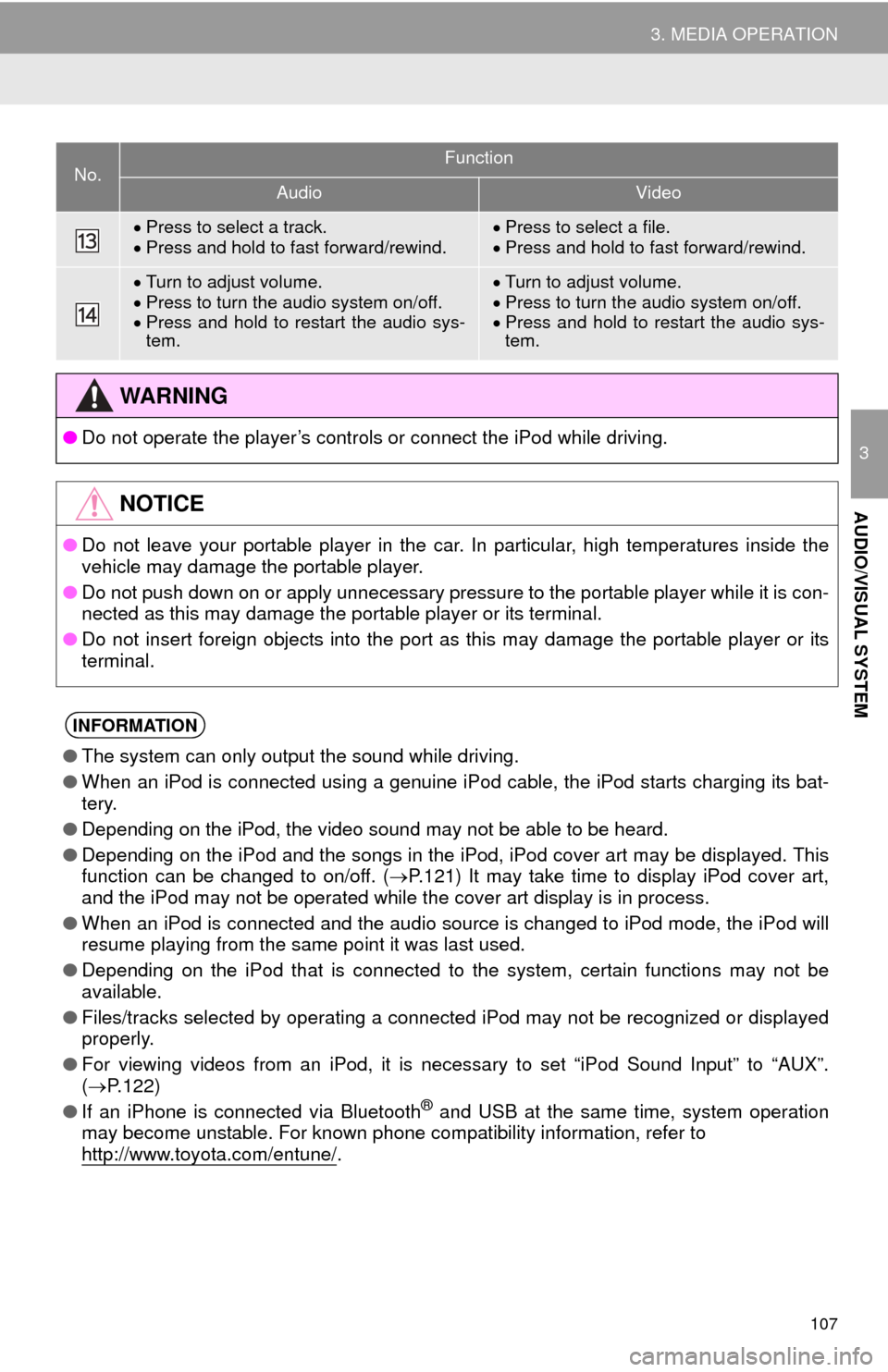
107
3. MEDIA OPERATION
3
AUDIO/VISUAL SYSTEM
Press to select a track.
Press and hold to fast forward/rewind.Press to select a file.
Press and hold to fast forward/rewind.
Turn to adjust volume.
Press to turn the audio system on/off.
Press and hold to restart the audio sys-
tem.Turn to adjust volume.
Press to turn the audio system on/off.
Press and hold to restart the audio sys-
tem.
WA R N I N G
● Do not operate the player’s controls or connect the iPod while driving.
NOTICE
●Do not leave your portable player in the car. In particular, high temperatures inside the
vehicle may damage the portable player.
● Do not push down on or apply unnecessary pressure to the portable player while it is con-
nected as this may damage the portable player or its terminal.
● Do not insert foreign objects into the port as this may damage the portable player or its
terminal.
INFORMATION
●The system can only output the sound while driving.
● When an iPod is connected using a genuine iPod cable, the iPod starts charging its bat-
tery.
● Depending on the iPod, the video sound may not be able to be heard.
● Depending on the iPod and the songs in the iPod, iPod cover art may be displayed. This
function can be changed to on/off. ( P.121) It may take time to display iPod cover art,
and the iPod may not be operated while the cover art display is in process.
● When an iPod is connected and the audio source is changed to iPod mode, the iPod will
resume playing from the same point it was last used.
● Depending on the iPod that is connected to the system, certain functions may not be
available.
● Files/tracks selected by operating a connected iPod may not be recognized or displayed
properly.
● For viewing videos from an iPod, it is necessary to set “iPod Sound Input” to “AUX”.
( P.122)
● If an iPhone is connected via Bluetooth
® and USB at the same time, system operation
may become unstable. For known phone compatibility information, refer to
http://www.toyota.com/entune/
.
No.Function
AudioVideo
Page 114 of 356
114
3. MEDIA OPERATION
5. AUX
■CONTROL SCREEN
■CONTROL PANEL
OVERVIEW
Select “AUX” on the “Select Audio Source” screen. (P.75)
Page 116 of 356
116
3. MEDIA OPERATION
6. VTR
■CONTROL SCREEN
OVERVIEW
The VTR operation screen can be reached by the following methods:
Connect a device to the AUX port. (P.76)
Select “A/V” on the “Select Audio Source” screen. ( P.75)
Page 118 of 356
118
4. AUDIO/VISUAL REMOTE CONTROLS
1. STEERING SWITCHES
“MODE/HOLD” switch
Some parts of the audio/visual system can be adjusted using the switches on the
steering wheel.
No.Switch
Volume control switch
“” switch
“MODE/HOLD” switch
Enter switch
Back switch
*: Without navigation function
ModeOperationFunction
AM, FM,
XM, AUX, VTRPressChange audio modes
Press and holdMute (Press and hold again to resume the sound.)
Audio CD/
MP3/WMA/ AAC disc,
USB, iPod, BT audio, APPSPressChange audio modes
Press and holdPause (Press and hold again to resume the playmode.)
***
Page 342 of 356

342
ALPHABETICAL INDEX
A
AAC.......................................................... 98
AM............................................................ 81
APPS button ............................................ 12
“Apps” screen........................................... 14
AUDIO button........................................... 12
Audio settings ........................................ 121
AUX........................................................ 114
B
Bluetooth®................................................ 43
Profiles ................................................. 45
Registering a Bluetooth
® audio
player ................................................ 44
Registering a Bluetooth
® phone ........... 43
Bluetooth® audio .................................... 109
Connecting a Bluetooth® device ........ 113
Listening to Bluetooth® audio ............. 113
Bluetooth® phone................................... 220
Bluetooth® phone message function ..... 233
C
Calling on the Bluetooth® phone ............ 224
Casual speech recognization ................. 176
CD ............................................................ 98
Playing an audio CD ........................... 100
Playing an MP3/WMA/AAC disc ......... 100
Command list ......................................... 177
D
Data services settings ............................ 183
Setting download methods ................. 183
Destination search screen...................... 276
Driver Easy Speak ................................. 184
Driver settings .......................................... 64
E
Editing route ........................................... 298
Adding destinations ............................ 299
Deleting destinations .......................... 299
Detour setting ..................................... 301
Reordering destinations...................... 299
Selecting route type ............................ 300
Setting route preferences ................... 300
Starting from adjacent road .................302
Emergency ............................................. 285
Entering letters and numbers/ list screen operation ............................. 38
Entering letters and numbers ............... 38
Entune App Suite ................................... 333
Entering keyword operation ................ 338
Linking Entune App Suite and navigation function .......................... 337
Page 345 of 356

345
S
Satellite Radio.......................................... 91
Screen adjustment ................................... 41
Search operation ................................... 278Searching by address ........................ 280
Searching by address book................ 284
Searching by coordinates................... 287
Searching by emergency ................... 285
Searching by intersection and freeway ........................................... 285
Searching by map .............................. 287
Searching by point of interest............. 281
Searching from previous destinations .................................... 284
Selecting search area ........................ 279
Setting home as destination ............... 279
Setting preset destinations as destination ................................. 279
Setting Bluetooth
® details ........................ 49
“Bluetooth* Setup” screen .................... 49
Connecting a Bluetooth
® device .......... 52
Deleting a Bluetooth® device ............... 51
Editing the Bluetooth® device
information ........................................ 54
Registering a Bluetooth
® device .......... 50
“System Settings” screen ..................... 55
Setting home as the destination .............. 27
“Setup” screen ......................................... 20
Starting route guidance.......................... 288
Steering switches................................... 118
T
Talking on the Bluetooth® phone ........... 230
Incoming call waiting .......................... 232
Touch screen gestures ............................ 35
Touch screen operation ........................... 36
Toyota parking assist monitor ................ 196
Driving precautions............................. 196
Toyota parking assist monitor ............ 196
Screen display ..................................... 198
Switching the parking mode screen .... 200
Traffic information .................................. 273
Traffic settings........................................ 316
Auto avoid traffic................................. 317
My traffic routes .................................. 318
Screen for traffic settings.................... 316
TUNE/SCROLL button ............................. 12
Typical voice guidance prompts............. 297
U
USB/AUX port .......................................... 76
USB memory.......................................... 101
Playing a USB audio .......................... 104
V
Voice command system ......................... 170
Voice settings........................................... 63
VTR ........................................................ 116
W
WMA ........................................................ 98
*: Bluetooth is a registered trademark of Bluetooth SIG, Inc.