Page 1 of 356
1
1QUICK GUIDE11
2BASIC FUNCTION31
3AUDIO/VISUAL SYSTEM69
4VOICE COMMAND SYSTEM169
5INFORMATION179
6PERIPHERAL MONITORING SYSTEM187
7PHONE219
8NAVIGATION SYSTEM259
9Entune App Suite327
INDEX341
TABLE OF CONTENTS
Page 10 of 356
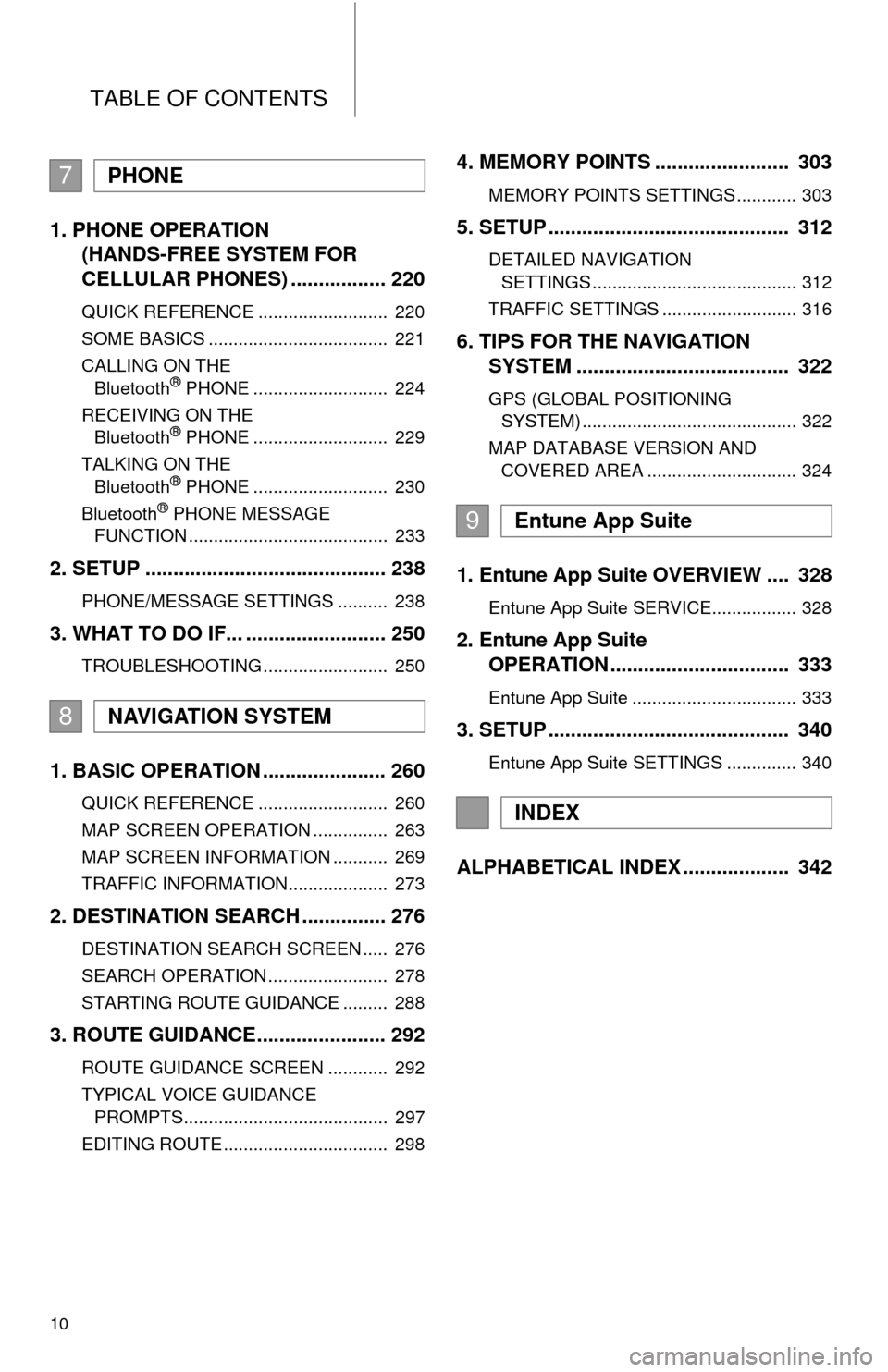
TABLE OF CONTENTS
10
1. PHONE OPERATION (HANDS-FREE SYSTEM FOR
CELLULAR PHONES) ................. 220
QUICK REFERENCE .......................... 220
SOME BASICS .................................... 221
CALLING ON THE
Bluetooth
® PHONE ........................... 224
RECEIVING ON THE Bluetooth
® PHONE ........................... 229
TALKING ON THE Bluetooth
® PHONE ........................... 230
Bluetooth® PHONE MESSAGE
FUNCTION ........................................ 233
2. SETUP ........................................... 238
PHONE/MESSAGE SETTINGS .......... 238
3. WHAT TO DO IF... ......................... 250
TROUBLESHOOTING ......................... 250
1. BASIC OPERATION ...................... 260
QUICK REFERENCE .......................... 260
MAP SCREEN OPERATION ............... 263
MAP SCREEN INFORMATION ........... 269
TRAFFIC INFORMATION.................... 273
2. DESTINATION SEARCH ............... 276
DESTINATION SEARCH SCREEN ..... 276
SEARCH OPERATION ........................ 278
STARTING ROUTE GUIDANCE ......... 288
3. ROUTE GUIDANCE... .................... 292
ROUTE GUIDANCE SCREEN ............ 292
TYPICAL VOICE GUIDANCE
PROMPTS......................................... 297
EDITING ROUTE ................................. 298
4. MEMORY POINTS ........................ 303
MEMORY POINTS SETTINGS ............ 303
5. SETUP ........................................... 312
DETAILED NAVIGATION SETTINGS ......................................... 312
TRAFFIC SETTINGS ........................... 316
6. TIPS FOR THE NAVIGATION SYSTEM ...................................... 322
GPS (GLOBAL POSITIONING
SYSTEM) ........................................... 322
MAP DATABASE VERSION AND COVERED AREA .............................. 324
1. Entune App Suite OVERVIEW .... 328
Entune App Suite SERVICE................. 328
2. Entune App Suite OPERATION ................................ 333
Entune App Suite ................................. 333
3. SETUP ........................................... 340
Entune App Suite SETTINGS .............. 340
ALPHABETICAL INDEX ................... 342
7PHONE
8NAVIGATION SYSTEM
9Entune App Suite
INDEX
Page 16 of 356
16
1. BASIC FUNCTION
3. HOME SCREEN
Three-way split screen
Press the “HOME” button to display the home screen.
The home screen can display multiple information screens, such as the audio sys-
tem screen, hands-free screen and navigation screen, simultaneously. When
hands-free mode is selected, it is possible to make a call on the home screen if the
desired telephone number is registered to one of the 4 displayed buttons. In order
to register the contact, select and hold the desired button and register the desired
contact by obey displayed messages on the screen. ( P.228)
When a screen is selected, the selected screen is switched to a full-screen display.
The home screen can be set to either a three-way split screen or a two-way split
screen.
For details about setting the home screen: P.37
Page 18 of 356
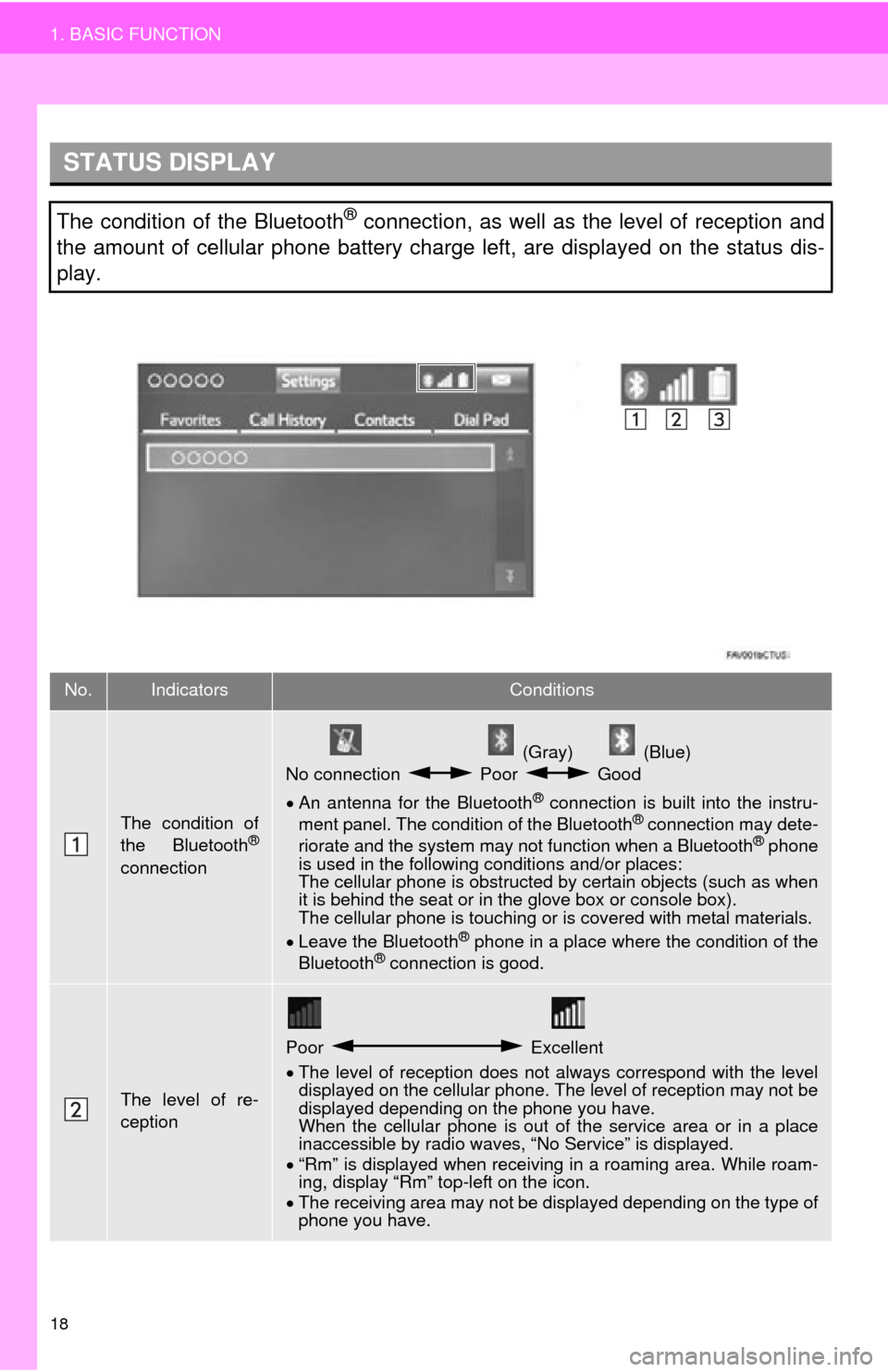
18
1. BASIC FUNCTION
STATUS DISPLAY
The condition of the Bluetooth® connection, as well as the level of reception and
the amount of cellular phone battery charge left, are displayed on the status dis-
play.
No.IndicatorsConditions
The condition of
the Bluetooth®
connection
(Gray) (Blue)
No connection Poor Good
An antenna for the Bluetooth
® connection is built into the instru-
ment panel. The condition of the Bluetooth® connection may dete-
riorate and the system may not function when a Bluetooth® phone
is used in the following conditions and/or places:
The cellular phone is obstructed by certain objects (such as when
it is behind the seat or in the glove box or console box).
The cellular phone is touching or is covered with metal materials.
Leave the Bluetooth
® phone in a place where the condition of the
Bluetooth® connection is good.
The level of re-
ception
Poor Excellent
The level of reception does not always correspond with the level
displayed on the cellular phone. The level of reception may not be
displayed depending on the phone you have.
When the cellular phone is out of the service area or in a place
inaccessible by radio waves, “No Service” is displayed.
“Rm” is displayed when receiving in a roaming area. While roam-
ing, display “Rm” top-left on the icon.
The receiving area may not be displayed depending on the type of
phone you have.
Page 21 of 356
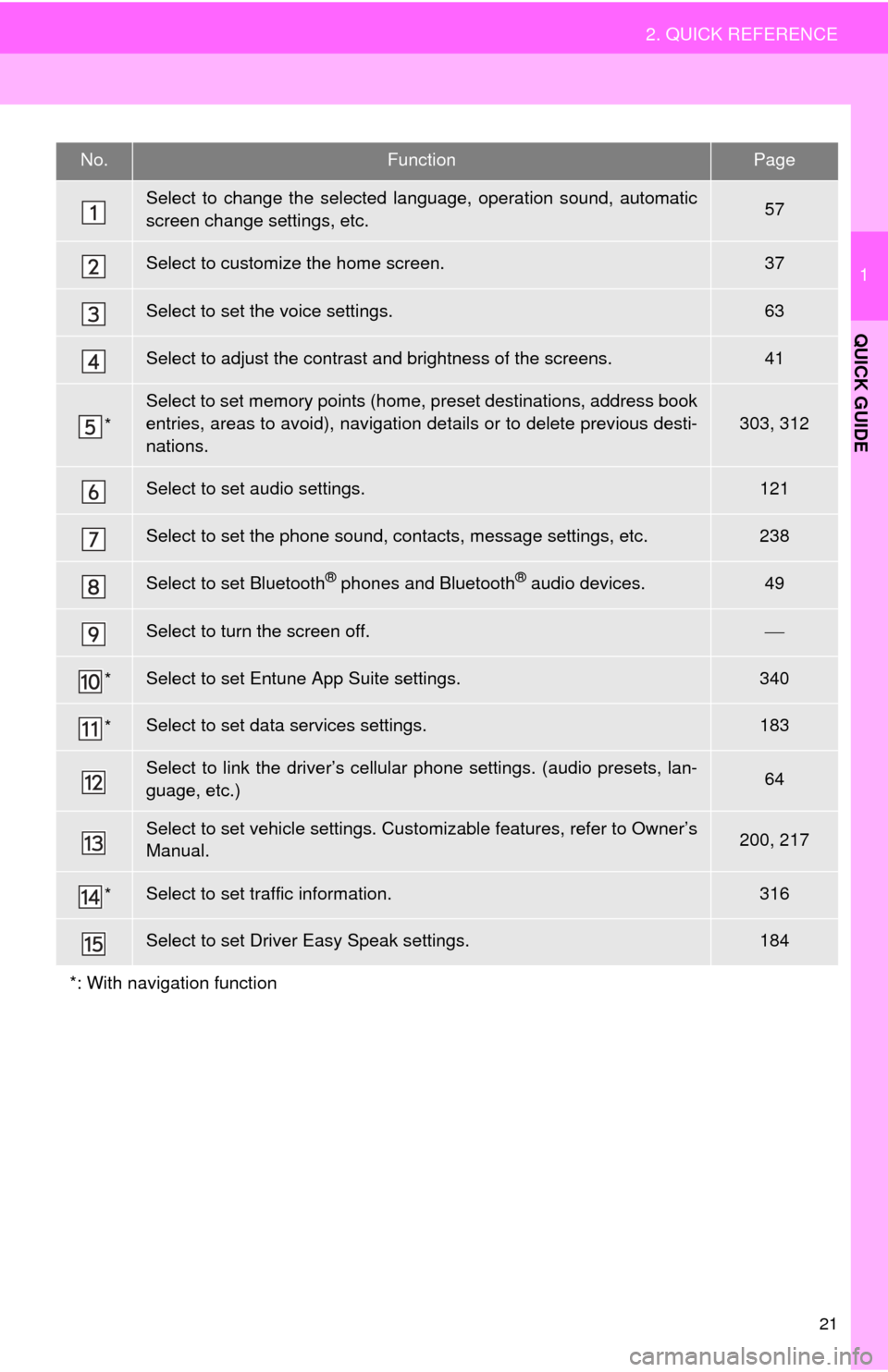
21
2. QUICK REFERENCE
1
QUICK GUIDE
No.FunctionPage
Select to change the selected language, operation sound, automatic
screen change settings, etc.57
Select to customize the home screen.37
Select to set the voice settings.63
Select to adjust the contrast and brightness of the screens.41
*
Select to set memory points (home, preset destinations, address book
entries, areas to avoid), navigation details or to delete previous desti-
nations.
303, 312
Select to set audio settings.121
Select to set the phone sound, contacts, message settings, etc.238
Select to set Bluetooth® phones and Bluetooth® audio devices.49
Select to turn the screen off.
*Select to set Entune App Suite settings.340
*Select to set data services settings.183
Select to link the driver’s cellular phone settings. (audio presets, lan-
guage, etc.)64
Select to set vehicle settings. Cust omizable features, refer to Owner’s
Manual.200, 217
*Select to set traffic information.316
Select to set Driver Easy Speak settings.184
*: With navigation function
Page 23 of 356
23
3. NAVIGATION OPERATION
1
QUICK GUIDE
Select “Enter”.
Select “OK”.
Registration of home is complete.
Registering home in a different way
P.304
Editing the name, location, phone num-
ber and icon
P.304
Setting home as the destination
P.279
7
8
Page 25 of 356
25
3. NAVIGATION OPERATION
1
QUICK GUIDE
Select “Enter”.
Select a position for this preset
destination.
Select “OK”.
Registration of preset destinations is
complete.
Registering preset destinations in a dif-
ferent way
P.305
Editing the name, location, phone num-
ber and icon
P.306
Setting preset destinations as the desti-
nation
P.279
7
8
9
Page 29 of 356
29
4. FUNCTION INDEX
1
QUICK GUIDE
Useful functions
InformationPage
Displaying vehicle maintenance*65
Hands-free system (for cellular phone)Page
Registering/connecting Bluetooth® phone43
Making a call on a Bluetooth® phone224
Receiving a call on the Bluetooth® phone229
Voice command systemPage
Operating the system with your voice170
Peripheral monitoring systemPage
Viewing behind the rear of the vehicle188
*: With navigation function