2015 TOYOTA HIGHLANDER HYBRID change time
[x] Cancel search: change timePage 2 of 25

OVERVIEW
FEATURES/OPERATIONS
SAFETY AND EMERGENCY FEATURES
1
This Quick Reference Guide is a summary of basic vehicle
operations. It contains brief descriptions of fundamental operations
so you can locate and use the vehicle’s main equipment quickly
and easily.
The Quick Reference Guide is not intended as a substitute for the
Owner’s Manual located in your vehicle’s glove box. We strongly
encourage you to review the Owner’s Manual and supplementary
manuals so you will have a better understanding of your vehicle’s
capabilities and limitations.
Your dealership and the entire staff of Toyota Motor Sales, U.S.A.,
Inc. wish you many years of satisfied driving in your Highlander
Hybrid.
A word about safe vehicle operations
This Quick Reference Guide is not a full description of Highlander
Hybrid operations. Every Highlander Hybrid owner should review
the Owner’s Manual that accompanies this vehicle.
Pay special attention to the boxed
information highlighted in
color throughout the Owner’s Manual. Each box contains safe
operating instructions to help you avoid injury or equipment
malfunction.
All information in this Quick Reference Guide is current at the
time of printing. Toyota reserves the right to make changes at
any time without notice.
2015
Highlander Hybrid
INDEX
Engine maintenance 9
Fuel tank door release and cap 8
Hood release 8
Indicator
symbols
4-5
Instrument
cluster
4
Instrument
panel
2-3
Keyless entry1 6
Light
control-Instrument panel 9
Smart Key system1,2 7 Air Conditioning/Heating 24-25
Audio 23
Auto lock/unlock
1 13
Bluetooth® Device Pairing Section 35-44
Clock
26
Cruise control
26-27
Door locks
12
Door-Power
back (rear liftgate)
15-16
Driver Easy Speak 24
EV Drive Mode
11
Garage
door opener (HomeLink
®)3 27
Hybrid
Synergy Drive System
10
Lights1 & turn signals 18-19
Moonroof 14
Multi-Information Display2 20
Pairing
a Bluetooth Device
22
Panoramic
Moonroof
14
Parking
Brake
13
Power outlets-12V
DC
19
Power outlet-120V
AC
19
Rear
seat entertainment system
22
Seat
adjustments-Front
16
Seat
adjustments-Rear
17
Seats-Head
restraints
17
Seat
heaters / Seat ventilators
25-26
Seats-Returning
third row seats
17
Seats-Stowing
third row seats
17
Steering
lock release
13
Steering
wheel controls and Bluetooth
® 21
Tilt and
telescopic steering wheel
14
Transmission
12
Windows-Power
20
Windshield wipers & washers
18 Doors-Child safety locks 29
Floor mat installation 32
Seat
belts
28
Seat
belts-Shoulder belt anchor
29
Spare
tire & tools
30
Star
Safety System
TM 31-32
Third row center seat belt
29
Tire Pres
sure Monitoring (warning) System
28
OVERVIEW
FEATURES/OPERATIONS
SAFETY AND EMERGENCY
FEATURES
1 Visit your Toyota dealer for information on customizing this feature.2 Programmable by customer. Refer to the Owner’s Manual for instructions and more information.3 HomeLink® is a registered trademark of Gentex Corporation.
Page 11 of 25

Windshield wipers & washers
FrontRear
* Intermittent windshield wiper frequency adjustment
Rotate to increase/decrease wipe frequency.
Interval wipe
Single wipe
Slow
Fast
Pull to wash and wipe Adjust frequency*
OVERVIEW
FEATURES/OPERATIONS
SAFETY AND EMERGENCY FEATURES
18
19
Lights & turn signals
Front fog lights
Front fog lights come on only when the headlights are on low beam.
Power outlets-12V DC
Rear of center console compartment
Instrument panel
The “POWER” switch must be in the “ACCESSORY” or “ON” mode.
Power outlet-120V AC
Rear center console
compartment
Center console
The “POWER” switch must be in the ON mode.
FEATURES/OPERATIONS
Headlights
-Daytime Running Light system (DRL) (if equipped)
Automatically turns on the
headlights at a reduced intensity.
-Automatic light cut off system Lights automatically turn off after a delay of 30 seconds, or when lock switch on remote is pushed after all doors are locked.
High beam flasher
Low beam
High beam
Headlights
Parking lights Auto
DRL OFF
With DRL OFF switch
Turn
Turn signals
Right turn
Lane change
Lane change Left turn
WipeInterval wipe
Push to wash and wipe
Page 15 of 25

OVERVIEW
FEATURES/OPERATIONS
SAFETY AND EMERGENCY FEATURES
27
26
FEATURES/OPERATIONS
Hi temperature
OFF switch
Low temperature
Clock
Press “H” for Hours and “M” for minutes to set or change the time.
Second row seat heaters (if equipped)
Hi temperature
OFF switch
Low temperature
Hour
Minute
Cruise control
Turning system ON/OFF
System ON/OFF
Garage door opener (HomeLink®)*
(if equipped)
Garage door openers manufactured under license from HomeLink®* can be
programmed to operate garage doors, estate gates, security lighting, etc\
.
Refer to “Garage door opener,” Section 5-4 in the Owner’s Manual for more
details.
For programming assistance, contact HomeLink
® at 1-800-355-3515, or visit
http://www.homelink.com.
* HomeLink ®
is a registered trademark of Johnson Controls, Inc.
1 The set speed may also be cancelled by depressing the brake pedal.2 The set speed may be resumed once vehicle speed exceeds 25 mph.
Functions
Increase speed
Decrease speed
Cancel1
Resume2
Set
12HomeLink ®
indicator light
Garage door operation
indicator1
2
Page 16 of 25

OVERVIEW
FEATURES/OPERATIONS
SAFETY AND EMERGENCY FEATURES
29
28
SAFETY AND EMERGENCY FEATURES
If belt is fully extended, then retracted even slightly, it cannot be re-extended
beyond that point, unless fully retracted again. This feature is used to help hold
child restraint systems securely.
To find more information about seat belts, and how to install a child restraint
system, refer to the
Owner’s Manual.
Keep as low on
hips as possible
Take up slack
Too high
Seat belts
System reset initialization
1. Push and hold “
SET” button until
the indicator blinks three times.
2. Wait a few minutes to allow initialization to complete.
Tire Pressure Monitoring (warning)
System
After adjusting tire pressures, or after tires have been rotated or replaced, turn
the ignition switch to “ON” and press and hold the “
SET” button until indicator
blinks three times. Let the vehicle sit for a few minutes to allow initialization to
complete.
Refer to the load label on the door jamb or the Owner’s Manual for tire inflation
specifications.
If the
tire pressure indicator flashes for more than 60 seconds and then remains on,
take the vehicle to your local Toyota dealer.
NOTE:
The
warning light may come on due to temperature changes or changes in
tire pressure from natural air leakage. If the system has not been initialized
recently, setting the tire pressures to factory specifications should turn off the light.
Moving the lever downward will allow the door to be opened only from the outside.
Rear door
Doors-Child safety locks
Push up, or squeeze
lock release to lower
Seat belts-Shoulder belt anchor
Unlock
Lock
Third row center seat
Plate “A ”
Buckle “A ”
Plate “B”
Buckl e “B”
Plate “A ”
Buckle “A ”
Plate “B”
Buckl e “B”
(1) Take the plate out of
the holder, and then pull
down the seat belt
Plate “A ”
Buckle “A ”
Plate “B”
Buckl e “B”
(2) Push plate “A” into
buckle “A” until a click
sound is heard.(3) Push plate “B” into
buckle “B” until a click
sound is heard.
Page 21 of 25
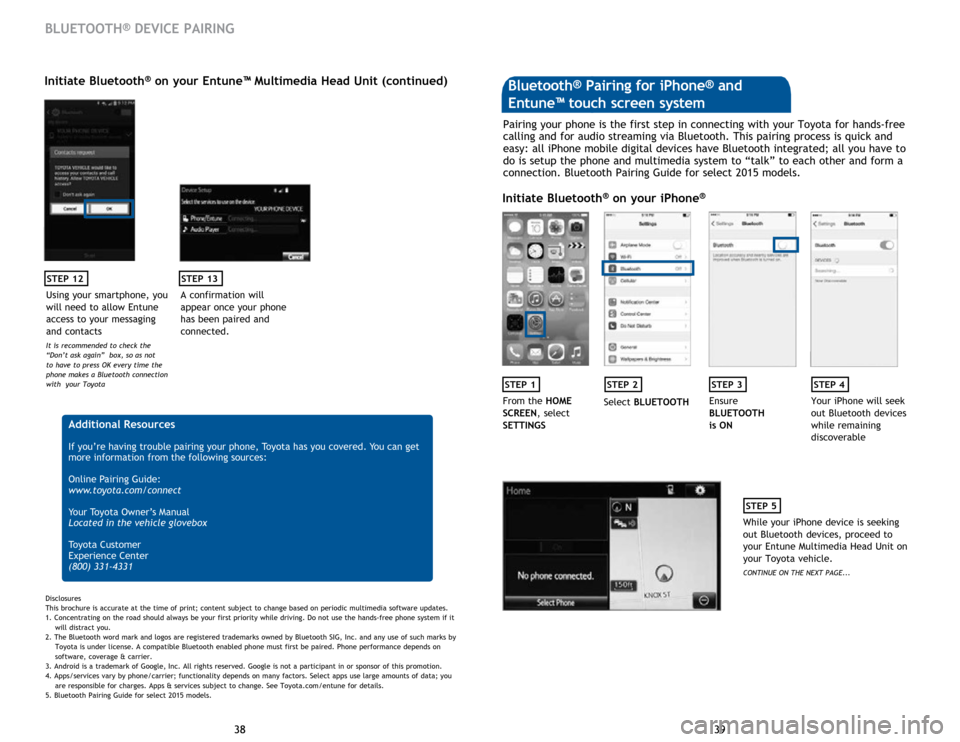
39
38 39
38
STEP 12
BLUETOOTH® DEVICE PAIRING
Initiate Bluetooth® on your Entune™ Multimedia Head Unit (continued)
A confirmation will
appear once your phone
has been paired and
connected.
STEP 13
Additional Resources
If you’re having trouble pairing your phone, Toyota has you covered. You can get
more information from the following sources:
Online Pairing Guide:
www.toyota.com/connect
Your Toyota Owner’s Manual
Located in the vehicle glovebox
Toyota Customer
Experience Center
(800) 331-4331
Disclosures
This brochure is accurate at the time of print; content subject to change based on periodic multimedia software updates.
1. Concentrating on the road should always be your first priority while driving. Do not use the hands-free phone system if it
will distra
ct you.
2. The Bluetooth word mark and logos are registered trademarks owned by Bluetooth SIG, Inc. and any use of such marks by
Toyota is under
license. A compatible Bluetooth enabled phone must first be paired. Phone performance depends on
software,
coverage & carrier.
3. Android is a trademark of Google, Inc. All rights reserved. Google is not a participant in or sponsor of this promotion.
4. Apps/services vary by phone/carrier; functionality depends on many factors. Select apps use large amounts of data; you
are
responsible for charges. Apps & services subject to change. See Toyota.com/entune for details.
5. Bluetooth Pairing Guide for select 2015 models.
Pairing your phone is the first step in connecting with your Toyota for hands-free
calling and for audio streaming via Bluetooth. This pairing process is quick and
easy: all iPhone mobile digital devices have Bluetooth integrated; all you have to
do is setup the phone and multimedia system to “talk” to each other and form a
connection. Bluetooth Pairing Guide for select 2015 models.
Initiate Bluetooth® on your iPhone®
STEP 1STEP 2STEP 3STEP 4
From the HOME
SCREEN, select
SETTINGS Select
BLUETOOTH Ensure
BLUETOOTH
is ON Your iPhone will seek
out Bluetooth devices
while remaining
discoverable
STEP 5
While your iPhone device is seeking
out Bluetooth devices, proceed to
your Entune Multimedia Head Unit on
your Toyota vehicle.
CONTINUE ON THE NEXT PAGE...
Bluetooth® Pairing for iPhone® and
Entune™ touch screen system
Using your smartphone, you
will need to allow Entune
access to your messaging
and contacts
It is recommended to check the
“Don’t ask again” box, so as not
to have to press OK every time the
phone makes a Bluetooth connection
with your Toyota
Page 22 of 25
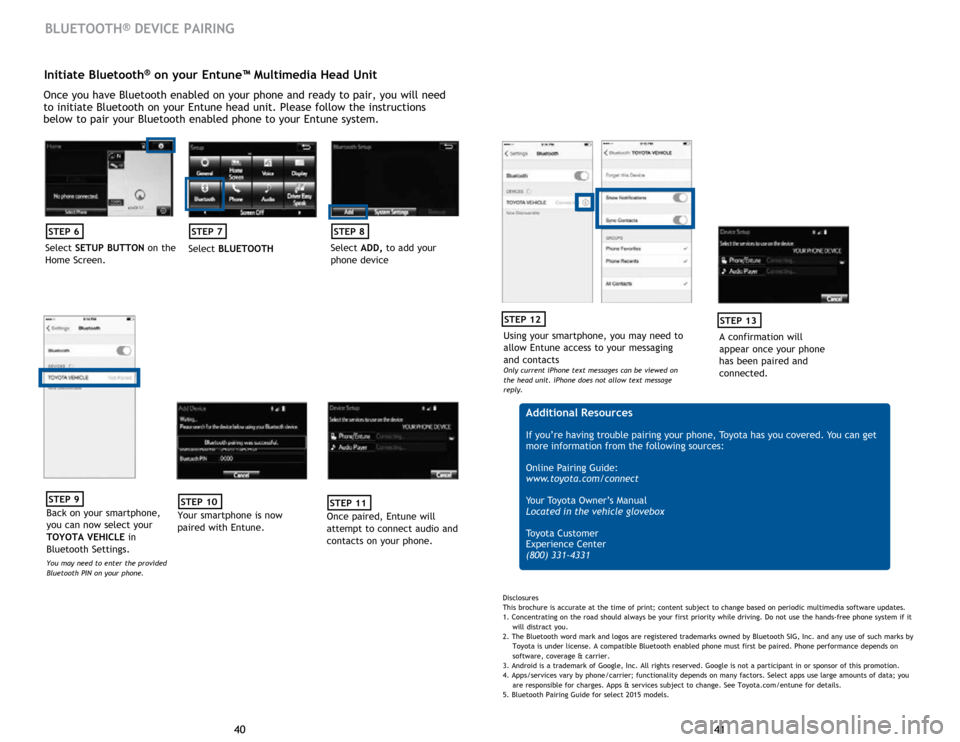
41
40 41
40
Initiate Bluetooth® on your Entune™ Multimedia Head Unit
Once you have Bluetooth enabled on your phone and ready to pair, you will need
to initiate Bluetooth on your Entune head unit. Please follow the instructions
below to pair your Bluetooth enabled phone to your Entune system.
STEP 6
Select SETUP BUTTON on the
Home Screen.
STEP 7
Select BLUETOOTH
STEP 8
Select ADD, to add your
phone device
BLUETOOTH® DEVICE PAIRING
STEP 9
Back on your smartphone,
you can now select your
TOYOTA VEHICLE in
Bluetooth Settings.
You may need to enter the provided
Bluetooth PIN on your phone.
STEP 10
Your smartphone is now
paired with Entune.
STEP 11
Once paired, Entune will
attempt to connect audio and
contacts on your phone.
Using your smartphone, you may need to
allow Entune access to your messaging
and contacts
Only current iPhone text messages can be viewed on
the head unit. iPhone does not allow text message
reply.
STEP 12
A confirmation will
appear once your phone
has been paired and
connected.
STEP 13
Additional Resources
If you’re having trouble pairing your phone, Toyota has you covered. You can get
more information from the following sources:
Online Pairing Guide:
www.toyota.com/connect
Your Toyota Owner’s Manual
Located in the vehicle glovebox
Toyota Customer
Experience Center
(800) 331-4331
Disclosures
This brochure is accurate at the time of print; content subject to change based on periodic multimedia software updates.
1. Concentrating on the road should always be your first priority while driving. Do not use the hands-free phone system if it
will distra
ct you.
2. The Bluetooth word mark and logos are registered trademarks owned by Bluetooth SIG, Inc. and any use of such marks by
Toyota is under
license. A compatible Bluetooth enabled phone must first be paired. Phone performance depends on
software,
coverage & carrier.
3. Android is a trademark of Google, Inc. All rights reserved. Google is not a participant in or sponsor of this promotion.
4. Apps/services vary by phone/carrier; functionality depends on many factors. Select apps use large amounts of data; you
are
responsible for charges. Apps & services subject to change. See Toyota.com/entune for details.
5. Bluetooth Pairing Guide for select 2015 models.
Page 24 of 25
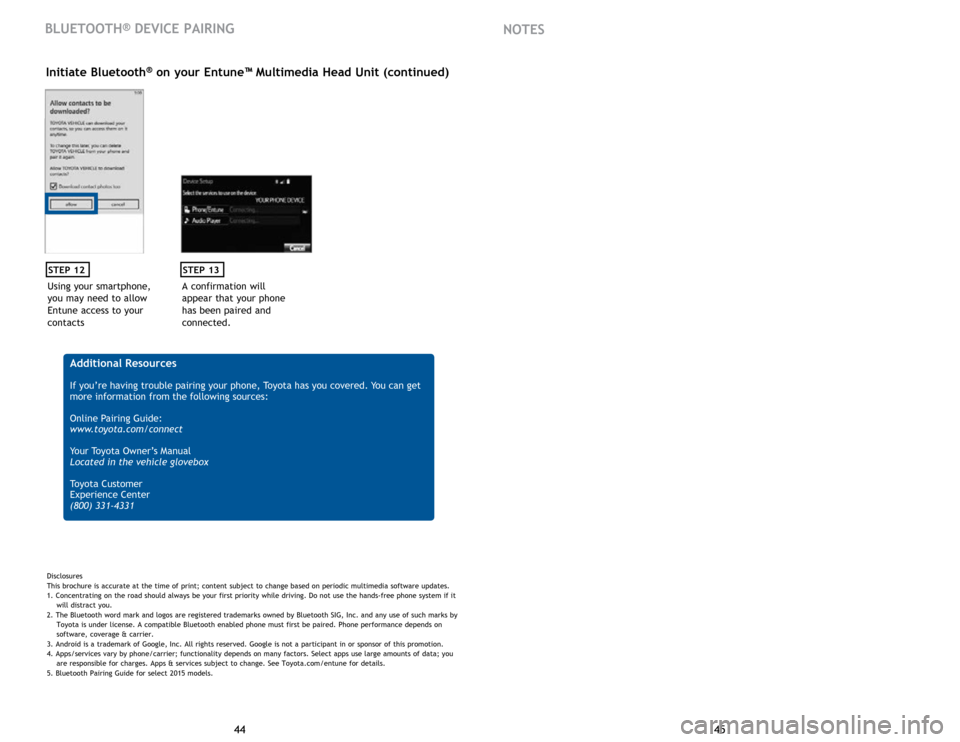
45
44 45
44
Using your smartphone,
you may need to allow
Entune access to your
contacts
STEP 12
Initiate Bluetooth® on your Entune™ Multimedia Head Unit (continued)
A confirmation will
appear that your phone
has been paired and
connected.
STEP 13
Additional Resources
If you’re having trouble pairing your phone, Toyota has you covered. You can get
more information from the following sources:
Online Pairing Guide:
www.toyota.com/connect
Your Toyota Owner’s Manual
Located in the vehicle glovebox
Toyota Customer
Experience Center
(800) 331-4331
Disclosures
This brochure is accurate at the time of print; content subject to change based on periodic multimedia software updates.
1. Concentrating on the road should always be your first priority while driving. Do not use the hands-free phone system if it
will distra
ct you.
2. The Bluetooth word mark and logos are registered trademarks owned by Bluetooth SIG, Inc. and any use of such marks by
Toyota is under
license. A compatible Bluetooth enabled phone must first be paired. Phone performance depends on
software,
coverage & carrier.
3. Android is a trademark of Google, Inc. All rights reserved. Google is not a participant in or sponsor of this promotion.
4. Apps/services vary by phone/carrier; functionality depends on many factors. Select apps use large amounts of data; you
are
responsible for charges. Apps & services subject to change. See Toyota.com/entune for details.
5. Bluetooth Pairing Guide for select 2015 models.
BLUETOOTH® DEVICE PAIRING NOTES