2015 TOYOTA HIGHLANDER HYBRID bluetooth
[x] Cancel search: bluetoothPage 2 of 25

OVERVIEW
FEATURES/OPERATIONS
SAFETY AND EMERGENCY FEATURES
1
This Quick Reference Guide is a summary of basic vehicle
operations. It contains brief descriptions of fundamental operations
so you can locate and use the vehicle’s main equipment quickly
and easily.
The Quick Reference Guide is not intended as a substitute for the
Owner’s Manual located in your vehicle’s glove box. We strongly
encourage you to review the Owner’s Manual and supplementary
manuals so you will have a better understanding of your vehicle’s
capabilities and limitations.
Your dealership and the entire staff of Toyota Motor Sales, U.S.A.,
Inc. wish you many years of satisfied driving in your Highlander
Hybrid.
A word about safe vehicle operations
This Quick Reference Guide is not a full description of Highlander
Hybrid operations. Every Highlander Hybrid owner should review
the Owner’s Manual that accompanies this vehicle.
Pay special attention to the boxed
information highlighted in
color throughout the Owner’s Manual. Each box contains safe
operating instructions to help you avoid injury or equipment
malfunction.
All information in this Quick Reference Guide is current at the
time of printing. Toyota reserves the right to make changes at
any time without notice.
2015
Highlander Hybrid
INDEX
Engine maintenance 9
Fuel tank door release and cap 8
Hood release 8
Indicator
symbols
4-5
Instrument
cluster
4
Instrument
panel
2-3
Keyless entry1 6
Light
control-Instrument panel 9
Smart Key system1,2 7 Air Conditioning/Heating 24-25
Audio 23
Auto lock/unlock
1 13
Bluetooth® Device Pairing Section 35-44
Clock
26
Cruise control
26-27
Door locks
12
Door-Power
back (rear liftgate)
15-16
Driver Easy Speak 24
EV Drive Mode
11
Garage
door opener (HomeLink
®)3 27
Hybrid
Synergy Drive System
10
Lights1 & turn signals 18-19
Moonroof 14
Multi-Information Display2 20
Pairing
a Bluetooth Device
22
Panoramic
Moonroof
14
Parking
Brake
13
Power outlets-12V
DC
19
Power outlet-120V
AC
19
Rear
seat entertainment system
22
Seat
adjustments-Front
16
Seat
adjustments-Rear
17
Seats-Head
restraints
17
Seat
heaters / Seat ventilators
25-26
Seats-Returning
third row seats
17
Seats-Stowing
third row seats
17
Steering
lock release
13
Steering
wheel controls and Bluetooth
® 21
Tilt and
telescopic steering wheel
14
Transmission
12
Windows-Power
20
Windshield wipers & washers
18 Doors-Child safety locks 29
Floor mat installation 32
Seat
belts
28
Seat
belts-Shoulder belt anchor
29
Spare
tire & tools
30
Star
Safety System
TM 31-32
Third row center seat belt
29
Tire Pres
sure Monitoring (warning) System
28
OVERVIEW
FEATURES/OPERATIONS
SAFETY AND EMERGENCY
FEATURES
1 Visit your Toyota dealer for information on customizing this feature.2 Programmable by customer. Refer to the Owner’s Manual for instructions and more information.3 HomeLink® is a registered trademark of Gentex Corporation.
Page 12 of 25

OVERVIEW
FEATURES/OPERATIONS
SAFETY AND EMERGENCY FEATURES
21
20
FEATURES/OPERATIONS
Multi-Information Display
Windows-Power
Up
Down
Driver sideWindow lock switch
Automatic operation front row or all-position (if equipped) Push the switch
completely down or pull it completely up and release to fully open or close. To
stop the window partway, operate the switch in the opposite direction.
Window lock switch Deactivates all passenger windows. Driver’s window
remains operable.
MicrophoneSteering wheel telephone controls
Volume control
“ < > ” switch
Use to search within the selected audio medium (radio, CD, iPod
®, etc.).
Start call
End call
vv
Push “meter control switches” to change information in the following:
(1) Drive information
(2) Navigation system linked display
(3) Audio system linked display
(4) Dynamic radar cruise control
1
(5) LDA (Lane Departure Alert) status1
(6) Warning messages
(7) Settings display
1 If equipped
Steering wheel switches
and Telephone controls (Bluetooth®)*
Bluetooth® technology allows dialing or receipt of calls without taking hands from
the steering wheel or using a cable to connect the compatible telephone and the
system. Refer to “Bluetooth
® audio/phone,” in the Owner’s Manual, for more
information about phone connections and compatibility.
* Position of buttons may vary on some vehicles, for more details please refer to the Owner’s Manual
1
2
3
4
1223
45
5
Page 13 of 25

22
FEATURES/OPERATIONS
1. Press the “APPS” button followed by the “Setup” button on the display screen.
2. Touch “Bluetooth” on the display screen
3. Touch “Add” on the display screen
4. Go to your phone and access Bluetooth settings
5. On your phone, touch the device to be paired.
6. Confirm the PIN. Touch “OK” or “Pair”
Once you have connected the Bluetooth device, it is automatically connected
whenever the “POWER” switch is in the ACCESSORY or ON mode.
** For detailed pairing instructions, see your audio system owner’s manual.
Refer to Section 3-7 of the Navigation System Owner’s Manual for more
information.
Audio System
Rear seat entertainment system (DVD player)
Remote control
AV input port
Rear seat entertainment system
(if equipped)
By inserting a mini plug into the USB/AUX port, you can listen to music from a
portable audio device through the vehicle’s speaker system while in USB/AUX mode.
USB/AUX port
OVERVIEW FEATURES/OPERATIONS
SAFETY AND EMERGENCY FEATURES
23
Audio
HOME
APPS
AUDIO
NAV
1 Refer to the “NAVIGATION AND MULTIMEDIA SYSTEM OWNER’S MANUAL”.
Map card
insert1
AUDIO Button
Access to audio functions.
HOME Button
Access to Home screen.
APPS Button
Access to traffic and weather1HOME SCREEN - the home screen offers a two
panel and a three panel layout. Information and
layout will vary depending on selected set up.
1
23
3
Entune Premium JBL Audio* with Navigation and App Suite
2
OVERVIEW
FEATURES/OPERATIONS
*
The Entune App Suite may not be pre-installed in your vehicle. In order to activate the Entune App Suite, download
and launch the Entune app on your smartphone, connect the phone to the vehicle via Bluetooth®, and open the
Entune™ App on the phone and sign in. Press the “Apps” button on the audio unit and accept the prompt to update
the Apps. The download process will take up to 15 minutes, and when it is complete, follow the on-screen prompts to
complete installation. Once the update is complete, the available Apps will be listed on the Apps menu screen.
1
2
3
4
1
2
3
4
Pairing a Bluetooth Device
Seek station/
CD track select
Turn to tune radio
stations manually or
select tracks or files
Push to display
telephone option
screen
Eject CD
Push to turn
ON/OFF
Page 19 of 25

35
34 35
34
BLUETOOTH® DEVICE PAIRING
SECTION
NOTES
Page 20 of 25
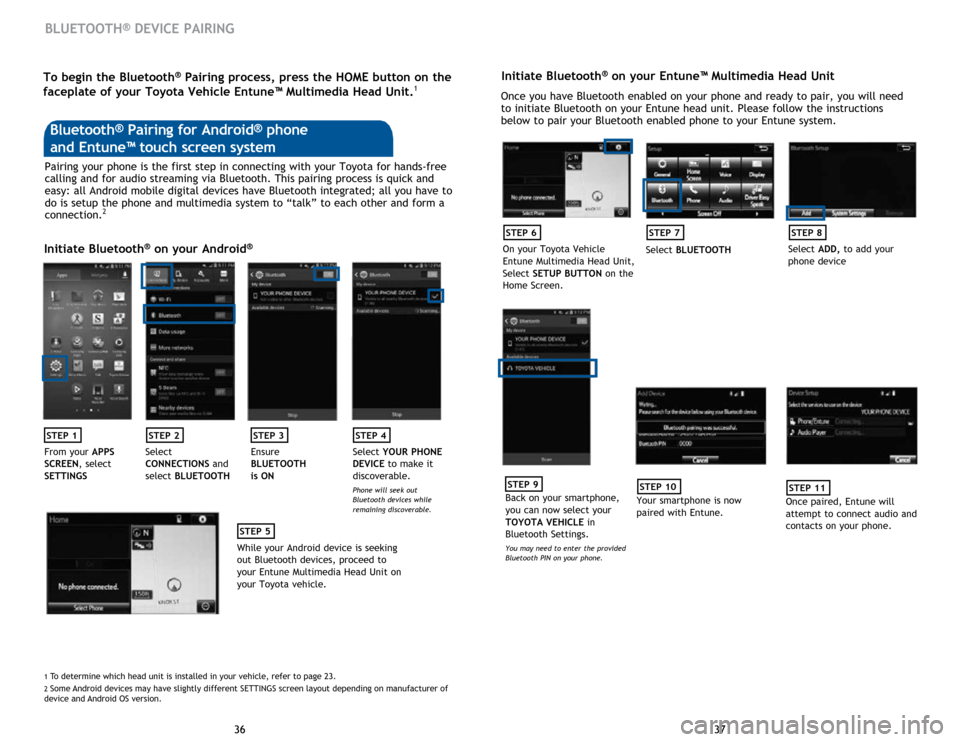
37
36 37
36
BLUETOOTH® DEVICE PAIRING
Initiate Bluetooth® on your Entune™ Multimedia Head Unit
Once you have Bluetooth enabled on your phone and ready to pair, you will need
to initiate Bluetooth on your Entune head unit. Please follow the instructions
below to pair your Bluetooth enabled phone to your Entune system.
STEP 6
On your Toyota Vehicle
Entune Multimedia Head Unit,
Select SETUP BUTTON on the
Home Screen.
STEP 7
Select BLUETOOTH
STEP 8
Select ADD, to add your
phone device
STEP 9
Back on your smartphone,
you can now select your
TOYOTA VEHICLE in
Bluetooth Settings.
You may need to enter the provided
Bluetooth PIN on your phone.
STEP 10
Your smartphone is now
paired with Entune.
STEP 11
Once paired, Entune will
attempt to connect audio and
contacts on your phone.
Pairing your phone is the first step in connecting with your Toyota for hands-free
calling and for audio streaming via Bluetooth. This pairing process is quick and
easy: all Android mobile digital devices have Bluetooth integrated; all you have to
do is setup the phone and multimedia system to “talk” to each other and form a
connection.
2
Initiate Bluetooth® on your Android®
STEP 1STEP 2STEP 3STEP 4
From your APPS
SCREEN, select
SETTINGS Select
CONNECTIONS
and
select BLUETOOTH Ensure
BLUETOOTH
is ON Select
YOUR PHONE
DEVICE to make it
discoverable.
Phone will seek out
Bluetooth devices while
remaining discoverable.
STEP 5
While your Android device is seeking
out Bluetooth devices, proceed to
your Entune Multimedia Head Unit on
your Toyota vehicle.
Bluetooth® Pairing for Android® phone
and Entune™ touch screen system
1 To determine which head unit is installed in your vehicle, refer to page \
23. 2 Some Android devices may have slightly different SETTINGS screen layout depen\
ding on manufacturer of
device and Android OS version.
To begin the Bluetooth® Pairing process, press the HOME button on the
faceplate of your Toyota Vehicle Entune™ Multimedia Head Unit.1
Page 21 of 25
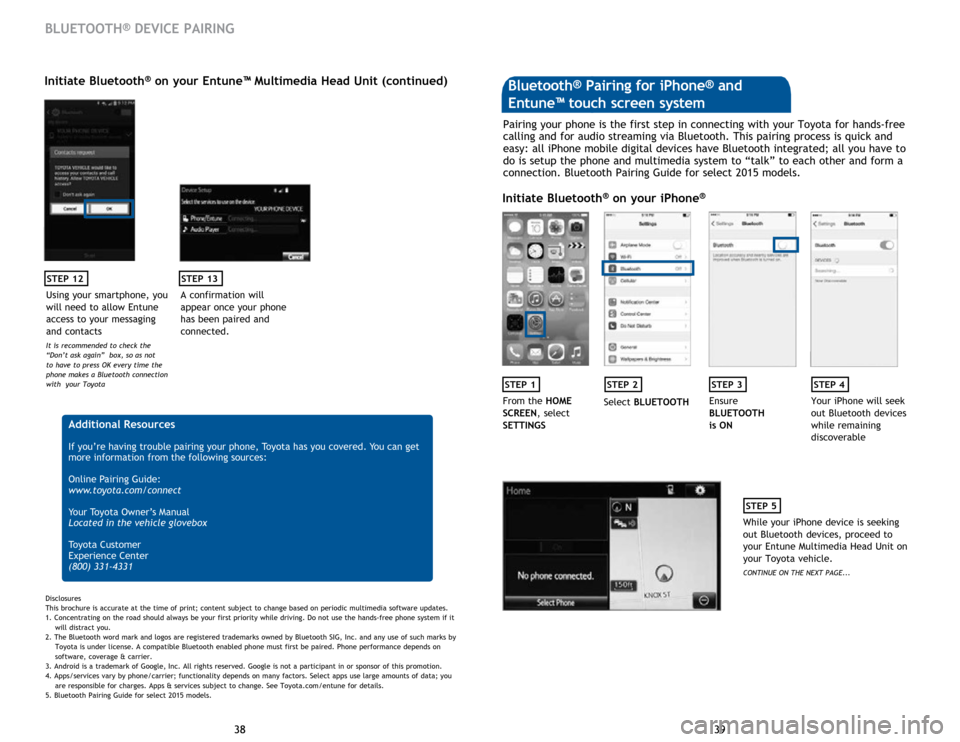
39
38 39
38
STEP 12
BLUETOOTH® DEVICE PAIRING
Initiate Bluetooth® on your Entune™ Multimedia Head Unit (continued)
A confirmation will
appear once your phone
has been paired and
connected.
STEP 13
Additional Resources
If you’re having trouble pairing your phone, Toyota has you covered. You can get
more information from the following sources:
Online Pairing Guide:
www.toyota.com/connect
Your Toyota Owner’s Manual
Located in the vehicle glovebox
Toyota Customer
Experience Center
(800) 331-4331
Disclosures
This brochure is accurate at the time of print; content subject to change based on periodic multimedia software updates.
1. Concentrating on the road should always be your first priority while driving. Do not use the hands-free phone system if it
will distra
ct you.
2. The Bluetooth word mark and logos are registered trademarks owned by Bluetooth SIG, Inc. and any use of such marks by
Toyota is under
license. A compatible Bluetooth enabled phone must first be paired. Phone performance depends on
software,
coverage & carrier.
3. Android is a trademark of Google, Inc. All rights reserved. Google is not a participant in or sponsor of this promotion.
4. Apps/services vary by phone/carrier; functionality depends on many factors. Select apps use large amounts of data; you
are
responsible for charges. Apps & services subject to change. See Toyota.com/entune for details.
5. Bluetooth Pairing Guide for select 2015 models.
Pairing your phone is the first step in connecting with your Toyota for hands-free
calling and for audio streaming via Bluetooth. This pairing process is quick and
easy: all iPhone mobile digital devices have Bluetooth integrated; all you have to
do is setup the phone and multimedia system to “talk” to each other and form a
connection. Bluetooth Pairing Guide for select 2015 models.
Initiate Bluetooth® on your iPhone®
STEP 1STEP 2STEP 3STEP 4
From the HOME
SCREEN, select
SETTINGS Select
BLUETOOTH Ensure
BLUETOOTH
is ON Your iPhone will seek
out Bluetooth devices
while remaining
discoverable
STEP 5
While your iPhone device is seeking
out Bluetooth devices, proceed to
your Entune Multimedia Head Unit on
your Toyota vehicle.
CONTINUE ON THE NEXT PAGE...
Bluetooth® Pairing for iPhone® and
Entune™ touch screen system
Using your smartphone, you
will need to allow Entune
access to your messaging
and contacts
It is recommended to check the
“Don’t ask again” box, so as not
to have to press OK every time the
phone makes a Bluetooth connection
with your Toyota
Page 22 of 25
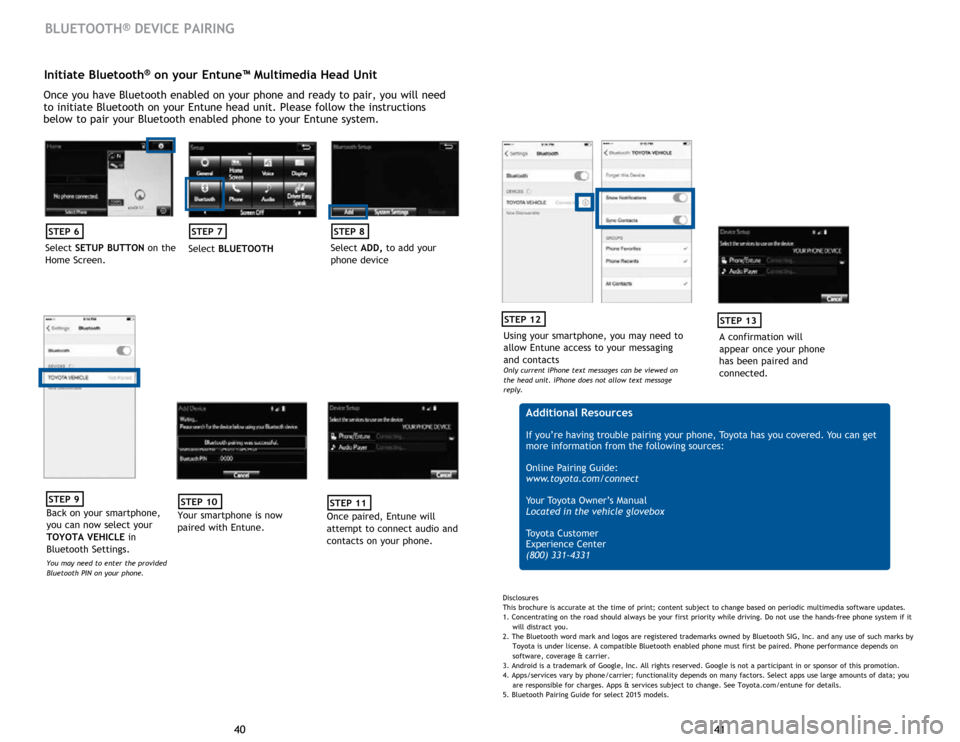
41
40 41
40
Initiate Bluetooth® on your Entune™ Multimedia Head Unit
Once you have Bluetooth enabled on your phone and ready to pair, you will need
to initiate Bluetooth on your Entune head unit. Please follow the instructions
below to pair your Bluetooth enabled phone to your Entune system.
STEP 6
Select SETUP BUTTON on the
Home Screen.
STEP 7
Select BLUETOOTH
STEP 8
Select ADD, to add your
phone device
BLUETOOTH® DEVICE PAIRING
STEP 9
Back on your smartphone,
you can now select your
TOYOTA VEHICLE in
Bluetooth Settings.
You may need to enter the provided
Bluetooth PIN on your phone.
STEP 10
Your smartphone is now
paired with Entune.
STEP 11
Once paired, Entune will
attempt to connect audio and
contacts on your phone.
Using your smartphone, you may need to
allow Entune access to your messaging
and contacts
Only current iPhone text messages can be viewed on
the head unit. iPhone does not allow text message
reply.
STEP 12
A confirmation will
appear once your phone
has been paired and
connected.
STEP 13
Additional Resources
If you’re having trouble pairing your phone, Toyota has you covered. You can get
more information from the following sources:
Online Pairing Guide:
www.toyota.com/connect
Your Toyota Owner’s Manual
Located in the vehicle glovebox
Toyota Customer
Experience Center
(800) 331-4331
Disclosures
This brochure is accurate at the time of print; content subject to change based on periodic multimedia software updates.
1. Concentrating on the road should always be your first priority while driving. Do not use the hands-free phone system if it
will distra
ct you.
2. The Bluetooth word mark and logos are registered trademarks owned by Bluetooth SIG, Inc. and any use of such marks by
Toyota is under
license. A compatible Bluetooth enabled phone must first be paired. Phone performance depends on
software,
coverage & carrier.
3. Android is a trademark of Google, Inc. All rights reserved. Google is not a participant in or sponsor of this promotion.
4. Apps/services vary by phone/carrier; functionality depends on many factors. Select apps use large amounts of data; you
are
responsible for charges. Apps & services subject to change. See Toyota.com/entune for details.
5. Bluetooth Pairing Guide for select 2015 models.
Page 23 of 25
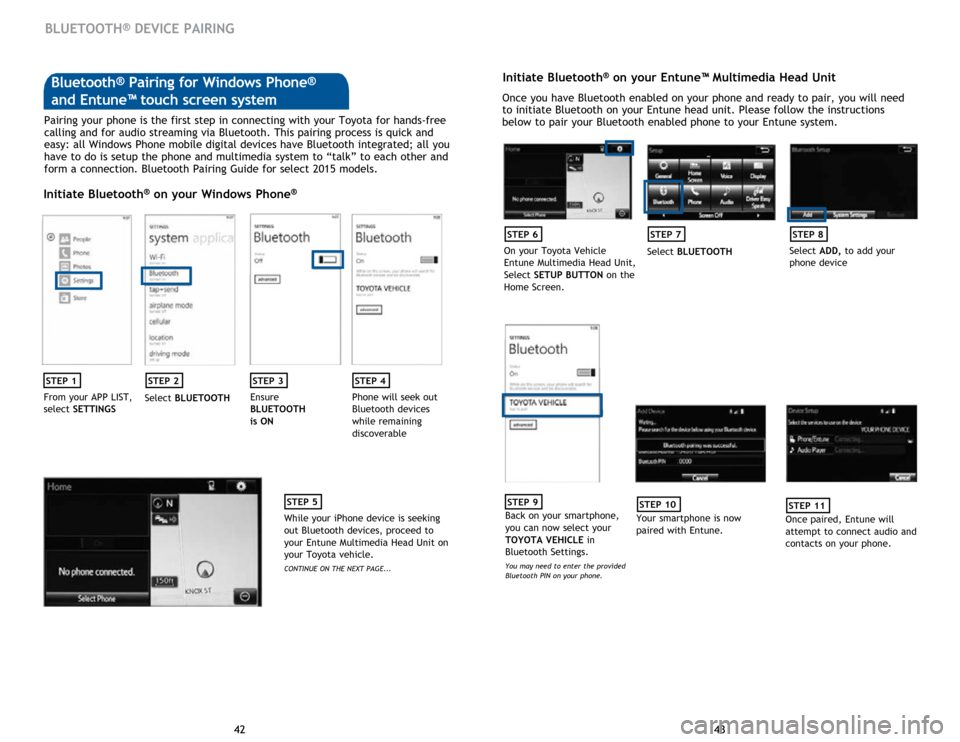
43
42 43
42
BLUETOOTH® DEVICE PAIRING
Pairing your phone is the first step in connecting with your Toyota for hands-free
calling and for audio streaming via Bluetooth. This pairing process is quick and
easy: all Windows Phone mobile digital devices have Bluetooth integrated; all you
have to do is setup the phone and multimedia system to “talk” to each other and
form a connection. Bluetooth Pairing Guide for select 2015 models.
Initiate Bluetooth® on your Windows Phone®
STEP 1STEP 2STEP 3STEP 4
From your APP LIST,
select SETTINGS Select
BLUETOOTH Ensure
BLUETOOTH
is ON Phone will seek out
Bluetooth devices
while remaining
discoverable
STEP 5
While your iPhone device is seeking
out Bluetooth devices, proceed to
your Entune Multimedia Head Unit on
your Toyota vehicle.
CONTINUE ON THE NEXT PAGE...
Initiate Bluetooth® on your Entune™ Multimedia Head Unit
Once you have Bluetooth enabled on your phone and ready to pair, you will need
to initiate Bluetooth on your Entune head unit. Please follow the instructions
below to pair your Bluetooth enabled phone to your Entune system.
STEP 6
On your Toyota Vehicle
Entune Multimedia Head Unit,
Select
SETUP BUTTON on the
Home Screen.
STEP 7
Select BLUETOOTH
STEP 8
Select ADD, to add your
phone device
STEP 9
Back on your smartphone,
you can now select your
TOYOTA VEHICLE in
Bluetooth Settings.
You may need to enter the provided
Bluetooth PIN on your phone.
STEP 10
Your smartphone is now
paired with Entune.
STEP 11
Once paired, Entune will
attempt to connect audio and
contacts on your phone.
Bluetooth® Pairing for Windows Phone®
and Entune™ touch screen system