2015 TOYOTA COROLLA USB port
[x] Cancel search: USB portPage 3 of 612

3
1
9 8 6 5
4
3
2
COROLLA_TMMMS_TMMC_U (OM12F00U)
10
7
4-1. Before drivingDriving the vehicle ............. 142
Cargo and luggage............ 153
Vehicle load limits ............. 156
Trailer towing..................... 157
Dinghy towing (except vehicles with a
manual transmission) ...... 158
Dinghy towing (vehicles with a manual
transmission)................... 159
4-2. Driving procedures Engine (ignition) switch (vehicles without a
smart key system) ........... 161
Engine (ignition) switch (vehicles with a smart
key system) ..................... 164
Automatic transmission ..... 172
Continuously variable transmission (vehicles
without paddle shift
switches) ......................... 174
Continuously variable transmission (vehicles
with paddle shift
switches) ......................... 176
Manual transmission ......... 180
Turn signal lever................ 182
Parking brake .................... 183
4-3. Operating the lights and wipers
Headlight switch ................ 184
Fog light switch ................. 191
Windshield wipers and washer ............................ 192 4-4. Refueling
Opening the fuel tank cap................................... 194
4-5. Using the driving support systems
Cruise control .................... 197
Rear view monitor system ............................. 201
Driving assist systems ....... 211
4-6. Driving tips Winter driving tips .............. 216
5-1. Basic Operations Audio system types ........... 222
Steering wheel audio switches........................... 226
AUX port/USB port ............ 227
5-2. Using the audio system Optimal use of the audio system ............................. 228
5-3. Using the radio Radio operation ................. 230
5-4. Playing audio CDs and MP3/WMA discs
CD player operation........... 232
5-5. Using an external device Listening to an iPod ........... 241
Listening to a USB memory device ................ 248
Using the AUX port ............ 254
4Driving
5Audio system
Page 4 of 612
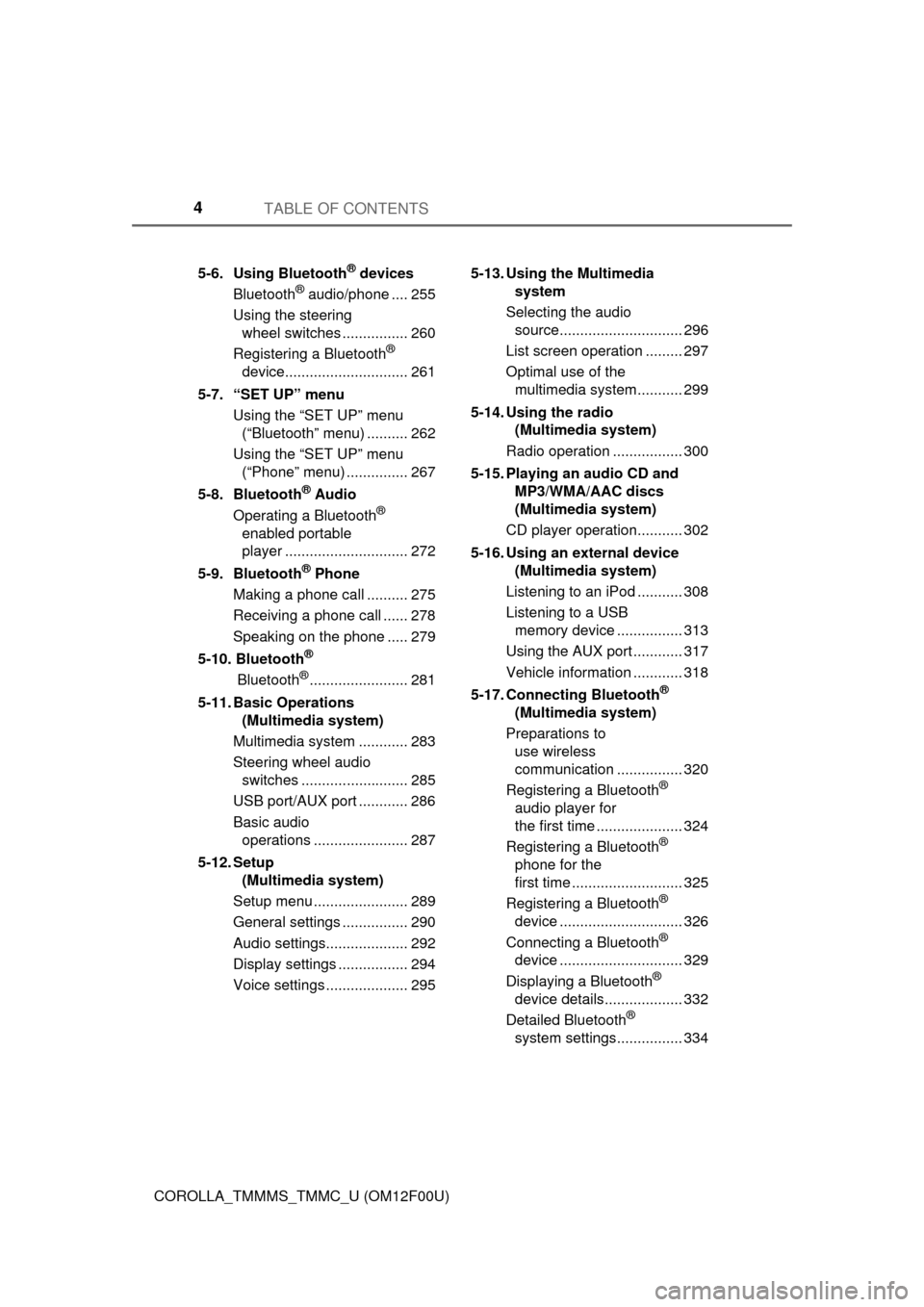
TABLE OF CONTENTS4
COROLLA_TMMMS_TMMC_U (OM12F00U)5-6. Using Bluetooth
® devices
Bluetooth® audio/phone .... 255
Using the steering wheel switches ................ 260
Registering a Bluetooth
®
device.............................. 261
5-7. “SET UP” menu Using the “SET UP” menu (“Bluetooth” menu) .......... 262
Using the “SET UP” menu (“Phone” menu) ............... 267
5-8. Bluetooth
® Audio
Operating a Bluetooth®
enabled portable
player .............................. 272
5-9. Bluetooth
® Phone
Making a phone call .......... 275
Receiving a phone call ...... 278
Speaking on the phone ..... 279
5-10. Bluetooth
®
Bluetooth®........................ 281
5-11. Basic Operations (Multimedia system)
Multimedia system ............ 283
Steering wheel audio switches .......................... 285
USB port/AUX port ............ 286
Basic audio operations ....................... 287
5-12. Setup (Multimedia system)
Setup menu ....................... 289
General settings ................ 290
Audio settings.................... 292
Display settings ................. 294
Voice settings .................... 295 5-13. Using the Multimedia
system
Selecting the audio source.............................. 296
List screen operation ......... 297
Optimal use of the multimedia system........... 299
5-14. Using the radio (Multimedia system)
Radio operation ................. 300
5-15. Playing an audio CD and MP3/WMA/AAC discs
(Multimedia system)
CD player operation........... 302
5-16. Using an external device (Multimedia system)
Listening to an iPod ........... 308
Listening to a USB memory device ................ 313
Using the AUX port ............ 317
Vehicle information ............ 318
5-17. Connecting Bluetooth®
(Multimedia system)
Preparations to use wireless
communication ................ 320
Registering a Bluetooth
®
audio player for
the first time ..................... 324
Registering a Bluetooth
®
phone for the
first time ........................... 325
Registering a Bluetooth
®
device .............................. 326
Connecting a Bluetooth
®
device .............................. 329
Displaying a Bluetooth
®
device details................... 332
Detailed Bluetooth
®
system settings................ 334
Page 219 of 612
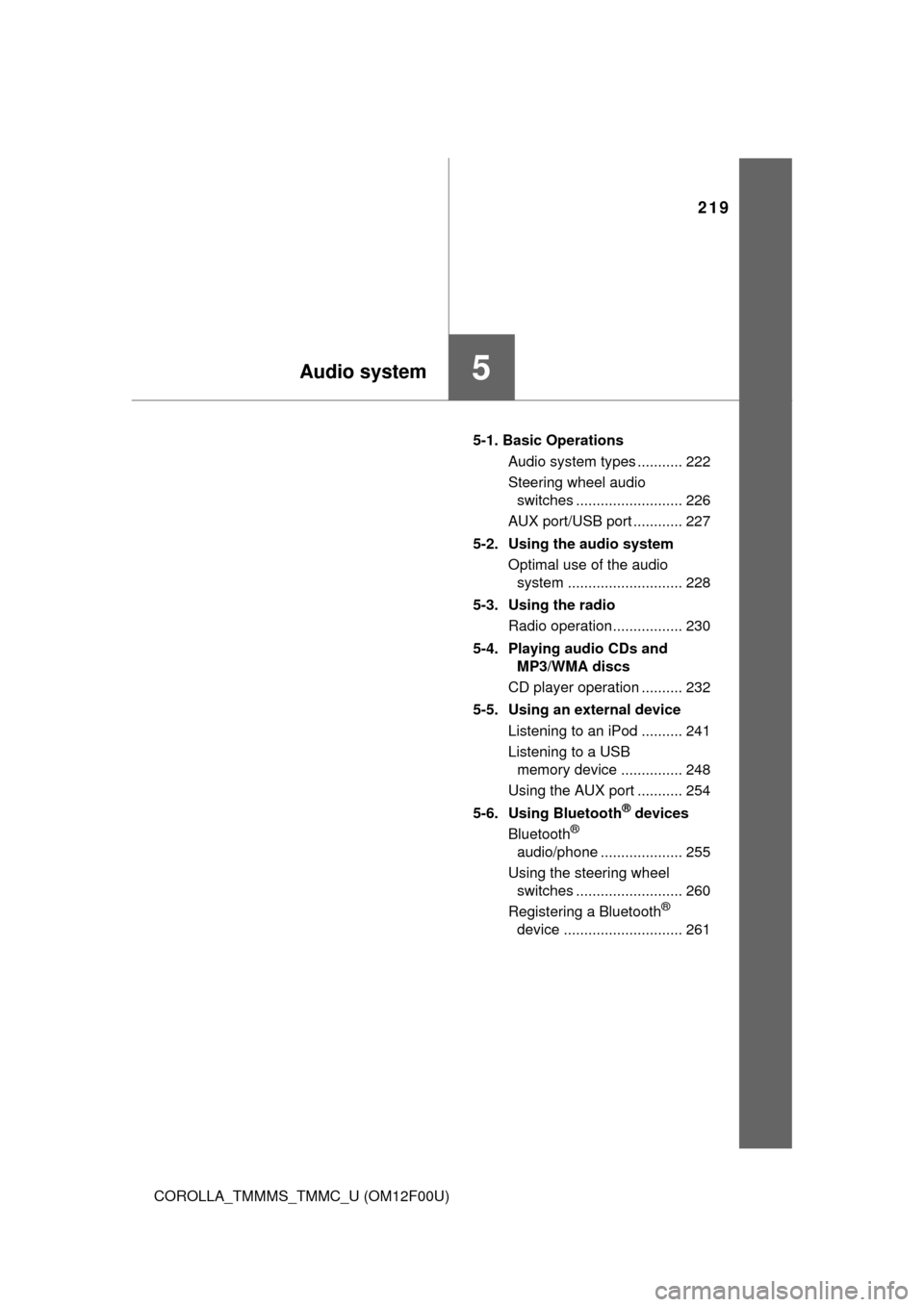
219
5Audio system
COROLLA_TMMMS_TMMC_U (OM12F00U)5-1. Basic Operations
Audio system types ........... 222
Steering wheel audio switches .......................... 226
AUX port/USB port ............ 227
5-2. Using the audio system Optimal use of the audio system ............................ 228
5-3. Using the radio Radio operation................. 230
5-4. Playing audio CDs and MP3/WMA discs
CD player operation .......... 232
5-5. Using an external device Listening to an iPod .......... 241
Listening to a USB memory device ............... 248
Using the AUX port ........... 254
5-6. Using Bluetooth
® devices
Bluetooth®
audio/phone .................... 255
Using the steering wheel switches .......................... 260
Registering a Bluetooth
®
device ............................. 261
Page 220 of 612
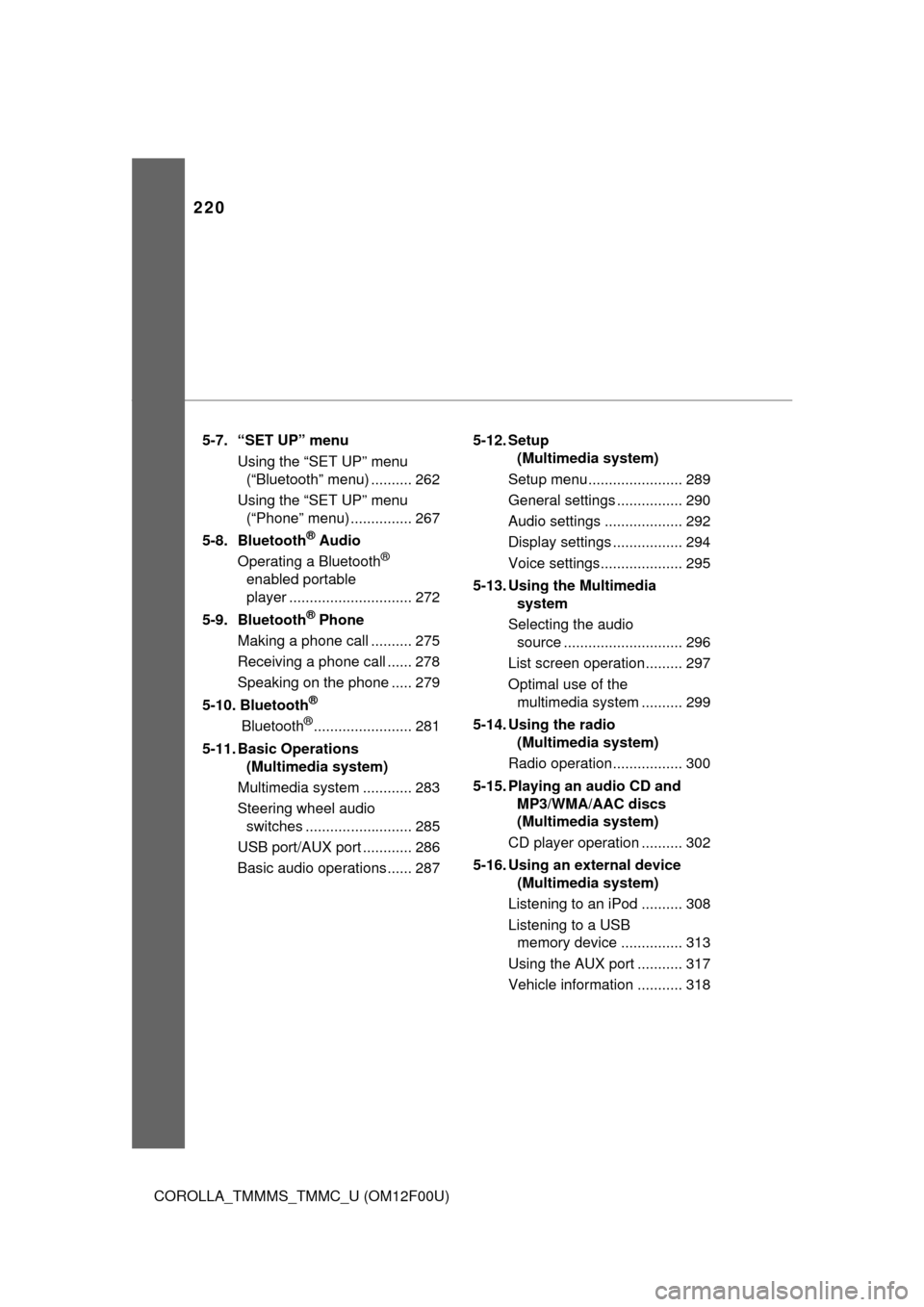
220
COROLLA_TMMMS_TMMC_U (OM12F00U)5-7. “SET UP” menu
Using the “SET UP” menu (“Bluetooth” menu) .......... 262
Using the “SET UP” menu (“Phone” menu) ............... 267
5-8. Bluetooth
® Audio
Operating a Bluetooth®
enabled portable
player .............................. 272
5-9. Bluetooth
® Phone
Making a phone call .......... 275
Receiving a phone call ...... 278
Speaking on the phone ..... 279
5-10. Bluetooth
®
Bluetooth®........................ 281
5-11. Basic Operations (Multimedia system)
Multimedia system ............ 283
Steering wheel audio switches .......................... 285
USB port/AUX port ............ 286
Basic audio operations...... 287 5-12. Setup
(Multimedia system)
Setup menu....................... 289
General settings ................ 290
Audio settings ................... 292
Display settings ................. 294
Voice settings.................... 295
5-13. Using the Multimedia system
Selecting the audio source ............................. 296
List screen operation......... 297
Optimal use of the multimedia system .......... 299
5-14. Using the radio (Multimedia system)
Radio operation................. 300
5-15. Playing an audio CD and MP3/WMA/AAC discs
(Multimedia system)
CD player operation .......... 302
5-16. Using an external device (Multimedia system)
Listening to an iPod .......... 308
Listening to a USB memory device ............... 313
Using the AUX port ........... 317
Vehicle information ........... 318
Page 227 of 612
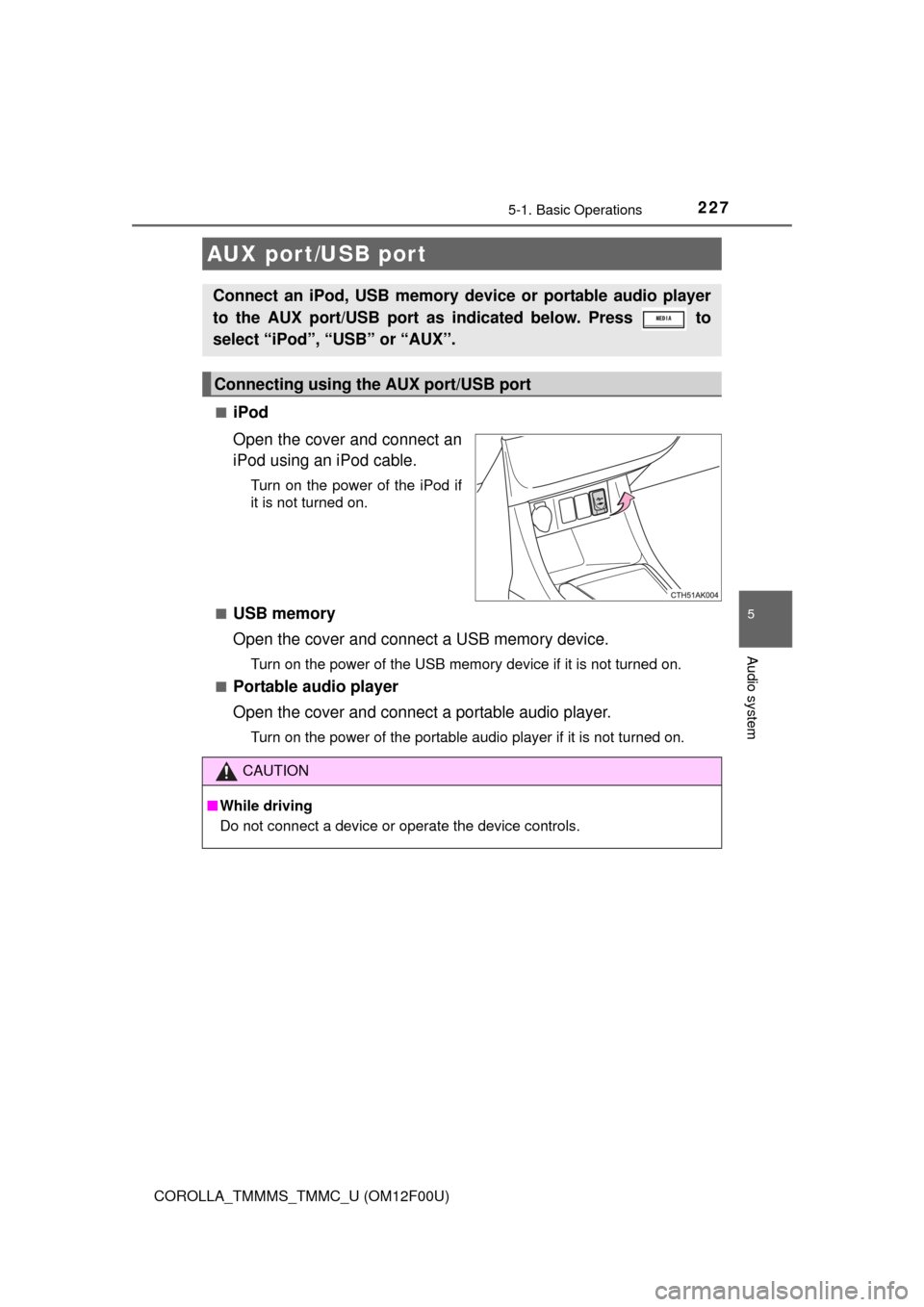
2275-1. Basic Operations
5
Audio system
COROLLA_TMMMS_TMMC_U (OM12F00U)■
iPod
Open the cover and connect an
iPod using an iPod cable.
Turn on the power of the iPod if
it is not turned on.
■
USB memory
Open the cover and connect a USB memory device.
Turn on the power of the USB memory device if it is not turned on.
■
Portable audio player
Open the cover and connect a portable audio player.
Turn on the power of the portable audio player if it is not turned on.
AUX port/USB port
Connect an iPod, USB memory device or portable audio player
to the AUX port/USB port as indicated below. Press to
select “iPod”, “USB” or “AUX”.
Connecting using the AUX port/USB port
CAUTION
■ While driving
Do not connect a device or operate the device controls.
Page 253 of 612
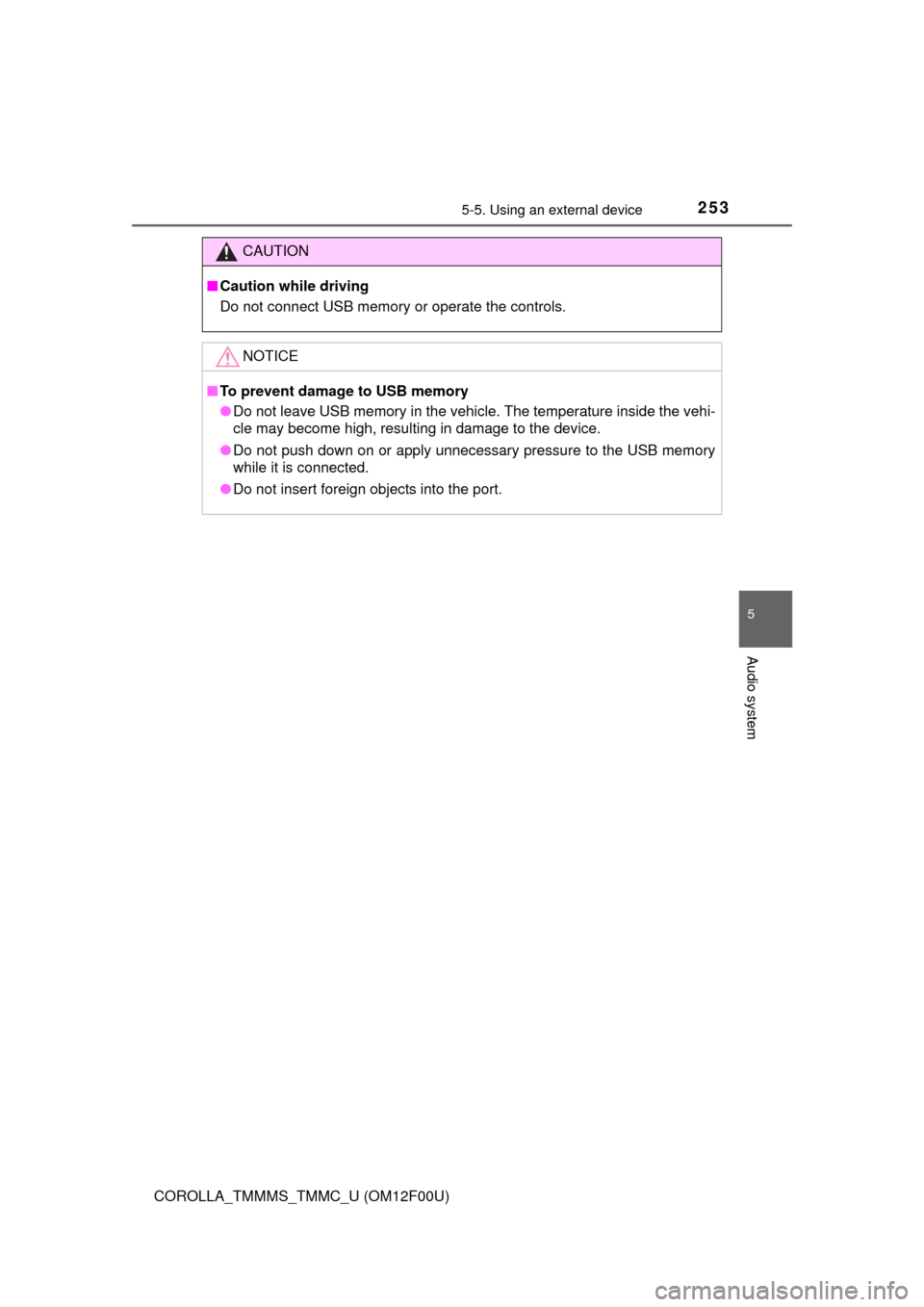
2535-5. Using an external device
5
Audio system
COROLLA_TMMMS_TMMC_U (OM12F00U)
CAUTION
■Caution while driving
Do not connect USB memory or operate the controls.
NOTICE
■To prevent damage to USB memory
● Do not leave USB memory in the vehi cle. The temperature inside the vehi-
cle may become high, resulting in damage to the device.
● Do not push down on or apply unnecessary pressure to the USB memory
while it is connected.
● Do not insert foreign objects into the port.
Page 286 of 612
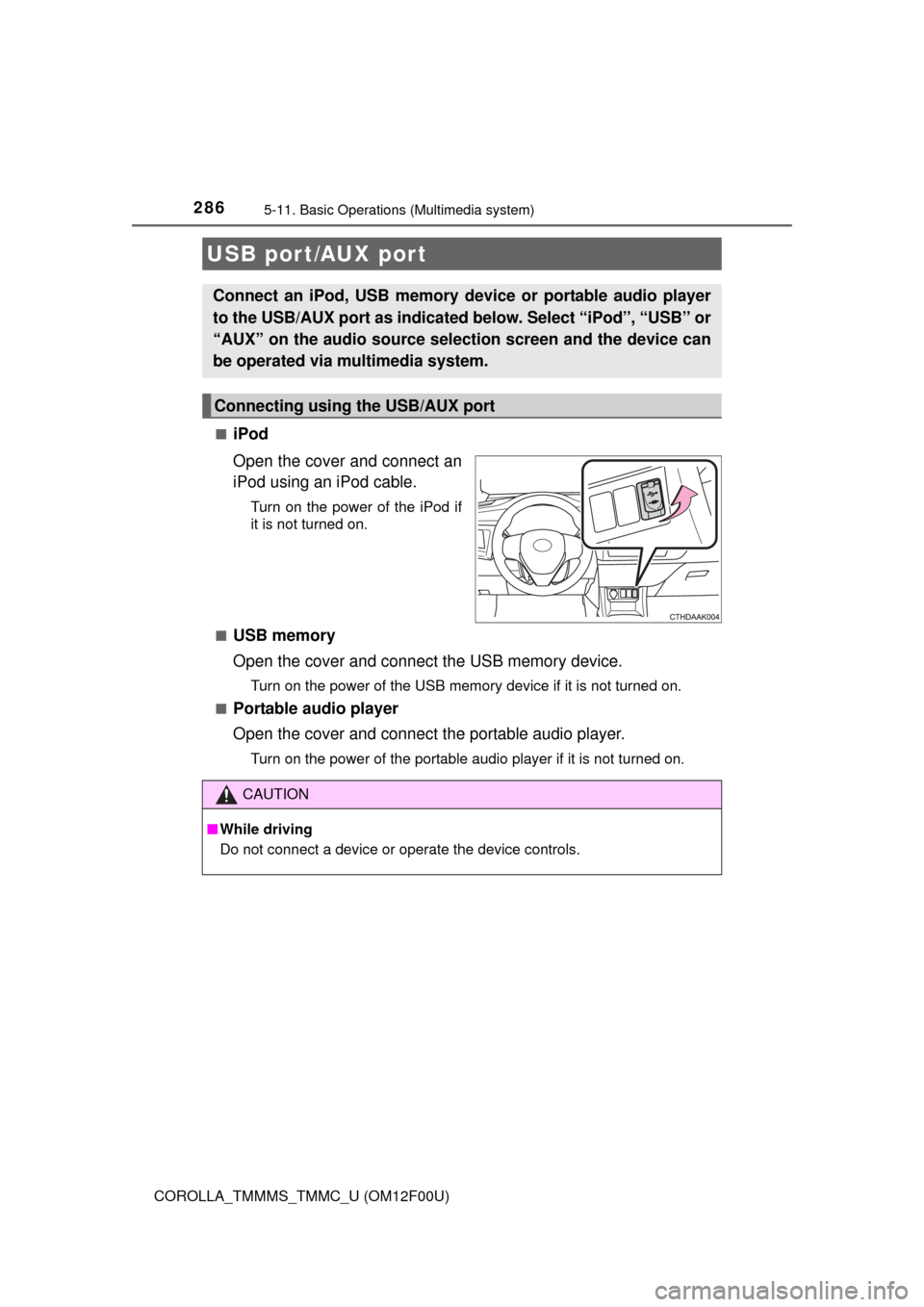
2865-11. Basic Operations (Multimedia system)
COROLLA_TMMMS_TMMC_U (OM12F00U)■
iPod
Open the cover and connect an
iPod using an iPod cable.
Turn on the power of the iPod if
it is not turned on.
■
USB memory
Open the cover and connect the USB memory device.
Turn on the power of the USB memory device if it is not turned on.
■
Portable audio player
Open the cover and connect the portable audio player.
Turn on the power of the portable audio player if it is not turned on.
USB port/AUX port
Connect an iPod, USB memory device or portable audio player
to the USB/AUX port as indicated below. Select “iPod”, “USB” or
“AUX” on the audio sour ce selection screen and the device can
be operated via multimedia system.
Connecting using the USB/AUX port
CAUTION
■ While driving
Do not connect a device or operate the device controls.
Page 316 of 612
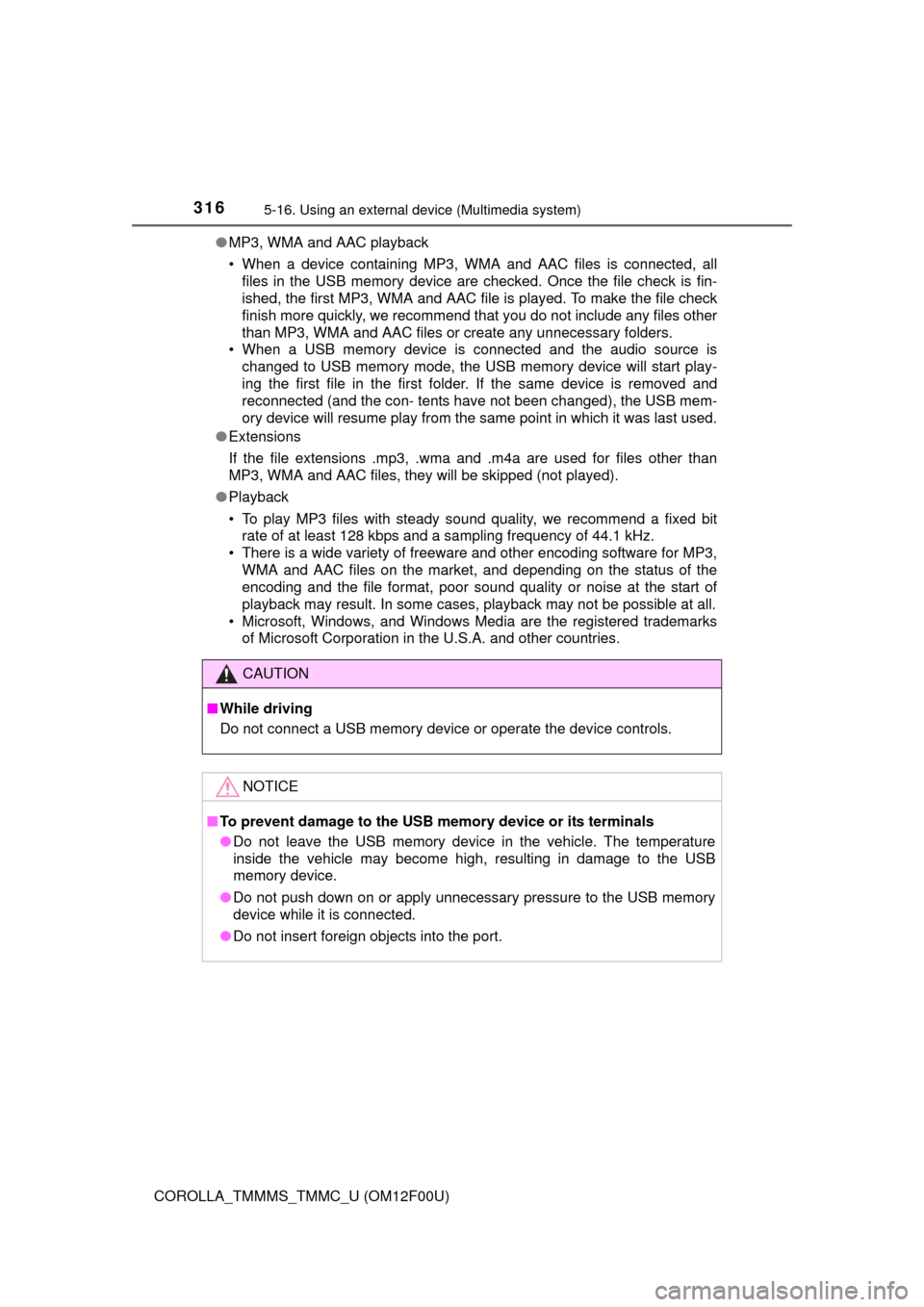
3165-16. Using an external device (Multimedia system)
COROLLA_TMMMS_TMMC_U (OM12F00U)●
MP3, WMA and AAC playback
• When a device containing MP3, WMA and AAC files is connected, all
files in the USB memory device are checked. Once the file check is fin-
ished, the first MP3, WMA and AAC file is played. To make the file check
finish more quickly, we recommend that you do not include any files other
than MP3, WMA and AAC files or create any unnecessary folders.
• When a USB memory device is connected and the audio source is
changed to USB memory mode, the USB memory device will start play-
ing the first file in the first folder. If the same device is removed and
reconnected (and the con- tents have not been changed), the USB mem-
ory device will resume play from the same point in which it was last used.
● Extensions
If the file extensions .mp3, .wma and .m4a are used for files other than
MP3, WMA and AAC files, they will be skipped (not played).
● Playback
• To play MP3 files with steady sound quality, we recommend a fixed bit
rate of at least 128 kbps and a sampling frequency of 44.1 kHz.
• There is a wide variety of freeware and other encoding software for MP3, WMA and AAC files on the market, and depending on the status of the
encoding and the file format, poor sound quality or noise at the start of
playback may result. In some cases, playback may not be possible at all.\
• Microsoft, Windows, and Windows Media are the registered trademarks of Microsoft Corporation in the U.S.A. and other countries.
CAUTION
■While driving
Do not connect a USB memory device or operate the device controls.
NOTICE
■To prevent damage to the USB memory device or its terminals
● Do not leave the USB memory device in the vehicle. The temperature
inside the vehicle may become high, resulting in damage to the USB
memory device.
● Do not push down on or apply unnecessary pressure to the USB memory
device while it is connected.
● Do not insert foreign objects into the port.