Page 209 of 612
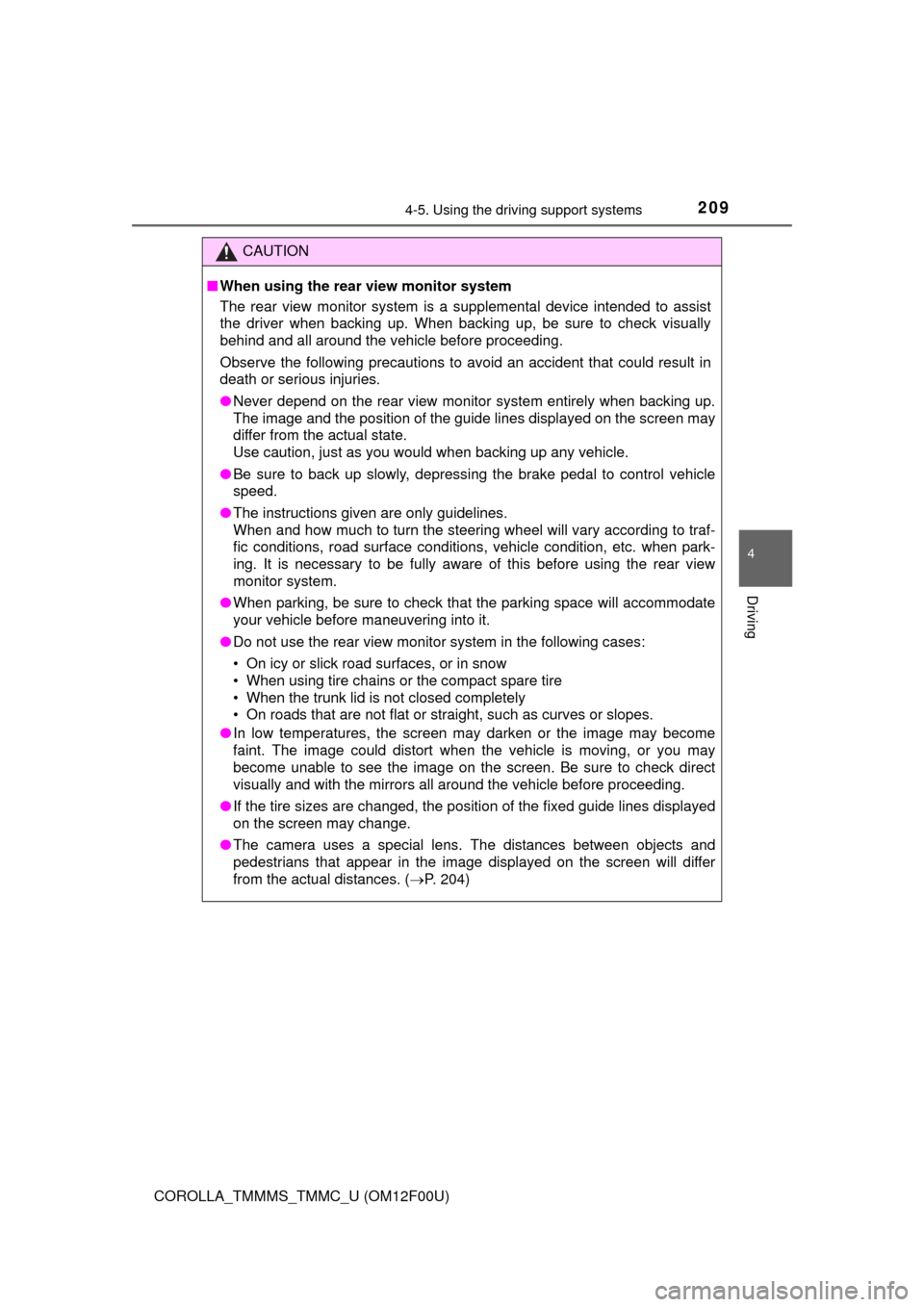
2094-5. Using the driving support systems
4
Driving
COROLLA_TMMMS_TMMC_U (OM12F00U)
CAUTION
■When using the rear view monitor system
The rear view monitor system is a supplemental device intended to assist
the driver when backing up. When backing up, be sure to check visually
behind and all around the vehicle before proceeding.
Observe the following precautions to avoid an accident that could result in
death or serious injuries.
● Never depend on the rear view monitor system entirely when backing up.
The image and the position of the guide lines displayed on the screen may
differ from the actual state.
Use caution, just as you would when backing up any vehicle.
● Be sure to back up slowly, depressing the brake pedal to control vehicle
speed.
● The instructions given are only guidelines.
When and how much to turn the steering wheel will vary according to traf-
fic conditions, road surface conditions, vehicle condition, etc. when park-
ing. It is necessary to be fully aware of this before using the rear view
monitor system.
● When parking, be sure to check that the parking space will accommodate
your vehicle before maneuvering into it.
● Do not use the rear view monitor system in the following cases:
• On icy or slick road surfaces, or in snow
• When using tire chains or the compact spare tire
• When the trunk lid is not closed completely
• On roads that are not flat or straight, such as curves or slopes.
● In low temperatures, the screen may darken or the image may become
faint. The image could distort when the vehicle is moving, or you may
become unable to see the image on the screen. Be sure to check direct
visually and with the mirrors all around the vehicle before proceeding.
● If the tire sizes are changed, the position of the fixed guide lines displayed
on the screen may change.
● The camera uses a special lens. The distances between objects and
pedestrians that appear in the image displayed on the screen will differ
from the actual distances. ( P. 204)
Page 220 of 612
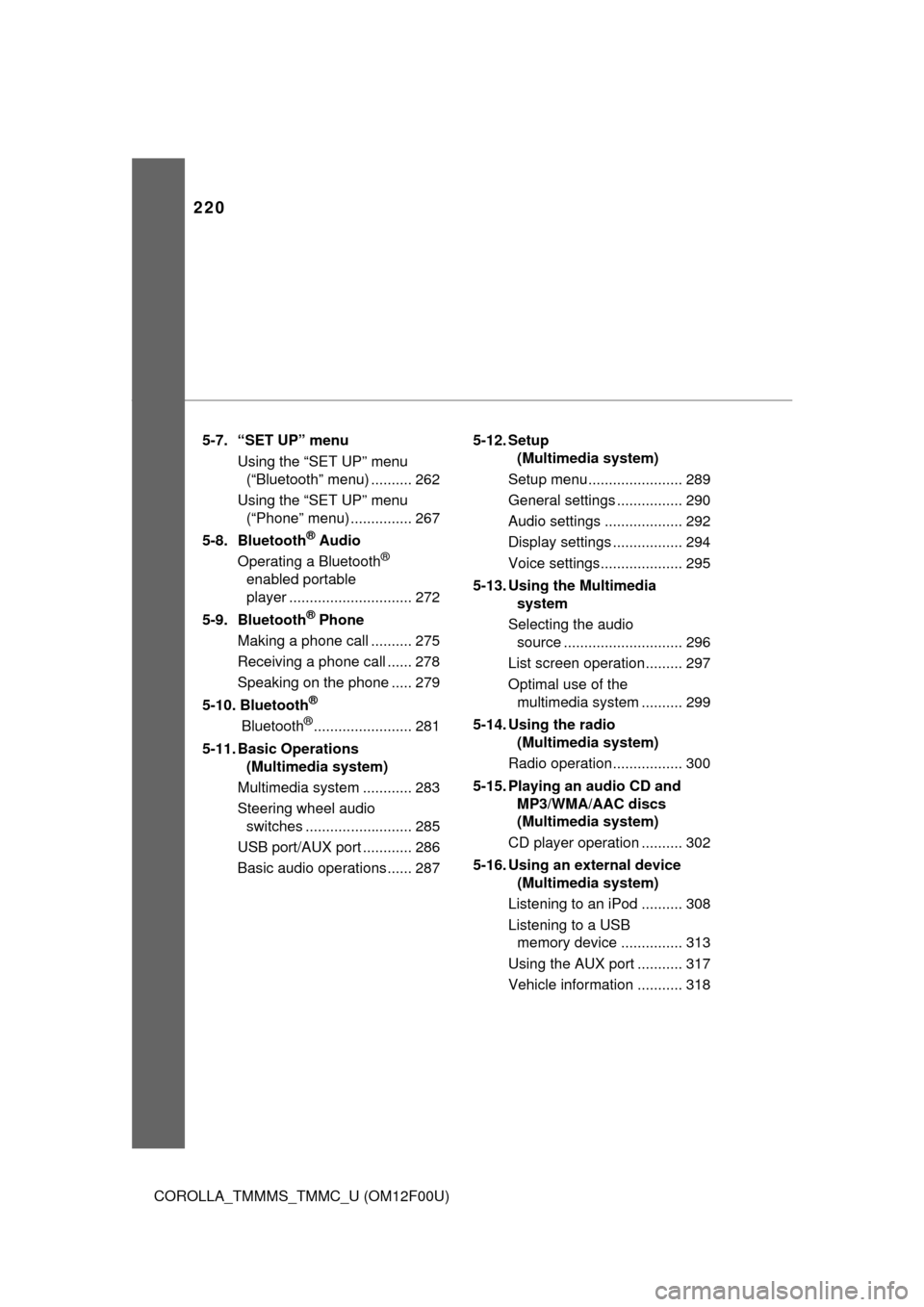
220
COROLLA_TMMMS_TMMC_U (OM12F00U)5-7. “SET UP” menu
Using the “SET UP” menu (“Bluetooth” menu) .......... 262
Using the “SET UP” menu (“Phone” menu) ............... 267
5-8. Bluetooth
® Audio
Operating a Bluetooth®
enabled portable
player .............................. 272
5-9. Bluetooth
® Phone
Making a phone call .......... 275
Receiving a phone call ...... 278
Speaking on the phone ..... 279
5-10. Bluetooth
®
Bluetooth®........................ 281
5-11. Basic Operations (Multimedia system)
Multimedia system ............ 283
Steering wheel audio switches .......................... 285
USB port/AUX port ............ 286
Basic audio operations...... 287 5-12. Setup
(Multimedia system)
Setup menu....................... 289
General settings ................ 290
Audio settings ................... 292
Display settings ................. 294
Voice settings.................... 295
5-13. Using the Multimedia system
Selecting the audio source ............................. 296
List screen operation......... 297
Optimal use of the multimedia system .......... 299
5-14. Using the radio (Multimedia system)
Radio operation................. 300
5-15. Playing an audio CD and MP3/WMA/AAC discs
(Multimedia system)
CD player operation .......... 302
5-16. Using an external device (Multimedia system)
Listening to an iPod .......... 308
Listening to a USB memory device ............... 313
Using the AUX port ........... 317
Vehicle information ........... 318
Page 221 of 612
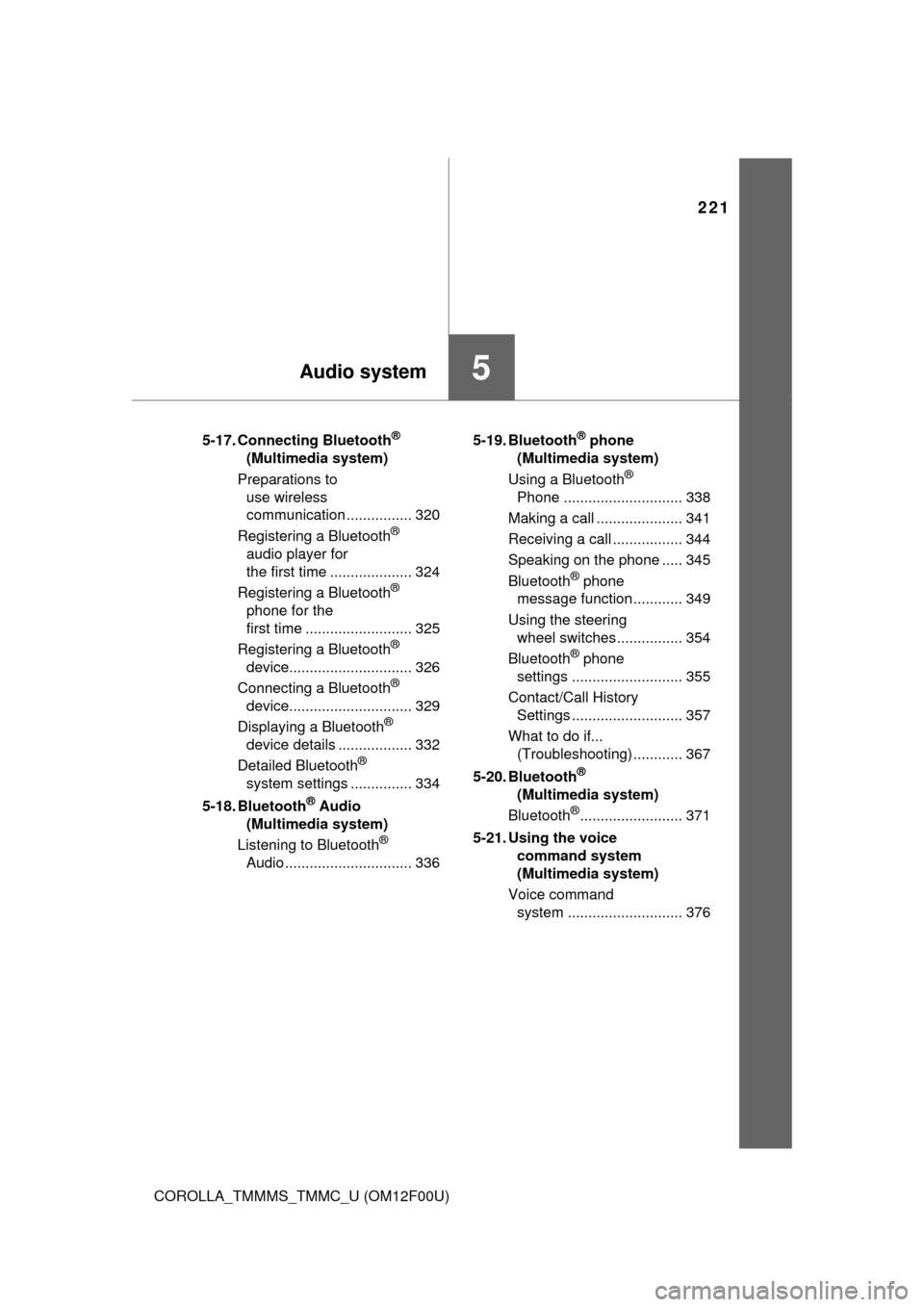
221
5Audio system
COROLLA_TMMMS_TMMC_U (OM12F00U)5-17. Connecting Bluetooth
®
(Multimedia system)
Preparations to use wireless
communication ................ 320
Registering a Bluetooth
®
audio player for
the first time .................... 324
Registering a Bluetooth
®
phone for the
first time .......................... 325
Registering a Bluetooth
®
device.............................. 326
Connecting a Bluetooth
®
device.............................. 329
Displaying a Bluetooth
®
device details .................. 332
Detailed Bluetooth
®
system settings ............... 334
5-18. Bluetooth
® Audio
(Multimedia system)
Listening to Bluetooth
®
Audio ............................... 336 5-19. Bluetooth
® phone
(Multimedia system)
Using a Bluetooth
®
Phone ............................. 338
Making a call ..................... 341
Receiving a call ................. 344
Speaking on the phone ..... 345
Bluetooth
® phone
message function ............ 349
Using the steering wheel switches ................ 354
Bluetooth
® phone
settings ........................... 355
Contact/Call History Settings ........................... 357
What to do if... (Troubleshooting) ............ 367
5-20. Bluetooth
®
(Multimedia system)
Bluetooth
®......................... 371
5-21. Using the voice command system
(Multimedia system)
Voice command system ............................ 376
Page 228 of 612
228
COROLLA_TMMMS_TMMC_U (OM12F00U)
5-2. Using the audio system
Displays the current mode
Changes the following setting
• Sound quality and volume bal- ance ( P. 228)
The sound quality and balance set-
ting can be changed to produce the
best sound.
• Automatic Sound Levelizer on/
off ( P. 229)
Selects a mode
■Changing sound quality modes
Press .
Turn to select “Sound Setting”.
Press .
Turn to select the desired mode.
“BASS”, “TREBLE”, “FADER”, “BALANCE”, or “ASL”
Press .
Optimal use of the audio system
Sound quality (treble/bass) and volume balance can be
adjusted.
1
2
3
Using the audio control function
1
2
3
4
5
Page 229 of 612
2295-2. Using the audio system
5
Audio system
COROLLA_TMMMS_TMMC_U (OM12F00U)■
Adjusting sound quality
Turning adjusts the level.
*:The sound quality level is adjusted individually in each audio mode.
■
Adjusting the Automatic Sound Levelizer (ASL)
When ASL is selected, turning to the right changes the
amount of ASL in the order of “LOW”, “MID” and “HIGH”.
Turning to the left turns ASL off.
ASL automatically adjusts the volume and tone quality according to the
vehicle speed.
Sound quality modeMode
displayedLevelTurn to the leftTurn to the right
Bass*“BASS”-5 to 5LowHighTreble*“TREBLE”-5 to 5
Front/rear
volume
balance
“FADER”F7 to R7Shifts to rearShifts to front
Left/right volume
balance
“BALANCE”L7 to R7Shifts to leftShifts to right
Page 232 of 612
232
COROLLA_TMMMS_TMMC_U (OM12F00U)
5-4. Playing audio CDs and MP3/WMA discs
Insert a disc.
Press and remove the disc.
CD player operation
Insert a disc or press to begin listening to a disc.
Power
Vo l u m e
Eject a disc
Repeat play
Random playback
Select a track/file or display
track/folder listDisplays text message
Playback
Select a folder (MP3/WMA
discs only), fast-forward or
reverse
Search playback
Select a track/file
Loading CDs or MP3 and WMA discs
Ejecting CDs or MP3 and WMA discs
1
2
3
4
5
6
7
8
9
10
11
Page 233 of 612
2335-4. Playing audio CDs and MP3/WMA discs
5
Audio system
COROLLA_TMMMS_TMMC_U (OM12F00U)■
Selecting a track
Turn or press to move up or to move down
until the desired track number is displayed.
■Selecting a track from a track list
Press .
The track list will be displayed.
Turn and press to select a track.
To return to the previous display, press (BACK).
■
Scanning tracks
Press .
The first 10 seconds of each track will be played.
Press again when the desired track is reached.
■Fast-forwarding and reversing a track
To fast-forward or reverse, press and hold ( ) or
().
■Repeat play
Press (RPT).
The current track is played repeatedly until (RPT) is pressed
again.
Using the CD player
1
2
1
2
Page 234 of 612
2345-4. Playing audio CDs and MP3/WMA discs
COROLLA_TMMMS_TMMC_U (OM12F00U)■
Random playback
Press (RDM).
Tracks are played in a random order until (RDM) is pressed
again.
■
Switching the display
Press to display or hide the CD title.
If there is additional text, is displayed.
Press and hold to display the remaining text.
■
Selecting a folder
To select the desired folder, press ( ) or ( ).
■Selecting a folder and file from a folder list Press .
The folder list will be displayed.
Turn and press to select a folder and a file.
To return to the previous display, press (BACK).
■
Returning to the first folder
Press and hold ( ) until you hear a beep.
■Scanning files
Press .
The first 10 seconds of all files in the folder will be played.
When the desired file is reached, press again.
Playing back MP3 and WMA discs
1
2
1
2