Page 261 of 292
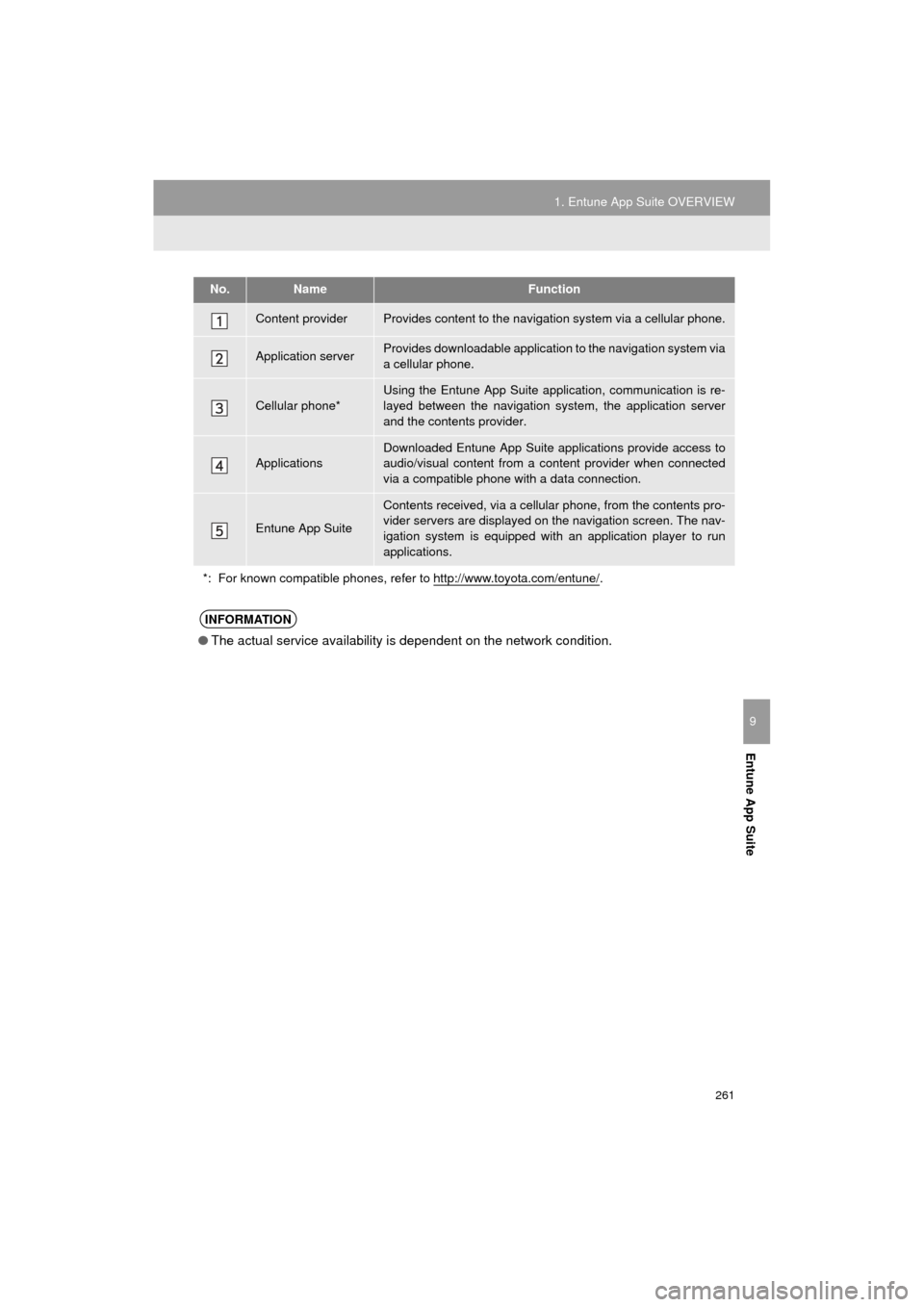
261
1. Entune App Suite OVERVIEW
COROLLA_13CY_Navi_U
Entune App Suite
9
No.NameFunction
Content providerProvides content to the navigation system via a cellular phone.
Application serverProvides downloadable application to the navigation system via
a cellular phone.
Cellular phone*
Using the Entune App Suite application, communication is re-
layed between the navigation system, the application server
and the contents provider.
Applications
Downloaded Entune App Suite applications provide access to
audio/visual content from a c ontent provider when connected
via a compatible phone with a data connection.
Entune App Suite
Contents received, via a cellular phone, from the contents pro-
vider servers are displayed on the navigation screen. The nav-
igation system is equipped with an application player to run
applications.
*: For known compatible phones, refer to http://www.toyota.com/entune/
.
INFORMATION
● The actual service availability is dependent on the network condition.
Page 262 of 292

262
1. Entune App Suite OVERVIEW
COROLLA_13CY_Navi_U
User registration is required to start using
the Entune App Suite service.
Entune App Suite does not require an acti-
vation fee or monthly recurring fees.
Services requiring a separate contract can
also be used.*
*: For details, refer to http://
www.toyota.com/entune/ or call 1-800-
331-4331.
Entune App Suite is available in the con-
tiguous United States, D. C. and Alaska.
The following personal data can be
deleted from the navigation system and
returned to their default settings:
• Downloaded applications
• Downloaded application content
BEFORE USING THE
FUNCTION
SUBSCRIPTION
AVAILABILITY OF SERVICE
INFORMATION
●When using Entune App Suite, depend-
ing on the details of your cellular phone
contract, data usage fees may apply.
Confirm data usage fees before using
this service.
● In this section, the required actions to
activate applications, connect a cellular
phone to the navigation system and reg-
istration steps for Entune App Suite are
explained. For details regarding Entune
App Suite operations and each of the
applications, refer to http://
www.toyota.com/entune/.
● The actual service availability is depen-
dent on the network condition.
INITIALIZING PERSONAL
DATA
The personal data used in applications
can be removed from the navigation
system. ( P.58)
INFORMATION
●Once initialized, data will be erased from
the navigation system. Pay close atten-
tion when initializing the data.
Page 263 of 292

263
1. Entune App Suite OVERVIEW
COROLLA_13CY_Navi_U
Entune App Suite
9
Perform the following actions.
In order to use Entune App Suite, the fol-
lowing actions must first be performed:
User registration with a service contract
( P.263)
Download the Entune App Suite applica-
tion onto your cellular phone, and login to
the application. ( P.264)
Register the cellular phone that the
Entune App Suite application was down-
loaded to with the navigation system.
( P.264)
Register a Bluetooth
® phone with the
hands-free system. ( P.42)
Download Entune App Suite applications
to the navigation system. ( P.266)
1Perform user registration at http://
www.toyota.com/entune/.
PREPARATION BEFORE
USING Entune App Suite
SETUP REQUIRED TO USE
Entune App Suite
1User registration
2Download the Entune App Suite ap-
plication to your cellular phone.
3Register the cellular phone to the nav-
igation system.
4Download Entune App Suite applica-
tions to the na vigation system.
USER REGISTRATION
Page 264 of 292
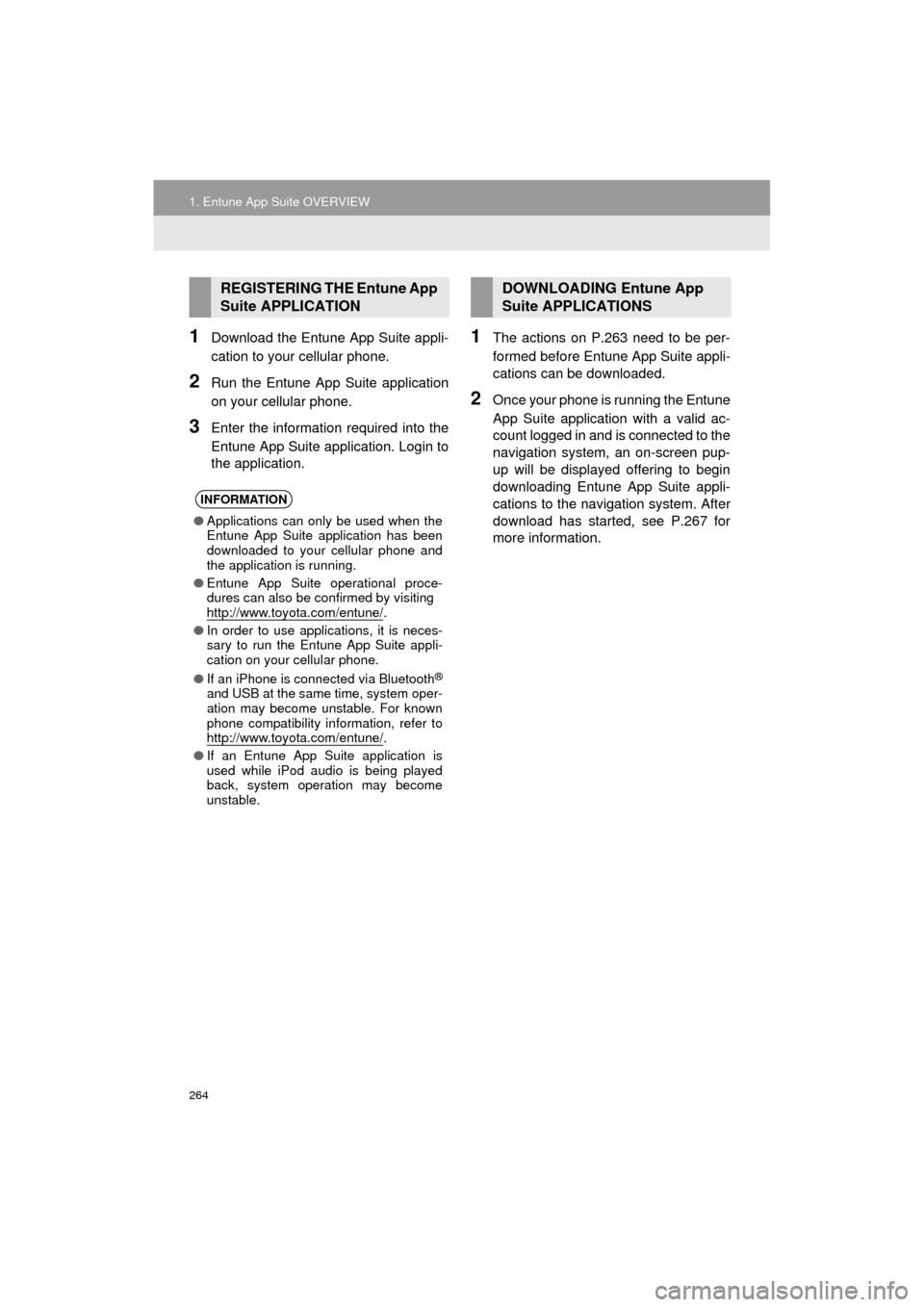
264
1. Entune App Suite OVERVIEW
COROLLA_13CY_Navi_U
1Download the Entune App Suite appli-
cation to your cellular phone.
2Run the Entune App Suite application
on your cellular phone.
3Enter the information required into the
Entune App Suite application. Login to
the application.
1The actions on P.263 need to be per-
formed before Entune App Suite appli-
cations can be downloaded.
2Once your phone is running the Entune
App Suite application with a valid ac-
count logged in and is connected to the
navigation system, an on-screen pup-
up will be displayed offering to begin
downloading Entune App Suite appli-
cations to the navigation system. After
download has started, see P.267 for
more information.
REGISTERING THE Entune App
Suite APPLICATION
INFORMATION
● Applications can only be used when the
Entune App Suite application has been
downloaded to your cellular phone and
the application is running.
● Entune App Suite operational proce-
dures can also be confirmed by visiting
http://www.toyota.com/entune/
.
● In order to use applications, it is neces-
sary to run the Entune App Suite appli-
cation on your cellular phone.
● If an iPhone is connected via Bluetooth
®
and USB at the same time, system oper-
ation may become unstable. For known
phone compatibility information, refer to
http://www.toyota.com/entune/
.
● If an Entune App Suite application is
used while iPod audio is being played
back, system operation may become
unstable.
DOWNLOADING Entune App
Suite APPLICATIONS
Page 269 of 292
269
2. Entune App Suite OPERATION
COROLLA_13CY_Navi_U
Entune App Suite
9
1Press the “APPS” button.
2Select “Navigation” .
3Select “Dest.” .
4Select “Web Search” .
5Check that the “Web Search” screen is
displayed.
1Display the “Web Search” screen.
(P.269)
2Select the desired application button to
search.
3Enter a search term, and select “GO” .
4Select “Map”.
5Select “Go to ” .
6Select “OK” to start guidance.
LINKING Entune App Suite
AND NAVIGATION FUNCTION
The navigation system can set a desti-
nation and make a hands-free call via
Entune App Suite. For details about
the function and service of each appli-
cation, refer to http://www.toyota.com/
entune/.
SETTING A DESTINATION
USING Entune App Suite
Locations that were searched using
Entune App Suite can be set as a des-
tination.
For the operation of the route guidance
screen and the function of each screen
button: P.220
Page 277 of 292
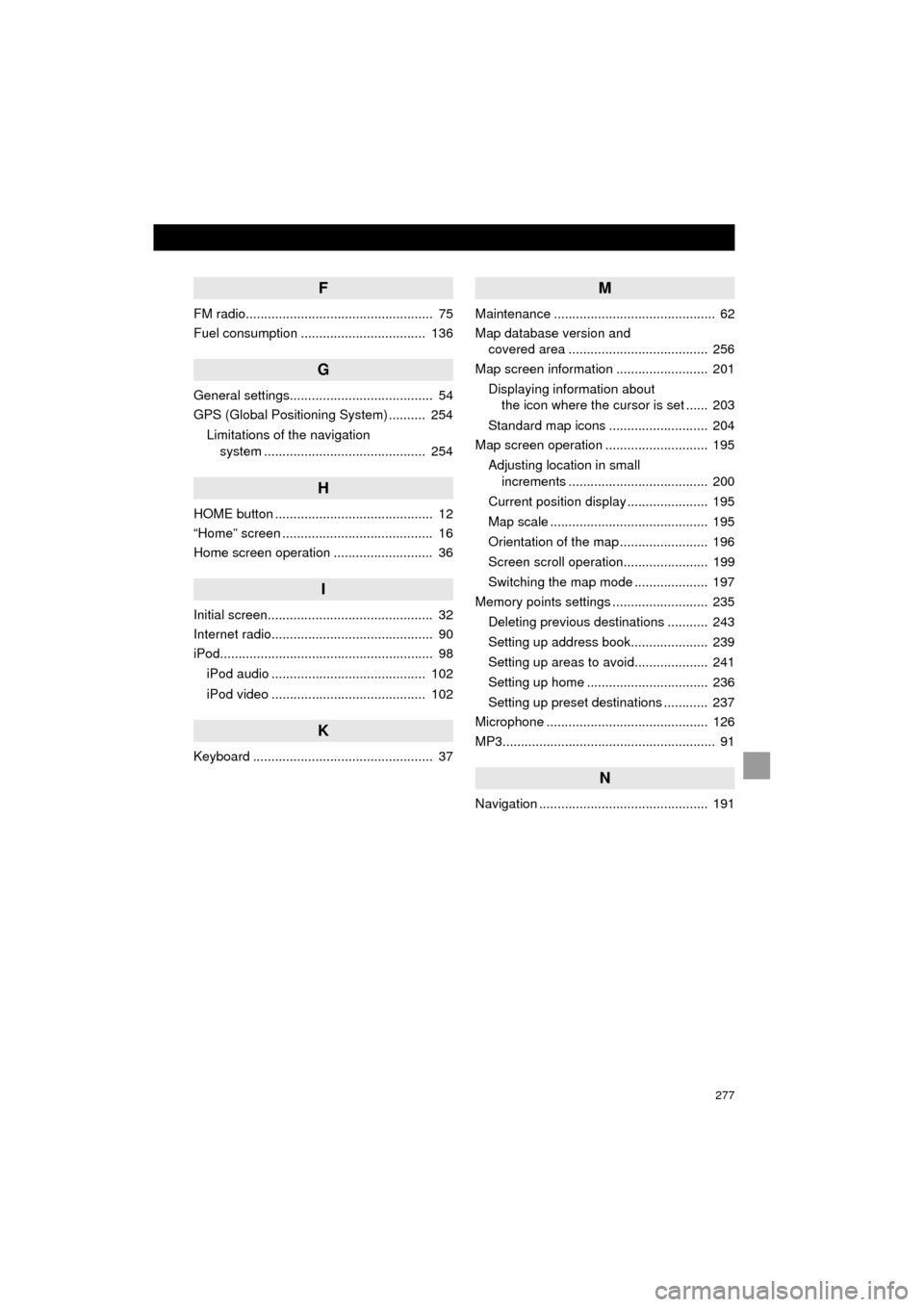
277
COROLLA_13CY_Navi_U
F
FM radio................................................... 75
Fuel consumption .................................. 136
G
General settings....................................... 54
GPS (Global Positioning System) .......... 254Limitations of the navigation system ............ .......................... ...... 254
H
HOME button ........................................... 12
“Home” screen ......................................... 16
Home screen operation ........................... 36
I
Initial screen............................................. 32
Internet radio............................................ 90
iPod.......................................................... 98
iPod audio .......................................... 102
iPod video .......................................... 102
K
Keyboard ................................................. 37
M
Maintenance ............................................ 62
Map database version and covered area ...................................... 256
Map screen information ......................... 201
Displaying information about the icon where the cursor is set ...... 203
Standard map icons ........................... 204
Map screen operation ............................ 195
Adjusting location in small increments ...................................... 200
Current position display ...................... 195
Map scale ........................................... 195
Orientation of the map ........................ 196
Screen scroll operation....................... 199
Switching the map mode .................... 197
Memory points settings .......................... 235
Deleting previous destinations ........... 243
Setting up address book..................... 239
Setting up areas to avoid.................... 241
Setting up home ................................. 236
Setting up preset destinations ............ 237
Microphone ............................................ 126
MP3.......................................................... 91
N
Navigation .............................................. 191