Page 170 of 292
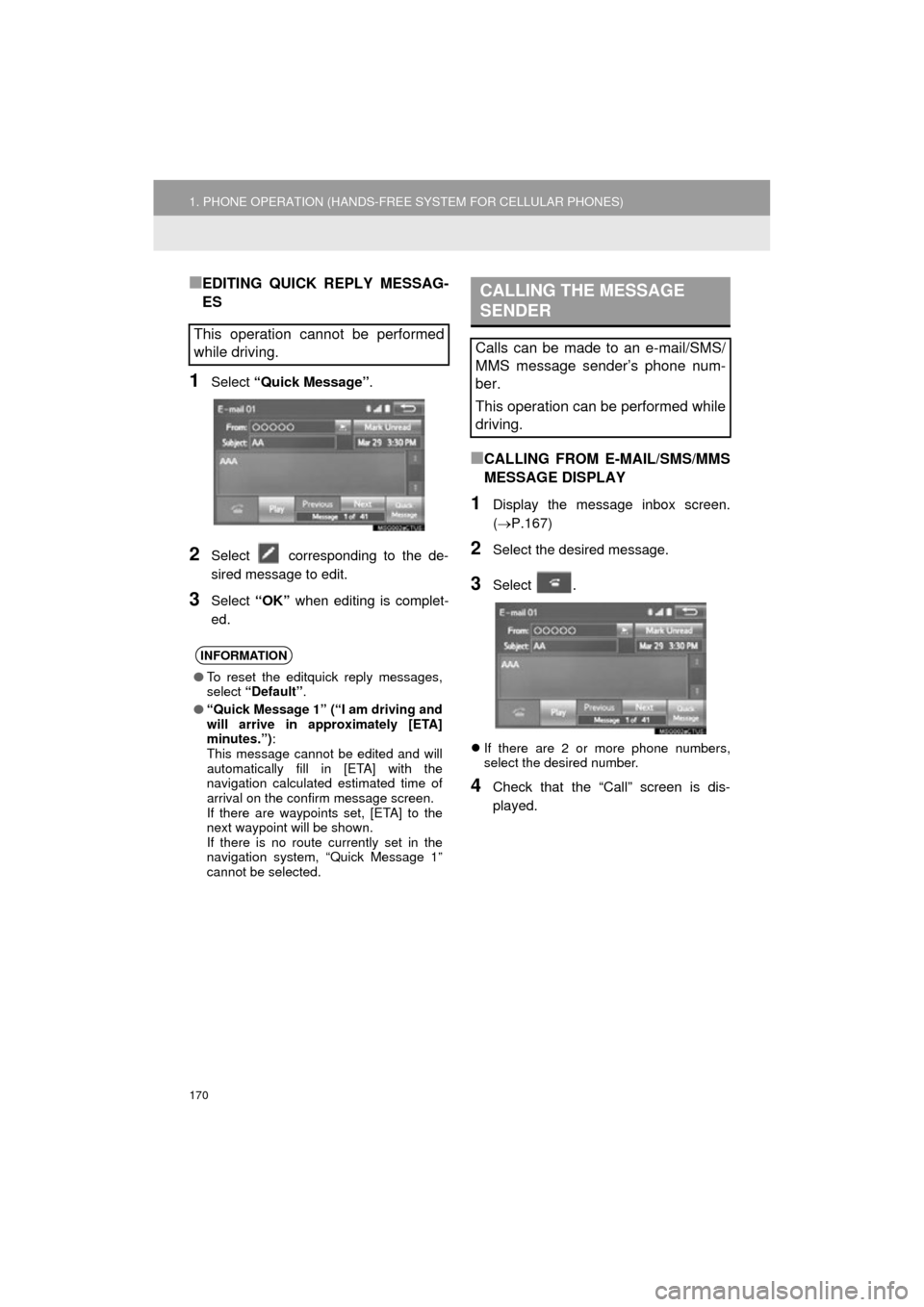
170
1. PHONE OPERATION (HANDS-FREE SYSTEM FOR CELLULAR PHONES)
COROLLA_13CY_Navi_U
■EDITING QUICK REPLY MESSAG-
ES
1Select “Quick Message” .
2Select corresponding to the de-
sired message to edit.
3Select “OK” when editing is complet-
ed.
■CALLING FROM E-MAIL/SMS/MMS
MESSAGE DISPLAY
1Display the message inbox screen.
( P.167)
2Select the desired message.
3Select .
If there are 2 or more phone numbers,
select the desired number.
4Check that the “Call” screen is dis-
played.
This operation cannot be performed
while driving.
INFORMATION
●To reset the editquick reply messages,
select “Default” .
● “Quick Message 1” (“I am driving and
will arrive in approximately [ETA]
minutes.”) :
This message cannot be edited and will
automatically fill in [ETA] with the
navigation calculated estimated time of
arrival on the confirm message screen.
If there are waypoints set, [ETA] to the
next waypoint will be shown.
If there is no route currently set in the
navigation system, “Quick Message 1”
cannot be selected.
CALLING THE MESSAGE
SENDER
Calls can be made to an e-mail/SMS/
MMS message sender’s phone num-
ber.
This operation can be performed while
driving.
Page 173 of 292
173
2. SETUP
COROLLA_13CY_Navi_U
PHONE
7
1Display the “Phone/Message Settings”
screen. (P.172)
2Select “Sound Settings” .
3 Select the desired item to be set.
“Sound Settings” SCREEN
The call and ringtone volume can be
adjusted. A ringtone can be selected.
No.Function
Select to set the desired ringtone.
Select “-” or “+” to adjust the ring-
tone volume.
Select “-” or “+” to adjust the mes-
sage readout volume.
Select to set the desired incoming
SMS/MMS tone.
Select “-” or “+” to adjust the in-
coming SMS/MMS tone volume.
Select to set the desired incoming e-
mail tone.
Select “-” or “+” to adjust the in-
coming e-mail tone volume.
Select “-” or “+” to adjust the de-
fault volume of the other party’s
voice.
Select to reset all setup items.
INFORMATION
● Depending on the type of phone, certain
functions may not be available.
Page 174 of 292
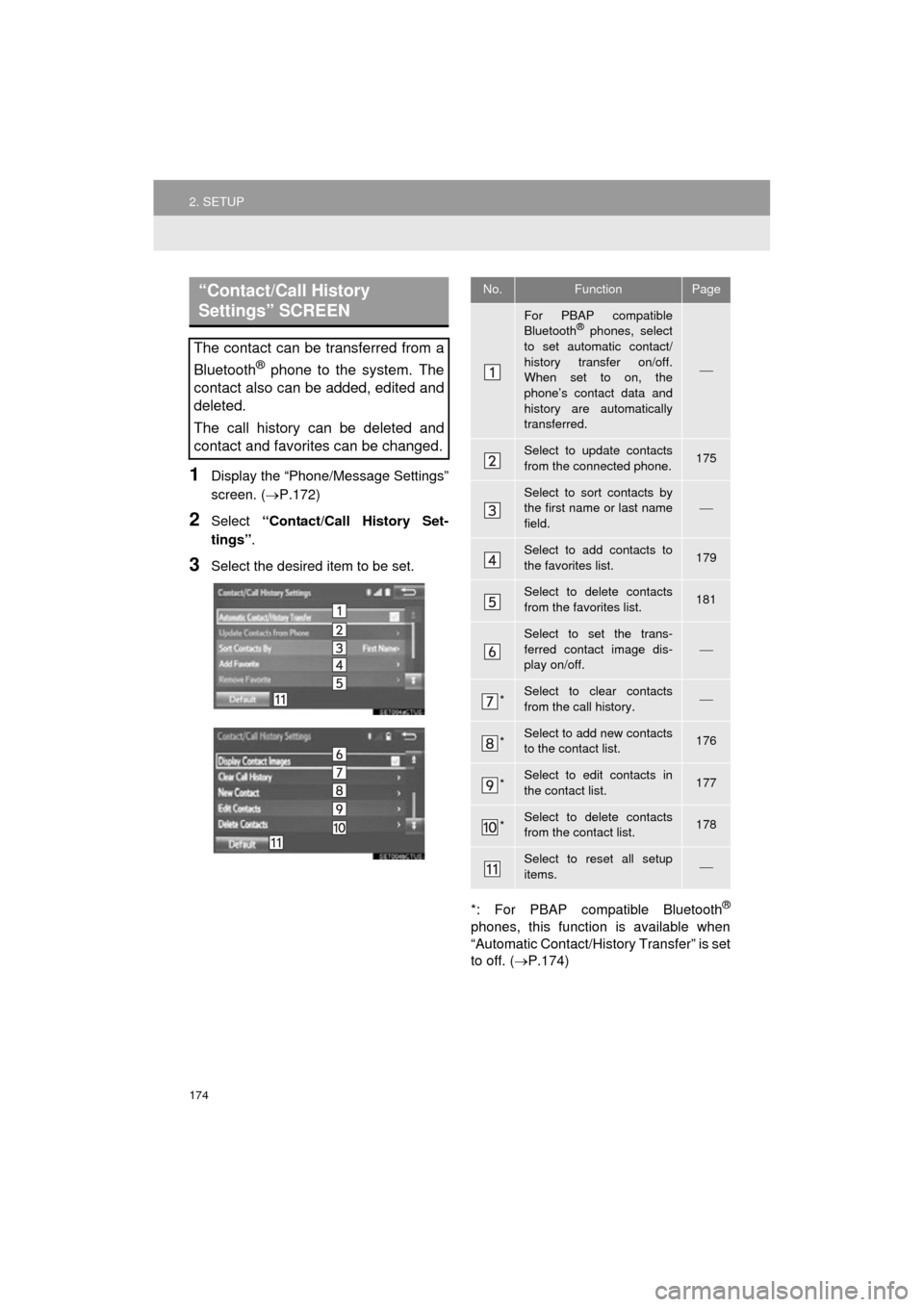
174
2. SETUP
COROLLA_13CY_Navi_U
1Display the “Phone/Message Settings”
screen. (P.172)
2Select “Contact/Call History Set-
tings” .
3Select the desired item to be set.
*: For PBAP compatible Bluetooth
®
phones, this function is available when
“Automatic Contact/History Transfer” is set
to off. (P.174)
“Contact/Call History
Settings” SCREEN
The contact can be transferred from a
Bluetooth
® phone to the system. The
contact also can be added, edited and
deleted.
The call history can be deleted and
contact and favorites can be changed.
No.FunctionPage
For PBAP compatible
Bluetooth® phones, select
to set automatic contact/
history transfer on/off.
When set to on, the
phone’s contact data and
history are automatically
transferred.
Select to update contacts
from the connected phone.175
Select to sort contacts by
the first name or last name
field.
Select to add contacts to
the favorites list. 179
Select to delete contacts
from the favorites list. 181
Select to set the trans-
ferred contact image dis-
play on/off.
*Select to clear contacts
from the call history.
*Select to add new contacts
to the contact list.176
*Select to edit contacts in
the contact list.177
*Select to delete contacts
from the contact list.178
Select to reset all setup
items.
Page 182 of 292
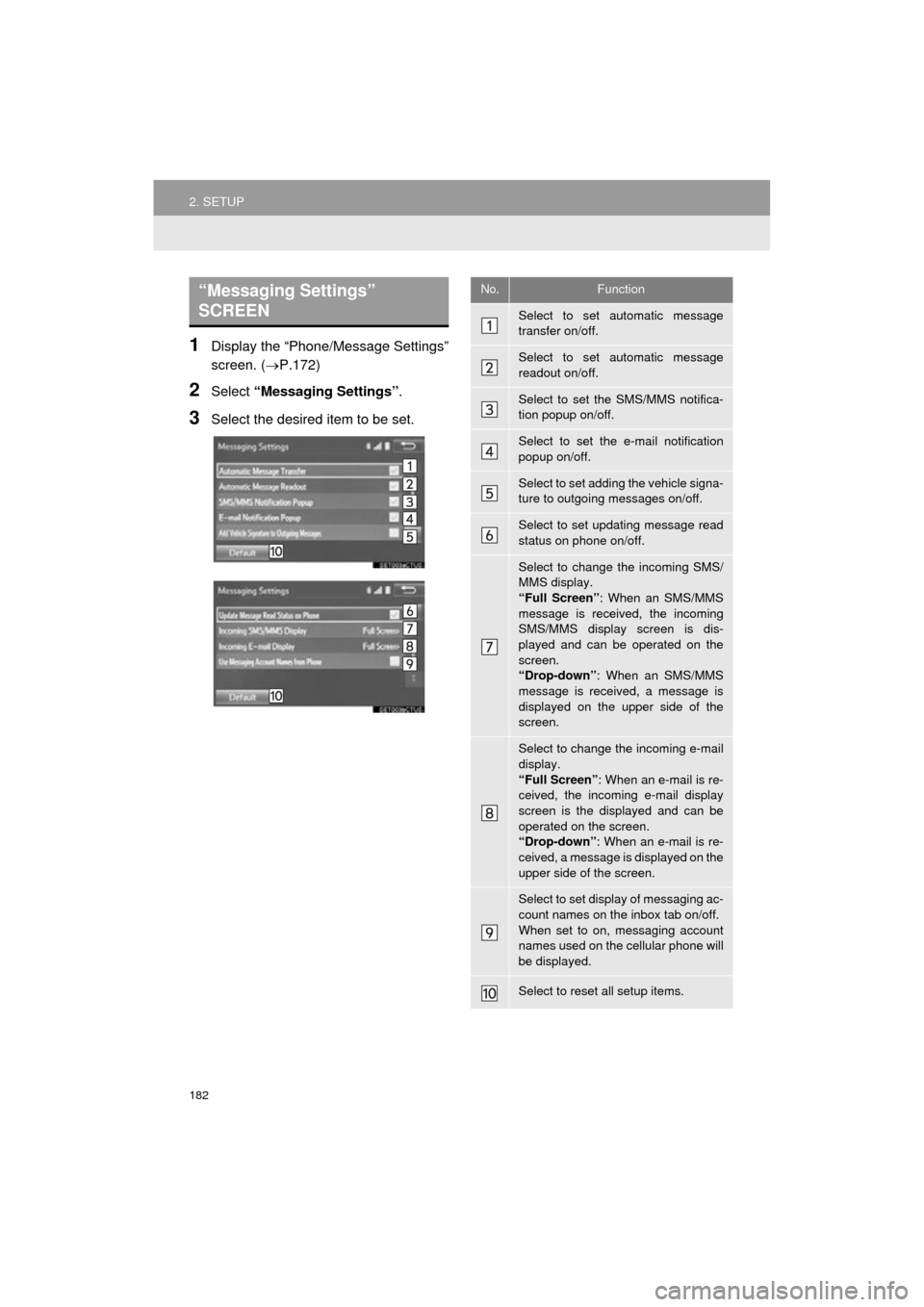
182
2. SETUP
COROLLA_13CY_Navi_U
1Display the “Phone/Message Settings”
screen. (P.172)
2Select “Messaging Settings” .
3Select the desired item to be set.
“Messaging Settings”
SCREEN No.Function
Select to set automatic message
transfer on/off.
Select to set automatic message
readout on/off.
Select to set the SMS/MMS notifica-
tion popup on/off.
Select to set the e-mail notification
popup on/off.
Select to set adding the vehicle signa-
ture to outgoing messages on/off.
Select to set updating message read
status on phone on/off.
Select to change the incoming SMS/
MMS display.
“Full Screen”: When an SMS/MMS
message is received, the incoming
SMS/MMS display screen is dis-
played and can be operated on the
screen.
“Drop-down” : When an SMS/MMS
message is received, a message is
displayed on the upper side of the
screen.
Select to change the incoming e-mail
display.
“Full Screen” : When an e-mail is re-
ceived, the incoming e-mail display
screen is the displayed and can be
operated on the screen.
“Drop-down” : When an e-mail is re-
ceived, a message is displayed on the
upper side of the screen.
Select to set display of messaging ac-
count names on the inbox tab on/off.
When set to on, messaging account
names used on the cellular phone will
be displayed.
Select to reset all setup items.
Page 183 of 292
183
2. SETUP
COROLLA_13CY_Navi_U
PHONE
7
1Display the phone top screen.
(P.158)
2Press the switch.
3Select .
1Display the “Phone/Message Settings”
screen. (P.172)
2Select “Phone Display Settings” .
3Select the desired item to be set.
INFORMATION
●Depending on the phone, these func-
tions may not be available.
DISPLAYING THE “Messaging
Settings” SCREEN IN A
DIFFERENT WAY
“Phone Display Settings”
SCREEN
No.Function
Select to change the incoming call
display.
“Full Screen” : When a call is re-
ceived, the hands-free screen is dis-
played and can be operated on the
screen.
“Drop-down” : A message is dis-
played on the upper side of the
screen.
Select to set display of the contact/
history transfer completion message
on/off.
Select to reset all setup items.
INFORMATION
● Depending on the phone, these func-
tions may not be available.
Page 190 of 292
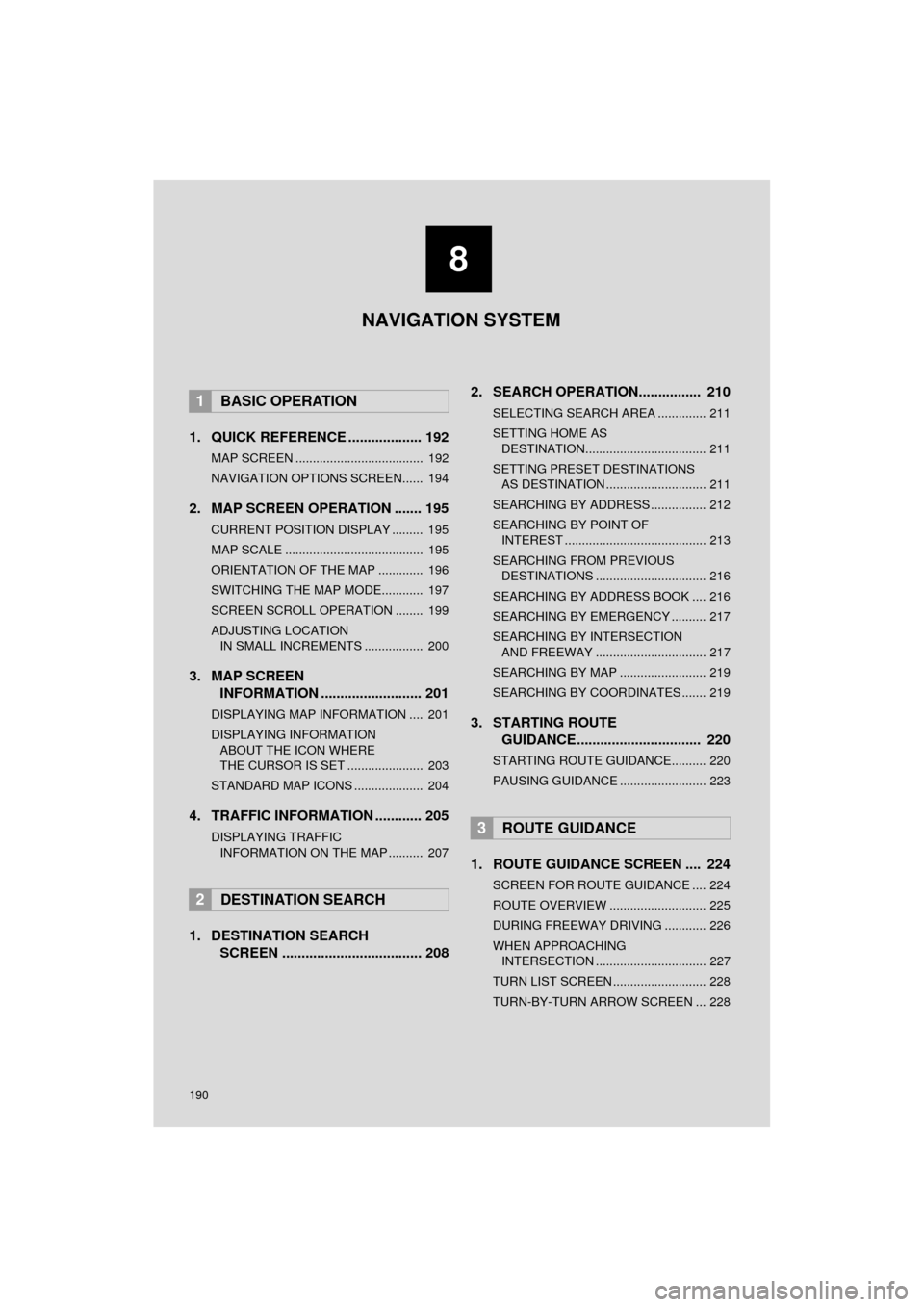
190
COROLLA_13CY_Navi_U
1. QUICK REFERENCE ................... 192
MAP SCREEN ..................................... 192
NAVIGATION OPTIONS SCREEN...... 194
2. MAP SCREEN OPERATION ....... 195
CURRENT POSITION DISPLAY ......... 195
MAP SCALE ........................................ 195
ORIENTATION OF THE MAP ............. 196
SWITCHING THE MAP MODE............ 197
SCREEN SCROLL OPERATION ........ 199
ADJUSTING LOCATION IN SMALL INCREMENTS ................. 200
3. MAP SCREEN INFORMATION .......................... 201
DISPLAYING MAP INFORMATION .... 201
DISPLAYING INFORMATION
ABOUT THE ICON WHERE
THE CURSOR IS SET ...................... 203
STANDARD MAP ICONS .................... 204
4. TRAFFIC INFORMATION ............ 205
DISPLAYING TRAFFIC INFORMATION ON THE MAP .......... 207
1. DESTINATION SEARCH SCREEN .................................... 208 2. SEARCH OPERATION..
.............. 210
SELECTING SEARCH AREA .............. 211
SETTING HOME AS
DESTINATION................................... 211
SETTING PRESET DESTINATIONS AS DESTINATION ............................. 211
SEARCHING BY ADDRESS ................ 212
SEARCHING BY POINT OF INTEREST ......................................... 213
SEARCHING FROM PREVIOUS DESTINATIONS ................................ 216
SEARCHING BY ADDRESS BOOK .... 216
SEARCHING BY EMERGENCY .......... 217
SEARCHING BY INTERSECTION AND FREEWAY ................................ 217
SEARCHING BY MAP ......................... 219
SEARCHING BY COORDINATES ....... 219
3. STARTING ROUTE GUIDANCE ....... ......................... 220
STARTING ROUTE GUIDANCE.......... 220
PAUSING GUIDANCE ......................... 223
1. ROUTE GUIDANCE SCREEN .... 224
SCREEN FOR ROUTE GUIDANCE .... 224
ROUTE OVERVIEW ............................ 225
DURING FREEWAY DRIVING ............ 226
WHEN APPROACHING
INTERSECTION ................................ 227
TURN LIST SCREEN ........................... 228
TURN-BY-TURN ARROW SCREEN ... 228
1BASIC OPERATION
2DESTINATION SEARCH
3ROUTE GUIDANCE
8
NAVIGATION SYSTEM
Page 191 of 292
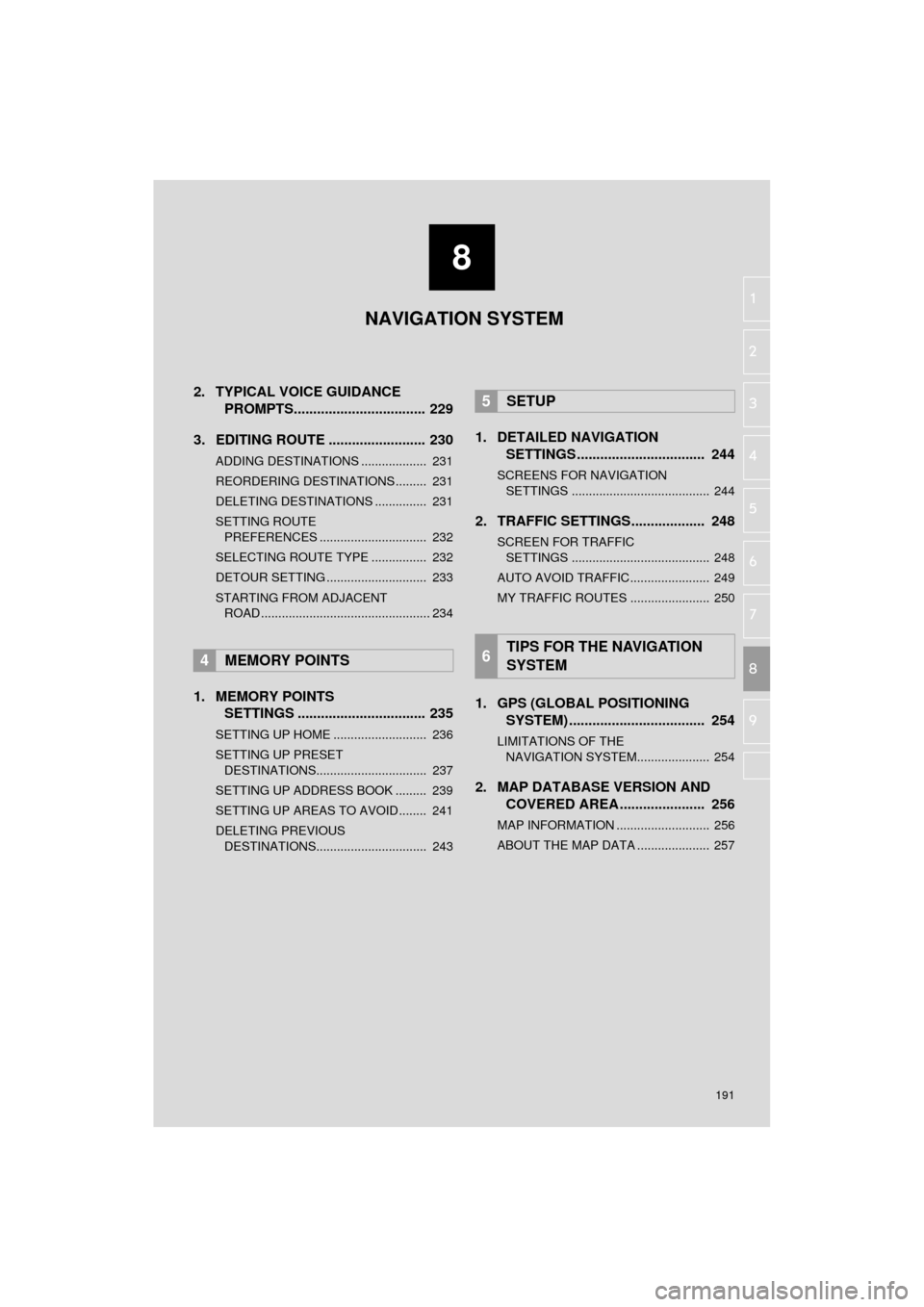
8
191
COROLLA_13CY_Navi_U
4
5
6
7
9
1
2
3
8
2. TYPICAL VOICE GUIDANCE
PROMPTS.................................. 229
3. EDITING ROUTE ......................... 230
ADDING DESTINATIONS ................... 231
REORDERING DESTINATIONS ......... 231
DELETING DESTINATIONS ............... 231
SETTING ROUTE PREFERENCES ............................... 232
SELECTING ROUTE TYPE ................ 232
DETOUR SETTING ............................. 233
STARTING FROM ADJACENT ROAD ................................................. 234
1. MEMORY POINTS SETTINGS ................................. 235
SETTING UP HOME ........................... 236
SETTING UP PRESET
DESTINATIONS................................ 237
SETTING UP ADDRESS BOOK ......... 239
SETTING UP AREAS TO AVOID ........ 241
DELETING PREVIOUS DESTINATIONS................................ 243
1. DETAILED NAVIGATION SETTINGS ................................. 244
SCREENS FOR NAVIGATION
SETTINGS ........................................ 244
2. TRAFFIC SETTINGS................... 248
SCREEN FOR TRAFFIC SETTINGS ........................................ 248
AUTO AVOID TRAFFIC....................... 249
MY TRAFFIC ROUTES ....................... 250
1. GPS (GLOBAL POSITIONING SYSTEM) .................... ............... 254
LIMITATIONS OF THE
NAVIGATION SYSTEM..................... 254
2. MAP DATABASE VERSION AND COVERED AREA ...................... 256
MAP INFORMATION ........................... 256
ABOUT THE MAP DATA ..................... 257
4MEMORY POINTS
5SETUP
6TIPS FOR THE NAVIGATION
SYSTEM
NAVIGATION SYSTEM
Page 209 of 292
209
2. DESTINATION SEARCH
COROLLA_13CY_Navi_U
NAVIGATION SYSTEM
8
Select to set a destination from preset destinations.211
Select to delete set destinations.231
No.FunctionPage