2015 TOYOTA COROLLA audio
[x] Cancel search: audioPage 155 of 292
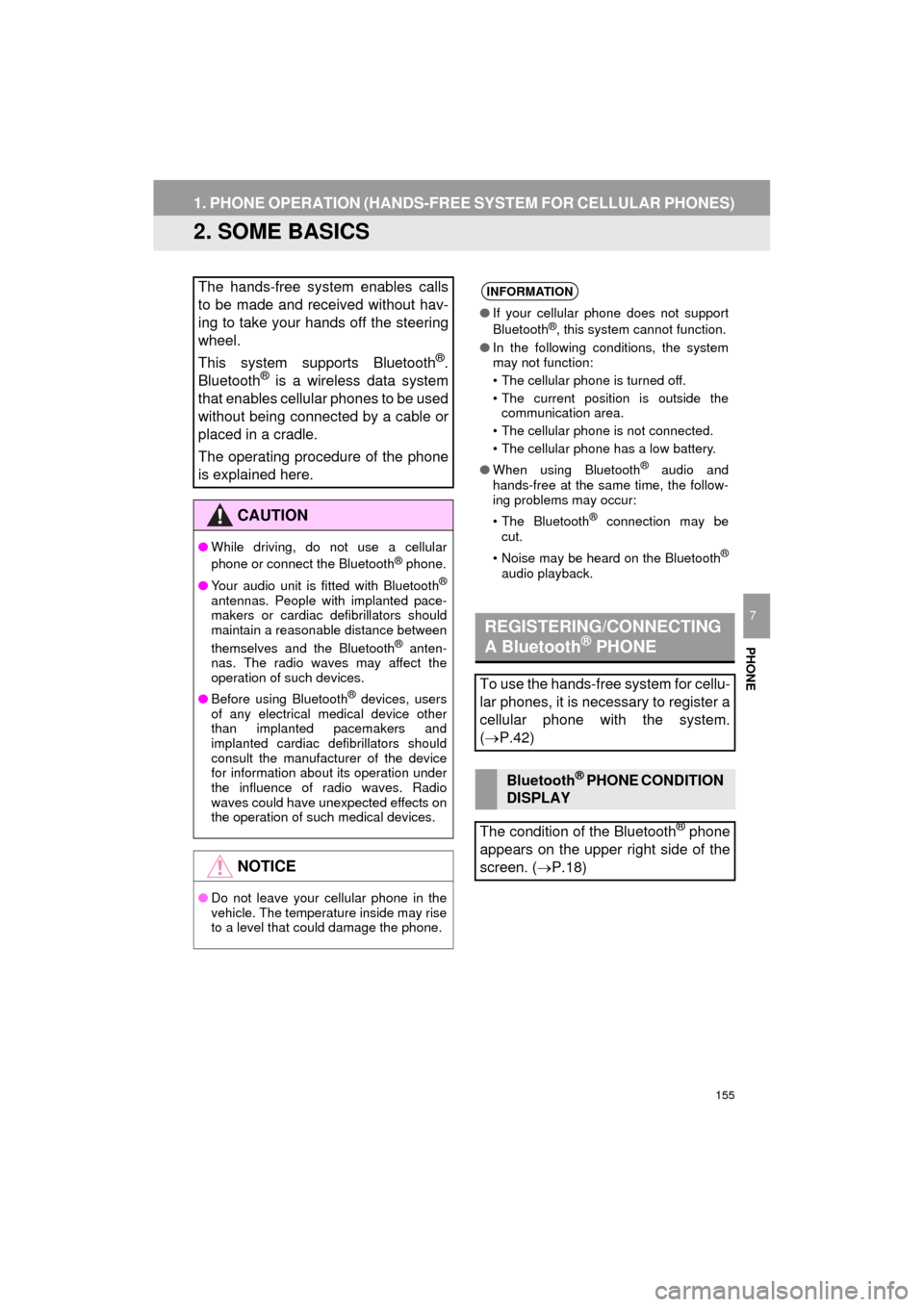
155
1. PHONE OPERATION (HANDS-FREE SYSTEM FOR CELLULAR PHONES)
COROLLA_13CY_Navi_U
PHONE
7
2. SOME BASICS
The hands-free system enables calls
to be made and received without hav-
ing to take your hands off the steering
wheel.
This system supports Bluetooth
®.
Bluetooth® is a wireless data system
that enables cellular phones to be used
without being connected by a cable or
placed in a cradle.
The operating procedure of the phone
is explained here.
CAUTION
● While driving, do not use a cellular
phone or connect the Bluetooth® phone.
● Your audio unit is fitted with Bluetooth
®
antennas. People with implanted pace-
makers or cardiac defibrillators should
maintain a reasonable distance between
themselves and the Bluetooth
® anten-
nas. The radio waves may affect the
operation of such devices.
● Before using Bluetooth
® devices, users
of any electrical medical device other
than implanted pacemakers and
implanted cardiac defibrillators should
consult the manufacturer of the device
for information about its operation under
the influence of radio waves. Radio
waves could have unexpected effects on
the operation of such medical devices.
NOTICE
● Do not leave your cellular phone in the
vehicle. The temperature inside may rise
to a level that could damage the phone.
INFORMATION
●If your cellular phone does not support
Bluetooth®, this system cannot function.
● In the following conditions, the system
may not function:
• The cellular phone is turned off.
• The current position is outside the
communication area.
• The cellular phone is not connected.
• The cellular phone has a low battery.
● When using Bluetooth
® audio and
hands-free at the same time, the follow-
ing problems may occur:
• The Bluetooth
® connection may be
cut.
• Noise may be heard on the Bluetooth
®
audio playback.
REGISTERING/CONNECTING
A Bluetooth® PHONE
To use the hands-free system for cellu-
lar phones, it is necessary to register a
cellular phone with the system.
( P.42)
Bluetooth® PHONE CONDITION
DISPLAY
The condition of the Bluetooth
® phone
appears on the upper right side of the
screen. ( P.18)
Page 157 of 292
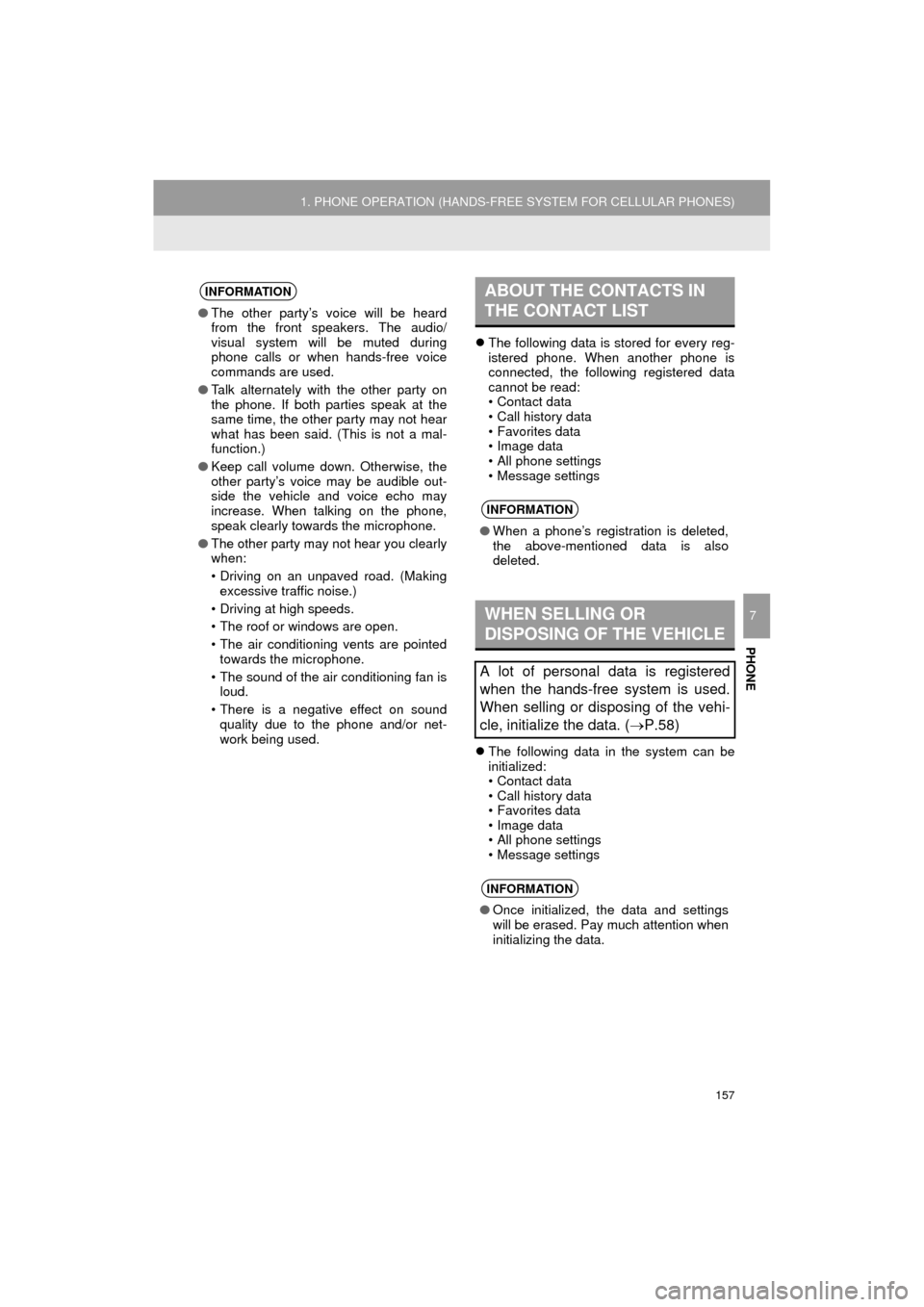
PHONE
157
1. PHONE OPERATION (HANDS-FREE SYSTEM FOR CELLULAR PHONES)
COROLLA_13CY_Navi_U
7
The following data is stored for every reg-
istered phone. When another phone is
connected, the following registered data
cannot be read:
• Contact data
• Call history data
• Favorites data
• Image data
• All phone settings
• Message settings
The following data in the system can be
initialized:
• Contact data
• Call history data
• Favorites data
• Image data
• All phone settings
• Message settings
INFORMATION
● The other party’s voice will be heard
from the front speakers. The audio/
visual system will be muted during
phone calls or when hands-free voice
commands are used.
● Talk alternately with the other party on
the phone. If both parties speak at the
same time, the other party may not hear
what has been said. (This is not a mal-
function.)
● Keep call volume down. Otherwise, the
other party’s voice may be audible out-
side the vehicle and voice echo may
increase. When talking on the phone,
speak clearly towards the microphone.
● The other party may not hear you clearly
when:
• Driving on an unpaved road. (Making
excessive traffic noise.)
• Driving at high speeds.
• The roof or windows are open.
• The air conditioning vents are pointed towards the microphone.
• The sound of the air conditioning fan is loud.
• There is a negative effect on sound quality due to the phone and/or net-
work being used.
ABOUT THE CONTACTS IN
THE CONTACT LIST
INFORMATION
● When a phone’s registration is deleted,
the above-mentioned data is also
deleted.
WHEN SELLING OR
DISPOSING OF THE VEHICLE
A lot of personal data is registered
when the hands-free system is used.
When selling or disposing of the vehi-
cle, initialize the data. ( P.58)
INFORMATION
●Once initialized, the data and settings
will be erased. Pay much attention when
initializing the data.
Page 261 of 292
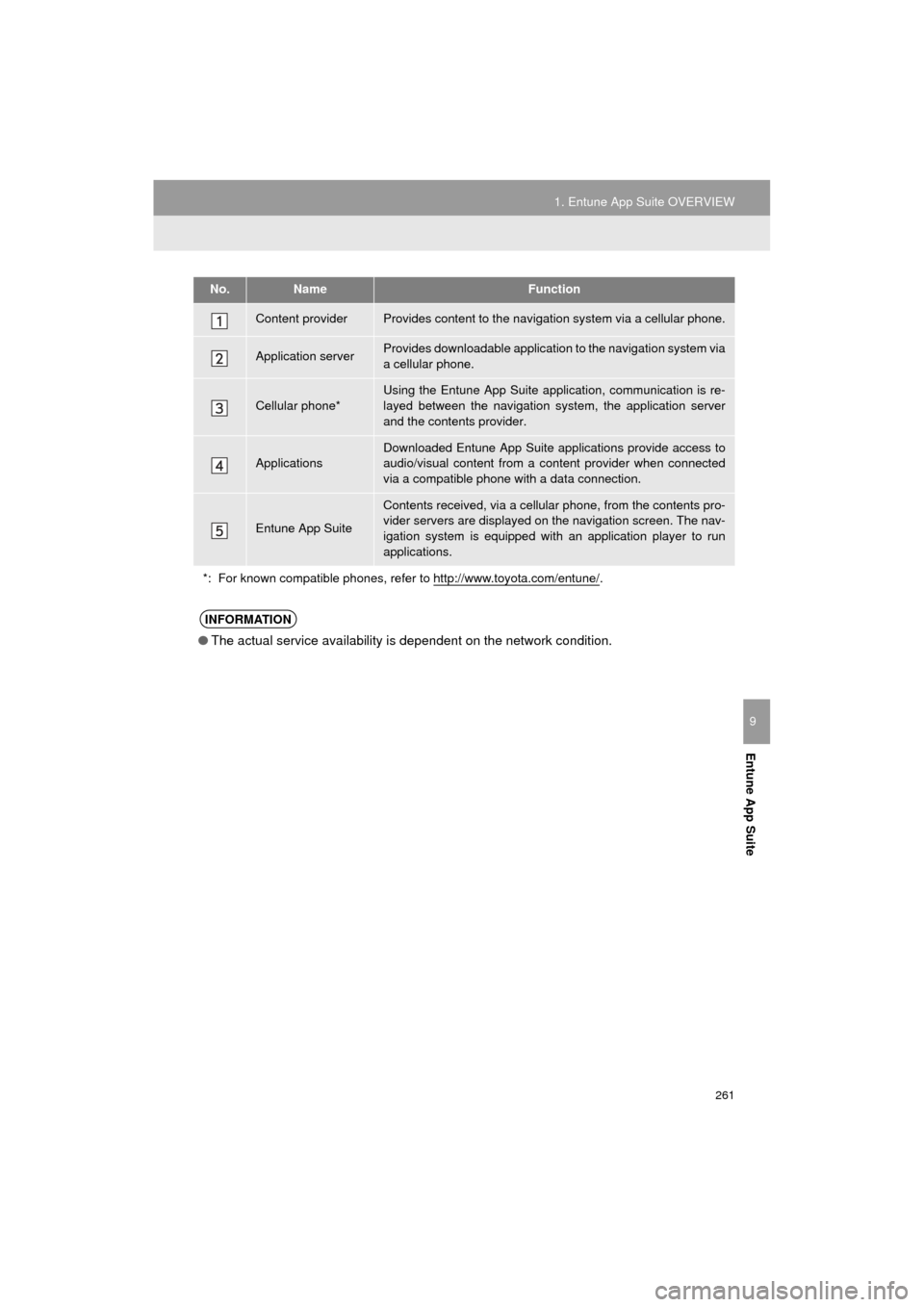
261
1. Entune App Suite OVERVIEW
COROLLA_13CY_Navi_U
Entune App Suite
9
No.NameFunction
Content providerProvides content to the navigation system via a cellular phone.
Application serverProvides downloadable application to the navigation system via
a cellular phone.
Cellular phone*
Using the Entune App Suite application, communication is re-
layed between the navigation system, the application server
and the contents provider.
Applications
Downloaded Entune App Suite applications provide access to
audio/visual content from a c ontent provider when connected
via a compatible phone with a data connection.
Entune App Suite
Contents received, via a cellular phone, from the contents pro-
vider servers are displayed on the navigation screen. The nav-
igation system is equipped with an application player to run
applications.
*: For known compatible phones, refer to http://www.toyota.com/entune/
.
INFORMATION
● The actual service availability is dependent on the network condition.
Page 264 of 292
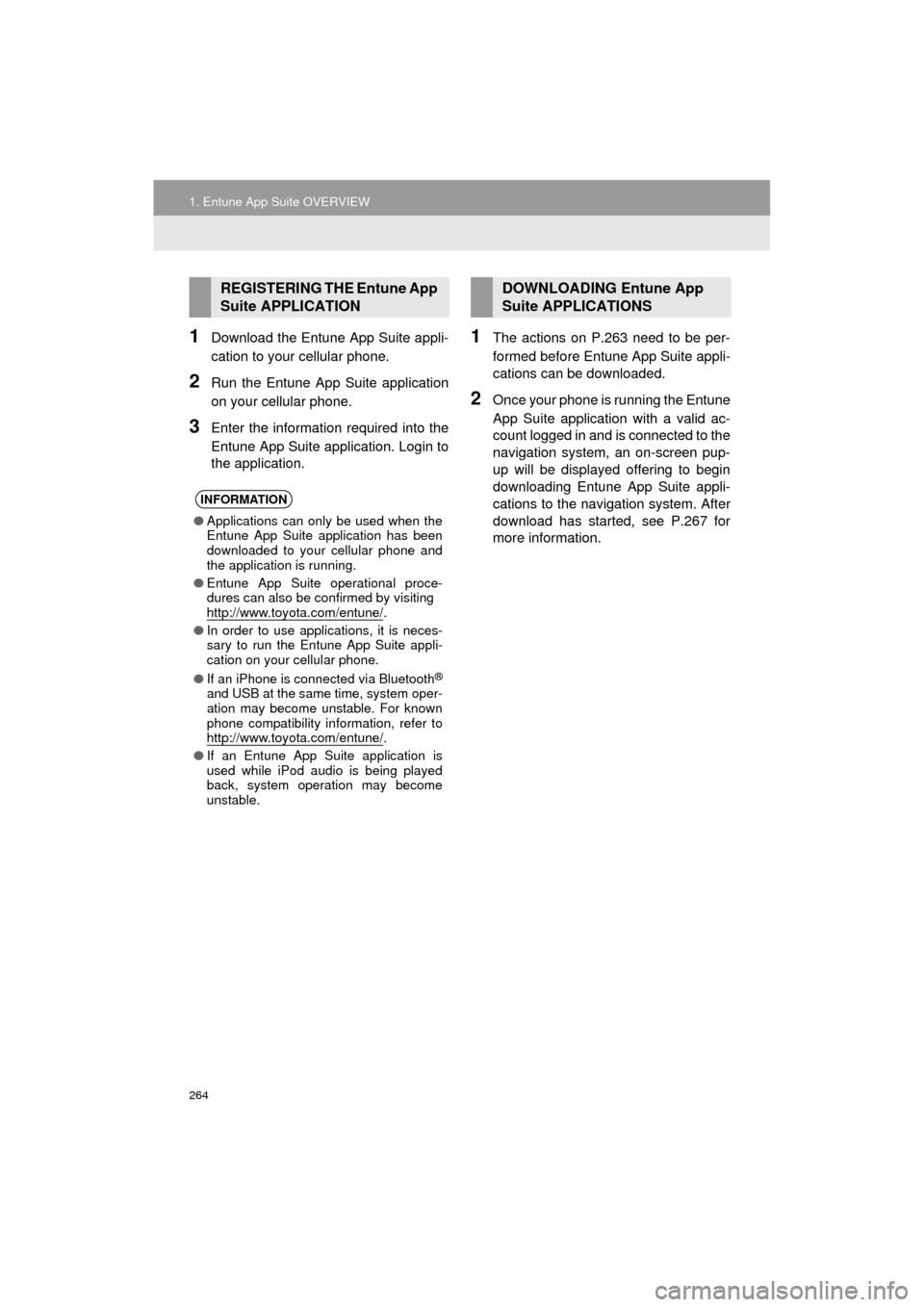
264
1. Entune App Suite OVERVIEW
COROLLA_13CY_Navi_U
1Download the Entune App Suite appli-
cation to your cellular phone.
2Run the Entune App Suite application
on your cellular phone.
3Enter the information required into the
Entune App Suite application. Login to
the application.
1The actions on P.263 need to be per-
formed before Entune App Suite appli-
cations can be downloaded.
2Once your phone is running the Entune
App Suite application with a valid ac-
count logged in and is connected to the
navigation system, an on-screen pup-
up will be displayed offering to begin
downloading Entune App Suite appli-
cations to the navigation system. After
download has started, see P.267 for
more information.
REGISTERING THE Entune App
Suite APPLICATION
INFORMATION
● Applications can only be used when the
Entune App Suite application has been
downloaded to your cellular phone and
the application is running.
● Entune App Suite operational proce-
dures can also be confirmed by visiting
http://www.toyota.com/entune/
.
● In order to use applications, it is neces-
sary to run the Entune App Suite appli-
cation on your cellular phone.
● If an iPhone is connected via Bluetooth
®
and USB at the same time, system oper-
ation may become unstable. For known
phone compatibility information, refer to
http://www.toyota.com/entune/
.
● If an Entune App Suite application is
used while iPod audio is being played
back, system operation may become
unstable.
DOWNLOADING Entune App
Suite APPLICATIONS
Page 276 of 292
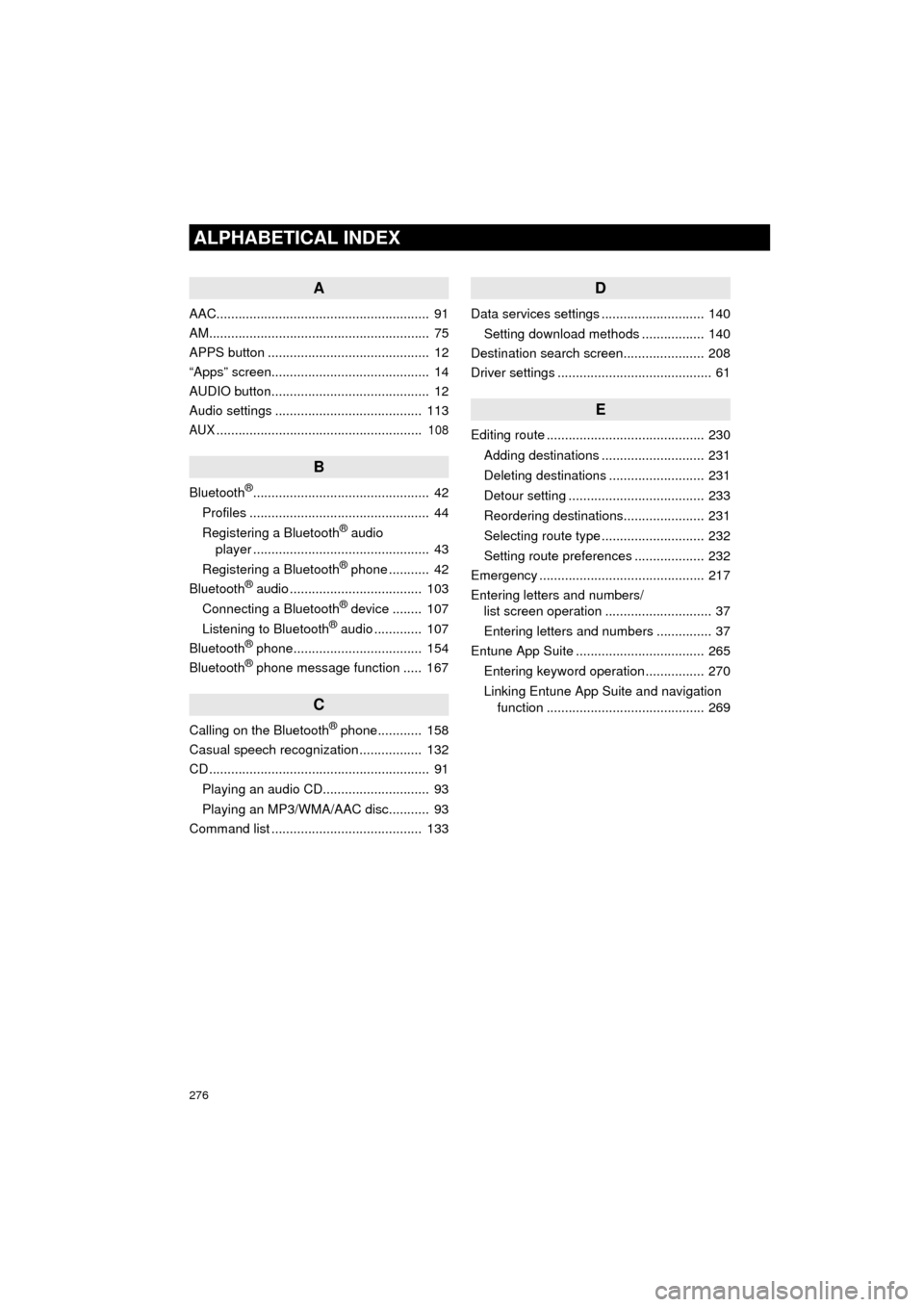
276
ALPHABETICAL INDEX
COROLLA_13CY_Navi_U
A
AAC.......................................................... 91
AM............................................................ 75
APPS button ............................................ 12
“Apps” screen........................................... 14
AUDIO button........................................... 12
Audio settings ........................................ 113
AUX........................................................ 108
B
Bluetooth®................................................ 42
Profiles ................................................. 44
Registering a Bluetooth
® audio
player ................................................ 43
Registering a Bluetooth
® phone ........... 42
Bluetooth® audio .................................... 103
Connecting a Bluetooth® device ........ 107
Listening to Bluetooth® audio ............. 107
Bluetooth® phone................................... 154
Bluetooth® phone message function ..... 167
C
Calling on the Bluetooth® phone............ 158
Casual speech recognization ................. 132
CD ............................................................ 91
Playing an audio CD............................. 93
Playing an MP3/WMA/AAC disc........... 93
Command list ......................................... 133
D
Data services settings ............................ 140
Setting download methods ................. 140
Destination search screen...................... 208
Driver settings .......................................... 61
E
Editing route ........................................... 230
Adding destinations ............................ 231
Deleting destinations .......................... 231
Detour setting ..................................... 233
Reordering destinations...................... 231
Selecting route type ............................ 232
Setting route preferences ................... 232
Emergency ............................................. 217
Entering letters and numbers/ list screen operation ............................. 37
Entering letters and numbers ............... 37
Entune App Suite ................................... 265
Entering keyword operation ................ 270
Linking Entune App Suite and navigation function ........................................... 269
Page 277 of 292
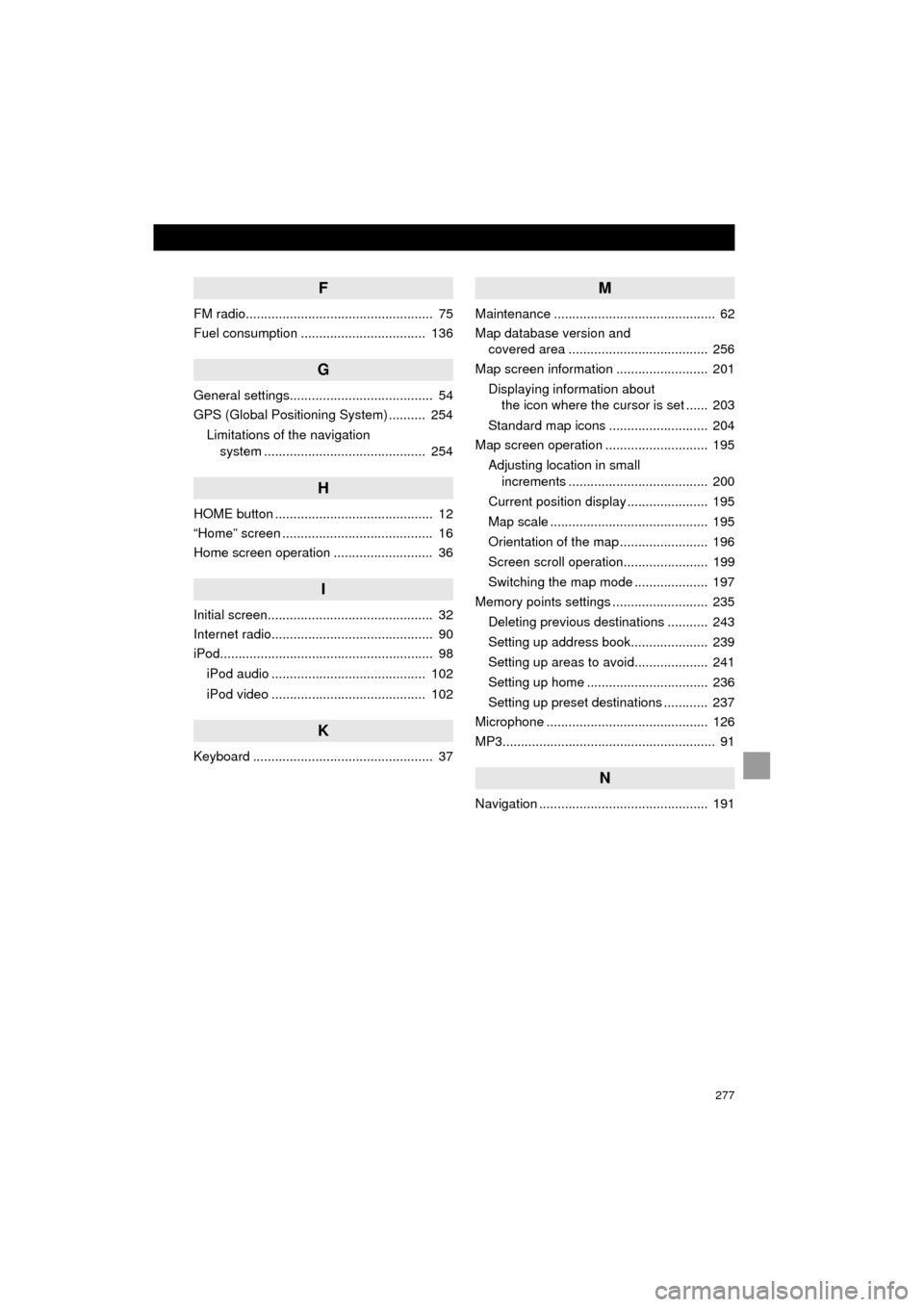
277
COROLLA_13CY_Navi_U
F
FM radio................................................... 75
Fuel consumption .................................. 136
G
General settings....................................... 54
GPS (Global Positioning System) .......... 254Limitations of the navigation system ............ .......................... ...... 254
H
HOME button ........................................... 12
“Home” screen ......................................... 16
Home screen operation ........................... 36
I
Initial screen............................................. 32
Internet radio............................................ 90
iPod.......................................................... 98
iPod audio .......................................... 102
iPod video .......................................... 102
K
Keyboard ................................................. 37
M
Maintenance ............................................ 62
Map database version and covered area ...................................... 256
Map screen information ......................... 201
Displaying information about the icon where the cursor is set ...... 203
Standard map icons ........................... 204
Map screen operation ............................ 195
Adjusting location in small increments ...................................... 200
Current position display ...................... 195
Map scale ........................................... 195
Orientation of the map ........................ 196
Screen scroll operation....................... 199
Switching the map mode .................... 197
Memory points settings .......................... 235
Deleting previous destinations ........... 243
Setting up address book..................... 239
Setting up areas to avoid.................... 241
Setting up home ................................. 236
Setting up preset destinations ............ 237
Microphone ............................................ 126
MP3.......................................................... 91
N
Navigation .............................................. 191
Page 278 of 292

278
ALPHABETICAL INDEX
COROLLA_13CY_Navi_U
O
Operating information ............................ 115CD player and disc ............................. 116
Error messages .................................. 123
File information ................................... 119
iPod .................................................... 118
Radio .................................................. 115
Terms ................................................. 122
Overview buttons ..................................... 12
P
Phonebook............................................. 160
Phone/message settings........................ 172
“Contact/Call History Settings” screen ............................................. 174
“Messaging Settings” screen .............. 182
“Phone Display Settings” screen ........ 183
Phone/message settings screen ........ 172
“Sound Settings” screen ..................... 173
PWR/VOL button ..................................... 12
R
Rear view monitor system ...................... 144
Receiving doppler weather information .......................................... 138
Receiving on the Bluetooth
® phone ....... 163
Incoming calls ..................................... 163
Receiving traffic map information ........... 205
Registering home ..................................... 22
Registering preset destinations ................ 24
Registering/connecting Bluetooth
®
device ................................................... 42
Certification........................................... 45
Profiles.................................................. 44
Registering a Bluetooth
® audio player
for the first time ................................. 43
Registering a Bluetooth
® phone
for the first time ................................. 42
Route guidance screen .......................... 224
During freeway driving ........................ 226
Route overview ................................... 225
Screen for route guidance .................. 224
Turn list screen ................................... 228
Turn-by-turn arrow screen .................. 228
When approaching intersection .......... 227
Route trace............................................. 203
Page 279 of 292

279
COROLLA_13CY_Navi_U
S
Satellite Radio.......................................... 84
Screen adjustment ................................... 40
Search operation ................................... 210Searching by address ........................ 212
Searching by address book................ 216
Searching by coordinates................... 219
Searching by emergency ................... 217
Searching by intersection and freeway ........................................... 217
Searching by map .............................. 219
Searching by point of interest............. 213
Searching from previous destinations .................................... 216
Selecting search area ........................ 211
Setting home as destination ............... 211
Setting preset destinations as destination ................................. 211
Setting Bluetooth
® details ........................ 46
“Bluetooth* Setup” screen .................... 46
Connecting a Bluetooth
® device .......... 49
Deleting a Bluetooth® device ............... 48
Editing the Bluetooth® device
information ........................................ 50
Registering a Bluetooth
® device .......... 47
“System Settings” screen ..................... 52
Setting home as the destination .............. 27
“Setup” screen ......................................... 20
Starting route guidance.......................... 220
Steering switches................................... 110
T
Talking on the Bluetooth® phone ........... 164
Incoming call waiting .......................... 166
Touch screen gestures ............................ 34
Touch screen operation ........................... 35
Traffic information .................................. 205
Traffic settings........................................ 248
Auto avoid traffic................................. 249
My traffic routes .................................. 250
Screen for traffic settings.................... 248
Troubleshooting ..................................... 184
TUNE/SCROLL button ............................. 12
Typical voice guidance prompts............. 229
U
USB/AUX port .......................................... 72
USB memory............................................ 94
Playing a USB audio ............................ 97
V
Vehicle settings ........................................ 60
Voice command system ......................... 126
Voice settings........................................... 59
W
WMA ........................................................ 91
X
XM Satellite Radio ................................... 84Displaying the radio ID ......................... 88
How to subscribe to an XM Satellite Radio ....................... 86
If the satellite radio tuner malfunctions...................................... 89
Presetting a channel............................. 88
Selecting a channel from the list .......... 88
*:Bluetooth is a registered trademark of Bluetooth SIG, Inc.