Page 9 of 296
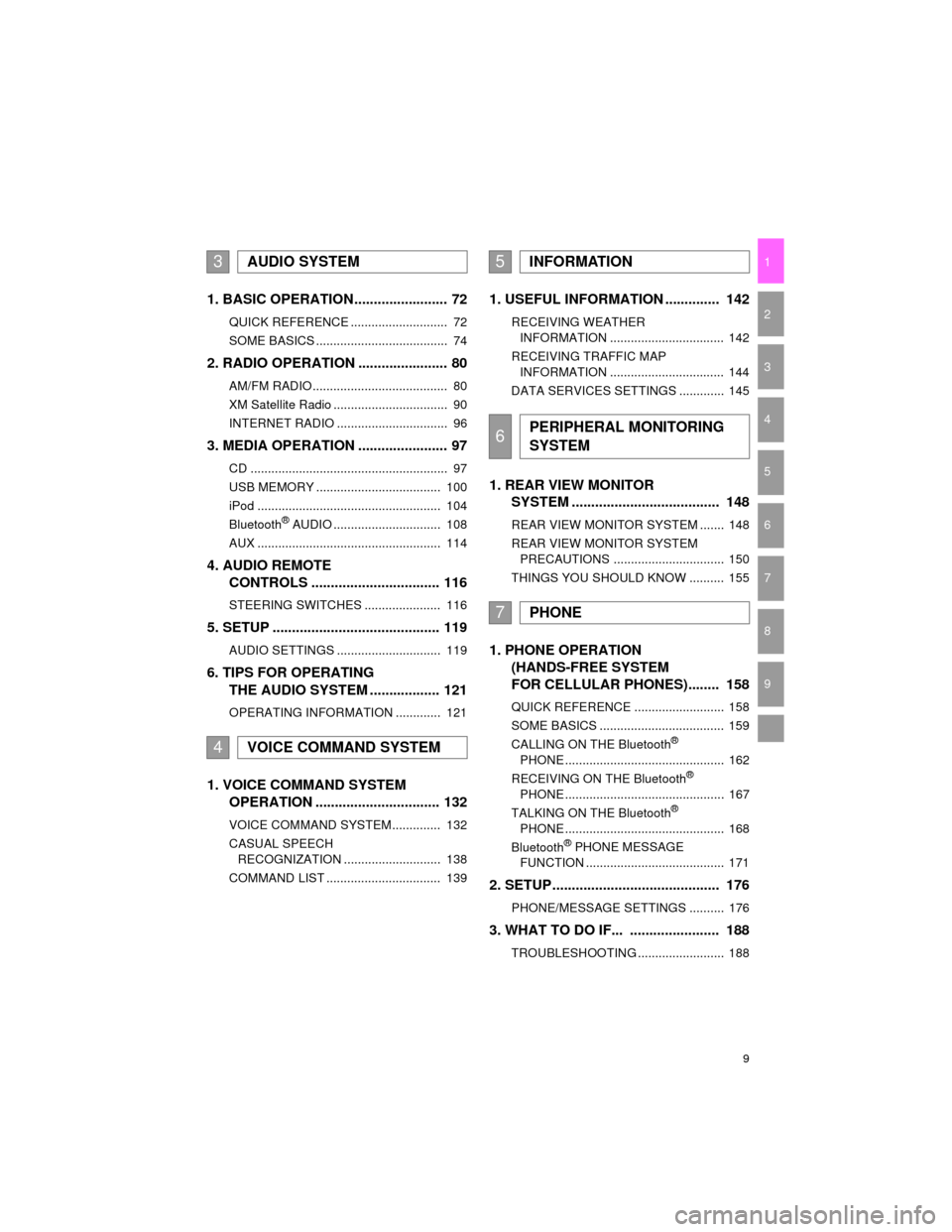
9
Camry_Navi_U
1
2
3
4
5
6
7
9
8
1. BASIC OPERATION........................ 72
QUICK REFERENCE ............................ 72
SOME BASICS ...................................... 74
2. RADIO OPERATION ....................... 80
AM/FM RADIO....................................... 80
XM Satellite Radio ................................. 90
INTERNET RADIO ................................ 96
3. MEDIA OPERATION ....................... 97
CD ......................................................... 97
USB MEMORY .................................... 100
iPod ..................................................... 104
Bluetooth
® AUDIO ............................... 108
AUX ..................................................... 114
4. AUDIO REMOTE CONTROLS ................................. 116
STEERING SWITCHES ...................... 116
5. SETUP ........................................... 119
AUDIO SETTINGS .............................. 119
6. TIPS FOR OPERATING THE AUDIO SYSTEM .................. 121
OPERATING INFORMATION ............. 121
1. VOICE COMMAND SYSTEM OPERATION ................................ 132
VOICE COMMAND SYSTEM.............. 132
CASUAL SPEECH
RECOGNIZATION ............................ 138
COMMAND LIST ................................. 139
1. USEFUL INFORMATION .............. 142
RECEIVING WEATHER INFORMATION ................................. 142
RECEIVING TRAFFIC MAP INFORMATION ................................. 144
DATA SERVICES SETTINGS ............. 145
1. REAR VIEW MONITOR SYSTEM ...................................... 148
REAR VIEW MONITOR SYSTEM ....... 148
REAR VIEW MONITOR SYSTEM
PRECAUTIONS ................................ 150
THINGS YOU SHOULD KNOW .......... 155
1. PHONE OPERATION (HANDS-FREE SYSTEM
FOR CELLULAR PHONES)........ 158
QUICK REFERENCE .......................... 158
SOME BASICS .................................... 159
CALLING ON THE Bluetooth
®
PHONE .............................................. 162
RECEIVING ON THE Bluetooth
®
PHONE .............................................. 167
TALKING ON THE Bluetooth
®
PHONE .............................................. 168
Bluetooth
® PHONE MESSAGE
FUNCTION ........................................ 171
2. SETUP ........................................... 176
PHONE/MESSAGE SETTINGS .......... 176
3. WHAT TO DO IF... ....................... 188
TROUBLESHOOTING ......................... 188
3AUDIO SYSTEM
4VOICE COMMAND SYSTEM
5INFORMATION
6PERIPHERAL MONITORING
SYSTEM
7PHONE
Page 61 of 296
61
3. OTHER SETTINGS
Camry_Navi_U
BASIC FUNCTION
2
■TRANSFERRING IMAGES
1Press the lid.
2Open the cover and connect a USB
memory.
Turn on the power of the USB memory if it
is not turned on.
3Press the “APPS” button.
4Select “Setup” .
5Select “General” .
6Select “Customize Startup Image” or
“Customize Screen Off Image” .
7Select “Transfer” .
8Select “Yes”.
CUSTOMIZING THE STARTUP
AND SCREEN OFF IMAGES
An image can be copied from a USB
memory and used as the startup and
screen off images.
Vehicles without a smart key system
When the engine switch is in the “ACC”
or “ON” position, the initial screen will
be displayed. ( P.32)
Vehicles with a smart key system
When the “POWER” <“ENGINE
START STOP”> switch is in ACCES-
SORY or ON mode,
the initial screen will be displayed.
(P.32)
Page 62 of 296
62
3. OTHER SETTINGS
Camry_Navi_U
■SETTING THE STARTUP IMAGES
1Display the “General Settings” screen.
(P.57)
2Select “Customize Startup Image” .
3Select the desired image.
4Select “OK”.
■SETTINGS THE SCREEN OFF IM-
AGES
1Display the “General Settings” screen.
(P.57)
2Select “Customize Screen Off Im-
age” .
3Select the desired image.
4Select “OK”.
INFORMATION
●When saving the images to a USB,
name the folder that the startup image is
saved to “StartupImage” and name the
folder that the screen off image is saved
to “DisplayOffImage”. If these folder
names are not used, the system cannot
download the images. (The folder
names are case sensitive.)
● The compatible file extensions are JPG
and JPEG.
● Image files of 5 MB or less can be trans-
ferred.
● Up to 3 images can be downloaded.
● Files with non-ASCII filenames can not
be downloaded.
Page 70 of 296
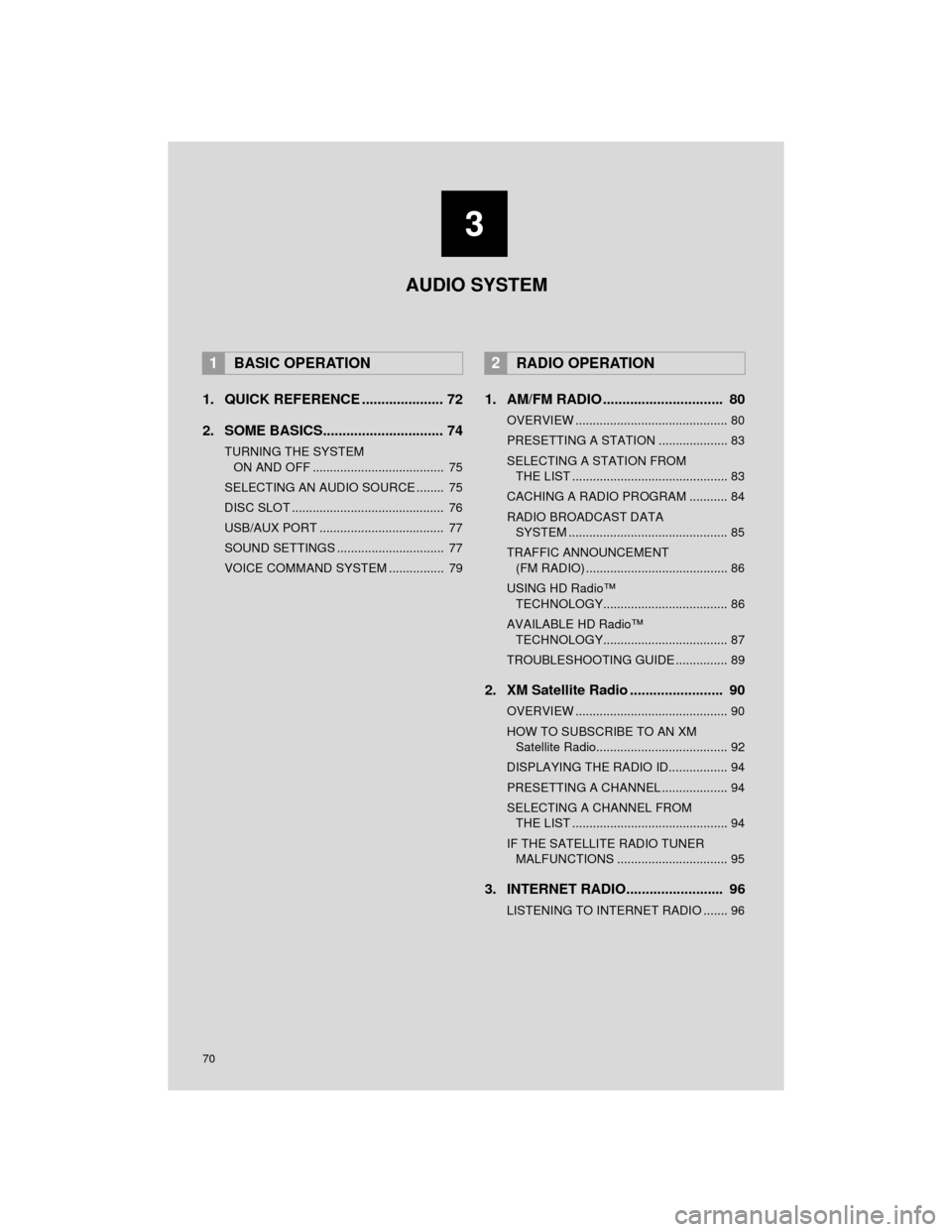
70
Camry_Navi_U
1. QUICK REFERENCE ..................... 72
2. SOME BASICS............................... 74
TURNING THE SYSTEM ON AND OFF ...................................... 75
SELECTING AN AUDIO SOURCE ........ 75
DISC SLOT ............................................ 76
USB/AUX PORT .................................... 77
SOUND SETTINGS ............................... 77
VOICE COMMAND SYSTEM ................ 79
1. AM/FM RADIO ............................... 80
OVERVIEW ............................................ 80
PRESETTING A STATION .................... 83
SELECTING A STATION FROM THE LIST ............................................. 83
CACHING A RADIO PROGRAM ........... 84
RADIO BROADCAST DATA SYSTEM .............................................. 85
TRAFFIC ANNOUNCEMENT (FM RADIO) ......................................... 86
USING HD Radio™ TECHNOLOGY.................................... 86
AVAILABLE HD Radio™ TECHNOLOGY.................................... 87
TROUBLESHOOTING GUIDE ............... 89
2. XM Satellite Radio ........................ 90
OVERVIEW ............................................ 90
HOW TO SUBSCRIBE TO AN XM Satellite Radio...................................... 92
DISPLAYING THE RADIO ID................. 94
PRESETTING A CHANNEL ................... 94
SELECTING A CHANNEL FROM THE LIST ............................................. 94
IF THE SATELLITE RADIO TUNER MALFUNCTIONS ................................ 95
3. INTERNET RADIO......................... 96
LISTENING TO INTERNET RADIO ....... 96
1BASIC OPERATION2RADIO OPERATION
3
AUDIO SYSTEM
Page 71 of 296
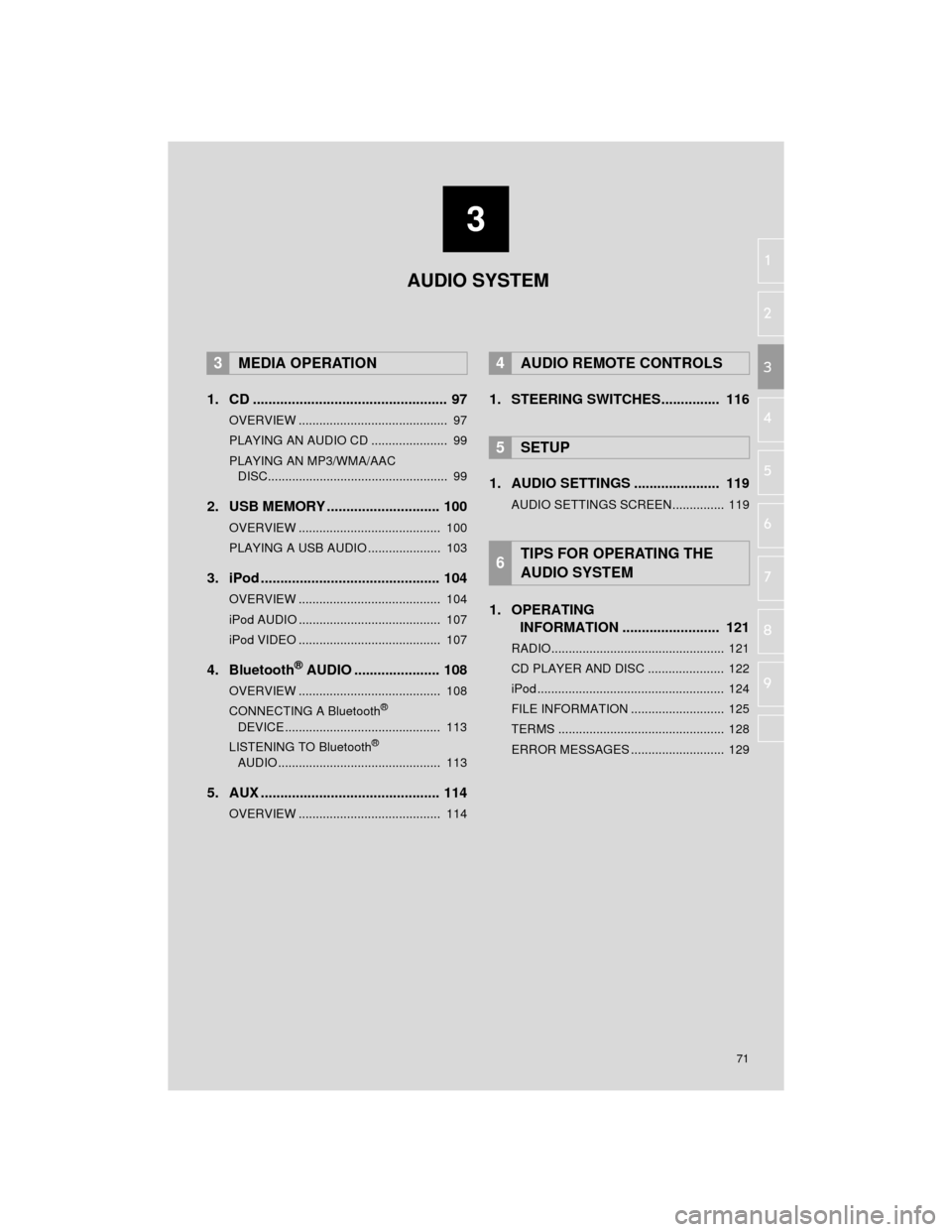
3
71
Camry_Navi_U
4
5
6
7
8
9
1
2
3
1. CD .................................................. 97
OVERVIEW ........................................... 97
PLAYING AN AUDIO CD ...................... 99
PLAYING AN MP3/WMA/AAC DISC.................................................... 99
2. USB MEMORY ............................. 100
OVERVIEW ......................................... 100
PLAYING A USB AUDIO ..................... 103
3. iPod .............................................. 104
OVERVIEW ......................................... 104
iPod AUDIO ......................................... 107
iPod VIDEO ......................................... 107
4. Bluetooth® AUDIO ...................... 108
OVERVIEW ......................................... 108
CONNECTING A Bluetooth®
DEVICE ............................................. 113
LISTENING TO Bluetooth
®
AUDIO ............................................... 113
5. AUX .............................................. 114
OVERVIEW ......................................... 114
1. STEERING SWITCHES............... 116
1. AUDIO SETTINGS ...................... 119
AUDIO SETTINGS SCREEN............... 119
1. OPERATING INFORMATION ......................... 121
RADIO.................................................. 121
CD PLAYER AND DISC ...................... 122
iPod ...................................................... 124
FILE INFORMATION ........................... 125
TERMS ................................................ 128
ERROR MESSAGES ........................... 129
3MEDIA OPERATION4AUDIO REMOTE CONTROLS
5SETUP
6TIPS FOR OPERATING THE
AUDIO SYSTEM
AUDIO SYSTEM
Page 73 of 296
73
1. BASIC OPERATION
Camry_Navi_U
AUDIO SYSTEM
3
FunctionPage
Using the radio80, 90, 96
Playing an audio CD or MP3/WMA/AAC disc97
Playing a USB memory100
Playing an iPod®104
Playing a Bluetooth® device108
Using the AUX port11 4
Using the steering wheel audio switches11 6
Audio system settings11 9
INFORMATION
●The display and button positions will differ depending on the type of the system.
Page 77 of 296
77
1. BASIC OPERATION
Camry_Navi_U
AUDIO SYSTEM
3
1Press the lid.
2Open the cover and connect a device.
Turn on the power of the device if it is not
turned on.
1Display the “Audio Settings” screen.
(P.119)
Type A
2Select “Automatic Sound Levelizer” .
3Select “High”, “Mid”, “Low”, or
“Off” .
Type B
2Select “Auto Sound Levelizer” .
1Display the “Audio Settings” screen.
(P.119)
2Select “Surround” .
USB/AUX PORT
INFORMATION
●If a USB hub is plugged-in, two devices
can be connected at a time.
● Even if a USB hub is used to connect
more than two USB devices, only the
first two connected devices will be rec-
ognized.
SOUND SETTINGS
AUTOMATIC SOUND
LEVELIZER (ASL)
The system adjusts to the optimum vol-
ume and tone quality according to ve-
hicle speed to compensate for
increased vehicle noise.
SURROUND*
*: If equipped
Page 96 of 296
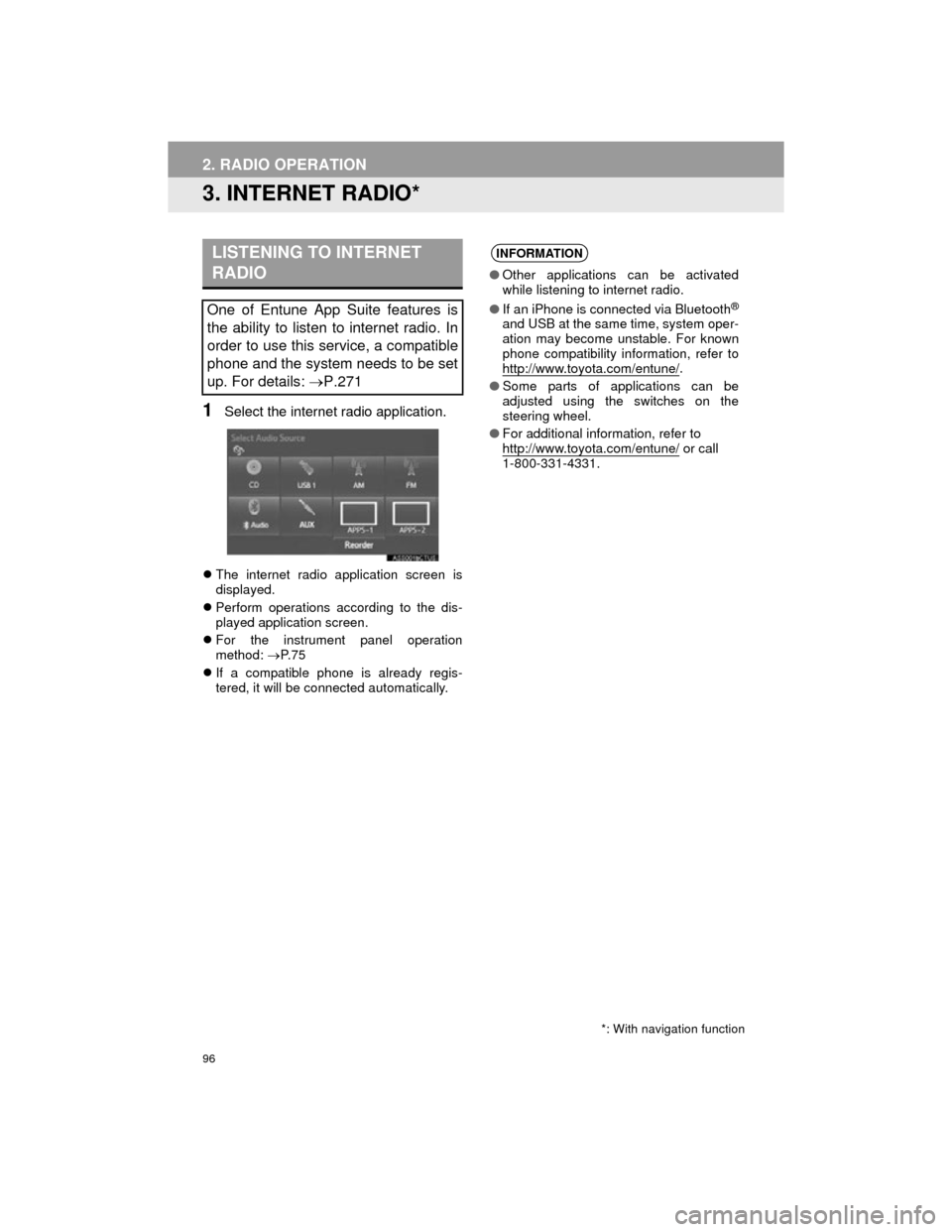
96
2. RADIO OPERATION
Camry_Navi_U
3. INTERNET RADIO*
1Select the internet radio application.
The internet radio application screen is
displayed.
Perform operations according to the dis-
played application screen.
For the instrument panel operation
method: P. 7 5
If a compatible phone is already regis-
tered, it will be connected automatically.
LISTENING TO INTERNET
RADIO
One of Entune App Suite features is
the ability to listen to internet radio. In
order to use this service, a compatible
phone and the system needs to be set
up. For details: P.271
*: With navigation function
INFORMATION
● Other applications can be activated
while listening to internet radio.
● If an iPhone is connected via Bluetooth
®
and USB at the same time, system oper-
ation may become unstable. For known
phone compatibility information, refer to
http://www.toyota.com/entune/
.
● Some parts of applications can be
adjusted using the switches on the
steering wheel.
● For additional information, refer to
http://www.toyota.com/entune/
or call
1-800-331-4331.