2015 TOYOTA CAMRY bluetooth
[x] Cancel search: bluetoothPage 193 of 296

193
3. WHAT TO DO IF...
Camry_Navi_U
PHONE
7
In other situations
SymptomLikely causeSolution
Page
Cellular
phoneThis
system
The Bluetooth® con-
nection status is dis-
played at the top of
the screen each time
the engine switch is in
following.
Vehicles without
a smart key sys-
tem
The engine switch is
turned to the “ACC” or
“ON” position.
Vehicles with a
smart key system
The “POWER” <“EN-
GINE START
STOP”> switch is
turned to ACCESSO-
RY or ON
Connection confir-
mation display on
this system is set to
on.To turn off the display,
set connection confir-
mation display on this
system to off.
55
Page 194 of 296

194
3. WHAT TO DO IF...
Camry_Navi_U
: For details, refer to the owner’s manual that came with the cellular phone.
Even though all con-
ceivable measures
have been taken, the
symptom status does
not change.
The cellular phone
is not close enough
to this system.Bring the cellular
phone closer to this
system.
The cellular phone
is the most likely
cause of the symp-
tom.
Turn the cellular phone
off, remove and rein-
stall the battery pack,
and then restart the
cellular phone.
Enable the cellular
phone’s Bluetooth®
connection.
Stop the cellular
phone’s security soft-
ware and close all ap-
plications.
Before using an appli-
cation installed on the
cellular phone, careful-
ly check its source and
how its operation might
affect this system.
SymptomLikely causeSolution
Page
Cellular
phoneThis
system
Page 269 of 296

269
1. Entune App Suite OVERVIEW
Camry_Navi_U
Entune App Suite
9
Perform the following actions.
In order to use Entune App Suite, the fol-
lowing actions must first be performed:
User registration with a service contract
( P.269)
Download the Entune App Suite applica-
tion onto your cellular phone, and login to
the application. ( P.270)
Register the cellular phone that the
Entune App Suite application was down-
loaded to with the system. ( P.270)
Register a Bluetooth
® phone with the
hands-free system. ( P. 4 2 )
Download Entune App Suite applications
to the system. ( P.272)
1Perform user registration at http://
www.toyota.com/entune/.
PREPARATION BEFORE
USING Entune App Suite
SETUP REQUIRED TO USE
Entune App Suite
1User registration
2Download the Entune App Suite ap-
plication to your cellular phone.
3Register the cellular phone to the sys-
tem.
4Download Entune App Suite applica-
tions to the system.
USER REGISTRATION
Page 270 of 296

270
1. Entune App Suite OVERVIEW
Camry_Navi_U
1Download the Entune App Suite appli-
cation to your cellular phone.
2Run the Entune App Suite application
on your cellular phone.
3Enter the information required into the
Entune App Suite application. Login to
the application.
1The actions on P.269 need to be per-
formed before Entune App Suite appli-
cations can be downloaded.
2Once your phone is running the Entune
App Suite application with a valid ac-
count logged in and is connected to the
system, an on-screen pop-up will be
displayed offering to begin download-
ing Entune App Suite applications to
the system. After download has start-
ed, see P.273 for more information.
REGISTERING THE Entune App
Suite APPLICATION
INFORMATION
●Applications can only be used when the
Entune App Suite application has been
downloaded to your cellular phone and
the application is running.
● Entune App Suite operational proce-
dures can also be confirmed by visiting
http://www.toyota.com/entune/
.
● In order to use applications, it is neces-
sary to run the Entune App Suite appli-
cation on your cellular phone.
● If an iPhone is connected via Bluetooth
®
and USB at the same time, system oper-
ation may become unstable. For known
phone compatibility information, refer to
http://www.toyota.com/entune/
.
● If an Entune App Suite application is
used while iPod audio is being played
back, system operation may become
unstable.
DOWNLOADING Entune App
Suite APPLICATIONS
Page 274 of 296
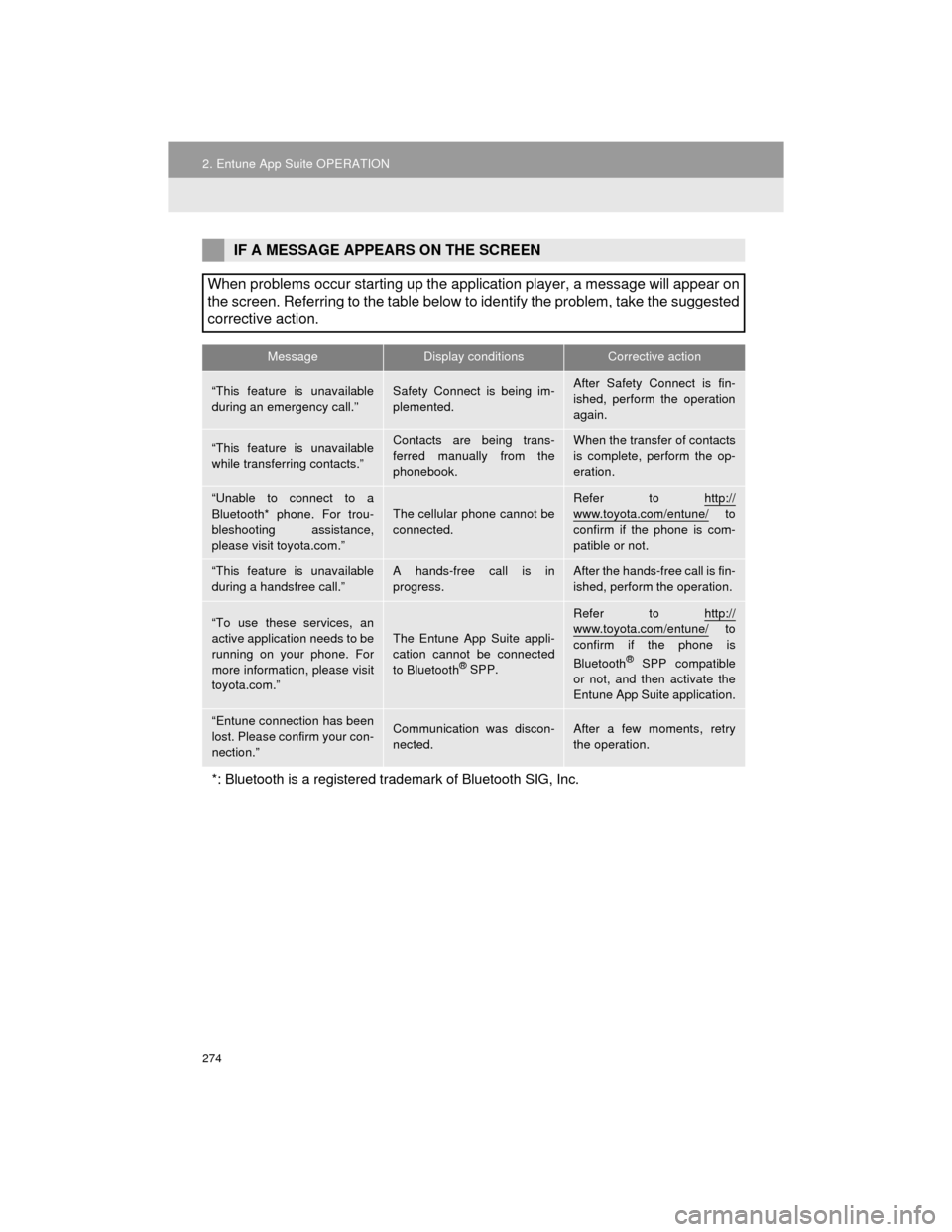
274
2. Entune App Suite OPERATION
Camry_Navi_U
IF A MESSAGE APPEARS ON THE SCREEN
When problems occur starting up the application player, a message will appear on
the screen. Referring to the table below to identify the problem, take the suggested
corrective action.
MessageDisplay conditionsCorrective action
“This feature is unavailable
during an emergency call.”Safety Connect is being im-
plemented.After Safety Connect is fin-
ished, perform the operation
again.
“This feature is unavailable
while transferring contacts.”Contacts are being trans-
ferred manually from the
phonebook.When the transfer of contacts
is complete, perform the op-
eration.
“Unable to connect to a
Bluetooth* phone. For trou-
bleshooting assistance,
please visit toyota.com.”
The cellular phone cannot be
connected.
Refer to http://
www.toyota.com/entune/ to
confirm if the phone is com-
patible or not.
“This feature is unavailable
during a handsfree call.”A hands-free call is in
progress.After the hands-free call is fin-
ished, perform the operation.
“To use these services, an
active application needs to be
running on your phone. For
more information, please visit
toyota.com.”The Entune App Suite appli-
cation cannot be connected
to Bluetooth
® SPP.
Refer to http://www.toyota.com/entune/ to
confirm if the phone is
Bluetooth
® SPP compatible
or not, and then activate the
Entune App Suite application.
“Entune connection has been
lost. Please confirm your con-
nection.”Communication was discon-
nected.After a few moments, retry
the operation.
*: Bluetooth is a registered trademark of Bluetooth SIG, Inc.
Page 282 of 296

282
ALPHABETICAL INDEX
Camry_Navi_U
A
AAC.......................................................... 97
AM............................................................ 80
APPS button ............................................ 12
“Apps” screen........................................... 14
AUDIO button........................................... 12
Audio settings ........................................ 119
AUX........................................................ 114
B
Bluetooth®................................................ 42
Profiles ................................................. 44
Registering a Bluetooth
® audio
player ................................................ 43
Registering a Bluetooth
® phone ........... 42
Bluetooth® audio .................................... 108
Connecting a Bluetooth® device ........ 113
Listening to Bluetooth® audio ............. 113
Bluetooth® phone................................... 158
Bluetooth® phone message function ..... 171
C
Calling on the Bluetooth® phone ............ 162
Casual speech recognization ................. 138
CD ............................................................ 97
Playing an audio CD ............................. 99
Playing an MP3/WMA/AAC disc ........... 99
Command list ......................................... 139
D
Data services settings ............................ 145
Setting download methods ................. 145
Destination search screen...................... 214
Driver settings .......................................... 65
Page 285 of 296
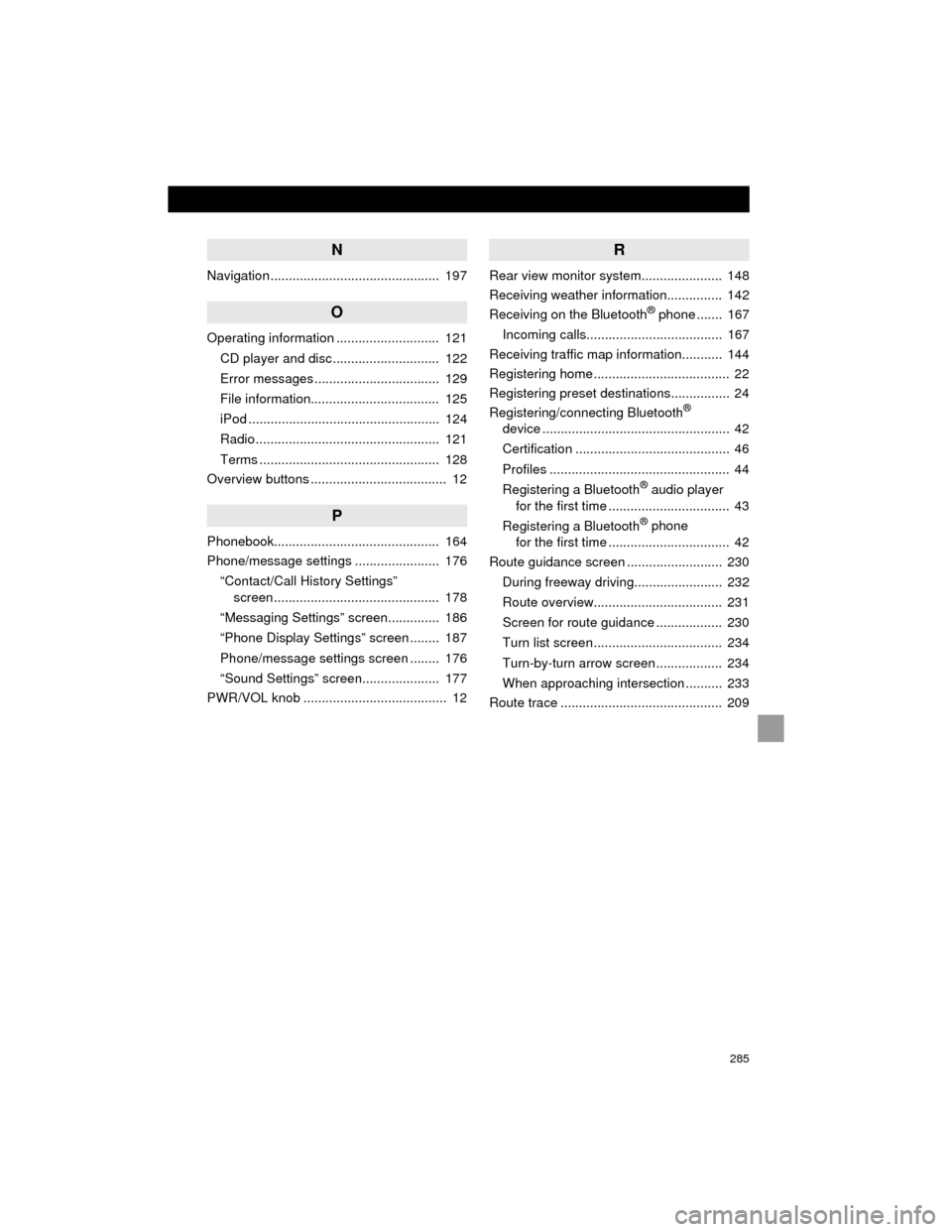
285
Camry_Navi_U
N
Navigation .............................................. 197
O
Operating information ............................ 121CD player and disc............................. 122
Error messages.................................. 129
File information................................... 125
iPod .................................................... 124
Radio .................................................. 121
Terms ................................................. 128
Overview buttons ..................................... 12
P
Phonebook............................................. 164
Phone/message settings ....................... 176
“Contact/Call History Settings” screen ............................................. 178
“Messaging Settings” screen.............. 186
“Phone Display Settings” screen ........ 187
Phone/message settings screen ........ 176
“Sound Settings” screen..................... 177
PWR/VOL knob ....................................... 12
R
Rear view monitor system...................... 148
Receiving weather information............... 142
Receiving on the Bluetooth
® phone ....... 167
Incoming calls..................................... 167
Receiving traffic map information........... 144
Registering home ..................................... 22
Registering preset destinations................ 24
Registering/connecting Bluetooth
®
device ................................................... 42
Certification .......................................... 46
Profiles ................................................. 44
Registering a Bluetooth
® audio player
for the first time ................................. 43
Registering a Bluetooth
® phone
for the first time ................................. 42
Route guidance screen .......................... 230
During freeway driving........................ 232
Route overview................................... 231
Screen for route guidance .................. 230
Turn list screen ................................... 234
Turn-by-turn arrow screen .................. 234
When approaching intersection .......... 233
Route trace ............................................ 209
Page 286 of 296

286
ALPHABETICAL INDEX
Camry_Navi_U
S
Satellite Radio .......................................... 90
Screen adjustment ................................... 40
Search operation.................................... 216Searching by address......................... 218
Searching by address book ................ 222
Searching by coordinates ................... 225
Searching by emergency.................... 223
Searching by intersection and freeway ........................................... 223
Searching by map .............................. 225
Searching by point of interest ............. 219
Searching from previous destinations..................................... 222
Selecting search area......................... 217
Setting home as destination ............... 217
Setting preset destinations as destination.................................. 217
Setting Bluetooth
® details ........................ 49
“Bluetooth* Setup” screen .................... 49
Connecting a Bluetooth
® device .......... 52
Deleting a Bluetooth® device ............... 51
Editing the Bluetooth® device
information ........................................ 54
Registering a Bluetooth
® device .......... 50
“System Settings” screen ..................... 55
Setting home as the destination............... 27
“Setup” screen ......................................... 20
Starting route guidance .......................... 226
Steering switches ................................... 116
T
Talking on the Bluetooth® phone ........... 168
Incoming call waiting .......................... 170
Touch screen gestures............................. 34
Touch screen operation ........................... 35
Traffic information .................................. 211
Traffic settings ........................................ 254
Auto avoid traffic................................. 255
My traffic routes .................................. 256
Screen for traffic settings .................... 254
Troubleshooting ..................................... 188
TUNE/SCROLL button ............................. 12
Typical voice guidance prompts ............. 235
U
USB/AUX port .......................................... 77
USB memory .......................................... 100
Playing a USB audio........................... 103
*: Bluetooth is a registered trademark of Bluetooth SIG, Inc.