Page 171 of 296
171
1. PHONE OPERATION (HANDS-FREE SYSTEM FOR CELLULAR PHONES)
Camry_Navi_U
PHONE
7
6. Bluetooth® PHONE MESSAGE FUNCTION
1Press the “APPS” button.
2Select “Phone” .
You can also display the message inbox
screen to select “Messages”. ( STEP4)
3Select .
The phone top screen can be displayed by
pressing the
switch on the steering
wheel or switch on the instrument
panel.
4Check that the message inbox screen
is displayed.
: Select to change to phone mode.
Received messages can be forwarded
from the connected Bluetooth® phone,
enabling checking and replying using
the system.
Depending on the type of Bluetooth
®
phone connected, received messages
may not be transferred to the message
inbox.
If the phone does not support the mes-
sage function, this function cannot be
used.
FunctionPage
Receiving a message172
Checking messages172
Replying to a message (quick re-
ply)173
Calling the message sender174
Message settings186
Page 173 of 296
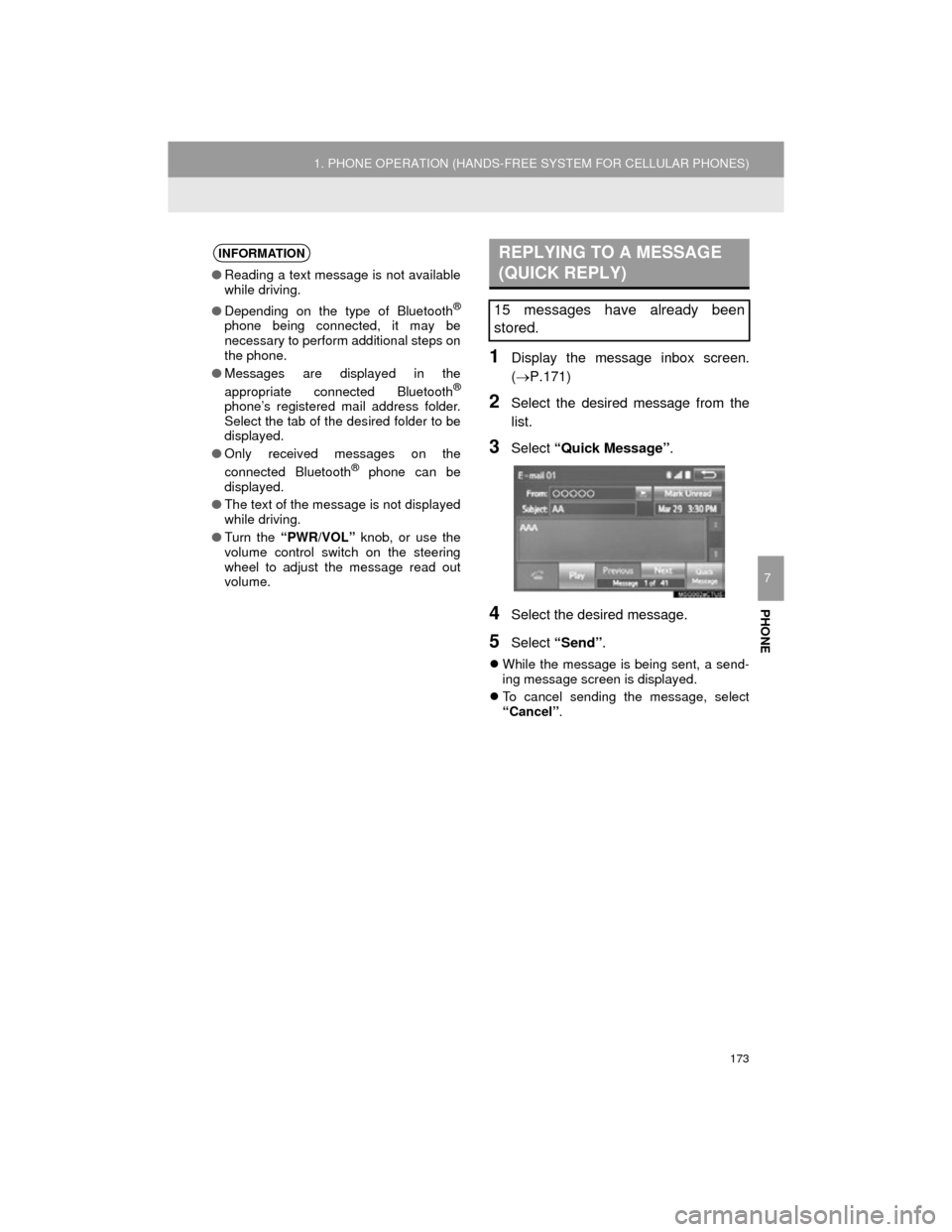
173
1. PHONE OPERATION (HANDS-FREE SYSTEM FOR CELLULAR PHONES)
Camry_Navi_U
PHONE
7
1Display the message inbox screen.
(P.171)
2Select the desired message from the
list.
3Select “Quick Message” .
4Select the desired message.
5Select “Send” .
While the message is being sent, a send-
ing message screen is displayed.
To cancel sending the message, select
“Cancel” .
INFORMATION
●Reading a text message is not available
while driving.
● Depending on the type of Bluetooth
®
phone being connected, it may be
necessary to perform additional steps on
the phone.
● Messages are displayed in the
appropriate connected Bluetooth
®
phone’s registered mail address folder.
Select the tab of the desired folder to be
displayed.
● Only received messages on the
connected Bluetooth
® phone can be
displayed.
● The text of the message is not displayed
while driving.
● Turn the “PWR/VOL” knob, or use the
volume control switch on the steering
wheel to adjust the message read out
volume.
REPLYING TO A MESSAGE
(QUICK REPLY)
15 messages have already been
stored.
Page 286 of 296

286
ALPHABETICAL INDEX
Camry_Navi_U
S
Satellite Radio .......................................... 90
Screen adjustment ................................... 40
Search operation.................................... 216Searching by address......................... 218
Searching by address book ................ 222
Searching by coordinates ................... 225
Searching by emergency.................... 223
Searching by intersection and freeway ........................................... 223
Searching by map .............................. 225
Searching by point of interest ............. 219
Searching from previous destinations..................................... 222
Selecting search area......................... 217
Setting home as destination ............... 217
Setting preset destinations as destination.................................. 217
Setting Bluetooth
® details ........................ 49
“Bluetooth* Setup” screen .................... 49
Connecting a Bluetooth
® device .......... 52
Deleting a Bluetooth® device ............... 51
Editing the Bluetooth® device
information ........................................ 54
Registering a Bluetooth
® device .......... 50
“System Settings” screen ..................... 55
Setting home as the destination............... 27
“Setup” screen ......................................... 20
Starting route guidance .......................... 226
Steering switches ................................... 116
T
Talking on the Bluetooth® phone ........... 168
Incoming call waiting .......................... 170
Touch screen gestures............................. 34
Touch screen operation ........................... 35
Traffic information .................................. 211
Traffic settings ........................................ 254
Auto avoid traffic................................. 255
My traffic routes .................................. 256
Screen for traffic settings .................... 254
Troubleshooting ..................................... 188
TUNE/SCROLL button ............................. 12
Typical voice guidance prompts ............. 235
U
USB/AUX port .......................................... 77
USB memory .......................................... 100
Playing a USB audio........................... 103
*: Bluetooth is a registered trademark of Bluetooth SIG, Inc.
Page:
< prev 1-8 9-16 17-24