Page 274 of 296
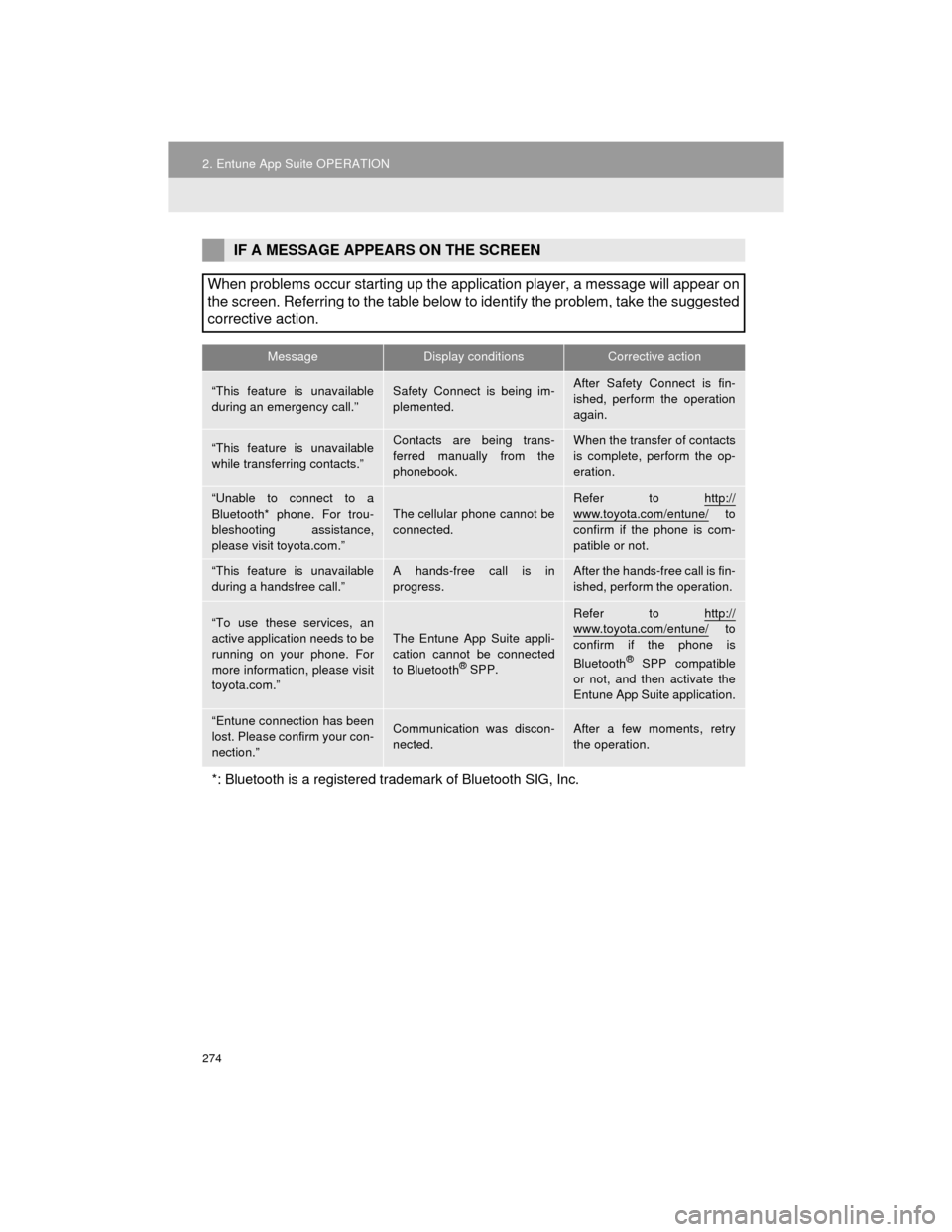
274
2. Entune App Suite OPERATION
Camry_Navi_U
IF A MESSAGE APPEARS ON THE SCREEN
When problems occur starting up the application player, a message will appear on
the screen. Referring to the table below to identify the problem, take the suggested
corrective action.
MessageDisplay conditionsCorrective action
“This feature is unavailable
during an emergency call.”Safety Connect is being im-
plemented.After Safety Connect is fin-
ished, perform the operation
again.
“This feature is unavailable
while transferring contacts.”Contacts are being trans-
ferred manually from the
phonebook.When the transfer of contacts
is complete, perform the op-
eration.
“Unable to connect to a
Bluetooth* phone. For trou-
bleshooting assistance,
please visit toyota.com.”
The cellular phone cannot be
connected.
Refer to http://
www.toyota.com/entune/ to
confirm if the phone is com-
patible or not.
“This feature is unavailable
during a handsfree call.”A hands-free call is in
progress.After the hands-free call is fin-
ished, perform the operation.
“To use these services, an
active application needs to be
running on your phone. For
more information, please visit
toyota.com.”The Entune App Suite appli-
cation cannot be connected
to Bluetooth
® SPP.
Refer to http://www.toyota.com/entune/ to
confirm if the phone is
Bluetooth
® SPP compatible
or not, and then activate the
Entune App Suite application.
“Entune connection has been
lost. Please confirm your con-
nection.”Communication was discon-
nected.After a few moments, retry
the operation.
*: Bluetooth is a registered trademark of Bluetooth SIG, Inc.
Page 275 of 296
275
2. Entune App Suite OPERATION
Camry_Navi_U
Entune App Suite
9
1Press the “APPS” button.
2Select “Navigation” .
3Select “Dest.” .
4Select “Web Search” .
5Check that the “Web Search” screen is
displayed.
1Display the “Web Search” screen.
(P.275)
2Select the desired application button to
search.
3Enter a search term, and select “GO”.
4Select “Map”.
5Select “Go to ” .
6Select “OK” to start guidance.
LINKING Entune App Suite
AND NAVIGATION FUNCTION
The system can set a destination and
make a hands-free call via Entune App
Suite. For details about the function
and service of each application, refer
to http://www.toyota.com/entune/
.
SETTING A DESTINATION
USING Entune App Suite
Locations that were searched using
Entune App Suite can be set as a des-
tination.
For the operation of the route guidance
screen and the function of each screen
button: P. 2 2 6
Page 276 of 296
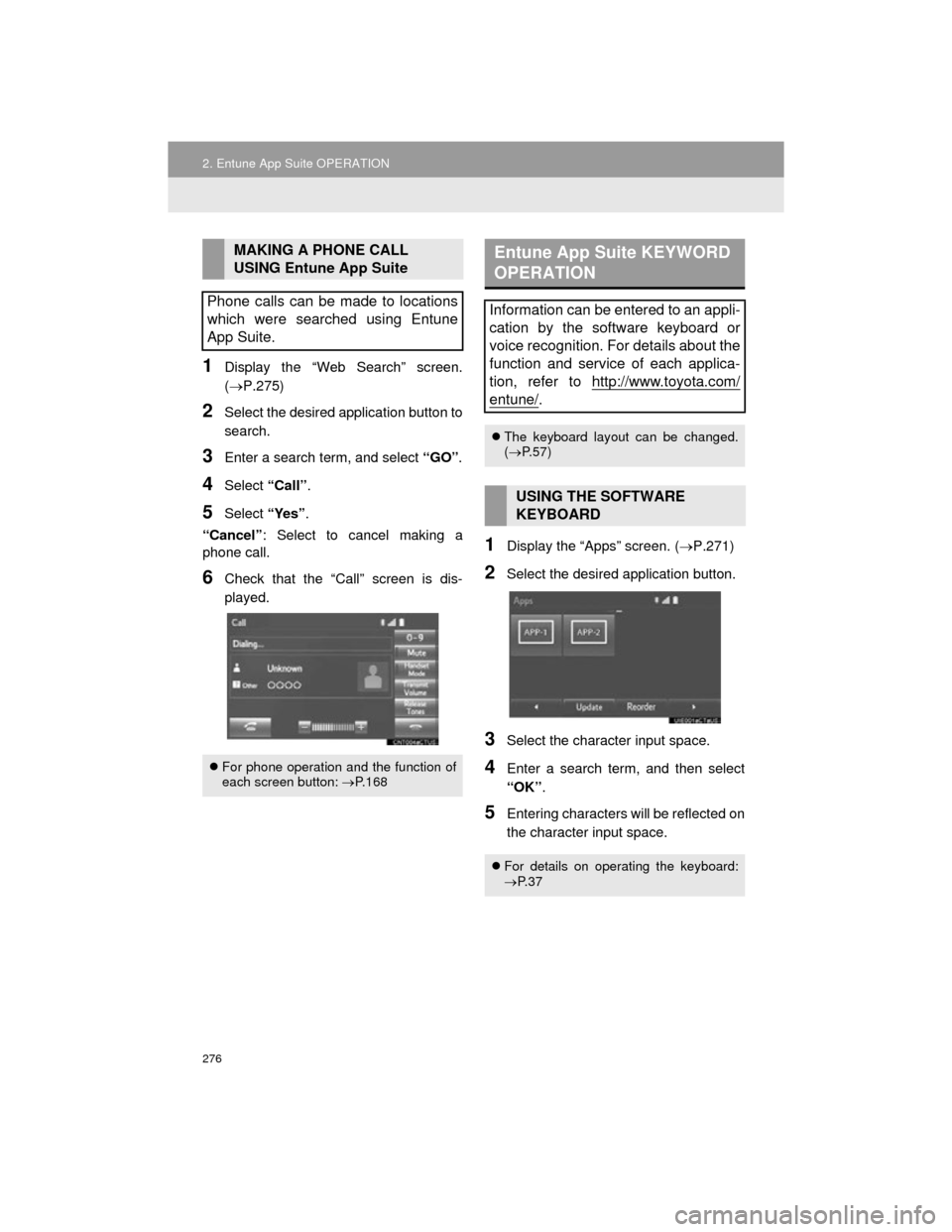
276
2. Entune App Suite OPERATION
Camry_Navi_U
1Display the “Web Search” screen.
(P.275)
2Select the desired application button to
search.
3Enter a search term, and select “GO”.
4Select “Call”.
5Select “Yes”.
“Cancel” : Select to cancel making a
phone call.
6Check that the “Call” screen is dis-
played.
1Display the “Apps” screen. ( P.271)
2Select the desired application button.
3Select the character input space.
4Enter a search term, and then select
“OK”.
5Entering characters will be reflected on
the character input space.
MAKING A PHONE CALL
USING Entune App Suite
Phone calls can be made to locations
which were searched using Entune
App Suite.
For phone operation and the function of
each screen button: P. 1 6 8
Entune App Suite KEYWORD
OPERATION
Information can be entered to an appli-
cation by the software keyboard or
voice recognition. For details about the
function and service of each applica-
tion, refer to http://www.toyota.com/
entune/.
The keyboard layout can be changed.
( P. 5 7 )
USING THE SOFTWARE
KEYBOARD
For details on operating the keyboard:
P. 3 7
Page 277 of 296
277
2. Entune App Suite OPERATION
Camry_Navi_U
Entune App Suite
9
1Display the “Apps” screen. (P.271)
2Select the desired application button.
3Press the talk switch. (P.132)
4When this screen is displayed, say the
desired keyword.
Completion of saying the keyword will be
detected automatically.
5Search results will be displayed on the
screen.
ENTERING A KEYWORD USING
THE VOICE RECOGNITION
FUNCTION
Page 279 of 296
279
3. SETUP
Camry_Navi_U
Entune App Suite
9
1Display the “Entune Settings” screen.
(P.278)
2Select “Phone Data Plan Pop-Up” .
3Check the desired function to be oper-
ated.
4Select “OK”.
PHONE DATA PLAN POP-UP
SETTINGS
The phone data plan pop-up can be set
when a paid application is download-
ed.
Page 284 of 296
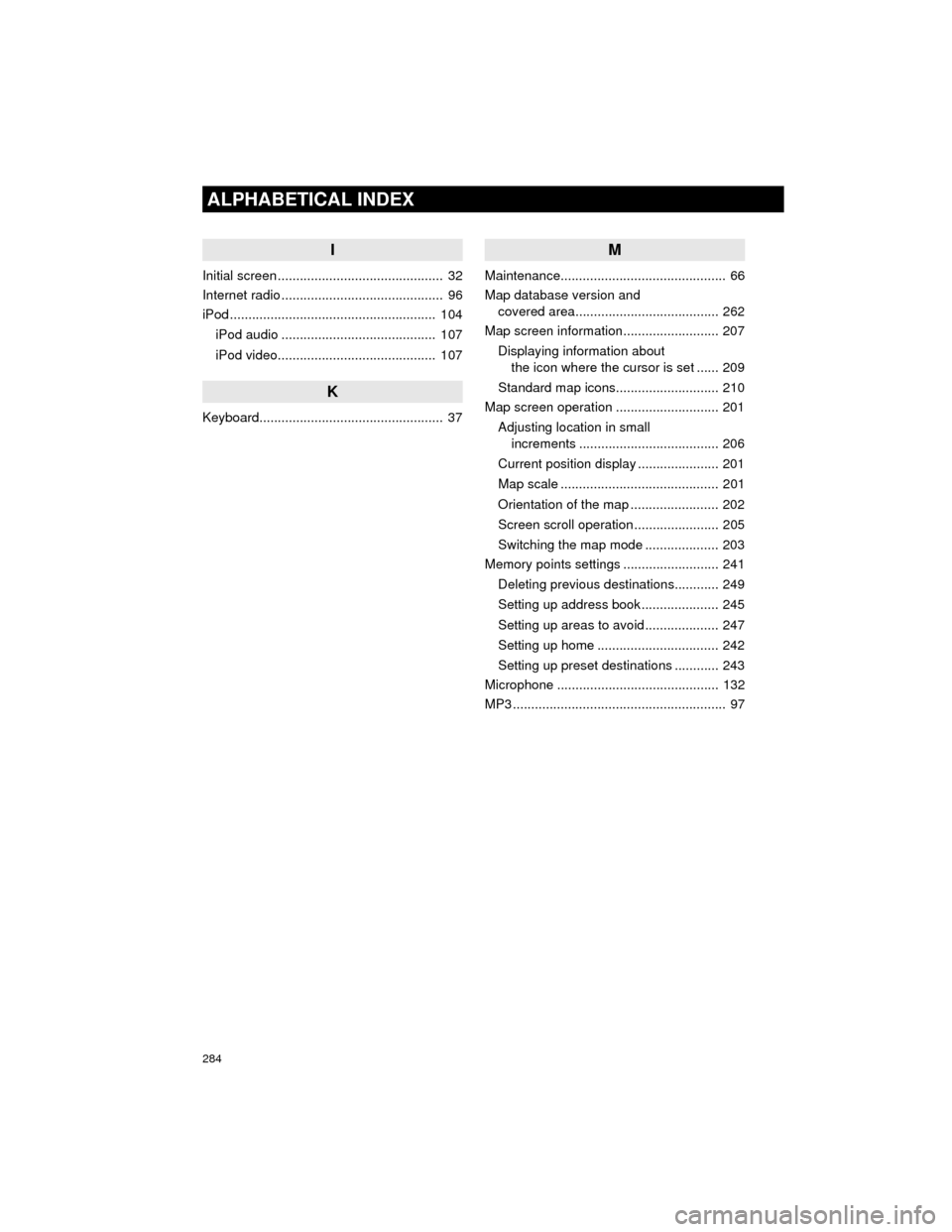
284
ALPHABETICAL INDEX
Camry_Navi_U
I
Initial screen ............................................. 32
Internet radio ............................................ 96
iPod ........................................................ 104iPod audio .......................................... 107
iPod video........................................... 107
K
Keyboard.................................................. 37
M
Maintenance............................................. 66
Map database version and covered area....................................... 262
Map screen information.......................... 207
Displaying information about the icon where the cursor is set ...... 209
Standard map icons............................ 210
Map screen operation ............................ 201
Adjusting location in small increments ...................................... 206
Current position display ...................... 201
Map scale ........................................... 201
Orientation of the map ........................ 202
Screen scroll operation ....................... 205
Switching the map mode .................... 203
Memory points settings .......................... 241
Deleting previous destinations............ 249
Setting up address book..................... 245
Setting up areas to avoid .................... 247
Setting up home ................................. 242
Setting up preset destinations ............ 243
Microphone ............................................ 132
MP3 .......................................................... 97
Page 285 of 296
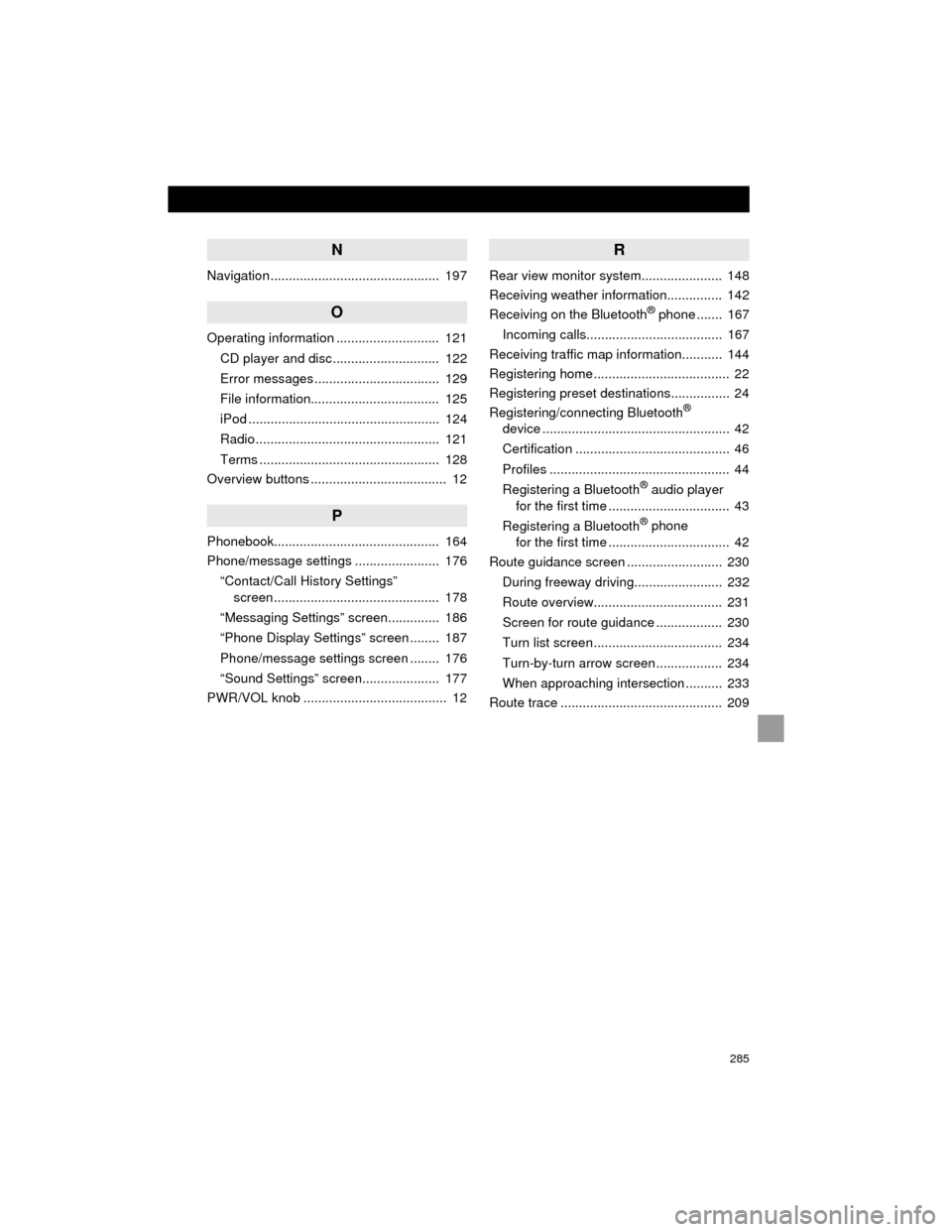
285
Camry_Navi_U
N
Navigation .............................................. 197
O
Operating information ............................ 121CD player and disc............................. 122
Error messages.................................. 129
File information................................... 125
iPod .................................................... 124
Radio .................................................. 121
Terms ................................................. 128
Overview buttons ..................................... 12
P
Phonebook............................................. 164
Phone/message settings ....................... 176
“Contact/Call History Settings” screen ............................................. 178
“Messaging Settings” screen.............. 186
“Phone Display Settings” screen ........ 187
Phone/message settings screen ........ 176
“Sound Settings” screen..................... 177
PWR/VOL knob ....................................... 12
R
Rear view monitor system...................... 148
Receiving weather information............... 142
Receiving on the Bluetooth
® phone ....... 167
Incoming calls..................................... 167
Receiving traffic map information........... 144
Registering home ..................................... 22
Registering preset destinations................ 24
Registering/connecting Bluetooth
®
device ................................................... 42
Certification .......................................... 46
Profiles ................................................. 44
Registering a Bluetooth
® audio player
for the first time ................................. 43
Registering a Bluetooth
® phone
for the first time ................................. 42
Route guidance screen .......................... 230
During freeway driving........................ 232
Route overview................................... 231
Screen for route guidance .................. 230
Turn list screen ................................... 234
Turn-by-turn arrow screen .................. 234
When approaching intersection .......... 233
Route trace ............................................ 209
Page 287 of 296
287
Camry_Navi_U
V
Voice command system......................... 132
Voice settings .......................................... 64
W
WMA ........................................................ 97
X
XM Satellite Radio ................................... 90Displaying the radio ID ......................... 94
How to subscribe to an XM Satellite Radio ....................... 92
If the satellite radio tuner malfunctions ..................................... 95
Presetting a channel ............................ 94
Selecting a channel from the list .......... 94