Page 250 of 564
2505-1. Basic Operations
CAMRY_HV_U (OM33A87U)
“AUDIO” button
Display the “Select Audio Source” screen or audio top screen.
(P. 263)
“CAR” button
Press this button to access the fuel consumption screen. ( P. 101)
“SETUP” button
Press this button to customize the function settings. ( P. 257)
button
Press this button to access the Bluetooth
® hands-free system.
( P. 296)
Audio system
: If equipped
Operations such as listening to audio, using the hands-free
phone and changing multimedia system settings are started by
using the following buttons.
Audio system operation buttons
1
2
3
4
Page 255 of 564
2555-1. Basic Operations
5
Audio system
CAMRY_HV_U (OM33A87U)
Press: Turns the multimedia system on and off.
Turn: Adjusts the volume.
Ejects a disc.
Disc slot
Pauses or resumes playing music.
Turn: Selects radio station bands, tracks and files. Selects items in the list display.
Seeks up or down for a radio station.
Accesses a desired track or file.
Select to change on/off.
Select to change on/off.
■ Using cellular phones
Interference may be heard through the mu ltimedia system's speakers if a cel-
lular phone is being used inside or close to the vehicle while the multimedia
system is operating.
Basic audio operations
Basic audio operations and functions common to each mode are
explained in this section.
Operating the multimedia system
Random playback
Repeat play
1
2
3
4
5
6
Page 257 of 564
257
5
Audio system
CAMRY_HV_U (OM33A87U)
5-2.Setup
Press the “SETUP” button to display the “Setup” screen.Select to adjust the settings for
operation sounds, screen ani-
mation, etc. ( P. 258)
Select to set the voice settings.
( P. 262)
Select to adjust the settings for
contrast and brightness of the
screen. ( P. 261)
Select to adjust the settings for registering, removing, connecting
and disconnecting Bluetooth
® devices. ( P. 294)
Select to adjust the settings for phone sound, contact, etc.
( P. 310)
Select to set audio settings. ( P. 260)
Select to turn the screen off.
Select to set the vehicle custmization ( P. 523).
Setup menu
You can adjust the multimedia system to your desired settings.
Display “Setup” screen
1
2
3
4
5
6
7
8
Page 259 of 564
2595-2. Setup
5
Audio system
CAMRY_HV_U (OM33A87U)
Select “Delete Personal Data” on the “General Settings” screen.
Select “Delete”.
Check carefully beforehand, as data cannot be retrieved once deleted.
A confirmation screen will be displayed. Select “Yes”.
The following personal data will be deleted or changed to its default
settings.
• General settings
• Audio settings
• Phone settings
Delete personal data
1
2
3
Page 275 of 564
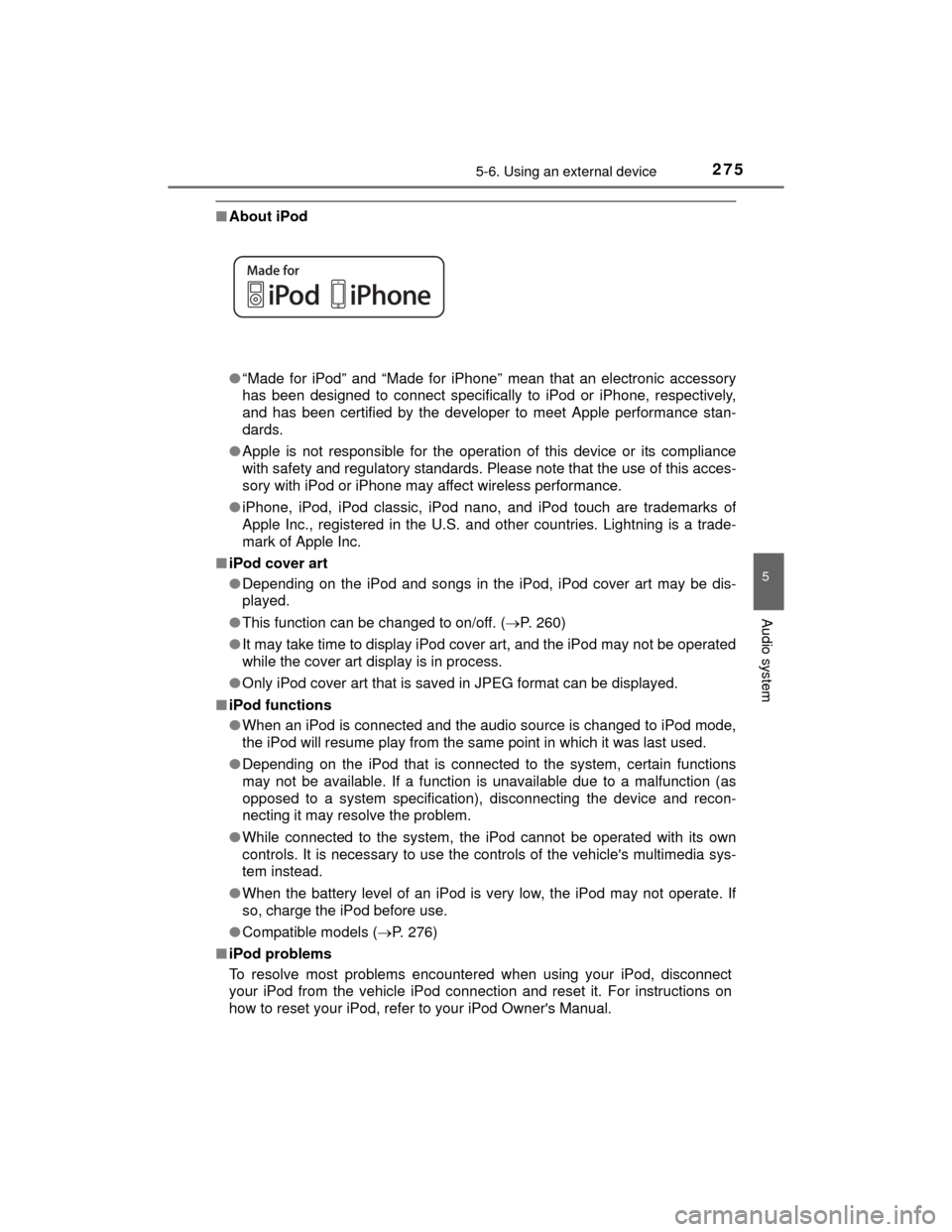
2755-6. Using an external device
5
Audio system
CAMRY_HV_U (OM33A87U)
■About iPod
●“Made for iPod” and “Made for iPhone” mean that an electronic accessory
has been designed to connect specifically to iPod or iPhone, respectively,
and has been certified by the developer to meet Apple performance stan-
dards.
● Apple is not responsible for the operation of this device or its compliance
with safety and regulatory standards. Please note that the use of this acces-
sory with iPod or iPhone may affect wireless performance.
● iPhone, iPod, iPod classic, iPod nano, and iPod touch are trademarks of
Apple Inc., registered in the U.S. and other countries. Lightning is a trade-
mark of Apple Inc.
■ iPod cover art
●Depending on the iPod and songs in the iPod, iPod cover art may be dis-
played.
● This function can be changed to on/off. ( P. 260)
● It may take time to display iPod cover art, and the iPod may not be operated
while the cover art display is in process.
● Only iPod cover art that is saved in JPEG format can be displayed.
■ iPod functions
●When an iPod is connected and the audio source is changed to iPod mode,
the iPod will resume play from the same point in which it was last used.
● Depending on the iPod that is connected to the system, certain functions
may not be available. If a function is unavailable due to a malfunction (as
opposed to a system specification), disconnecting the device and recon-
necting it may resolve the problem.
● While connected to the system, the iPod cannot be operated with its own
controls. It is necessary to use the controls of the vehicle's multimedia sys-
tem instead.
● When the battery level of an iPod is very low, the iPod may not operate. If
so, charge the iPod before use.
● Compatible models ( P. 276)
■ iPod problems
To resolve most problems encountered when using your iPod, disconnect
your iPod from the vehicle iPod connection and reset it. For instructions on
how to reset your iPod, refer to your iPod Owner's Manual.
Page 276 of 564
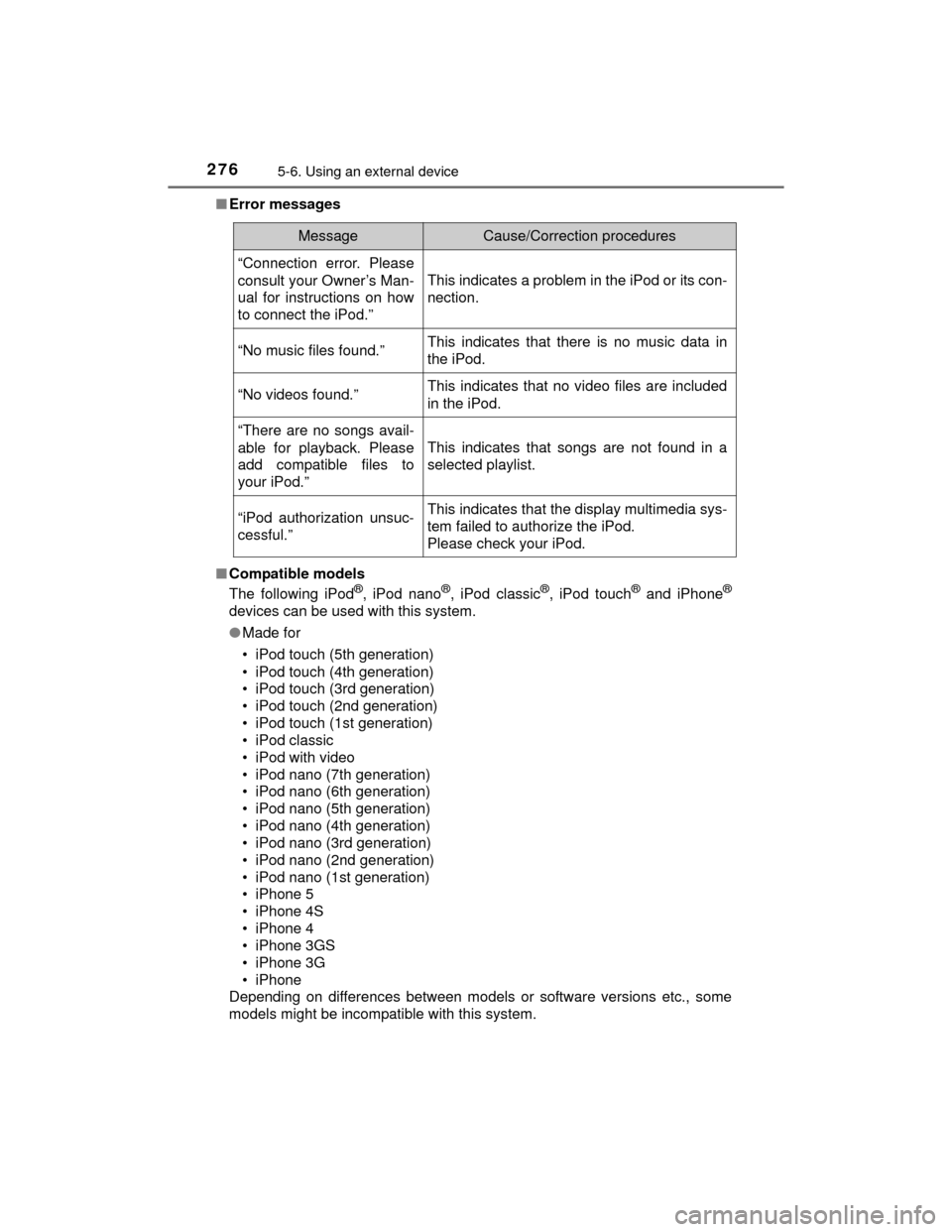
2765-6. Using an external device
CAMRY_HV_U (OM33A87U)■
Error messages
■ Compatible models
The following iPod
®, iPod nano®, iPod classic®, iPod touch® and iPhone®
devices can be used with this system.
●Made for
• iPod touch (5th generation)
• iPod touch (4th generation)
• iPod touch (3rd generation)
• iPod touch (2nd generation)
• iPod touch (1st generation)
• iPod classic
• iPod with video
• iPod nano (7th generation)
• iPod nano (6th generation)
• iPod nano (5th generation)
• iPod nano (4th generation)
• iPod nano (3rd generation)
• iPod nano (2nd generation)
• iPod nano (1st generation)
• iPhone 5
• iPhone 4S
• iPhone 4
• iPhone 3GS
• iPhone 3G
•iPhone
Depending on differences between models or software versions etc., some
models might be incompatible with this system.
MessageCause/Correction procedures
“Connection error. Please
consult your Owner’s Man-
ual for instructions on how
to connect the iPod.”
This indicates a problem in the iPod or its con-
nection.
“No music files found.”This indicates that there is no music data in
the iPod.
“No videos found.”This indicates that no video files are included
in the iPod.
“There are no songs avail-
able for playback. Please
add compatible files to
your iPod.”
This indicates that songs are not found in a
selected playlist.
“iPod authorization unsuc-
cessful.”This indicates that the display multimedia sys-
tem failed to authorize the iPod.
Please check your iPod.
Page 283 of 564
283
5
Audio system
CAMRY_HV_U (OM33A87U)
5-7.Connecting Bluetooth®
■About Bluetooth®
Preparations to use wireless communica-
tion
The following can be performed using Bluetooth® wireless com-
munication:
■A portable audio player can be operated and listened to via
multimedia system
■Hands-free phone calls can be made via a cellular phone
In order to use wireless communication, register and connect a
Bluetooth
® device by performing the following procedures.
Bluetooth is a registered trademark of
Bluetooth SIG, Inc.
Page 285 of 564
2855-7. Connecting Bluetooth®
5
Audio system
CAMRY_HV_U (OM33A87U)
Device registration/connection flow
1. Register the Bluetooth® device to be used with multimedia
system ( P. 287, 288, 289)
2. Connect the Bluetooth® device to be used
( P. 291)
To be used for audio To be used for hands-free
phone
3. Start Bluetooth® connec-
tion ( P. 291)3. Start Bluetooth® connec-
tion ( P. 291)
4. Check connection status
( P. 295)4. Check connection status
( P. 297)
5. Use Bluetooth® audio
( P. 295)5. Use Bluetooth® phone
( P. 296)