2015 TESLA MODEL S windshield
[x] Cancel search: windshieldPage 4 of 164
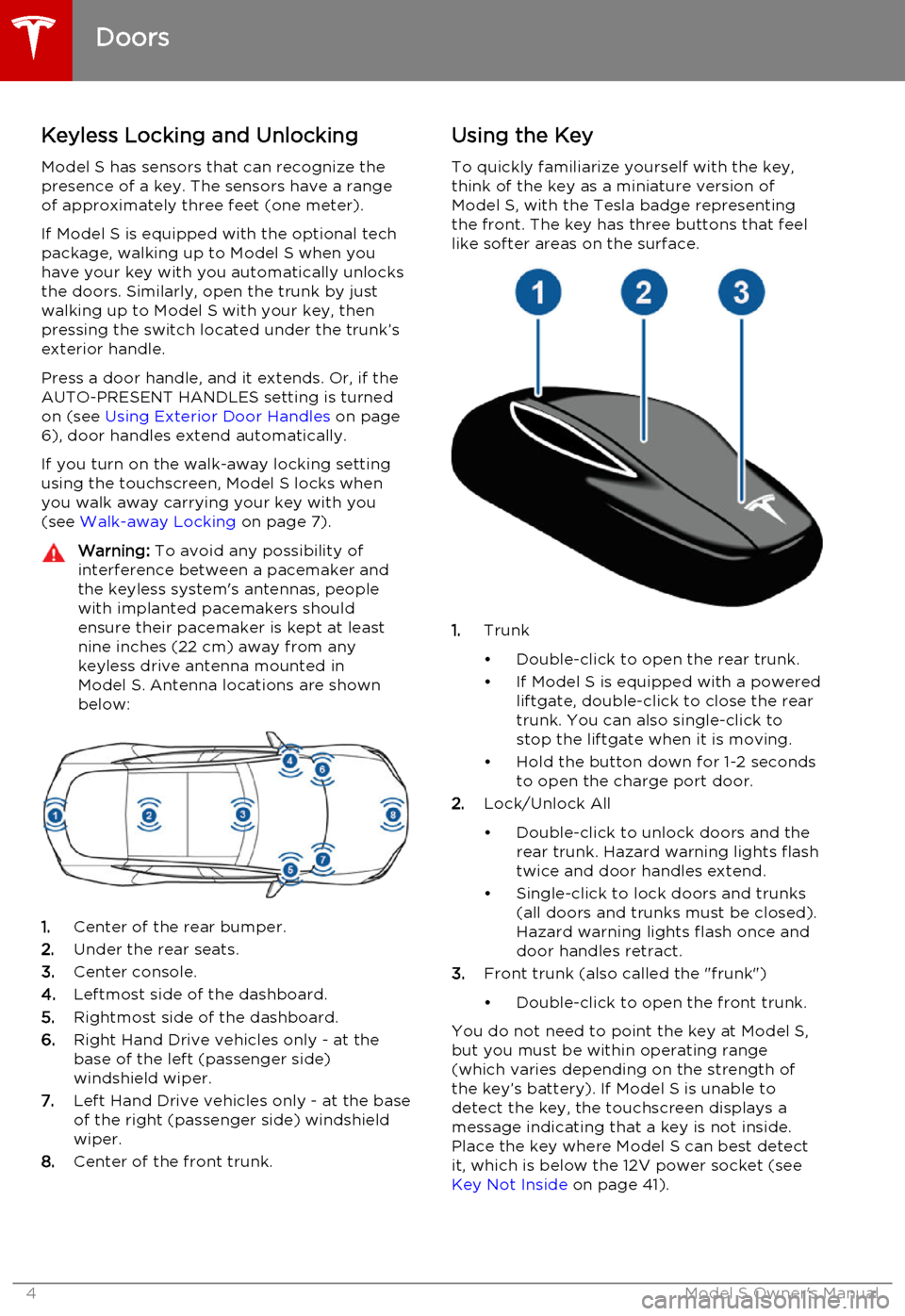
Keyless Locking and Unlocking
Model S has sensors that can recognize the
presence of a key. The sensors have a range of approximately three feet (one meter).
If Model S is equipped with the optional tech package, walking up to Model S when you
have your key with you automatically unlocks
the doors. Similarly, open the trunk by just
walking up to Model S with your key, then
pressing the switch located under the trunk’s
exterior handle.
Press a door handle, and it extends. Or, if the
AUTO-PRESENT HANDLES setting is turned
on (see Using Exterior Door Handles on page
6), door handles extend automatically.
If you turn on the walk-away locking setting
using the touchscreen, Model S locks when
you walk away carrying your key with you (see Walk-away Locking on page 7).Warning: To avoid any possibility of
interference between a pacemaker and
the keyless system's antennas, people
with implanted pacemakers should
ensure their pacemaker is kept at least
nine inches (22 cm) away from any
keyless drive antenna mounted in
Model S. Antenna locations are shown
below:
1. Center of the rear bumper.
2. Under the rear seats.
3. Center console.
4. Leftmost side of the dashboard.
5. Rightmost side of the dashboard.
6. Right Hand Drive vehicles only - at the
base of the left (passenger side) windshield wiper.
7. Left Hand Drive vehicles only - at the base
of the right (passenger side) windshield
wiper.
8. Center of the front trunk.
Using the Key
To quickly familiarize yourself with the key,
think of the key as a miniature version of Model S, with the Tesla badge representing
the front. The key has three buttons that feel like softer areas on the surface.
1. Trunk
• Double-click to open the rear trunk.
• If Model S is equipped with a powered liftgate, double-click to close the rear
trunk. You can also single-click to
stop the liftgate when it is moving.
• Hold the button down for 1-2 seconds to open the charge port door.
2. Lock/Unlock All
• Double-click to unlock doors and the rear trunk. Hazard warning lights flash
twice and door handles extend.
• Single-click to lock doors and trunks (all doors and trunks must be closed).Hazard warning lights flash once and
door handles retract.
3. Front trunk (also called the "frunk")
• Double-click to open the front trunk.
You do not need to point the key at Model S,
but you must be within operating range
(which varies depending on the strength of the key’s battery). If Model S is unable to
detect the key, the touchscreen displays a
message indicating that a key is not inside. Place the key where Model S can best detectit, which is below the 12V power socket (see Key Not Inside on page 41).
Doors
4Model S Owner's Manual
Page 7 of 164

Child-protection LockModel S has child-protection locks on the rear
doors and liftgate to prevent them from being
opened using interior handles. Use the
touchscreen to turn child protection locks on or off. Touch Controls > Settings > Vehicle >
Child Protection Lock .
Note: It is recommended that you turn child-
protection locks on whenever children are
seated in the rear seats.
Drive-away Locking Model S can automatically lock all doors(including the trunks) whenever your drivingspeed exceeds 5 mph (8 km/h). To turn this
feature on or off, touch Controls > Settings >
Vehicle > Drive-Away Door Lock .
Walk-away Locking If Model S is equipped with the optional tech
package, Model S doors and trunks can automatically lock whenever you walk away
carrying the key.
To turn this feature on or off, touch Controls >
Settings > Vehicle > Walk-Away Door Lock .
Note: If all doors are closed and you double-
click the key to unlock Model S, walk-away
locking is temporarily suspended until Model S
powers on (such as when you press the Brake
pedal to put the car in a driving gear), or until
you use the key to lock Model S. This allows
you to keep Model S unlocked in your garage.Unlocking When the Key Doesn't
Work
If Model S does not unlock when you walk up to it, or when you press the unlock button onyour key, the key’s battery may be dead. If
this is the case, you can still unlock and drive Model S.
To unlock Model S (and disable the security
alarm), first position the key near the base of the passenger side windshield wiper, as
shown. Then press the passenger door handle.
It is important to position the key in the correct position. If Model S doesn't unlock, try
adjusting the position of the key.
To drive Model S, place the key against the
center console, immediately below the 12V power outlet, then press and hold the brakepedal to turn Model S on.
Note: Unlocking Model S using this method
disables walk-away locking. You must manually re-enable walk-away locking afterreplacing the key’s battery.
For instructions on how to replace the key’s battery, see Replacing the Key Battery on
page 5.
Doors
Opening and Closing7
Page 51 of 164

WipersTo wipe the windshield, rotate the end of the
left-hand steering column lever away from
you. You can choose from four levels:
• 1st: Auto with low rain sensitivity.*
• 2nd: Auto with high rain sensitivity.*
• 3rd: Continuous, slow.
• 4th: Continuous, fast.
For a single wipe, press and release the end of the lever.
If the wipers are set to Auto and the sensor
detects no water, the wipers do not wipe.
When you operate the wipers, headlights automatically turn on (if they are not onalready).
*Model S has a rain sensor located on the
inside of the windshield at the base of the interior mirror. When wipers are set to Auto,
the frequency at which they wipe depends on
how much water the sensor detects. When
wipers are set to the 2nd level, the sensor is
more sensitive.
To extend the life of wiper blades, remove ice from the windshield before turning wipers on.
Ice has sharp edges that can damage the
rubber on the blades.
Periodically check and clean the edge of the
wiper blade. If damaged, replace the blade
immediately. For details on checking and
replacing wiper blades, see Wiper Blades and
Washer Jets on page 121.
Caution:
In harsh climates, ensure that the
wiper blades are not frozen or adhered to
the windshield.De-icing Wipers
To make wiper blades easy to access so you
can remove any ice and snow, shift Model S
into Park, then use the touchscreen to move
them to the service position. Touch Controls >
Settings > Service & Reset > Service Mode >
ON . When parking in cold outdoor climates, it
is helpful to leave Model S with the wipers in
the service position. In this position, they are
closer to the defrost vent, allowing you to thaw them by directing air from the climatecontrol system towards the windshield.
Note: Wipers automatically return to their
normal position when you shift Model S out of
Park.
If Model S is equipped with the cold weather
option, you can de-ice wipers by touching Controls > Cold Weather > Heated Wipers .
The heated wipers automatically turn off after
heating the wipers for 15 minutes.
Washers
Press the button on the end of the left
steering column lever to spray washer fluid onto the windshield. You can press this buttonat two levels. Press partially for a single wipe,
without any washer fluid. Press fully for both
wipe and wash. When washing the windshield,
the wipers will perform two wipes after you
release the button, then a third wipe a few seconds later.
Periodically top up washer fluid (see Topping
Up Washer Fluid on page 125).
De-icing Washer Nozzles
If Model S is equipped with the cold weather
option, washer nozzles have de-icers that turn on whenever the ambient temperature nearsfreezing, or when you turn on the heatedwipers ( Controls > Cold Weather > Heated
Wipers ). The washer de-icers turn off when
the heated wipers turn off (after 15 minutes),
provided the temperature is warm enough to
prevent freezing.
Wipers and Washers
Driving51
Page 55 of 164

How Speed Assist Works
If Model S is equipped with Driver Assistance
features, a camera mounted on the windshield behind the interior rear view mirror detectsspeed limit signs. The signs are then analyzed
and compared against GPS data to determine
the speed limit at your current driving
location. For routes where no signs are present, speed limits are determined using
GPS data (if available). Instead of determining the speed limit based on signs and GPS data,you can also manually enter an arbitrary
speed limit.
When you turn on Speed Assist, the
speedometer displays a gray line to indicate
the speed limit. Warnings (described below) take effect when you exceed this limit.
In situations where the system does not have
confidence in the acquired speed limit, the speedometer displays a dashed line instead,
and warnings do not take effect. The system
may be uncertain about a speed limit if a
speed, although initially detected, is no longer known or may no longer apply. In some cases,the dashed line displays at the originallydetected speed, whereas in other cases itdisplays at 0 mph.
If you set the speed limit warning to Display
(see Controlling Speed Assist below), a speed
limit sign displays in the center of the
instrumental panel whenever you exceed the speed limit and the speedometer displays the
excess speed in gray.
Note: A speed limit sign also displays in the
center of the instrumental panel when an
automatically detected speed limit changes.
If you set the speed limit warning to Chime
(see Controlling Speed Assist) and exceed the speed limit, the speedometer displays excessspeed in gray, and you also hear a warningchime.
Note: Speed limit warnings go away
automatically after 10 seconds, or when Model
S slows down below the specified limit.
Warning: Do not rely on Speed Assist to
determine the appropriate speed limit.
Speed Assist
Driving55
Page 56 of 164

Always drive at a safe speed based on
traffic and road conditions.Caution: If your Model S is equipped with
Speed Assist, you must take your vehicle to Tesla Service if a windshield
replacement is needed. Failure to do so
can cause Speed Assist to malfunction.
Controlling Speed Assist
To turn Speed Assist on or off, and control
how it works, touch Controls > Settings >
Driver Assistance > Speed Assist , then choose
one of these options:
• Off. The speed limit is not displayed.
• Display . Speed limit information visually
displays on the speedometer and when you exceed the limit, a speed limit sign
displays in the center of the instrument panel, and the speedometer displays theexcess speed in gray.
• Chime . In addition to the visual display, an
audible chime sounds whenever you
exceed the speed limit.
You can also specify how the speed limit is
determined:
• Relative . The speed limit is determined
automatically based on detected traffic
signs and GPS data. If desired, you can set
a speed limit offset (+ or -) if you want to
be alerted only when you exceed the
speed limit by a specified amount. For example, you would increase the offset to+10 mph if you only want to be alerted
when you exceed the speed limit by 10 mph.
• Absolute . Manually specify any speed limit
between 20 and 140 mph (30 and
240 km/h).
Note: GPS data is not always accurate. The
GPS can misjudge the road's location and
provide the speed limit for a directly adjacent
road that may have a different speed limit. For example, The GPS can assume Model S is on a
freeway when it’s actually on a nearby surface
street, and vice versa.
Limitations and Inaccuracies Speed Assist may not be fully functional or
may provide inaccurate information in these
situations:
• Visibility is poor and speed limit signs are not clearly visible (due to heavy rain,
snow, fog, etc.).
• Bright light (oncoming headlights or direct sunlight) is interfering with thecamera's view.
• Model S is being driven very close to a vehicle in front of it which is blocking the
camera's view.
• The windshield area in the camera's field of view is obstructed (fogged over, dirty,
covered by a sticker, etc.).
• Speed limit signs are concealed by objects.
• The speed limits stored in the GPS database are incorrect or outdated.
• Model S is being driven in an area where GPS data is not available.
• Traffic signs do not conform to standard recognizable formats.
• A road or a speed limit has recently changed.
Speed Assist
56Model S Owner's Manual
Page 57 of 164

How Lane Departure Warning
Works
If Model S is equipped with Autopilot, a
camera mounted on the windshield behind the interior rear view mirror monitors the markers
on the lane you are driving in. If a front wheel passes over a lane marking and the associated
turn signal is off, you feel three slight
vibrations in the steering wheel.
Lane Departure Warning operates only when
Model S is traveling over approximately
30 mph (50 km/h).Warning: Lane Departure Warning is for
guidance purposes only. Never depend
on Lane Departure Warning to inform you of unintentionally driving outside of theboundaries of the driving lane. Several
external factors can reduce the
performance of Lane Departure Warning,
causing either no readings or false
readings. Therefore, depending on this
system to stay within the boundaries of the driving lane can result in serious injuryor death. Always keep your eyes on the
road when driving. It is the driver's
responsibility to stay alert, drive safely,
ensure the vehicle stays in the traveling lane, and be in control of the vehicle at all
times.Warning: Lane Departure Warning is
designed to activate when it detects lane markings. It is not designed to detect the
edge of a road. It is the driver's
responsibility to drive attentively and stay
within the boundaries of the driving lane.Caution: If your Model S is equipped with
Lane Departure Warning, you must take
your vehicle to Tesla Service if a
windshield replacement is needed. Failure
to do so can cause Lane Departure
Warning to malfunction.Controlling Lane Departure
Warning
To turn Lane Departure Warning on or off,
touch Controls > Settings > Driver
Assistance > Lane Assist .
Limitations and Inaccuracies Lane Departure Warning can not always
clearly detect lane markings and you may
experience unnecessary or invalid warnings in
these situations:
• Visibility is poor and lane markings are not clearly visible (due to heavy rain, snow,fog, etc.).
• Bright light (oncoming headlights or direct sunlight) is interfering with thecamera's view.
• Model S is being driven very close to a vehicle in front of it which is blocking the
camera's view.
• The windshield area in the camera's field of view is obstructed (fogged over, dirty,
covered by a sticker, etc.).
• Lane markings are excessively worn or have been adjusted due to roadconstruction.
• Lane markings are changing quickly (for example, lanes branching off, crossing
over, or merging).
• The road is narrow or winding.
• Objects or landscape features are casting strong shadows on lane markers.
Lane Departure Warning
Driving57
Page 58 of 164

How Forward Collision Warning
Works
If Model S is equipped with Autopilot, a
camera mounted on the windshield behind the interior rear view mirror and a radar sensor in
the center of the front grill monitor the area in
front of Model S for the presence of a vehicle,
bike or pedestrian. If a collision is considered likely unless you take immediate correctiveaction, Forward Collision Warning is designedto provide visual and audible warnings.
The cameras and sensors associated withForward Collision Warning are designed to
monitor an approximate area of up to 525 feet (160 meters) in the driving path, as illustrated
below.Warning: The area being monitored by
Forward Collision Warning can be adversely affected by road and weatherconditions (see Limitations on page 58).
Use appropriate caution when driving.Caution: If your Model S is equipped with
Forward Collision Warning, you must take
your vehicle to Tesla Service if a
windshield replacement is needed. Failure
to do so can cause Forward Collision
Warning to malfunction.Warning: Forward Collision Warning does
not operate when Model S is traveling less than 4 mph (7 km/h).Warning: Forward Collision Warning is
designed only to provide visual and
audible alerts (see Visual and Audible
Feedback on page 58). It does not
attempt to apply the brakes or decelerate
Model S. When seeing and/or hearing a warning (described below), it is the
driver's responsibility to immediately take an appropriate action.Warning: Forward Collision Warning is for
guidance purposes only and is not a
substitute for attentive driving and soundjudgement. Always keep your eyes on the road when driving and never depend on
Forward Collision Warning to warn you of a potential collision. Several factors canreduce the performance of Forward
Collision Warning, causing either
unnecessary, invalid, inaccurate, or
missed warnings (see Limitations on page
58). Depending on Forward Collision
Warning to warn you of a potential
collision can result in serious injury or
death.
Visual and Audible Feedback
When a collision with a vehicle, bicycle, or
pedestrian is considered likely unless
immediate action is taken, Forward Collision
Warning is designed to sound an audible alert
and display a collision warning in the center of the instrument panel.
Warnings cancel automatically when the risk
of a collision has been reduced (for example,
you have decelerated or stopped Model S, or
a vehicle in front has moved out of your
driving path).
Warning: Forward Collision Warning may
provide a warning in situations where the
likelihood of collision may not exist. Stay
alert and always pay attention to the area
in front of Model S so you can anticipate
whether any action is required.
Controlling Forward Collision
Warning
To turn Forward Collision Warning off or
adjust its sensitivity, touch Controls >
Settings > Driver Assistance > Forward
Collision Warning . Instead of the default
warning level of Medium, you can turn the
warning Off, or you can choose to be warned
Late or Early .
Note: Your chosen setting is retained until you
manually change it. It can also be saved in
your driver profile.
Limitations Forward Collision Warning cannot always
detect vehicles, bikes, or pedestrians, and you may experience unnecessary, inaccurate,
invalid or missed warnings for many reasons, particularly if:
• The road has sharp curves.
Forward Collision Warning
58Model S Owner's Manual
Page 59 of 164

• Visibility is poor (due to heavy rain, snow,fog, etc.).
• Bright light (oncoming headlights or direct sunlight) is interfering with the
camera's view.
• The radar sensor in the center of the front grill is obstructed (dirty, covered, etc.).
• The windshield area in the camera's field of view is obstructed (fogged over, dirty,
covered by a sticker, etc.).Warning: The list above does not
represent an exhaustive list of situations
that may interfere with proper operation of Forward Collision Warning. ForwardCollision Warning may fail to provide
warnings for many other reasons. To
avoid a collision, stay alert and always pay attention to the area in front of
Model S so you can anticipate the need to take corrective action as early as
possible.
Forward Collision Warning
Driving59