2015 TESLA MODEL S turn signal
[x] Cancel search: turn signalPage 1 of 164

Overview........................................................................................ 2Interior Overview........................................................................ 2Exterior Overview....................................................................... 3
Opening and Closing................................................................. 4Doors............................................................................................... 4
Keyless Locking and Unlocking 4Using the Key 4Using Exterior Door Handles 6Using Interior Door Handles 6Interior Locking and Unlocking 6Child-protection Lock 7Drive-away Locking 7Walk-away Locking 7Unlocking When the Key Doesn't Work 7Opening Interior Doors with No Power 8
Windows........................................................................................ 9
Opening and Closing 9Locking Rear Windows 9
Rear Trunk................................................................................... 10
Opening 10Closing 10Adjusting the Opening Height 10Interior Release 11Opening with No Power 11
Front Trunk.................................................................................. 12
Opening 12Closing 12Interior Emergency Release 13Opening with No Power 13
Glove Box..................................................................................... 14
Opening and Closing 14
Sunroof.......................................................................................... 15
Opening and Closing 15
Cup Holders................................................................................. 16
Opening and Closing 16
Seating and Safety Restraints.............................................. 17Front and Rear Seats............................................................... 17
Correct Driving Position 17Adjusting the Driver’s Seat 17Seat Heaters 18Folding Rear Seats 18Raising Rear Seats 19Head Supports 19Seat Covers 19
Seat Belts.................................................................................... 20
Wearing Seat Belts 20Wearing Seat Belts When Pregnant 20Seat Belt Pre-tensioners 21Testing Seat Belts 21Seat Belt Warnings 21
Child Safety Seats.................................................................... 23
Guidelines for Seating Children 23Choosing a Child Safety Seat 24Seating Larger Children 25Installing Child Safety Seats 25Installing Seat Belt Retained Child Seats 25Installing LATCHChild Seats 26Attaching Upper Tether Straps 26Testing a Child Safety Seat 27Warnings - Child Safety Seats 27
Tesla Built-In Rear Facing Child Seats............................. 28
Usage Restrictions 28Opening 28Folding 28Seating a Child 30Warnings - Tesla Child Seats 30
Airbags......................................................................................... 32
Location of Airbags 32How the Airbags Work 33Types of Airbags 33Passenger Front Airbag 34Inflation Effects 35Airbag Warning Indicator 35Airbag Warnings 35
Driving.......................................................................................... 36Driver Profiles............................................................................ 36
Creating a Driver Profile 36Restoring a Driver’s Profile 36Saved Driver Settings 36
Steering Wheel.......................................................................... 37
Adjusting Position 37Adjusting Sensitivity 37Using Left Steering Wheel Buttons 37Using Right Steering Wheel Buttons 38Using Voice Commands 38Heated Steering Wheel 39Horn 39
Mirrors.......................................................................................... 40
Adjusting Exterior Side Mirrors 40Rear View Mirror 40
Starting and Powering Off.....................................................41
Starting Model S 41Powering Off 41
Gears............................................................................................. 42
Shifting Gears 42Leaving Model S in Neutral - Tow Mode 42
Instrument Panel...................................................................... 43
Instrument Panel Overview 43Indicator Lights 44
Lights............................................................................................ 47
Controlling Lights 47Headlight High Beams 49Headlights After Exit 50Cornering Lights 50Turn Signals 50Hazard Warning Flashers 50
Wipers and Washers................................................................ 51
Wipers 51Washers 51
Brakes........................................................................................... 52
Braking Systems 52Brake Wear 52Regenerative Braking 53Parking Brake 53
Traction Control........................................................................54
How It Works 54
Speed Assist............................................................................... 55
How Speed Assist Works 55Controlling Speed Assist 56Limitations and Inaccuracies 56
Lane Departure Warning....................................................... 57
How Lane Departure Warning Works 57Controlling Lane Departure Warning 57Limitations and Inaccuracies 57
Forward Collision Warning................................................... 58
How Forward Collision Warning Works 58Visual and Audible Feedback 58Controlling Forward Collision Warning 58Limitations 58
Traffic-Aware Cruise Control.............................................. 60
Operating Traffic Aware Cruise Control 60Instrument Panel Indicator Lights 62Changing the Set Speed 62Overtake Acceleration 63Canceling and Resuming 64Limitations 64
Park Assist.................................................................................. 66
How Park Assist Works 66Visual and Audio Feedback 66Controlling Audible Feedback 67Limitations and False Warnings 67Other Parking Aids 67
Hill Start Assist.......................................................................... 68
Trip Information........................................................................ 69
Displaying Trip Information 69
Getting Maximum Range...................................................... 70
Driving Tips to Maximize Range 70Energy App 70Saving Energy 70
Rear View Camera.....................................................................71
Camera Location 71
Using the Touchscreen........................................................... 72Touchscreen Overview...........................................................72
The Big Picture 72
Controls........................................................................................74
Controlling Model S Features 74
Settings.........................................................................................77
Customizing Model S 77Erasing Personal Data 79
Climate Controls.......................................................................80
Overview of Climate Controls 80Customizing Climate Control 81Ventilation 82Climate Control Operating Tips 82
Smart Air Suspension............................................................. 83
Manual Height Adjustments 83Location-Based Suspension 83Automatic Lowering 84Jack Mode 84
Media and Audio.......................................................................85
Overview 85AM and FM Radio 85XM Radio 85Internet Radio 85Media Settings 86Favorites 86My Music & Devices 86USB Connections 8712V Power Socket 87
Phone............................................................................................ 88
Bluetooth®Compatibility 88Pairing a Bluetooth Phone 88Importing Contacts 88Unpairing a Bluetooth Phone 88Connecting to a Paired Phone 89Making a Phone Call 89Receiving a Phone Call 89In Call Options 89
Maps and Navigation.............................................................. 90
Overview 90Using Maps 90Starting Navigation 90During Navigation 91Favorite Destinations 92Updated Maps 92
Calendar....................................................................................... 93
Overview 93Calendar and Navigation 94
Security Settings...................................................................... 95
About the Security System 95
HomeLink ®
Universal Transceiver.......................................96
About HomeLink 96Programming HomeLink 96Troubleshooting HomeLink 96
Connecting to Wi-Fi................................................................ 98
Software Updates.................................................................... 99
Loading New Software 99Viewing Release Notes 99
Mobile App............................................................................... 100
Model S Mobile App 100
Charging......................................................................................101Electric Vehicle Components..............................................101
High Voltage Components 101Charging Equipment 102
Battery Information............................................................... 103
About the Battery 103Battery Care 103
Charging Model S................................................................... 104
Opening the Charge Port 104Plugging In 104During Charging 105Stopping Charging 105Charge Port Light 105Changing Charge Settings 106Charging Status 107
Maintenance............................................................................. 108Maintenance Schedule..........................................................108
Service Intervals 108Daily Checks 108Monthly Checks 108Fluid Replacement Intervals 108High Voltage Safety 108
Tire Care and Maintenance................................................. 109
Maintaining Tire Pressures 109Inspecting and Maintaining Tires 110Replacing Tires and Wheels 111Tire Types 111Driving in Low Temperatures 112Using Tire Chains 112Tire Pressure Monitoring 112
Temporary Tire Repair...........................................................114
Tire Repair Kit 114Inflating with Sealant and Air 115Inflating with Air Only 116Replacing the Sealant Canister 117
Cleaning....................................................................................... 118
Cleaning the Exterior 118Cleaning the Interior 119Polishing, Touch Up, and Body Repair 120Using a Car Cover 120Floor Mats 120
Wiper Blades and Washer Jets.......................................... 121
Checking and Replacing Wiper Blades 121Cleaning Washer Jets 121Fluid Reservoirs....................................................................... 123
Removing the Maintenance Panel 123Checking Battery Coolant 123Checking Brake Fluid 124Topping Up Washer Fluid 125
Fuses............................................................................................ 126
Fuse Box Locations 126Replacing a Fuse 126Fuse Box 1 127Fuse Box 2 129Fuse Box 3 131
Jacking and Lifting................................................................. 132
Jacking Procedure 132
Parts and Accessories........................................................... 133
Parts, Accessories, and Modifications 133Body Repairs 133
Specifications........................................................................... 134Identification Labels.............................................................. 134
Vehicle Identification Number 134Emission Control Label 134
Vehicle Loading....................................................................... 135
Load Capacity Labeling 135Calculating Load Limits 136Towing a Trailer 137Roof Racks 137
Dimensions and Weights..................................................... 138
Exterior Dimensions 138Weights 139
Subsystems...............................................................................140
Motor 140Transmission 140Steering 140Brakes 141Suspension 141Battery - 12V 141Battery - High Voltage 142
Wheels and Tires.....................................................................143
Wheel Specifications 143Wheel Alignment Values 143Tire Specifications 144Understanding Tire Markings 145Uniform Tire Quality Grading 147Wheels and Tires Glossary 148
Roadside Assistance............................................................. 149Contacting Roadside Assistance...................................... 149Instructions for Transporters............................................. 150
Use a Flatbed Only 150Disable Self-Leveling (air suspension vehicles only) 150Activate Tow Mode 150Connect the Tow Chain 151Pull Onto the Trailer and Secure the Wheels 152
Consumer Information.......................................................... 153About this Owner Information........................................... 153
Illustrations 153Errors or Inaccuracies 153Location of Components 153Document Applicability 153Copyrights and Trademarks 154
Disclaimers................................................................................ 155
Vehicle Telematics/Data Recorders 155Quality Control 155California Proposition 65 155
Reporting Concerns............................................................... 156
Contacting Tesla 156Reporting Safety Defects - US 156Reporting Safety Defects - Canada 156
Declarations of Conformity................................................. 157
Key and Passive Unlocking System 157Tire Pressure Monitoring System 158Media Control Unit 158HomeLink 159Radio Frequency Information 159
Contents
Page 2 of 164
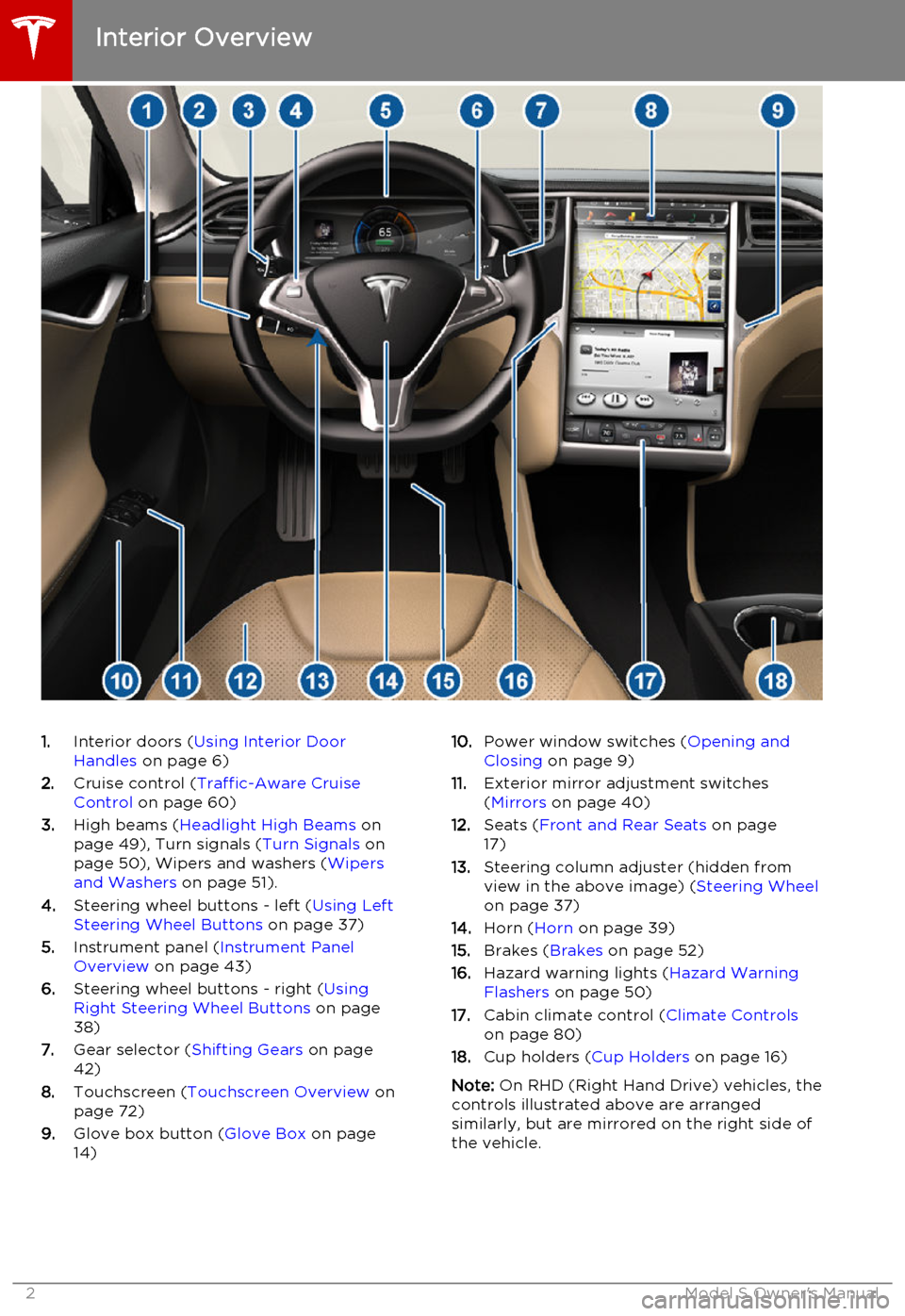
1.Interior doors ( Using Interior Door
Handles on page 6)
2. Cruise control ( Traffic-Aware Cruise
Control on page 60)
3. High beams ( Headlight High Beams on
page 49), Turn signals ( Turn Signals on
page 50), Wipers and washers ( Wipers
and Washers on page 51).
4. Steering wheel buttons - left ( Using Left
Steering Wheel Buttons on page 37)
5. Instrument panel ( Instrument Panel
Overview on page 43)
6. Steering wheel buttons - right ( Using
Right Steering Wheel Buttons on page
38)
7. Gear selector ( Shifting Gears on page
42)
8. Touchscreen ( Touchscreen Overview on
page 72)
9. Glove box button ( Glove Box on page
14)10. Power window switches ( Opening and
Closing on page 9)
11. Exterior mirror adjustment switches
( Mirrors on page 40)
12. Seats ( Front and Rear Seats on page
17)
13. Steering column adjuster (hidden from
view in the above image) ( Steering Wheel
on page 37)
14. Horn ( Horn on page 39)
15. Brakes ( Brakes on page 52)
16. Hazard warning lights ( Hazard Warning
Flashers on page 50)
17. Cabin climate control ( Climate Controls
on page 80)
18. Cup holders ( Cup Holders on page 16)
Note: On RHD (Right Hand Drive) vehicles, the
controls illustrated above are arranged similarly, but are mirrored on the right side of
the vehicle.
Interior Overview
2Model S Owner's Manual
Page 41 of 164

Starting Model S
When you open a door, Model S powers on the instrument panel and touchscreen. Thecenter circle on the instrument panel displaysthe status of doors and the charge level, and
you can operate all controls.
To drive:
• PRESS THE BRAKE - the center circle on
the instrument panel changes to display
the speedometer, power meter, charge level, and selected gear (P, R, N, or D).
• SELECT A GEAR - all the way down for
Drive and all the way up for Reverse.
Everything you need to know when driving
Model S displays on the instrument panel.
Key Not Inside
If Model S does not detect a key when you
press the brake, the instrument panel displays
a message telling you that a key was not
detected.
Place the key in the center console cup holder
where Model S can best detect it.
If Model S still does not detect the key, try
holding it against the center console,
immediately below the 12V power socket (see 12V Power Socket on page 87). Or try using
another key. If another key does not work,
contact Tesla.
A number of factors can affect whether
Model S can detect the key. These include a
low battery in the key, interference from other
devices using radio signals, and objects
between the key and receiver.
Always keep the key with you. After driving,
you need it to restart Model S after it powers
off. And when you leave Model S, you must
bring it with you to lock Model S, either manually or automatically (see Walk-away
Locking on page 7).
Powering Off When you finish driving, shift into Park by
pressing the button on the end of the gear
selector. The parking brake automatically
engages and all systems keep operating.
When you leave Model S with the key, it
powers off automatically, turning off the
touchscreen and instrument panel.
Model S also powers off automatically after
being in Park for 15 minutes, even if you are
sitting in the driver’s seat.
Although usually not needed, you can power
off Model S while you are still sitting in the
driver’s seat. Touch Controls > E-Brake &
Power Off > Power Off . Model S automatically
powers back on again if you press the brake
or touch anywhere on the touchscreen.
Note: Model S automatically shifts into Park
whenever you leave the vehicle, even if you shift into Neutral before exiting. To keep
Model S in Neutral, see Leaving Model S in
Neutral - Tow Mode on page 42.
Starting and Powering Off
Driving41
Page 46 of 164

IndicatorDescriptionTire pressure warning. The pressure of a tire is out of range. If a fault with
the Tire Pressure Monitoring System (TPMS) is detected, the indicator
flashes. For a TPMS fault, contact Tesla. See Tire Care and Maintenance on
page 109.
A door or trunk is open. See Using Exterior Door Handles on page 6.Flashes green when the left turn signal is operating. Both turn signal
indicators flash green when the hazard warning flashers are operating.Flashes green when the right turn signal is operating. Both turn signal
indicators flash green when the hazard warning flashers are operating.Traffic-Aware Cruise Control is operating and is maintaining the set speed
because it is not actively tracking a vehicle in front. See Traffic-Aware Cruise
Control on page 60.Traffic-Aware Cruise Control is actively tracking a vehicle and will
decelerate/accelerate as needed to maintain your chosen following
distance. See Traffic-Aware Cruise Control on page 60.Traffic-Aware Cruise Control is in a Hold state because Model S came to a
standstill behind a vehicle in front. You will need to resume cruise. See
Traffic-Aware Cruise Control on page 60.Traffic-Aware Cruise Control is in a Hold state because Model came to a
standstill but a vehicle is not detected in front. You will need to resume
cruise. See Traffic-Aware Cruise Control on page 60.Model S is in Tow mode and can roll freely. It does not automatically shift
into Park when you exit. See Instructions for Transporters on page 150.Instrument Panel
46Model S Owner's Manual
Page 50 of 164

Headlights After ExitWhen you stop driving and park Model S in
low lighting conditions, the exterior lights
automatically turn on. They automatically turn
off after two minutes or when you lock Model S.
You can turn this feature on and off using the
touchscreen. Touch Controls > Settings >
Vehicle > Headlights After Exit .
Cornering Lights
If Model S is equipped with the optional tech package, LED cornering lights broaden the
beam of the headlights when you drive
through a corner.Turn Signals
Move the left-hand steering column lever up(before turning right) or down (before turning
left).
The turn signals stop operating when
canceled by the steering wheel, or when you return the lever to the central position.
The corresponding turn signal
indicator lights up on the instrument
panel when a turn signal is
operating. You also hear a clicking
sound.Warning: If Model S is equipped with both
Autopilot and the Tech Package option, engaging a turn signal can cause Model S
to accelerate when using Traffic-Aware
Cruise Control in specific situations. See Overtake Acceleration on page 63.
Lane Change Flash
To indicate a lane change, quickly press the
lever up or down against the spring pressure, then release. The corresponding turn signalflashes three times.
Hazard Warning Flashers
To turn on the hazard warning flashers, press
the button located on the side of the
touchscreen closest to the steering wheel. All turn signals flash. Press again to turn off.
Note: Hazard warning flashers operate even
without a Model S key nearby.
Lights
50Model S Owner's Manual
Page 57 of 164

How Lane Departure Warning
Works
If Model S is equipped with Autopilot, a
camera mounted on the windshield behind the interior rear view mirror monitors the markers
on the lane you are driving in. If a front wheel passes over a lane marking and the associated
turn signal is off, you feel three slight
vibrations in the steering wheel.
Lane Departure Warning operates only when
Model S is traveling over approximately
30 mph (50 km/h).Warning: Lane Departure Warning is for
guidance purposes only. Never depend
on Lane Departure Warning to inform you of unintentionally driving outside of theboundaries of the driving lane. Several
external factors can reduce the
performance of Lane Departure Warning,
causing either no readings or false
readings. Therefore, depending on this
system to stay within the boundaries of the driving lane can result in serious injuryor death. Always keep your eyes on the
road when driving. It is the driver's
responsibility to stay alert, drive safely,
ensure the vehicle stays in the traveling lane, and be in control of the vehicle at all
times.Warning: Lane Departure Warning is
designed to activate when it detects lane markings. It is not designed to detect the
edge of a road. It is the driver's
responsibility to drive attentively and stay
within the boundaries of the driving lane.Caution: If your Model S is equipped with
Lane Departure Warning, you must take
your vehicle to Tesla Service if a
windshield replacement is needed. Failure
to do so can cause Lane Departure
Warning to malfunction.Controlling Lane Departure
Warning
To turn Lane Departure Warning on or off,
touch Controls > Settings > Driver
Assistance > Lane Assist .
Limitations and Inaccuracies Lane Departure Warning can not always
clearly detect lane markings and you may
experience unnecessary or invalid warnings in
these situations:
• Visibility is poor and lane markings are not clearly visible (due to heavy rain, snow,fog, etc.).
• Bright light (oncoming headlights or direct sunlight) is interfering with thecamera's view.
• Model S is being driven very close to a vehicle in front of it which is blocking the
camera's view.
• The windshield area in the camera's field of view is obstructed (fogged over, dirty,
covered by a sticker, etc.).
• Lane markings are excessively worn or have been adjusted due to roadconstruction.
• Lane markings are changing quickly (for example, lanes branching off, crossing
over, or merging).
• The road is narrow or winding.
• Objects or landscape features are casting strong shadows on lane markers.
Lane Departure Warning
Driving57
Page 63 of 164

Overtake AccelerationWhen following a vehicle with Traffic-AwareCruise Control operating, engaging the turnsignal to indicate a move into the passing lanebriefly accelerates Model S towards thevehicle ahead. By engaging or momentarilyholding the turn signal, you can quicklyaccelerate up to your set speed without
having to press the accelerator pedal. The
turn signal accelerates Model S only when the following conditions are met:
• Traffic-Aware Cruise Control is operating and detecting a vehicle in front.
• Model S is travelling below the set speed, but over 45 mph (72 km/h).
• The turn signal indicates a move into the passing lane.
• The Overtake Acceleration setting is turned ON ( Controls > Settings > Driver
Assistance > Overtake Acceleration ).
Overtake Acceleration is intended as an aid
when passing a vehicle ahead of you. When
the turn signal is engaged, Traffic Aware
Cruise Control continues to maintain distance
from the vehicle ahead, but allows you to
drive slightly closer than your selected
distance.
Acceleration cancels when:
• You reach your set cruising speed.
• Changing lanes takes too long.
• Model S gets too close to the vehicle ahead.
OR
• You disengage the turn signal.
To turn Overtake Acceleration on or off, touch
Controls > Settings > Driver Assistance >
Overtake Acceleration . When Overtake
Acceleration is turned off, engaging a turn
signal when Traffic-Aware Cruise Control is
active does not increase your driving speed.
Note: Overtake Acceleration occurs when you
either fully engage the turn signal, or you hold the turn signal in the momentary position(partially engaged). When you release ordisengage the turn signal, Model S stops
accelerating (in the same way as when you
release the accelerator pedal) and resumes
the set speed.Note: Model S automatically determines
whether the turn signal indicates a move into a passing lane based on if you are driving in aregion with right or left hand traffic. Whendriving in right hand traffic, only the left turn
signal (moving the turn signal lever down) provides acceleration. In left hand traffic, only
the right turn signal (moving the turn signal
lever up) provides acceleration.Warning: Overtake acceleration can
cancel for many unforeseen reasons in
addition to those listed above. Stay alert and never depend on Overtake
Acceleration to increase your driving
speed.Warning: Overtake Acceleration increases
your driving speed whenever the
appropriate turn signal is engaged, even
when it may not be your intention to
overtake the vehicle you are following.
Although Traffic-Aware Cruise Control
maintains a safe driving distance from the
vehicle ahead, it is the driver's
responsibility to drive safely and stay in
control of the vehicle at all times.Warning: Model S uses its onboard GPS
(Global Positioning System) to determine
if you are currently driving in a region
with right hand or left hand traffic. GPS
data is not always accurate and may not
always be available. It is the driver's
responsibility to stay in control of the
vehicle at all times. Never depend on
Overtake Acceleration to appropriately
increase your driving speed. Conversely,
when using Traffic-Aware Cruise Control,
never assume that using a turn signal will
not increase your driving speed.
Depending on this feature can result in
serious injury or death.
Traffic-Aware Cruise Control
Driving63
Page 79 of 164

Manually control the touchscreen’s
brightness and control its day (light
background) or night (dark background)
setting. When set to Auto, the
touchscreen automatically changes between Day and Night brightness
depending on the ambient lighting
conditions. To disable the touchscreen
momentarily for cleaning purposes, touch
Clean Mode . You can also put Model S
into an energy saving mode so it consumes less energy when not in use
(see Getting Maximum Range on page
70). Note that the Displays settings can
also be accessed from the Controls
window.
7. HomeLink
If the HomeLink feature is available in your region, use it to control RF-enabled
garage doors, lights, or security systems
(see HomeLink ®
Universal Transceiver on
page 96).
8. Driver Assistance
If your vehicle is equipped with Driver Assistance features, you can control
features that can provide a safer driving experience
• Lane Departure Warning: If on, the steering wheel vibrates if a front
wheel passes over a lane marking and
the associated turn signal is off (see
Lane Departure Warning on page 57).
• Overtake Acceleration: If on when Traffic-Aware Cruise Control is
operating, Model S accelerates when you engage the turn signal to indicate
a move into the passing lane (see Traffic-Aware Cruise Control on page
60).
• Speed Assist: Control how speed limits are determined and how
warnings are issued when you exceed the speed limit (see Speed Assist on
page 55).
• Forward Collision Warning: Control when warnings display on the
instrument panel if Model S detects a
vehicle, bike, or pedestrian ahead and
a collision is considered likely unless
you take immediate corrective action
(see Forward Collision Warning on
page 58).
9. Service & Reset
Turn various service-related features on
and off:• Service Mode: If on, moves wiper blades to the service position to make
them easier to access when replacing
them. Model S must be in Park. See
Wiper Blades and Washer Jets on
page 121.
• Tire Pressure Monitor: Touch Reset
Sensors to reset the TPMS sensors
after replacing a wheel (see Resetting
the TPMS Sensors on page 113).
• Tow Mode: Activate Tow Mode to keep Model S in Neutral (see Leaving
Model S in Neutral - Tow Mode on
page 42).
• Factory Reset: Touch Erase & Reset to
erase all personal data (saved addresses, music favorites, etc.) and
restore all customized settings to
their factory defaults.
10. Manual
Display this owners manual.Warning: Do not read the touchscreen
while driving. Doing so increases the
likelihood of a collision.
Naming Model S
To further personalize your Model S, you can
name it. The name you give your Model S will appear in the mobile app. To name your
Model S, touch the Tesla “T” at the top center
of the touchscreen, then touch Name Your
Vehicle .
When you save, Name Your Vehicle is
replaced by the name you provided. You can
touch the name at any time to rename your
Model S.
Erasing Personal Data
You can erase all personal data (saved
addresses, music favorites, imported contacts,
HomeLink programming, etc.) and restore all
customized settings to their factory defaults.
This is useful when transferring ownership of
Model S. Touch Settings > Service & Reset >
Factory Reset > Erase & Reset . Before erasing,
Model S verifies your credentials by
prompting you to enter the user name and
password associated with your MY TESLA
account.
Settings
Using the Touchscreen79