2015 TESLA MODEL S warning
[x] Cancel search: warningPage 63 of 164

Overtake AccelerationWhen following a vehicle with Traffic-AwareCruise Control operating, engaging the turnsignal to indicate a move into the passing lanebriefly accelerates Model S towards thevehicle ahead. By engaging or momentarilyholding the turn signal, you can quicklyaccelerate up to your set speed without
having to press the accelerator pedal. The
turn signal accelerates Model S only when the following conditions are met:
• Traffic-Aware Cruise Control is operating and detecting a vehicle in front.
• Model S is travelling below the set speed, but over 45 mph (72 km/h).
• The turn signal indicates a move into the passing lane.
• The Overtake Acceleration setting is turned ON ( Controls > Settings > Driver
Assistance > Overtake Acceleration ).
Overtake Acceleration is intended as an aid
when passing a vehicle ahead of you. When
the turn signal is engaged, Traffic Aware
Cruise Control continues to maintain distance
from the vehicle ahead, but allows you to
drive slightly closer than your selected
distance.
Acceleration cancels when:
• You reach your set cruising speed.
• Changing lanes takes too long.
• Model S gets too close to the vehicle ahead.
OR
• You disengage the turn signal.
To turn Overtake Acceleration on or off, touch
Controls > Settings > Driver Assistance >
Overtake Acceleration . When Overtake
Acceleration is turned off, engaging a turn
signal when Traffic-Aware Cruise Control is
active does not increase your driving speed.
Note: Overtake Acceleration occurs when you
either fully engage the turn signal, or you hold the turn signal in the momentary position(partially engaged). When you release ordisengage the turn signal, Model S stops
accelerating (in the same way as when you
release the accelerator pedal) and resumes
the set speed.Note: Model S automatically determines
whether the turn signal indicates a move into a passing lane based on if you are driving in aregion with right or left hand traffic. Whendriving in right hand traffic, only the left turn
signal (moving the turn signal lever down) provides acceleration. In left hand traffic, only
the right turn signal (moving the turn signal
lever up) provides acceleration.Warning: Overtake acceleration can
cancel for many unforeseen reasons in
addition to those listed above. Stay alert and never depend on Overtake
Acceleration to increase your driving
speed.Warning: Overtake Acceleration increases
your driving speed whenever the
appropriate turn signal is engaged, even
when it may not be your intention to
overtake the vehicle you are following.
Although Traffic-Aware Cruise Control
maintains a safe driving distance from the
vehicle ahead, it is the driver's
responsibility to drive safely and stay in
control of the vehicle at all times.Warning: Model S uses its onboard GPS
(Global Positioning System) to determine
if you are currently driving in a region
with right hand or left hand traffic. GPS
data is not always accurate and may not
always be available. It is the driver's
responsibility to stay in control of the
vehicle at all times. Never depend on
Overtake Acceleration to appropriately
increase your driving speed. Conversely,
when using Traffic-Aware Cruise Control,
never assume that using a turn signal will
not increase your driving speed.
Depending on this feature can result in
serious injury or death.
Traffic-Aware Cruise Control
Driving63
Page 64 of 164

Canceling and Resuming
To manually cancel Traffic-Aware Cruise
Control, briefly push the cruise control lever
away from you. The message on the
instrument panel turns off, but the set speed remains displayed until Model S powers off.
To resume cruising at the previously set
speed, briefly pull the cruise control lever
toward you.
Note: When Traffic-Aware Cruise Control
cancels, Model S does not coast. Instead,
regenerative braking slows down Model S in
the same way as when you move your foot off
the accelerator when driving without cruise
control (see Regenerative Braking on page
53).
Warning: Traffic-Aware Cruise Control
may immediately cancel, or may not be available, in the following situations:
• You press the brake pedal.
• Your driving speed drops below 18 mph (30 km/h) in situations when
Model S does not detect a vehicle
ahead within the specified distance.
• You shift Model S out of Drive.
• The driver's seat belt is unbuckled.
• A door is opened.
• The view from the radar sensor or camera is obstructed. This could be
caused by dirt, mud, ice, snow, fog,
etc.
• The traction control setting is manually disabled or is repeatedly
engaging to prevent wheels from
slipping.
• The wheels are spinning while at a standstill.• The cruise control system is failing
and requires service.
When Traffic-Aware Cruise Control is unavailable or cancels, all cruise control
functionality is unavailable. Model S no longer drives consistently at a set speed
and no longer maintains a specified
distance from the vehicle ahead.Warning: Traffic-Aware Cruise Control
can cancel unexpectedly at any time for
unforeseen reasons. Always watch the
road in front of you and stay prepared to
take appropriate action. It is the driver's responsibility to be in control of Model S
at all times.
Limitations
Traffic-Aware Cruise Control is particularly
unlikely to operate as intended in the
following types of situations:
• The road has sharp curves.
• Visibility is poor (due to heavy rain, snow, fog, etc.).
• Bright light (oncoming headlights or direct sunlight) is interfering with the
camera's view.
• The radar sensor in the center of the front grill is obstructed (dirty, covered, etc.).
• The windshield area in the camera's field of view is obstructed (fogged over, dirty,
covered by a sticker, etc.).
Caution: If your Model S is equipped with
Traffic-Aware Cruise Control, you must take your vehicle to Tesla Service if a
windshield replacement is needed. Failure
to do so can cause Traffic-Aware Cruise
Control to malfunction.Warning: Many unforeseen circumstances
can impair the operation of Traffic-Aware Cruise Control. Always keep this in mind
and remember that as a result, Traffic-
Aware Cruise Control may not slow down or may brake or accelerate Model S
inappropriately. Always drive attentively and be prepared to take immediate
action.Warning: Traffic-aware cruise control
may not brake/decelerate for stationary vehicles, especially in situations when youare driving over 50 mph (80 km/h) and a
vehicle you are following moves out of your driving path and a stationary vehicleor object is in front of you instead.
Always pay attention to the road ahead
and stay prepared to take immediate
Traffic-Aware Cruise Control
64Model S Owner's Manual
Page 66 of 164

How Park Assist Works
If Model S is equipped with the Park Assist option, Model S has several sensors designedto detect the presence of objects nearby.When moving slowly in Drive or Reverse, the
sensors alert you if an object is detected close to the front or rear bumper, respectively.Warning: The Park Assist images
provided below are representative only.
The exact number and location of sensors
may vary depending on the date your
Model S was manufactured.
The sensors are activated when driving less
than 5 mph (8 km/h).
Warning: Never depend on Park Assist to
inform you if an area you are approaching is free of objects and/or people. Several
external factors can reduce the
performance of Park Assist, causing
either no readings or false readings (see Limitations and False Warnings on page
67). Therefore, depending on Park Assist to determine if Model S is
approaching an obstruction can result indamage to the vehicle and/or objects,
and can potentially cause serious injury.
Always inspect the area with your own
eyes. When reversing, perform shoulder
checks and use all mirrors. Park assist
does not detect children, pedestrians,
bicyclists, animals, or objects that are moving, protruding, located too far above
or below the sensors, or too close or too far from the sensors. Park Assist is for
guidance purposes only and is not
intended to replace your own direct
visual checks. It is not a substitute for careful driving.
Visual and Audio Feedback
When you shift to Reverse, the Park Assistview displays on the left side of the
instrument panel, showing any objects that
are in close proximity to the front and rear of
Model S. This view closes when you shift into
Drive unless objects are detected close to the front of the Model S, in which case the Park
Assist view closes automatically when your
driving speed exceeds 5 mph (8 km/h) . When reversing, visual feedback also displays on the
touchscreen, immediately below the camera
view (see Rear View Camera on page 71).
You can close this view manually by touching
the X in the upper left corner.
When driving with the Camera app displayed
on the touchscreen, you can switch to the Park Assist view when driving at speeds
below 5 mph (8 km/h) . Touch the button
located in the upper left corner of the Camera
app window. This is useful if you need
assistance with parallel parking.
If chimes are turned on (see Controlling
Audible Feedback on page 67), an audible
beep sounds as you approach an object. You
can temporarily mute the chime by pressing
the scroll wheel on the left side of the steering
wheel or by touching the mute button located
on the in the bottom left corner of the Park Assist view.
Note: If your vehicle is equipped with software
version 6.1 or newer, and you are driving with the camera app displayed on the touchscreen,
you can switch to the Park Assist view by
touching the icon in the upper left corner of the camera app window. You must be driving
at speeds below 5 mph (8 km/h) .
Note: If a sensor is unable to provide
feedback, the instrument panel displays an
alert message.
Park Assist
66Model S Owner's Manual
Page 67 of 164
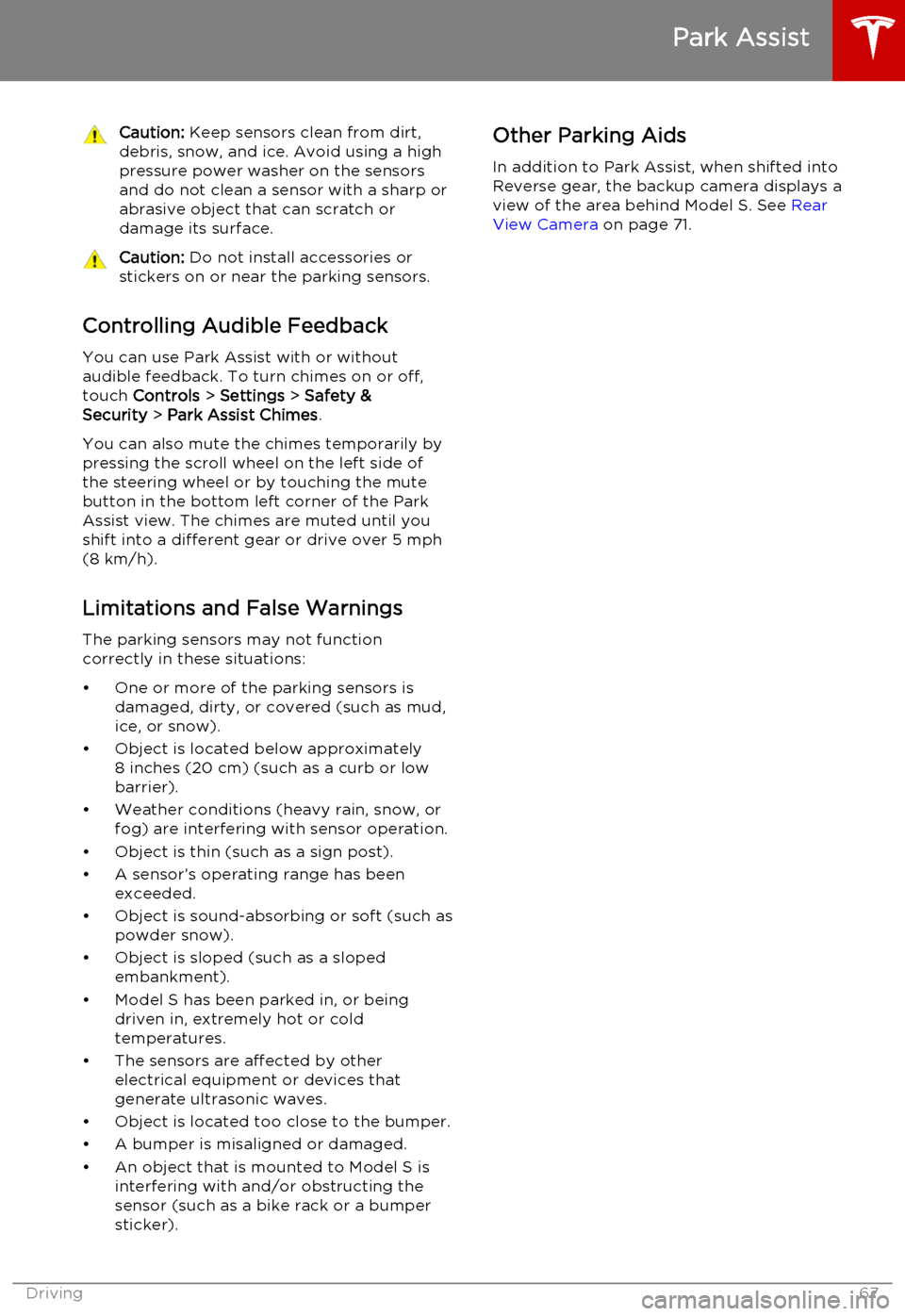
Caution: Keep sensors clean from dirt,
debris, snow, and ice. Avoid using a high
pressure power washer on the sensors
and do not clean a sensor with a sharp or abrasive object that can scratch ordamage its surface.Caution: Do not install accessories or
stickers on or near the parking sensors.
Controlling Audible Feedback
You can use Park Assist with or without
audible feedback. To turn chimes on or off,
touch Controls > Settings > Safety &
Security > Park Assist Chimes .
You can also mute the chimes temporarily by
pressing the scroll wheel on the left side of
the steering wheel or by touching the mute
button in the bottom left corner of the Park
Assist view. The chimes are muted until you
shift into a different gear or drive over 5 mph
(8 km/h).
Limitations and False Warnings
The parking sensors may not function
correctly in these situations:
• One or more of the parking sensors is damaged, dirty, or covered (such as mud,
ice, or snow).
• Object is located below approximately 8 inches (20 cm) (such as a curb or lowbarrier).
• Weather conditions (heavy rain, snow, or fog) are interfering with sensor operation.
• Object is thin (such as a sign post).
• A sensor’s operating range has been exceeded.
• Object is sound-absorbing or soft (such as powder snow).
• Object is sloped (such as a sloped embankment).
• Model S has been parked in, or being driven in, extremely hot or cold
temperatures.
• The sensors are affected by other electrical equipment or devices that
generate ultrasonic waves.
• Object is located too close to the bumper. • A bumper is misaligned or damaged.
• An object that is mounted to Model S is interfering with and/or obstructing the
sensor (such as a bike rack or a bumper
sticker).
Other Parking Aids
In addition to Park Assist, when shifted into
Reverse gear, the backup camera displays a
view of the area behind Model S. See Rear
View Camera on page 71.
Park Assist
Driving67
Page 68 of 164

Hill Start Assist automatically engages the
brakes for approximately one second when on
a hill. This prevents Model S from rolling
during the time it takes for you to move your
foot from the brake pedal to the accelerator
pedal. Hill Start Assist engages the brakes
only if Model S is in Drive and facing uphill, or
in Reverse and facing downhill.Warning: After approximately one
second, Hill Start Assist no longer brakes
your vehicle and it could roll. Therefore,
quickly move your foot from the brake
pedal to the accelerator pedal. Never rely on Hill Start Assist to prevent Model Sfrom rolling for more than one second.Failure to do so can result in a collision.
Hill Start Assist
68Model S Owner's Manual
Page 71 of 164

Camera LocationModel S is equipped with a rear view camera
located above the rear license plate.
Whenever you shift into Reverse, the
touchscreen displays the view from the
camera.
Note: If Model S is equipped with the optional
Park Assist feature, visual feedback from the
parking sensors displays below the camera image. See Park Assist on page 66.
Warning:
Never depend on the rear view
camera to inform you if the area behind
you is free of objects and/or people when
reversing. The camera may not detect
objects or barriers that can potentially cause damage or injury. In addition,several external factors can reduce the
performance of the camera, including a dirty or obstructed lens. Therefore,
depending on the rear view camera to determine if Model S is approaching anobstruction can result in damage to the
vehicle and/or objects, and can
potentially cause serious injury. Always
inspect the area with your own eyes.
When reversing, perform shoulder checks
and use all mirrors. Use the camera for
guidance purposes only. It is not intended to replace your own direct visual checks
and is not a substitute for careful driving.Cleaning the Camera
To ensure a clear picture, keep the camera
lens clean, and free of obstructions. Remove any buildup of dirt by occasionally wiping the
camera lens with a soft damp cloth.Caution: Do not use chemical-based or
abrasive cleaners. Doing so can damage
the surface of the camera lens.
Rear View Camera
Driving71
Page 73 of 164

1.Status bar
The top line displays provides shortcuts to
Charging, HomeLink, Driver Profiles,
vehicle information (the Tesla “T”),
software updates, Bluetooth ®
, and Wi-Fi
settings. The status symbols show outside
temperature, network signal strength,
Bluetooth, Wi-Fi settings, passenger
airbag status, and time. If an alert icon
(exclamation mark) is displayed, touch it
to see warning messages that are in
effect.
Note: The airbag status symbol displays
only when Model S is powered on.
2. Apps
There are several ways to display an app
in the main viewing area:
• Tap the app’s icon to display it in the top viewing area. If the app is alreadydisplayed, a second tap displays it infull-screen view (only some apps have a full-screen mode).
• Drag the app’s icon directly onto the top or bottom viewing area.
• Touch and hold the app’s icon to display a popup that lets you choose
whether to display the app in the top or bottom of the main viewing area.Media. See Media and Audio on
page 85.Maps and Navigation (if
equipped). See Using Maps on
page 90.Calendar. See Calendar on page
93.Energy. See Getting Maximum
Range on page 70.Web. Access the Internet using
the web browser (if equipped).Camera. Display the area behind
Model S. This area also displays
automatically whenever you shift
into Reverse. See Rear View
Camera on page 71.Phone. See Phone on page 88.
3.Main viewing area
The main viewing area changes
depending on the app you have chosen
(in the example, the Nav and Media apps
are displayed). For some apps (such as
Nav and Web), you can zoom in and out
using standard touchscreen finger
gestures.
4. Maximize/minimize app
Touch the small rectangle to expand the
associated app to fill the entire main
viewing area (some apps are not
expandable). Touch again to display two
apps in half-screen view.
5. Controls
Touch to access all Model S controls and settings (doors, locks, lights, etc).
6. Climate controls (see Climate Controls on
page 80).
7. Volume control
Touch the up and down arrows to increase or decrease the volume of the
speakers. You can also adjust the volume
using the scroll wheel on the left side of
the steering wheel.
8. Reverse the position of the two currently
displayed apps.Warning: Paying attention to road and
traffic conditions must always be the
driver's highest priority. To ensure the
safety of vehicle occupants as well as other road users, using the touchscreenshould be done only when road andtraffic conditions permit.
Touchscreen Overview
Using the Touchscreen73
Page 75 of 164

1.Close
Touch the circled X in the top left corner
of a window to close it (or you can touch anywhere outside the window).
2. Sunroof
If Model S is equipped with a sunroof,
touch to adjust its position (see Sunroof
on page 15).
3. Suspension
If Model S is equipped with Smart Air
Suspension, touch to manually raise or lower Model S, or to remove a previously
saved auto-raising location (see Smart Air
Suspension on page 83). Model S must
be powered on and you must press the
brake pedal before you can change
suspension settings. Smart Air Suspension
causes Model S to self-level, even when
powered off. Therefore, when towing or
lifting, you must disable self-leveling (see
Instructions for Transporters on page 150
and Jacking and Lifting on page 132).
4. Driving
• Steering mode Adjust the amount of effort requiredto turn the steering wheel. Sport feels
more responsive whereas Comfort
feels easier to drive and park (see
Steering Wheel on page 37).
• Acceleration (Dual Motor vehicles only)
Choose an acceleration level. Sport is the standard level of acceleration and allows you to maximize driving range(see the Range Mode setting below).
Choose Insane if you want to increase
peak torque by approximately 50 per cent. If you choose Insane, the Range
mode setting, if on, automatically turns off.
• Creep
When on, Model S slowly movesforward when in Drive and backward
in Reverse when you release the brake
(similar to a conventional vehicle with an automatic transmission). You can
adjust this setting only when Model S
is in Park.
• Traction ControlTo allow the wheels to spin on a
standard single motor Model S, you can turn off traction control. On a dualmotor Model S, you can enable Slip
Start. If you turn off Traction Control
(or enable Slip Start), a warning
message displays on the instrument
panel. Traction control turns off for
the current drive only. On dual motor
vehicles, traction control is
automatically turned on again when the speed exceeds 40 mph
(64 km/h). See Traction Control on
page 54.
• Regenerative braking
When you release the accelerator
when driving, regenerative braking
slows Model S and feeds any surplus
energy back to the Battery. If set to
Low, Model S does not slow down as
quickly, but you may experience less range (see Regenerative Braking on
page 53).
Note: Regardless of the setting, the
energy gained by regenerative
braking is reduced if the Battery is
full, or if it is extremely cold or hot
(the surplus energy is used to heat or
cool the Battery).
• Range Mode
If on, Model S conserves energy by
limiting the power of the climate
control system. Cabin heating and
cooling may be less effective, but seat
heaters turn on to compensate. In
Dual Motor vehicles, Range Mode can
be turned on only when acceleration
is set to Sport (see above).
5. Cold Weather
If Model S is equipped with the cold
weather option, you can control all seat heaters as well as the heated wipers andsteering wheel. Heaters that are turned on
are displayed in red. To turn off all seat
heaters, touch All Off. Note that you can
also control the front driver and
passenger seats using the main climate
control panel located on the bottom of
the touchscreen (see Climate Controls on
page 80).
6. Trips
View and reset the trip meters that
summarize how far you have driven (see
Trip Information on page 69).
7. Displays
Controls
Using the Touchscreen75