2015 TESLA MODEL S Key
[x] Cancel search: KeyPage 96 of 164

About HomeLinkIf Model S is equipped with the optional tech
package, you can program the HomeLink ®
Universal Transceiver to operate up to three
garage doors, gates, lights, and security
systems that can transmit Radio Frequency
(RF) signals.
Programming HomeLink
1. Park Model S in front of the device you
want to program, and have the device’s
remote control ready.
2. Touch Controls > Settings > HomeLink on
the touchscreen.
3. Touch Add New HomeLink , then use the
onscreen keyboard to enter a name for
your HomeLink device.
4. Touch Program .
5. Follow the onscreen instructions.
Once programmed, you can operate the device by touching its corresponding
HomeLink icon on the touchscreen’s status bar. HomeLink remembers the location of
your programmed devices. When you approach a known location, the HomeLink
control on the touchscreen automatically
drops down. When you drive away, it
disappears.
Note: For security reasons, erase your
HomeLink settings if you sell Model S.Warning: Your device might open or
close during programming. Before
programming, make sure that the device is clear of any people or objects.Warning: Do not use the HomeLink
Universal Transceiver with a garage door that does not meet safety standards. Agarage door opener that cannot detectan object in its path and then
automatically stop and reverse, does not
meet these standards. Using a garage
door opener without these features
increases the risk of injury or death.
Troubleshooting HomeLink
When programming a HomeLink device, the touchscreen steps you through a two-part
programming process:
• First, Model S records the signal from the remote. The touchscreen instructs you to
stand in front of the car, point the remote
at the front bumper and press and hold
the button until the headlights flash.
When headlights flash, Model S has
learned the remote and you can touch
Continue on the touchscreen . If the
headlights do not flash, refer to the
guidelines below.
• Next, the device's receiver learns Model S. The touchscreen instructs you to press
the LEARN button on the garage door or
gate's receiver. If training the receiver
does not work, refer to the guidelines
below.
NOTE: Only devices that are equipped
with a “rolling code” remote need to learn
Model S. If you have a very old device that
is not equipped with a rolling code
remote, the device does not need to learn
Model S and you can skip this part. You
can also skip this step if your receiver is
Quick-Train compatible. The opener
should work.
Headlights do not flash
• Check the batteries in the remote. It is a good idea to replace the batteries before
you start programming.
• Hold the remote against the nose cone, with the button pressed, about 6 inches to
the left of the Tesla emblem. In some
cases you must hold the remote for up to
three minutes.
• Check compatibility of the remote by contacting the HomeLink manufacturer
( www.homelink.com ).
After programming, the device does not work
• Park Model S with its front bumper as close as possible to the HomeLink device
(garage door, gate, etc).
• Make sure you haven’t reached the device receiver's limit of learned remotes/cars.
Most receivers can learn up to five
remotes/cars. If the receiver's memory is
full, you must clear the memory and
restart the programming process. For
instructions on how to clear the receiver's
memory, refer to the owner
documentation provided with the
HomeLink device.
• Make sure you are pressing the receiver's LEARN button. Most receivers have twobuttons and a LED. One button is a RESET
button and the other is a LEARN button.
Pressing the LEARN button usually causes the LED to flash. For instructions on how
to put the receiver into learning mode, refer to the owner documentation
provided with the HomeLink device.
HomeLink ®
Universal Transceiver
96Model S Owner's Manual
Page 104 of 164

Opening the Charge Port
The charge port is located on the driver’s side of Model S, behind a door that is part of therear tail light assembly.
Park Model S so that the charge cable easily
reaches the charge port.
With Model S unlocked, or a recognized key
nearby, press and release the button on a
Tesla charge cable to open the charge port door. If the cable you are using does not havethis button, you can also open the charge portdoor using any of these methods:
• Touch Controls > Charge Port on the
touchscreen.
• Touch the battery icon at the top of the touchscreen to display the Charging
screen, then touch Open Charge Port.
• Hold down the rear trunk button on the key for 1-2 seconds.
To charge at a public charging station, attach
an adapter to the station’s chargingconnector. The most commonly usedadapter(s) for each market region aresupplied with Model S. Depending on thecharging equipment you are using, you may
need to start and stop charging using a control on the charging equipment.
Note: The charge port lights up white when
you open the charge port door. If you do not
connect a charge cable, the light eventually
turns off.
Note: If you do not insert the charge cable
into the charge port within a few minutes after
opening the charge port door, the latch
closes. If this happens, use the touchscreen to
open the charge port door.Caution: The connector end of the charge
cable can damage the paint if dropped onto Model S.Caution: Do not attempt to force the
charge port door open. Doing so can
damage the latch. A damaged latch
cannot hold the door closed.
Plugging In
If desired, use the touchscreen to change the
charge limit and the charging current.
If you are using the Mobile Connector, plug it into the power outlet before plugging it intoModel S.
Align the connector to the charge port and
insert fully. When the connector is properly
inserted, charging begins automatically after Model S:
• Engages a latch that holds the connector in place.
• Shifts into Park (if it was in any other gear).
• Heats or cools the Battery, if needed. If the Battery requires heating or cooling,
you may notice a delay before charging begins.
Note: Whenever Model S is plugged in but not
actively charging, it draws energy from the wall instead of using energy stored in the
Battery. For example, if you are sitting in
Model S and using the touchscreen while it’s is
parked and plugged in, the energy being used
is drawn from the power outlet instead of the
Battery.
Charging Model S
104Model S Owner's Manual
Page 105 of 164

During ChargingDuring charging, the charge port pulses green
and charging status displays on the instrument panel. The frequency at which thecharge port’s light pulses slows down as thecharge level approaches full. When charging iscomplete, the light stops pulsing and is solid
green.
Note: If Model S is locked, the light around the
charge port does not light up.
If the light around the charge port lights up
red while charging, a fault is detected. Check
the instrument panel or touchscreen for a
message describing the fault. A fault can
occur due to something as common as a
power outage. If a power outage occurs,
charging resumes automatically when power
is restored.
Note: When charging, particularly at high
currents, the refrigerant compressor and the
fan operate as needed to keep the Battery cool. Therefore, it is normal to hear sounds
during charging.
Stopping Charging You can stop charging at any time by
disconnecting the charge cable or touching
Stop Charging on the touchscreen.
To disconnect the charge cable:
1. Press and hold the button on a Tesla
connector to release the latch.
2. Pull the connector from the charge port.
3. Push the charge port door closed.
Note: To prevent unauthorized unplugging of
the charge cable, Model S must be unlocked
or able to recognize a key before you can
disconnect the charge cable.
Note: Model S stops charging whenever you
double-click the key. If you do not unplug
within 60 seconds, charging resumes.Caution: Tesla strongly recommends
leaving Model S plugged in when not in
use. This maintains the Battery at the optimum level of charge.Charge Port LightWhiteThe charge port door is open and
Model S is ready to charge. The
connector either hasn't been
inserted yet, or the latch is
released and the connector is
ready to be removed.Solid
GreenCharging is complete.Blinkin
g
GreenCharging is in progress. As Model S approaches a full charge, the
frequency of the blinking is slower.BlueModel S detects that a connector has been plugged in, but charging
has not started. Either Model S is
preparing to charge, or a charging
session is scheduled to begin at a
specified future time.Solid
AmberThe connector is not fully plugged
in. Realign the connector to the
charge port and insert fully.Blinkin
g
AmberModel S is charging at a reduced
current (AC charging only).RedA fault is detected and charging
has stopped. Check the instrument
panel or touchscreen for a
message describing the fault.
Charging Model S
Charging105
Page 108 of 164

Service Intervals
Regular maintenance is the key to ensuring
the continued reliability and efficiency of your
Model S.
Rotate the tires every 5000 miles (8000 km),
maintain the correct tire pressures, and take Model S to Tesla at the regularly scheduledmaintenance intervals of every 12 months, orevery 12,500 miles (20,000 km), whichever
comes first. It is also important to perform the
daily and monthly checks described below.
Model S must be serviced by Tesla-certified
technicians. Damages or failures caused by
maintenance or repairs performed by non-
Tesla certified technicians are not covered by
the warranty.
Daily Checks • Check the Battery’s charge level, displayed on the instrument panel.
• Check that all exterior lights, horn, turn signals, and wipers and washers are
working.
• Check the operation of the brakes, including the parking brake.
• Check the operation of the seat belts (see Seat Belts on page 20).
• Look for fluid deposits underneath Model S that might indicate a leak. It is
normal for a small pool of water to form
(caused by the air conditioning system’s dehumidifying process).
Monthly Checks • Check the mileage to determine if the tires need to be rotated (every
5000 miles/8000 km), and check the
condition and pressure of each tire (see
Tire Care and Maintenance on page 109).
• Check washer fluid level and top up if necessary (see Topping Up Washer Fluid
on page 125).
• Check that the air conditioning system is operating (see Climate Controls on page
80).Warning: Contact Tesla immediately if
you notice any significant or sudden drop in fluid levels or uneven tire wear.Fluid Replacement Intervals
Do not change or top up Battery coolant and
brake fluid yourself. Tesla service technicians replace fluids at the regularly scheduled
service intervals:
• Brake fluid. Every 2 years or 25,000 miles (40,000 km), whichever comes first.
• Battery coolant. Every 5 years or 62,500 miles (100,000 km), whichever
comes first.
Note: Any damage from opening the Battery
coolant reservoir is excluded from the warranty.
High Voltage Safety Your Model S has been designed and built
with safety as a priority. However, be aware of these precautions to protect yourself from the
risk of injury inherent in all high-voltage
systems:
• Read and follow all instructions provided on the labels that are attached to Model S.These labels are there for your safety.
• The high voltage system has no user- serviceable parts. Do not disassemble,
remove or replace high voltage components, cables or connectors. High
voltage cables are colored orange for
easy identification.
• If an accident occurs, do not touch any high voltage wiring, connectors, or
components connected to the wiring.
• In the unlikely event that a fire occurs, immediately contact your local fire
emergency responders.Warning: Always disconnect the charge
cable before working underneath Model S, even if charging is not in
progress.Warning: Keep your hands and clothing
away from cooling fans. Some fans
operate even when Model S is powered
off.Caution: Some fluids (battery acid,
Battery coolant, brake fluid, windshield
washer additives, etc.) used in motor
vehicles are poisonous and should not be
inhaled, swallowed, or brought into contact with open wounds. For your
safety, always read and follow
instructions printed on fluid containers.
Maintenance Schedule
108Model S Owner's Manual
Page 157 of 164

Key and Passive Unlocking System
FCC CertificationModel
NumberMfrMHzTested ForA-0749G02Pektron315USA
Canada
The devices listed above comply with Part 15
of the FCC rules. Operation is subject to the
following two conditions:
1. This device may not cause harmful
interference, and
2. This device must accept any interference
received, including interference that may
cause undesired operation.
Changes or modifications not expressly
approved by Tesla could void the user's
authority to operate the equipment.
MIC Certification
Model
NumberMfrMHzTested ForA-0749G04Pektron315Japan
IC Certification
The following device is used in vehicles in
Canada:
• Keyfob Model Number: A-0749G02 (315 MHz)
• Keyfob Manufacturer: Pektron
Per IC 10176A-002, this device complies with
Industry Canada licence-exempt RSS standard(s). Operation is subject to thefollowing two conditions:
1. This device may not cause harmful
interference, and
2. This device must accept any interference
received, including interference that may
cause undesired operation.
CE CertificationModel #MfrMHzTested ForA-0749G01Pektron433Europe
Australia New
Zealand
Singapore Taiwan
MalaysiaA-0749G05Pektron433China
HongKong
The devices listed above comply with CEstandards. Operation is subject to thefollowing two conditions:
1. This device may not cause harmful
interference, and
2. This device must accept any interference
received, including interference that may
cause undesired operation.
Changes or modifications not expressly
approved by Tesla could void the user's authority to operate the equipment.
NCC Certification
• Keyfob Model Numbers: A-0749G01 (433 MHz)
• Keyfob Manufacturer: Pektron
According to NCC low-power radio wave
radiation rate of motor management measures:
Article XII of the type certified by the low
power radio, non-licensed, company, firm or
user is not allowed to change the frequency,
increase the power or change the
characteristics of the original design and
function.
Declarations of Conformity
Consumer Information157
Page 160 of 164

AABS (Anti-lock Braking System) 52
Acceleration (dual motor) 74
access panel, removing 123accessoriesinstalling 133
plugging into power socket 87
air circulation 81
air conditioning 80
air distribution 81
air filter 82
air suspension 84
air vents 82
airbags 32
alarm 95
all-season tires 111
always connected, setting 70
anti-lock braking (ABS) 52
audioplaying files 85
steering wheel buttons 37
auto-raising suspension 83
B
backup camera 71
battery (12V)complete discharge 103
specifications 141Battery (high voltage)care of 103
coolant 123
specifications 142
temperature limits 103
battery (key), replacing 5
Bluetoothdevices, playing audio files from 86
general information 88
phone, pairing and using 88
body repairs 133
body touch up 120
brake fluid replacement 108
brakesfluid level 124
overview of 52
specifications 141
brightness of displays 77
C
cabin temperature control 80
calendar 93
California Proposition 65 155
camera (rear view) 71
car cover 120
car washes 118
carpets, cleaning 119
CE certifications 157
CHAdeMO 102
chains 112
change of ownership 79
charge port 104
charge port light 105chargingcharge settings 106
components and equipment 101
instructions 104
public charging stations 102
scheduling 106
status of 107child protectiondisabling liftgate and rear door handles 7
disabling rear window switches 9child seatscleaning 119
installing and using 23
Tesla built-in rear facing 28
cleaning 118
climate controls 80
climate ionizer 77
Cold Weather controls 74
collision avoidance 58
console12V power socket 87
cup holders 16
USB ports 87contact informationroadside assistance 149
Tesla 156coolantBattery, checking level of 123
Battery, replacement interval 108
copyrights 153, 154
cornering lights 50
Creep 74
cruise control 60
cup holders 16
customizing Model S 77
D dashboard overview 2
data recording 155
day mode 77
delivery mileage 155
devices
Index
160Model S Owner's Manual
Page 162 of 164
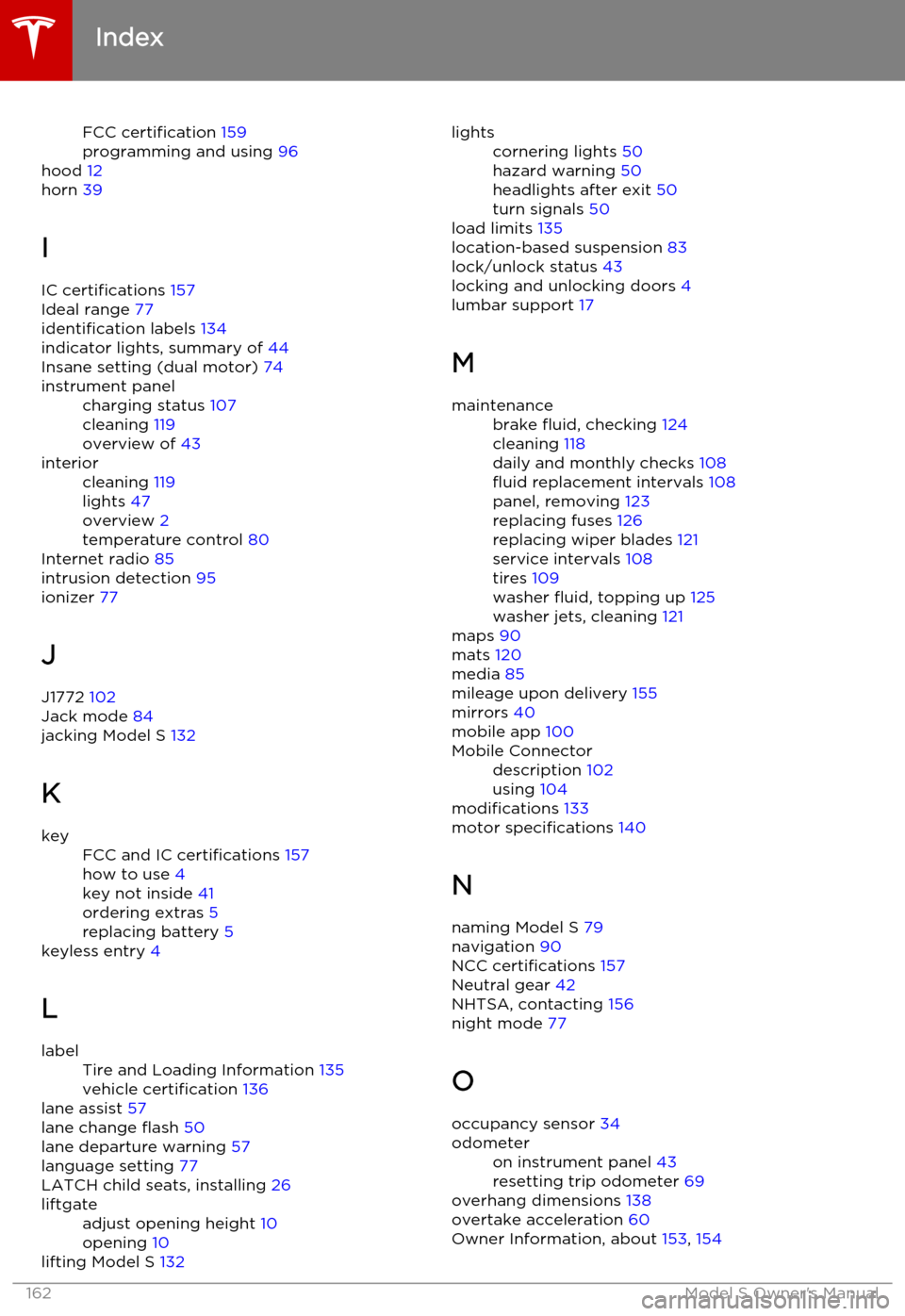
FCC certification 159
programming and using 96
hood 12
horn 39
I IC certifications 157
Ideal range 77
identification labels 134
indicator lights, summary of 44
Insane setting (dual motor) 74instrument panelcharging status 107
cleaning 119
overview of 43interiorcleaning 119
lights 47
overview 2
temperature control 80
Internet radio 85
intrusion detection 95
ionizer 77
J
J1772 102
Jack mode 84
jacking Model S 132
K
keyFCC and IC certifications 157
how to use 4
key not inside 41
ordering extras 5
replacing battery 5
keyless entry 4
L
labelTire and Loading Information 135
vehicle certification 136
lane assist 57
lane change flash 50
lane departure warning 57
language setting 77
LATCH child seats, installing 26
liftgateadjust opening height 10
opening 10
lifting Model S 132
lightscornering lights 50
hazard warning 50
headlights after exit 50
turn signals 50
load limits 135
location-based suspension 83
lock/unlock status 43
locking and unlocking doors 4
lumbar support 17
M
maintenancebrake fluid, checking 124
cleaning 118
daily and monthly checks 108
fluid replacement intervals 108
panel, removing 123
replacing fuses 126
replacing wiper blades 121
service intervals 108
tires 109
washer fluid, topping up 125
washer jets, cleaning 121
maps 90
mats 120
media 85
mileage upon delivery 155
mirrors 40
mobile app 100
Mobile Connectordescription 102
using 104
modifications 133
motor specifications 140
N
naming Model S 79
navigation 90
NCC certifications 157
Neutral gear 42
NHTSA, contacting 156
night mode 77
O occupancy sensor 34
odometeron instrument panel 43
resetting trip odometer 69
overhang dimensions 138
overtake acceleration 60
Owner Information, about 153, 154
Index
162Model S Owner's Manual
Page 164 of 164

tire repair kitinflating with air only 116
inflating with sealant 115
replacing the sealant canister 117tiresall-season 111
balancing 110
chains 112
industry glossary of terms 148
inspecting and maintaining 110
pressures, how to check 109
quality grading 147
replacing 111
replacing a tire sensor 113
rotation 110
specification 144
summer 111
temperature grades 147
tire markings 145
tire sealant 114
traction grade 147
treadwear grade 147
winter 112
touch up body 120
touchscreenclean mode 119
cleaning 119
Controls 74
overview 72
Settings 77
software updates 99
tow chain, connecting 151
Tow mode 150
towing 150
towing a trailer 137
towing instructions 150
TPMSFCC certification 158
overview of 112
traction control 54
trademarks 153, 154
traffic alerts 86
Traffic-Aware Cruise Control 60
trailer hitches 137
transmission specifications 140
Transport Canada, contacting 156
transporting 150
trip chart 70
trip information 69
trunk, front 12
trunk, rearchild protection lock 7
disabling interior handle 7
TuneIn 85
turn signals 50
U
uniform tire quality grading 147
Units & Format 77unlockingtrunk, front 12
trunk, rear 10
unlocking and locking doors 4
unlocking when key doesn't work 7
USB devicesconnecting 87
playing audio files from 86
USB ports 87
V
vehicle certification label 136
Vehicle Identification Number (VIN) 134
vehicle loading 135
vent, sunroof 15
ventilation 82
VIN (Vehicle Identification Number) 134
volume control 72
W
walk-away locking 7
Wall Connector 102
warning flashers 50
warning lights, summary of 44
washer fluid, topping up 125
washer jets, cleaning 121
washers, using 51
weight specifications 139
wheel chocks 152
wheelsalignment 110
replacing 111
specifications 143
Wi-Fi, connecting to 98
windshield washer fluid, topping up 125
winter tires 112
wiper blades, replacing 121
wipers and washers 51
wipers, de-icing 51
X
XM radio 85
Index
164Model S Owner's Manual