2015 SKODA SUPERB USB
[x] Cancel search: USBPage 62 of 100
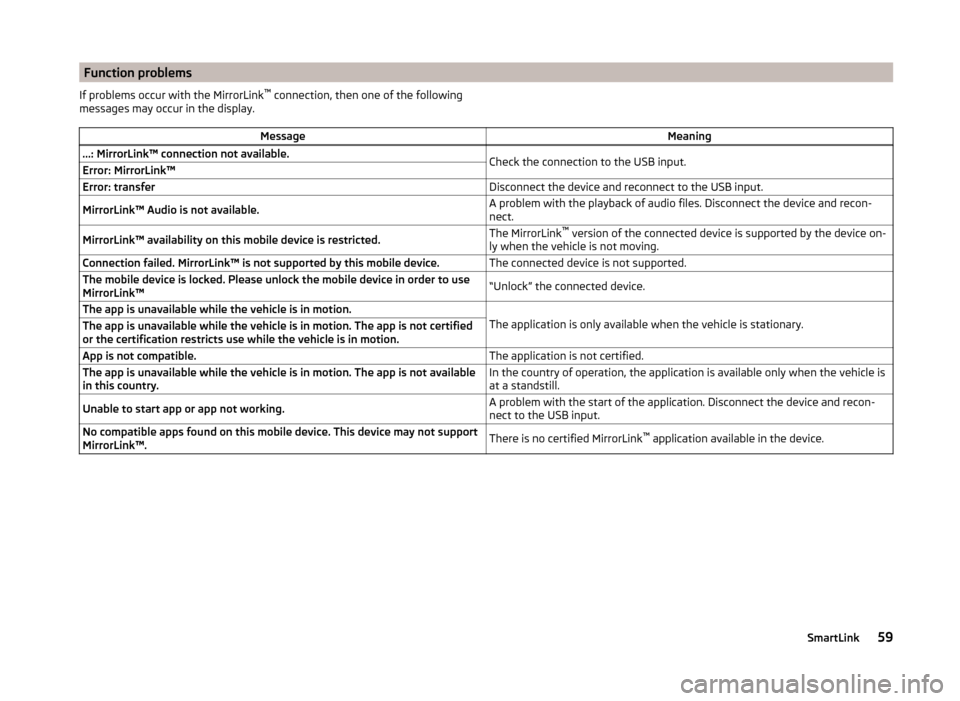
Function problemsIf problems occur with the MirrorLink™
connection, then one of the following
messages may occur in the display.MessageMeaning…: MirrorLink™ connection not available.Check the connection to the USB input.Error: MirrorLink™Error: transferDisconnect the device and reconnect to the USB input.MirrorLink™ Audio is not available.A problem with the playback of audio files. Disconnect the device and recon-
nect.MirrorLink™ availability on this mobile device is restricted.The MirrorLink ™
version of the connected device is supported by the device on-
ly when the vehicle is not moving.Connection failed. MirrorLink™ is not supported by this mobile device.The connected device is not supported.The mobile device is locked. Please unlock the mobile device in order to use
MirrorLink™“Unlock” the connected device.The app is unavailable while the vehicle is in motion.
The application is only available when the vehicle is stationary.
The app is unavailable while the vehicle is in motion. The app is not certified
or the certification restricts use while the vehicle is in motion.App is not compatible.The application is not certified.The app is unavailable while the vehicle is in motion. The app is not available
in this country.In the country of operation, the application is available only when the vehicle is
at a standstill.Unable to start app or app not working.A problem with the start of the application. Disconnect the device and recon-
nect to the USB input.No compatible apps found on this mobile device. This device may not support
MirrorLink™.There is no certified MirrorLink ™
application available in the device.59SmartLink
Page 69 of 100

http://infotainment.skoda-auto.com
Custom destination in vCard-format
In the device memory, a custom destination can be imported in the vCard for-
mat (*.vcf) from an SD card or a USB source.
Import
›
Insert the SD card into the device or connect a USB source with the file of
custom destination.
›
Press in the Navigation menu the function key
→ Import destinations .
›
Select the source and confirm the import.
Route guidance
›
Press in the Navigation menu the function key
→ Destinations →
→
.
›
Press the function key of the vCard to start the route guidance.
›
Press the function key
Start.
If the menu setting for the alternative routes is turned on, the guidance for
this route type (economic / fast / short) must be selected before starting.
If the destination entry occurs during route guidance, the destination change
must be confirmed by pressing the function key Start in addition to confirming
in the following menu that appears.
Delete
›
Press in the Navigation menu the function key
→ Destinations →
→
.
›
Press the function key
in the line with the name of your stored custom des-
tination.
›
In the destination details, press the function key Edit → Delete .
›
Confirm the deletion.
Custom POI category
In the device memory, custom POI categories that have been created using the
ŠKODA application “MyDestination” can be imported from the SD card.
Import
›
Insert the SD card with the POI categories into the device.
›
Press in the Navigation menu the function key
→ Version information →
Update .
›
Select the SD card as the source and confirm the import.
If there is already the same POI category name in the device, then it will be
overwritten during import.
Custom POI categories can be displayed on the map.›
Press in the Navigation menu the function key
→ Map → Select catego-
ries for POIs → My points of interest (Personal POI) .
Route guidance to a destination of another category
›
Press in the Navigation menu the function key
→ Other POIs .
›
Press the function key
A
» Fig. 50 on page 65 .
›
Select the search area.
›
Press the function key
B
» Fig. 50 on page 65 → My Points of Interest (Per-
sonal POI) .
›
Select the desired category of own destinations.
›
Press the function key Start.
If the menu setting for the alternative routes is turned on, the guidance for
this route type (economic / fast / short) must be selected before starting.
If the destination entry occurs during route guidance, the destination change
must be confirmed by pressing the function key Start in addition to confirming
in the following menu that appears.
Delete
›
Press in the Navigation menu the function key
→ Manage memory → De-
lete my POIs → Delete .
Map
Introduction
This chapter contains information on the following subjects:
Map description
67
Options for map display
67
Options for map display in the split screen
67
POI on the map
68
Road sign
68
Map Orientation
68
Map scale
68
Map alignment
6966Navigation
Page 92 of 100

Operation30
safe removal of the data source16
Select image source30
Settings31
Image viewer30
Important notes6
Import contacts38
Import custom destinations65
Import destinations66
Information service45
Input destination61
Input screen with keyboard10
Inspection84
Instrument cluster84
Instrument lighting83
Interior - Lighting83
Interior lighting83
Introductory information6
IRoute information72
J
Jukebox
25
K
Key - memory function
84
keyboard10
Keyboard15
Key CAR80
L
L-band
21
Lane Assist82
Lane recommendation72
Language characters15
LEAVING HOME83
Light83
Light assistance83
Light sensor - switch-on the lights83
List connected SmartLink devices54
of available channels (TV tuner)35
of telephone contacts46
With folder / track list23
List of available stations (Radio) Radio
18
List of coupled devices43
List of paired telephones40
List of stored destinations63
List of traffic reports76
Locking/unlocking - Warning83
Luggage compartment - opening83
Luggage compartment cover83
M
Main menu CAR
80
DVD video32
Images30
Media22
Navigation60
SmartLink53
SMS49
TV tuner34
Waypoint mode74
Main Menu Radio
17
Manage favourites38
Manage memory79
Manoeuvre graphical driving recommendations
72
Nav. announcements72
Manoeuvring82
Map automatic scale
68
Display67
Display options67
Display options in the split screen67
Fast Map68
Lane recommendation78
Main menu67
Manual scale68
Map alignment69
Operation67
Orientation68
POI68
POI display78
Road sign68
Traffic sign display78
Media22
Audio source24
AUX28
Bluetooth Audio28
Browser23
CD / DVD26
Compatible sources29
File formats29
Foreword22
Jukebox25
List23
Main menu22
Multimedia database24
Operation22
Playback23
safe removal of the data source16
SD card27
Select audio source22
Settings24
USB27
Voice control10
WLAN28
Memory function of remote control key84
Memory list TV tuner
35
Menu CAR80
Mirror Fold in when parked
83
Lower while reversing83
Synchronous adjustment83
89Index
Page 93 of 100

MirrorLink57
Connection establishment57
Disconnection57
Function problems59
Home menu57
Operation58
Mobile device data transfer15
Most common routes71
Multi-function display84
Multi-media AUX
28
Multimedia USB
27
Multimedia database24
Mute8
My Destinations63
My POI66
My tour73
Edit tour73
New tour73
N
Navigation
60
Abort route guidance73
Advanced settings79
Alternative routes78
Contacts63
Custom destinations65
Demo mode79
Destination details70
Destination memory63
Destination presentation in the split screen67
Destination representation67
Dynamic route78
Edit tour73
Ending the route guidance72
Enter address61, 62
Enter destination in route62
Favourites63
Foreword60
Fuel options79
GPS60
graphical driving recommendations72
Home address63
Image with GPS31
Import destination66
Imported destinations79
Input destination61
lagged destination64
Last destinations63
Main menu60
Manage memory79
Map62, 78
Map alignment69
Map Orientation68
Map scale68
Most common routes71
My destinations63
Navigation announcements79
Navigation data60
Nav. announcements72
New tour73
Options for map display67
Options for map display in the split screen67
POI64
Pop-up windows61
Preferred type of route78
Route calculation70
Route change71
Route display67
Route display in the split screen67
Route guidance69
Route information72
Route options78
Settings78
Status line79
Stopover62
Stored destinations63
Tour73
Tour memory74
Towing a trailer70
Traffic reports (TMC)76
Transit point71
Voice control10
Waypoint mode74
Navigation announcements79
Navigation data60
Nav. announcements72
Network Data connection
52
Data roaming52
Settings38, 52
Values of the downloaded data52
New destination61
New tour73
O
Oil change
84
Opening83
Operation Images
30
Media22
MirrorLink58
Radio17
Telephone37
P
Pair device Pairing confirmation
42
SIM card is inserted, no telephone connected42
Pair devices a telephone is connected
41
two telephones connected41
Pair telephone Telephone to the device
42
Parking82
Parking aid82
ParkPilot82
Personal POI66
Petrol station logo78
90Index
Page 96 of 100

Towing a trailerAdjusting the maximum speed82
Dynamic Road Sign Display82
Navigation70
Traffic Detail of the traffic report
77
dynamic route77
List of traffic reports76
Requirements76
Traffic jam ahead78
Traffic obstruction78
Traffic programme (TP)19
Traffic reports (TMC) Detail of the traffic report
77
List of traffic reports76
Requirements76
Transit point71
Travel mode light83
Turning off the device7
Turning on the device7
TV function34
TV tuner34
EPG35
List of available channels35
Main menu34
Memory list35
Search for stations35
Select station35
Settings36
Teletext35
Tyre pressure values81
Tyres81
U
Unit menus
8
Units15
USB27
User Profile38
V
vCard
66
Vehicle condition81
Vehicle identification number84
Vehicle settings80
Vehicle systems80
Ventilation86
Video player32
VIN number84
Voice control10
commands13
Function requirements11
Help11
not recognizing a voice command12
Operation principle12
Settings15
Stop/restore input/12
switching on/off11
Voice command input correction12
Volume8
Volume setting8
W
Waiter Voice control
12
Warning messages81
Warning when unlocking /locking83
Waypoint mode74
Main menu74
Record waypoints75
Set waypoint manually75
Waypoint tour memory75, 76
Waypoint tour memory75, 76
Window - Operation83
Window comfort operation83
Window operation83
Windscreen Automatic wiping when raining83
Heating80, 85
Windscreen heating80
Wiper83
WLAN28, 51
Client51
Hotspot51
WLAN client Connection
51
Enable/disable WLAN51
manual settings52
Search51
WLAN Hotspot51
Settings16
93Index