2015 Seat Leon 5D navigation update
[x] Cancel search: navigation updatePage 44 of 96

Navigation
Navigation Nav ig
ation, entr
y and control
Introduction
›› ›
table on page 2
General information
The current vehicle position is determined by
means of the GPS satellite system (Global Po-
sitioning System). Sensors in the vehicle
measure distances that have been driven.
The measurement values are compared with
the detailed map data and the road informa-
tion stored therein. Traffic reports, if any, will
also be taken into account in the route calcu-
lation (dynamic route guidance
››› page 49). Using all the data available,
the Infotainment system calculates the opti-
mum route to the destination.
The destination is defined by entering an ad-
dress or a point of interest, e.g. a petrol sta-
tion or hotel.
Spoken instructions and visual guidance on
the navigation unit and on the dash panel
will direct you to your destination.
Depending on the country, some infotain-
ment system functions can no longer be se-
lected when the vehicle is travelling above a certain speed. This is not a malfunction, but
simp
ly
a legal requirement.
Navigation messages When the Infotainment system is unable to
rec
eiv
e any data from GPS satellites (due to a
dense tree canopy, underground car park),
navigation can still continue using the vehi-
cle sensors.
Possible navigation limitations
In areas that are not or are only partially digi-
tised on the data storage device (e.g. insuffi-
cient definition of one-way streets and road
categories), the Infotainment system will still
attempt to provide route guidance.
If navigation data are unavailable or incom-
plete, the navigation system may be unable
to determine the exact vehicle position. As a
result, the navigation may not be as exact as
usual.
Navigation area and updating of navigation
data
Roads and streets are subject to constant
change (e.g. new roads, changes to street
names and building numbers). Therefore, if
the navigation data is not updated, then er-
rors or inaccuracies may occur during guid-
ance. SEAT recommends updating navigation data
on a re
gu
lar basis. Up to date navigation da-
ta can be acquired at a SEAT dealer.
Updating and installing navigation
data The Infotainment system is equipped with an
intern
al
navigation data memory. The re-
quired navigation data may already be prein-
stalled, depending on the country.
The Infotainment system always requires the
navigation data that is currently valid for this
unit in order to allow all functions to be used
in full. Using an old version may lead to er-
rors during navigation.
Updating navigation data
Compatible memory cards can be obtained
from SEAT dealers.
The navigation data must be installed after
downloading. Navigation is not possible from
the memory card.
Installing navigation data
The installation process takes about 2 hours.
If the Infotainment system is switched off, the
installation process is paused and will auto-
matically resume when switched back on.
● Switch the ignition on.
42
Page 49 of 96

Navigation
My tour (tour mode) Fig. 38
Tour details during route guidance. Several destinations can be defined in tour
mode. A trip w
ith mu
ltip
le destinations is
called a “Tour”.
The “starting point” of a tour is always the
vehicle position determined by the Infotain-
ment system. The “destination” is the end
point of a tour. “Stopover destinations” are
driven to before the destination.
● Press the My t
ours function button in the
m ain
Na
vigation menu.
● Select the desired function button ( Edit
tour , New tour or Tour Memory ).
Function b
uttons on the My tours pop-up
window
Function button: function
Edit toura) : To edit and store the active tour.
Function button: function
New tour: To create a new tour.
Tour memory: To Delete , Edit or Start a stored tour.
a)
This function button is only displayed when route guidance is
activated in tour mode.
Display and function buttons on the New
tour and Edit tour menu
Function button or message: function or meaning
Stopover.
Destination.
...Estimated time of arrival at destination.
...Calculated distance to destination.
Press on the destination to display the function but-
tons.
Delete destination.
To start guidance direct to the selected
destination. Destinations that come be-
fore the selected destination are ignor-
ed.
To open the detailed view of the destina-
tion in question.
Available function buttons.
New desti-
nationTo add a new destination to the tour.
My destina-
tionsTo add a new destination from My des-
tinations
to the tour.
StoringTo store the created tour in the tour
memory.
StartTo start route guidance.
CalculateTo update calculated distance and esti-
mated arrival time. a)
StopTo stop route guidance to the active des-
tination.b)
To move a stopover or a destination to
another position on the list. Press and
drag to move the destination.
a)
This function button is only displayed with route guidance ac-
tivated and when a destination has been added to the tour.
b) This function button is only displayed with route guidance ac-
tivated.
Points of interest (POI) Fig. 39
Points of interest on the map. » 47
Page 58 of 96

NavigationFunction button: function
Manage memory: To modify saved destinations.
Sort contacts: To select the sequential order of the en-
tries in the phonebook that have (postal) addresses,
see also ››› page 46.
Define home address: To assign or edit a home address,
see also ››› page 46.
Delete my points of interest: To delete the points of inter-
est stored in the points of interest memory
››› page 51.
Update my points of interest: To update the stored points
of interest ››› page 51.
Delete user data: To delete the stored destinations
(e.g., the Recent destinations or the Destina-
tion memory ).
Import destinations: To import electronic business cards
(vCards) into the destination memory ››› page 51.
Version information: Information on the stored navigation
data.
Maximum speeds: Shows the speed limits, depending on
the road, for the current country. 56
Page 82 of 96

Full Link™*
Frequently asked questions about Full LinkWhat is the connection method?USB cable.
Will the USB cable be supplied with the vehicle?No. The USB cable supplied with the device should be used.
Is navigation possible?Navigation is possible in each one of the Full Link technologies if the technology is available in your country
and if you have the Navigation app.
What is the difference between using the Full Link system navigator
(via telephone) instead of another navigator?Advantages: daily updates.
Disadvantages: data consumption, reception problems.
Can I send voice messages?With certified apps, such as SEAT ConnectApp, you can answer but not send.
What apps will be visible as I am driving?Depending on the technology:
– for MirrorLink™: apps certified by SEAT and the CCC,
– for Android Auto™: the Apps selected by Google™,
– for Apple CarPlay™: the Apps selected by Apple™.
Where can I find compatible Apps?Compatible apps are shown at the following links:
www.mirrorlink.com/
www.android.com/auto/
www.apple.com/ios/carplay/
Where can I download the apps?From Google Play™ for Android Auto™/MirrorLink™ and from the Apple Store™ for Apple CarPlay™.
If Full Link stops working, where can I have it repaired?If the problem is in the car, you should go to the dealer. If the problem is in the mobile device, you should see
your mobile telephone vendor.
Will WhatsApp be certified?This depends on the technology.
Is MirrorLink™ available in my country?Yes, MirrorLink™ is available in all the countries and regions where SEAT operates.
What are the differences between MirrorLink™, Android Auto™ and
Apple CarPlay™?MirrorLink™ is not compatible with Android Auto™ and Apple CarPlay™, since they are different technolo-
gies.
They have all coexisted since Full Link, although Android Auto™ is designed for telephones with the An-
droid™ operating system and Apple CarPlay™ is designed for iPhones.
Can MirrorLink™ be installed in a previous SEAT model?No, that is not possible. 80
Page 84 of 96
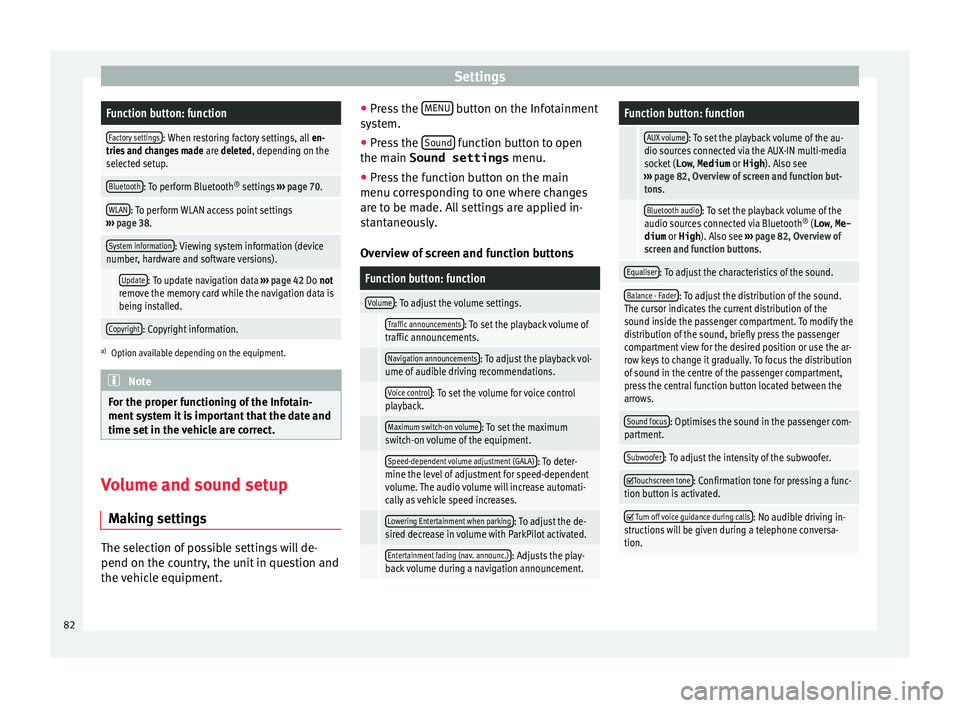
SettingsFunction button: function
Factory settings: When restoring factory settings, all
en-
tries and changes made are deleted, depending on the
selected setup.
Bluetooth: To perform Bluetooth ®
settings ››› page 70.
WLAN: To perform WLAN access point settings
››› page 38.
System information: Viewing system information (device
number, hardware and software versions).
Update: To update navigation data ››› page 42 Do not
remove the memory card while the navigation data is
being installed.
Copyright: Copyright information.
a) Option available depending on the equipment. Note
For the proper functioning of the Infotain-
ment sy s
tem it is important that the date and
time set in the vehicle are correct. Volume and sound setup
M ak
in
g settings The selection of possible settings will de-
pend on the c
ou
ntr
y, the unit in question and
the vehicle equipment. ●
Pres
s the MENU button on the Infotainment
sy s
t
em.
● Press the Sound function button to open
the m ain
Sound settings menu.
● Pr
ess the function button on the main
menu corre
sponding to one where changes
are to be made. All settings are applied in-
stantaneously.
Overview of screen and function buttons
Function button: function
Volume: To adjust the volume settings.
Traffic announcements: To set the playback volume of
traffic announcements.
Navigation announcements: To adjust the playback vol-
ume of audible driving recommendations.
Voice control: To set the volume for voice control
playback.
Maximum switch-on volume: To set the maximum
switch-on volume of the equipment.
Speed-dependent volume adjustment (GALA): To deter-
mine the level of adjustment for speed-dependent
volume. The audio volume will increase automati-
cally as vehicle speed increases.
Lowering Entertainment when parking: To adjust the de-
sired decrease in volume with ParkPilot activated.
Entertainment fading (nav. announc.): Adjusts the play-
back volume during a navigation announcement.
Function button: function
AUX volume: To set the playback volume of the au-
dio sources connected via the AUX-IN multi-media
socket ( Low, Medium or High). Also see
››› page 82, Overview of screen and function but-
tons.
Bluetooth audio: To set the playback volume of the
audio sources connected via Bluetooth ®
(Low , Me-
dium or High ). Also see ››› page 82, Overview of
screen and function buttons.
Equaliser: To adjust the characteristics of the sound.
Balance - Fader: To adjust the distribution of the sound.
The cursor indicates the current distribution of the
sound inside the passenger compartment. To modify the
distribution of the sound, briefly press the passenger
compartment view for the desired position or use the ar-
row keys to change it gradually. To focus the distribution
of sound in the centre of the passenger compartment,
press the central function button located between the
arrows.
Sound focus: Optimises the sound in the passenger com-
partment.
Subwoofer: To adjust the intensity of the subwoofer.
Touchscreen tone: Confirmation tone for pressing a func-
tion button is activated.
Turn off voice guidance during calls: No audible driving in-
structions will be given during a telephone conversa-
tion. 82
Page 88 of 96

Index
H
Har d driv
e (Inf
otainment system)
see Jukebox (SSD) . . . . . . . . . . . . . . . . . . . . . . . 35
I Ignition switched off delayed switch off (waiting time) . . . . . . . . . . . . 8
Images display . . . . . . . . . . . . . . . . . . . . . . . . . . . . . . . . . 40
main menu . . . . . . . . . . . . . . . . . . . . . . . . . . . . . 40
settings . . . . . . . . . . . . . . . . . . . . . . . . . . . . . . . . 40
Infotainment system buttons . . . . . . . . . . . . . . . . . 7
Input mask . . . . . . . . . . . . . . . . . . . . . . . . . . . . . . . 10
Interference from a mobile telephone . . . . . . . . . . 7
Introduction . . . . . . . . . . . . . . . . . . . . . . . . . . . . . . . 6
iPad . . . . . . . . . . . . . . . . . . . . . . . . . . . . . . . . . . . . . 33
iPhone . . . . . . . . . . . . . . . . . . . . . . . . . . . . . . . . . . . 33
iPod . . . . . . . . . . . . . . . . . . . . . . . . . . . . . . . . . . . . . 33
K Keypad . . . . . . . . . . . . . . . . . . . . . . . . . . . . . . . . . . 10
L Lowering the volume . . . . . . . . . . . . . . . . . . . . . . . . 7
M Main menu images . . . . . . . . . . . . . . . . . . . . . . . . . . . . . . . . . 40
MEDIA . . . . . . . . . . . . . . . . . . . . . . . . . . . . . . . . . 27
PHONE . . . . . . . . . . . . . . . . . . . . . . . . . . . . . . . . . 64
RADIO . . . . . . . . . . . . . . . . . . . . . . . . . . . . . . . . . 15
settings . . . . . . . . . . . . . . . . . . . . . . . . . . . . . . . . 81
sound . . . . . . . . . . . . . . . . . . . . . . . . . . . . . . . . . 82
Map display change . . . . . . . . . . . . . . . . . . . . . . . . . . . . . . . . 48
function buttons . . . . . . . . . . . . . . . . . . . . . . . . . 49 MEDIA
AUX-IN mu ltimedia socket . . . . . . . . . . . . . . . . . 34
bit rate . . . . . . . . . . . . . . . . . . . . . . . . . . . . . . . . . 24
Bluetooth audio . . . . . . . . . . . . . . . . . . . . . . . . . 34
CD mode . . . . . . . . . . . . . . . . . . . . . . . . . . . . . . . 31
CD with audio data . . . . . . . . . . . . . . . . . . . . . . . 24
Change media source . . . . . . . . . . . . . . . . . . . . 28
Changing track . . . . . . . . . . . . . . . . . . . . . . . . . . 29
Copyright . . . . . . . . . . . . . . . . . . . . . . . . . . . . . . . 24
DVD mode . . . . . . . . . . . . . . . . . . . . . . . . . . . . . . 31
external data storage device connected to USB port . . . . . . . . . . . . . . . . . . . . . . . . . . . . . 32
Fast forward . . . . . . . . . . . . . . . . . . . . . . . . . . . . 29
Fast reverse . . . . . . . . . . . . . . . . . . . . . . . . . . . . . 29
Faulty CD or DVD . . . . . . . . . . . . . . . . . . . . . . . . . 32
function buttons . . . . . . . . . . . . . . . . . . . . . . . . . 27
hard drive memory (jukebox SSD) . . . . . . . . . . . 35
insert a memory card . . . . . . . . . . . . . . . . . . . . . 32
insert and eject a CD or DVD . . . . . . . . . . . . . . . 31
iPod, iPad and iPhone . . . . . . . . . . . . . . . . . . . . 33
main menu . . . . . . . . . . . . . . . . . . . . . . . . . . . . . 27
MEDIA-IN . . . . . . . . . . . . . . . . . . . . . . . . . . . . . . . 32
Media mode . . . . . . . . . . . . . . . . . . . . . . . . . . . . 23
Media source selection menu . . . . . . . . . . . . . . 28
memory card unreadable . . . . . . . . . . . . . . . . . . 32
messages and symbols . . . . . . . . . . . . . . . . . . . 28
MP3 files . . . . . . . . . . . . . . . . . . . . . . . . . . . . . . . 24
notes . . . . . . . . . . . . . . . . . . . . . . . . . . . . . . . . . . 27
Playing order . . . . . . . . . . . . . . . . . . . . . . . . . . . . 26
playlists . . . . . . . . . . . . . . . . . . . . . . . . . . . . . . . . 25
play modes . . . . . . . . . . . . . . . . . . . . . . . . . . . . . 27
prepare a memory card for removal . . . . . . . . . 32
random play (Mix) . . . . . . . . . . . . . . . . . . . . . . . 27
remove a memory card . . . . . . . . . . . . . . . . . . . . 32
repeat function (Repeat) . . . . . . . . . . . . . . . . . . 27
requirements . . . . . . . . . . . . . . . . . . . . . . . . . . . 24
restrictions . . . . . . . . . . . . . . . . . . . . . . . . . . . . . 25
Scan (SCAN) . . . . . . . . . . . . . . . . . . . . . . . . . . . . 27 select data storage device . . . . . . . . . . . . . . . . . 28
select tr
ack . . . . . . . . . . . . . . . . . . . . . . . . . . . . . 30
settings . . . . . . . . . . . . . . . . . . . . . . . . . . . . . . . . 39
store audio files (jukebox SSD) . . . . . . . . . . . . . 35
track information . . . . . . . . . . . . . . . . . . . . . . . . 28
track list . . . . . . . . . . . . . . . . . . . . . . . . . . . . . . . . 30
Unreadable CD or DVD . . . . . . . . . . . . . . . . . . . . 32
WLAN audio . . . . . . . . . . . . . . . . . . . . . . . . . . . . 37
WMA files . . . . . . . . . . . . . . . . . . . . . . . . . . . . . . 24
Media playback sources . . . . . . . . . . . . . . . . . . . . 28 CD . . . . . . . . . . . . . . . . . . . . . . . . . . . . . . . . . . . . 28
SD card . . . . . . . . . . . . . . . . . . . . . . . . . . . . . . . . 28
select . . . . . . . . . . . . . . . . . . . . . . . . . . . . . . . . . . 28
USB . . . . . . . . . . . . . . . . . . . . . . . . . . . . . . . . . . . 28
Media sources Bluetooth audio . . . . . . . . . . . . . . . . . . . . . . . . . 29
Memory buttons . . . . . . . . . . . . . . . . . . . . . . . . . . . 18
Memory card insert . . . . . . . . . . . . . . . . . . . . . . . . . . . . . . . . . . 32
prepare a memory card for removal . . . . . . . . . 32
remove . . . . . . . . . . . . . . . . . . . . . . . . . . . . . . . . 32
select . . . . . . . . . . . . . . . . . . . . . . . . . . . . . . . . . . 28
unreadable . . . . . . . . . . . . . . . . . . . . . . . . . . . . . 32
Messages navigation . . . . . . . . . . . . . . . . . . . . . . . . . . . . . . 42
MirrorLink™ . . . . . . . . . . . . . . . . . . . . . . . . . . . . . . 77
Mute . . . . . . . . . . . . . . . . . . . . . . . . . . . . . . . . . . . . . 8
My destinations . . . . . . . . . . . . . . . . . . . . . . . . . . . 46
My tours navigation . . . . . . . . . . . . . . . . . . . . . . . . . . . . . . 47
N
Navigation announcements . . . . . . . . . . . . . . . . . 45
Navigation data . . . . . . . . . . . . . . . . . . . . . . . . . . . 42 data update . . . . . . . . . . . . . . . . . . . . . . . . . . . . 42
install . . . . . . . . . . . . . . . . . . . . . . . . . . . . . . . . . 42
86
Page 89 of 96

Index
NAV (navigation) . . . . . . . . . . . . . . . . . . . . . . . . . . 42 aft
er s
tarting route guidance . . . . . . . . . . . . . . . 45
areas not fully digitalised . . . . . . . . . . . . . . . . . 42
avoid congestion . . . . . . . . . . . . . . . . . . . . . . . . 49
change destination . . . . . . . . . . . . . . . . . . . . . . 46
change view . . . . . . . . . . . . . . . . . . . . . . . . . . . . 48
compass display . . . . . . . . . . . . . . . . . . . . . . . . . 48
congestion ahead . . . . . . . . . . . . . . . . . . . . . . . . 46
contacts . . . . . . . . . . . . . . . . . . . . . . . . . . . . . . . . 46
data update . . . . . . . . . . . . . . . . . . . . . . . . . . . . 42
Demo mode . . . . . . . . . . . . . . . . . . . . . . . . . . . . 52
destination memory . . . . . . . . . . . . . . . . . . . . . . 46
destinations and contacts . . . . . . . . . . . . . . . . . 46
dynamic route guidance . . . . . . . . . . . . . . . 45, 49
entering destination . . . . . . . . . . . . . . . . . . . . . . 44
entering the home address . . . . . . . . . . . . . . . . 46
enter new destination . . . . . . . . . . . . . . . . . . . . 44
enter stopover . . . . . . . . . . . . . . . . . . . . . . . . . . . 46
exclude section . . . . . . . . . . . . . . . . . . . . . . . . . . 46
function buttons . . . . . . . . . . . . . . . . . . . . . . . . . 43
importing Personal POI . . . . . . . . . . . . . . . . . . . 51
importing vCards . . . . . . . . . . . . . . . . . . . . . . . . 51
installing navigation data . . . . . . . . . . . . . . . . . 42
List of driving manoeuvres . . . . . . . . . . . . . . . . . 48
map display . . . . . . . . . . . . . . . . . . . . . . . . . . . . 49
map, select the destination on the map . . . . . . 44
messages and symbols . . . . . . . . . . . . . . . . . . . 43
my destinations . . . . . . . . . . . . . . . . . . . . . . . . . 46
my tours . . . . . . . . . . . . . . . . . . . . . . . . . . . . . . . 47
navigation announcements . . . . . . . . . . . . . . . . 45
navigation area . . . . . . . . . . . . . . . . . . . . . . . . . . 42
Navigation main menu . . . . . . . . . . . . . . . . . . . . 43
navigation messages . . . . . . . . . . . . . . . . . . . . . 42
opening the main menu . . . . . . . . . . . . . . . . . . . 43
points of interest . . . . . . . . . . . . . . . . . . . . . 44, 47
possible limitations . . . . . . . . . . . . . . . . . . . . . . 42
road sign indicators . . . . . . . . . . . . . . . . . . . . . . 52 route information . . . . . . . . . . . . . . . . . . . . . . . . 46
route li
st . . . . . . . . . . . . . . . . . . . . . . . . . . . . . . . 46
search for point of interest . . . . . . . . . . . . . . . . . 48
settings . . . . . . . . . . . . . . . . . . . . . . . . . . . . . . . . 54
show traffic congestion . . . . . . . . . . . . . . . . . . . 49
split screen . . . . . . . . . . . . . . . . . . . . . . . . . . . . . 48
stop route guidance . . . . . . . . . . . . . . . . . . . . . . 46
store position . . . . . . . . . . . . . . . . . . . . . . . . . . . 46
tour mode . . . . . . . . . . . . . . . . . . . . . . . . . . . . . . 47
TRAFFIC . . . . . . . . . . . . . . . . . . . . . . . . . . . . . . . . 49
traffic reports . . . . . . . . . . . . . . . . . . . . . . . . . . . 49
updating navigation data . . . . . . . . . . . . . . . . . 42
O On-screen keypad . . . . . . . . . . . . . . . . . . . . . . . . . 10
Online traffic information . . . . . . . . . . . . . . . . . . . 49
Operation additional displays . . . . . . . . . . . . . . . . . . . . . . . 11
Changing the volume . . . . . . . . . . . . . . . . . . . . . . 8
function buttons . . . . . . . . . . . . . . . . . . . . . . . . . . 9
general instructions for use . . . . . . . . . . . . . . . . . 7
Infotainment system buttons . . . . . . . . . . . . . . . . 7
input . . . . . . . . . . . . . . . . . . . . . . . . . . . . . . . . . . 10
input mask . . . . . . . . . . . . . . . . . . . . . . . . . . . . . 10
on-screen keypad . . . . . . . . . . . . . . . . . . . . . . . . 10
PHONE . . . . . . . . . . . . . . . . . . . . . . . . . . . . . . 61, 64
RADIO . . . . . . . . . . . . . . . . . . . . . . . . . . . . . . . . . 15
rotary knobs . . . . . . . . . . . . . . . . . . . . . . . . . . . . . 7
search lists . . . . . . . . . . . . . . . . . . . . . . . . . . . . . 10
slider . . . . . . . . . . . . . . . . . . . . . . . . . . . . . . . . . . 10
slide (screen) . . . . . . . . . . . . . . . . . . . . . . . . . . . 10
sound suppression (mute) . . . . . . . . . . . . . . . . . . 8
switch on and switch off . . . . . . . . . . . . . . . . . . . 8
touchscreen . . . . . . . . . . . . . . . . . . . . . . . . . . . . . 9
voice control . . . . . . . . . . . . . . . . . . . . . . . . . . . . 12 P
Person al POI
importing . . . . . . . . . . . . . . . . . . . . . . . . . . . . . . 51
PHONE A2DP . . . . . . . . . . . . . . . . . . . . . . . . . . . . . . . . . . 62
Areas where special regulations apply . . . . . . . 62
Bluetooth profiles . . . . . . . . . . . . . . . . . . . . . . . . 62
Bluetooth settings . . . . . . . . . . . . . . . . . . . . . . . 70
call lists . . . . . . . . . . . . . . . . . . . . . . . . . . . . . . . . 69
call mailbox . . . . . . . . . . . . . . . . . . . . . . . . . . . . . 66
connect and disconnect the telephone man-agement system . . . . . . . . . . . . . . . . . . . . . . . 70
connection via the Infotainment system . . . . . . 63
contacts . . . . . . . . . . . . . . . . . . . . . . . . . . . . . . . . 67
description of the function . . . . . . . . . . . . . . . . 62
dial . . . . . . . . . . . . . . . . . . . . . . . . . . . . . . . . 66, 67
Display and symbols . . . . . . . . . . . . . . . . . . . . . 65
enter telephone number . . . . . . . . . . . . . . . . . . 66
Explosion risk areas . . . . . . . . . . . . . . . . . . . . . . 62
favourites (speed dial buttons) . . . . . . . . . . . . . 69
general information . . . . . . . . . . . . . . . . . . . . . . 61
GSM network . . . . . . . . . . . . . . . . . . . . . . . . . . . 62
HFP . . . . . . . . . . . . . . . . . . . . . . . . . . . . . . . . . . . 62
main menu . . . . . . . . . . . . . . . . . . . . . . . . . . . . . 64
mobile telephone pairing . . . . . . . . . . . . . . . . . 63
pairing of mobile telephone . . . . . . . . . . . . . . . 63
pairing via the Infotainment system . . . . . . . . . 63
phonebook . . . . . . . . . . . . . . . . . . . . . . . . . . . . . 67
settings . . . . . . . . . . . . . . . . . . . . . . . . . . . . . . . . 70
short messages (SMS) . . . . . . . . . . . . . . . . . . . . 68
telephone management system . . . . . . . . . 61, 64
user profile settings . . . . . . . . . . . . . . . . . . . . . . 70
Voice control . . . . . . . . . . . . . . . . . . . . . . . . . . . . 12
Physical buttons see: Infotainment system buttons . . . . . . . . . . . . 7
87