2015 Seat Leon 5D change time
[x] Cancel search: change timePage 67 of 96

Telephone management system (PHONE)
Assign a user profile
The d at
a fr
om the phonebook, the call lists
and the stored speed dial buttons are as-
signed to a user profile and remain stored on
the telephone management system. This in-
formation will be available every time the mo-
bile telephone is connected to the telephone
management system.
After the first connection, it will take a few
minutes for the data from the phonebook of
the linked mobile phone to be available in
the Infotainment system. The next time that
the mobile telephone is connected (e.g. on
the next journey) the phonebook is updated
automatically.
If any entries in the mobile phonebook have
been modified while connected, a manual
update of the phonebook data can be initi-
ated from the User profile settings
menu ››› page 70.
Telephone management can store a maxi-
mum of 4 user profiles for mobile tele-
phones. If you wish to link/connect another
mobile phone, the oldest user profile will au-
tomatically be replaced. If you do not want it
to do this, you must previously delete one of
the user profiles. To delete a profile manual-
ly:
● Menu Setup >
U
ser pr
ofi
le and press
D el
et
e other user profiles .Telephone management system function but-
t
on s
● Pr
ess the PHONE button on the Infotain-
ment sy
s
tem to open the PHONE main menu.
Function button: function
1Name of connected mobile telephone.
Press the icon to the left to connect or
pair with another mobile telephone.
2Speed dial buttons, to which telephone
numbers from the phonebook may be as-
signed respectively ››› page 69.
3
Change to another connected telephone:
Allows user to change between connec-
ted telephones as hands-free. This but-
ton will only be visible when there are
two telephones connected as hands-free.
The active user profile corresponds to the
telephone appearing on the screen.
DIAL NO.To open the number pad and enter a tele-
phone number ››› page 66.
CONTACTSTo open the phonebook of the connected
mobile telephone ››› page 67.
SMSTo open the menu for SMS messages
››› page 68.
CALLSTo open call lists of the connected mobile
telephone ››› page 69.
SETUPTo open the Telephone settings
menu ››› page 70. Display and symbols of the telephone man-
ag
ement
sy
stem
Display: Meaning ››› Fig. 59
AName of the mobile network operator (provid-
er) to which the mobile telephone is connec-
ted.
BView of stored telephone number or name. If
the name stored in the phonebook has an as-
signed photo, it can be displayed ››› page 70.
Press to
accept a call.
Press to
end a call.
OR: Press to reject an incoming call.
Press to mute or to reactivate the ring tone dur-
ing an incoming call.
Press to mute the microphone during an active
call and to reactivate it.
This button keeps the call active. While the call
is on hold the listener will not hear the conver-
sation. To reactivate it, press the call accept
button
. To reject it, press the reject button.
Charge status of a mobile telephone connec-
ted via “Hands-free profile” (HFP) Bluetooth
®
.
Strength of coverage signal received by the
mobile telephone.
Private mode
Priv
at
e mode c
an only be activated during an
active call. »
65
Page 69 of 96

Telephone management system (PHONE)
Phonebook Menu (contacts) Fig. 61
Contacts Menu. Fig. 62
Search window. As soon as the first pairing is performed, it
m
a
y
take some time for the phonebook 1)
da-
ta from the paired mobile telephone to be
available on the Infotainment system. De- pending on the volume of data to be transfer-
red, the proc
ess can take several minutes. It
may be necessary to confirm the data transfer
on the mobile telephone.
The phonebook can also be opened during a
telephone call.
If the name stored in the phonebook has an
assigned photo, it can be displayed in the list
next to the name ››› page 70, Telephone
settings. For this purpose the option Show images for contacts must be activated in
the T el
ephone settin
gs context (check the
compatibility list; your mobile telephone
must support this function).
Press the Contacts function button in the
PHONE m ain menu.
Possible functions
Select a con-
tact from the
list
Search the list and press the desired
contact to establish the connection.
OR: If the contact has several tele-
phone numbers, first press the con-
tact and then the number to be used
to establish a connection.
Possible functions
Searching for a
contact in the
search window
Press the Search function button
››› Fig. 61 1 to open the search win-
dow.
Enter the name to be searched for in
the window ››› Fig. 62. As the charac-
ters are entered, a contact is dis-
played in the input field.
The number of matching results is
displayed to the right of the input
field. Press the function button to
change to the list.
Search the list and press the desired
contact to establish the connection.
Opening the
detailed view
of a contact
Press the ››› Fig. 61 function but-
ton located next to the entry in the
contact list.
All the telephone numbers are dis-
played in the detailed view, and
where applicable, the address recor-
ded for the contact in question.
Read contact
namePress the function button on the
detailed list for the voice control sys-
tem to say the contact name.
» 1)
Depending on the device, only the contacts from
the tel ephone memor
y are loaded. 67
Page 78 of 96

Full Link™*
Pairing of portable devices supporting
the Mirr orLink™, Andr
oid Aut
o™
and/or Apple CarPlay™ technologies Fig. 70
Full Link™ menu Carousel
When
y
ou ent
er the Full Link™ context for the
first time, the technologies available for pair-
ing the portable device are displayed.
View of the device list
To connect to any of the technologies dis-
played, it is necessary to access the device
list and select the portable device ››› Fig. 70.
Some devices require unlocking in order to
establish the connection. When the connection with a device has been
est
ablished, the icon of the technology for
this session is displayed in the device list.
Some devices support MirrorLink™ and An-
droid Auto™. In this case, in Full Link setup
you can select the technology with which you
wish to use this device. The default value is
MirrorLink™.
iPhone™ devices only support Apple Car-
Play™.
Full Link™ settings
Function button: function
Select device: Press this to select the mobile device to be
connected to the Infotainment system.
Connection type: For those devices that support Mirror-
Link™ and Android Auto™, it is possible to select the
default technology you wish to use to pair the mobile
device to the Infotainment system.
Activate data transfer for SEAT apps: Allows the exchange of
information between the vehicle and external applica-
tions. Last Mode
If
a se
s
sion using one technology ends with-
out the disconnection being made from the
Infotainment system (simply by disconnect-
ing the cable) then when the device is next connected to it, the session will start without
the user being r
equired to take any action 1)
.
Info
Consult the mobile device manual.
Depends on each technology: Availability in a country
Third party applications
For further information:
MirrorLink™:
www.mirrorlink.com
Apple CarPlay™:
www.apple.com/ios/carplay
Android Auto™:
www.android.com/auto Note
In order to use Android Auto™ technology it
is nec
essary to download the Android Auto™
application, located on Google Play™. 1.
2.
1)
Unless the device requires the screen to be un-
lock ed in or
der to establish the connection.
76
Page 83 of 96

Settings
Settings
M enu and sy
s
tem settings
Main menu System settings
›› ›
table on page 2
The selection of possible settings will de-
pend on the country, the unit in question and
the vehicle equipment.
● Press the Infotainment system MENU but-
t on and then pr
e
ss the SETUP function but-
t on.
● To a
djust the settings for a certain function,
pres
s the appropriate function button.
Changes are automatically stored when a
menu is closed.
Function button: function
Screen: To perform screen setup.
Switch off screen (in 10 seconds): If this function is ac-
tive and the Infotainment system is not in use, the
screen will switch off after approximately 10 sec-
onds. Pressing the screen or pressing one of the Info-
tainment system buttons will switch the screen back
on.
Brightness: To select the brightness level of the
screen.
Day/Night: To select the display type ( Day, Night or
Automatic ).
Function button: function
Touchscreen tone: Confirmation tone for pressing a
function button is activated.
Proximity sensors: The proximity sensors are activa-
ted. Also see ››› page 11, Proximity sensors .
Show clock in standby mode: In standby mode, the cur-
rent time is shown on the Infotainment system dis-
play.
Date and time: To alter the time and date.
Clock time source: To select the time source (GPS or
manual).
GPS: The date and time can be selected using the
Time zone function button. In this case, the Dateand Time function buttons for manually entering
the data will not be active.
Manually: The date and time can be manually ad-
justed using the Date and Time function buttons.
In this case, the Time zone function button will not
be active.
Time: To manually alter the time.
Automatic summer timea)
: The time is set automatical-
ly.
Time zone: To change to the desired time zone.
Time format: To select the time display format (12- or
24-hour clock).
Date: To adjust the current time.
Date format: To select the display format for the date
(DD.MM.YYYY , YY-MM-DD or MM-DD-YY ).
Function button: function
Idioma/Language: To select the desired language for the
texts and announcements in the voice control system.
Keyboard: To select the keypad (ABC or QWERTY).
Additional keypad languages: To select the additional key-
pad languages.
Units: To set the measurement units for the vehicle dis-
plays.
Distance , vehicle speed , temperature, volume,
consumption and pressure .
Mobile device data transfer
Activate data transfer for SEAT apps : To allow the mobile
telephone paired via USB to transfer applications to
the system.
Use apps to operate: Allows the execution of all the
available functions from the App.
Deactivate: Limits specific functions that require a
higher level of security. Confirm
: Allows 100% functionality of the App but
with certain actions relating to the Infotainment
system requiring confirmation. Allow
: Allows the execution of all the available
functions from the App.
Voice control: To perform the voice control setup
››› page 12.
Remove safely: To eject the data storage device (SD card
1/SD card 2/USB) from the system. After correctly eject-
ing the data storage device from the system, the func-
tion button becomes inactive (grey colour).
» 81
Page 84 of 96
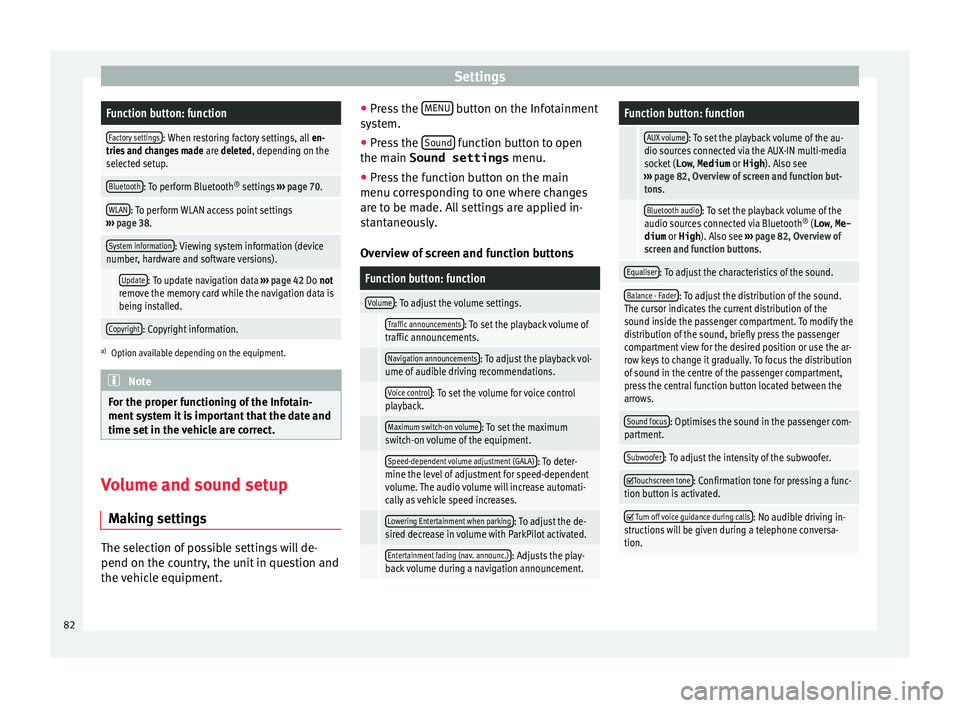
SettingsFunction button: function
Factory settings: When restoring factory settings, all
en-
tries and changes made are deleted, depending on the
selected setup.
Bluetooth: To perform Bluetooth ®
settings ››› page 70.
WLAN: To perform WLAN access point settings
››› page 38.
System information: Viewing system information (device
number, hardware and software versions).
Update: To update navigation data ››› page 42 Do not
remove the memory card while the navigation data is
being installed.
Copyright: Copyright information.
a) Option available depending on the equipment. Note
For the proper functioning of the Infotain-
ment sy s
tem it is important that the date and
time set in the vehicle are correct. Volume and sound setup
M ak
in
g settings The selection of possible settings will de-
pend on the c
ou
ntr
y, the unit in question and
the vehicle equipment. ●
Pres
s the MENU button on the Infotainment
sy s
t
em.
● Press the Sound function button to open
the m ain
Sound settings menu.
● Pr
ess the function button on the main
menu corre
sponding to one where changes
are to be made. All settings are applied in-
stantaneously.
Overview of screen and function buttons
Function button: function
Volume: To adjust the volume settings.
Traffic announcements: To set the playback volume of
traffic announcements.
Navigation announcements: To adjust the playback vol-
ume of audible driving recommendations.
Voice control: To set the volume for voice control
playback.
Maximum switch-on volume: To set the maximum
switch-on volume of the equipment.
Speed-dependent volume adjustment (GALA): To deter-
mine the level of adjustment for speed-dependent
volume. The audio volume will increase automati-
cally as vehicle speed increases.
Lowering Entertainment when parking: To adjust the de-
sired decrease in volume with ParkPilot activated.
Entertainment fading (nav. announc.): Adjusts the play-
back volume during a navigation announcement.
Function button: function
AUX volume: To set the playback volume of the au-
dio sources connected via the AUX-IN multi-media
socket ( Low, Medium or High). Also see
››› page 82, Overview of screen and function but-
tons.
Bluetooth audio: To set the playback volume of the
audio sources connected via Bluetooth ®
(Low , Me-
dium or High ). Also see ››› page 82, Overview of
screen and function buttons.
Equaliser: To adjust the characteristics of the sound.
Balance - Fader: To adjust the distribution of the sound.
The cursor indicates the current distribution of the
sound inside the passenger compartment. To modify the
distribution of the sound, briefly press the passenger
compartment view for the desired position or use the ar-
row keys to change it gradually. To focus the distribution
of sound in the centre of the passenger compartment,
press the central function button located between the
arrows.
Sound focus: Optimises the sound in the passenger com-
partment.
Subwoofer: To adjust the intensity of the subwoofer.
Touchscreen tone: Confirmation tone for pressing a func-
tion button is activated.
Turn off voice guidance during calls: No audible driving in-
structions will be given during a telephone conversa-
tion. 82
Page 87 of 96

Index
Index
A
Af t
er s
tarting route guidance . . . . . . . . . . . . . . . . 45
AM . . . . . . . . . . . . . . . . . . . . . . . . . . . . . . . . . . . . . . 15
Android Auto™ . . . . . . . . . . . . . . . . . . . . . . . . . . . . 76
Apple CarPlay™ . . . . . . . . . . . . . . . . . . . . . . . . . . . 76
Areas where special regulations apply . . . . . . . . . 62
AUX-IN . . . . . . . . . . . . . . . . . . . . . . . . . . . . . . . . . . . 34 AUX-IN multimedia socket . . . . . . . . . . . . . . . . . 34
external audio source . . . . . . . . . . . . . . . . . . . . . 34
AUX-IN multimedia socket . . . . . . . . . . . . . . . . . . . 34
Avoid congestion . . . . . . . . . . . . . . . . . . . . . . . . . . 49
B Base volume . . . . . . . . . . . . . . . . . . . . . . . . . . . . . . . 8 change . . . . . . . . . . . . . . . . . . . . . . . . . . . . . . . . . 8
sound suppression (mute) . . . . . . . . . . . . . . . . . . 8
Bluetooth connect audio source . . . . . . . . . . . . . . . . . . . . . 34
profiles . . . . . . . . . . . . . . . . . . . . . . . . . . . . . . . . 62
select Bluetooth audio . . . . . . . . . . . . . . . . . . . . 29
settings . . . . . . . . . . . . . . . . . . . . . . . . . . . . . . . . 70
Buttons . . . . . . . . . . . . . . . . . . . . . . . . . . . . . . . . . . . 9
C
Call lists . . . . . . . . . . . . . . . . . . . . . . . . . . . . . . . . . 69
Call mailbox . . . . . . . . . . . . . . . . . . . . . . . . . . . . . . 66
CAR . . . . . . . . . . . . . . . . . . . . . . . . . . . . . . . . . . . . . 57
CAR menu management . . . . . . . . . . . . . . . . . . . . . . . . . . . . 57
CD/DVD select . . . . . . . . . . . . . . . . . . . . . . . . . . . . . . . . . . 28
CD and DVD mode . . . . . . . . . . . . . . . . . . . . . . . . . . . . . . . . . . 31 CD or DVD
insert and eject . . . . . . . . . . . . . . . . . . . . . . . . . . 31
Check boxes . . . . . . . . . . . . . . . . . . . . . . . . . . . . . . . 9
Communication between the Infotainment sys- tem and mobile devices . . . . . . . . . . . . . . . . . . . 72
Controls . . . . . . . . . . . . . . . . . . . . . . . . . . . . . . . . . . . 3
Copyright . . . . . . . . . . . . . . . . . . . . . . . . . . . . . . . . 24 information . . . . . . . . . . . . . . . . . . . . . . . . . . . . . 82
Cursor . . . . . . . . . . . . . . . . . . . . . . . . . . . . . . . . . . . 10
D
DAB . . . . . . . . . . . . . . . . . . . . . . . . . . . . . . . . . . . . . 15 see: RADIO . . . . . . . . . . . . . . . . . . . . . . . . . . . . . 17
Delayed switch off (waiting time) . . . . . . . . . . . . . . 8
Delete all entries . . . . . . . . . . . . . . . . . . . . . . . . . . . . . . 81
user entries . . . . . . . . . . . . . . . . . . . . . . . . . . . . . 81
Delete data . . . . . . . . . . . . . . . . . . . . . . . . . . . . . . . 81
Delete entries . . . . . . . . . . . . . . . . . . . . . . . . . . . . . 81
Demo mode Navigation . . . . . . . . . . . . . . . . . . . . . . . . . . . . . . 52
Destination memory . . . . . . . . . . . . . . . . . . . . . . . . 46
Dial number . . . . . . . . . . . . . . . . . . . . . . . . . . . . . . 66
Dial (telephone number) . . . . . . . . . . . . . . . . . . . . 66
Display use . . . . . . . . . . . . . . . . . . . . . . . . . . . . . . . . . . . . . 9
DVD . . . . . . . . . . . . . . . . . . . . . . . . . . . . . . . . . . . . . 38 control . . . . . . . . . . . . . . . . . . . . . . . . . . . . . . . . . 39
DVD video mode . . . . . . . . . . . . . . . . . . . . . . . . . 38
main menu . . . . . . . . . . . . . . . . . . . . . . . . . . . . . 38
mode . . . . . . . . . . . . . . . . . . . . . . . . . . . . . . . . . . 31
regional code . . . . . . . . . . . . . . . . . . . . . . . . . . . 38
settings . . . . . . . . . . . . . . . . . . . . . . . . . . . . . . . . 39
start . . . . . . . . . . . . . . . . . . . . . . . . . . . . . . . . . . . 38
Dynamic route guidance . . . . . . . . . . . . . . . . . . . . 49 E
Eject
see: CD or DVD
. . . . . . . . . . . . . . . . . . . . . . . . . . 31
EON . . . . . . . . . . . . . . . . . . . . . . . . . . . . . . . . . . . . . 21
Explosion risk areas Telephone . . . . . . . . . . . . . . . . . . . . . . . . . . . . . . 62
External audio source . . . . . . . . . . . . . . . . . . . . . . 34 adjust the playback volume . . . . . . . . . . . . . . . . 83
Bluetooth audio . . . . . . . . . . . . . . . . . . . . . . . . . 34
MEDIA-IN . . . . . . . . . . . . . . . . . . . . . . . . . . . . . . . 32
WLAN audio . . . . . . . . . . . . . . . . . . . . . . . . . . . . 37
External data storage device MEDIA-IN . . . . . . . . . . . . . . . . . . . . . . . . . . . . . . . 32
USB . . . . . . . . . . . . . . . . . . . . . . . . . . . . . . . . . . . 32
F Factory settings . . . . . . . . . . . . . . . . . . . . . . . . . . . 81
Favourites (speed dial buttons) see PHONE . . . . . . . . . . . . . . . . . . . . . . . . . . . . . 69
FM . . . . . . . . . . . . . . . . . . . . . . . . . . . . . . . . . . . . . . 15
Frequency wavelength AM . . . . . . . . . . . . . . . . . . . . . . . . . . . . . . . . . . . . 15
change . . . . . . . . . . . . . . . . . . . . . . . . . . . . . . . . 15
DAB . . . . . . . . . . . . . . . . . . . . . . . . . . . . . . . . . . . 15
FM . . . . . . . . . . . . . . . . . . . . . . . . . . . . . . . . . . . . 15
Full Link pairing . . . . . . . . . . . . . . . . . . . . . . . . . . . . . . . . . 76
Full Link™ . . . . . . . . . . . . . . . . . . . . . . . . . . . . . . . . 72 settings . . . . . . . . . . . . . . . . . . . . . . . . . . . . . . . . 76
Function buttons . . . . . . . . . . . . . . . . . . . . . . . . . . . 9 Images main menu . . . . . . . . . . . . . . . . . . . . . . . 40
MEDIA main menu . . . . . . . . . . . . . . . . . . . . . . . 27
RADIO main menu . . . . . . . . . . . . . . . . . . . . . . . 15
G
GALA . . . . . . . . . . . . . . . . . . . . . . . . . . . . . . . . . . . . 82
85
Page 88 of 96

Index
H
Har d driv
e (Inf
otainment system)
see Jukebox (SSD) . . . . . . . . . . . . . . . . . . . . . . . 35
I Ignition switched off delayed switch off (waiting time) . . . . . . . . . . . . 8
Images display . . . . . . . . . . . . . . . . . . . . . . . . . . . . . . . . . 40
main menu . . . . . . . . . . . . . . . . . . . . . . . . . . . . . 40
settings . . . . . . . . . . . . . . . . . . . . . . . . . . . . . . . . 40
Infotainment system buttons . . . . . . . . . . . . . . . . . 7
Input mask . . . . . . . . . . . . . . . . . . . . . . . . . . . . . . . 10
Interference from a mobile telephone . . . . . . . . . . 7
Introduction . . . . . . . . . . . . . . . . . . . . . . . . . . . . . . . 6
iPad . . . . . . . . . . . . . . . . . . . . . . . . . . . . . . . . . . . . . 33
iPhone . . . . . . . . . . . . . . . . . . . . . . . . . . . . . . . . . . . 33
iPod . . . . . . . . . . . . . . . . . . . . . . . . . . . . . . . . . . . . . 33
K Keypad . . . . . . . . . . . . . . . . . . . . . . . . . . . . . . . . . . 10
L Lowering the volume . . . . . . . . . . . . . . . . . . . . . . . . 7
M Main menu images . . . . . . . . . . . . . . . . . . . . . . . . . . . . . . . . . 40
MEDIA . . . . . . . . . . . . . . . . . . . . . . . . . . . . . . . . . 27
PHONE . . . . . . . . . . . . . . . . . . . . . . . . . . . . . . . . . 64
RADIO . . . . . . . . . . . . . . . . . . . . . . . . . . . . . . . . . 15
settings . . . . . . . . . . . . . . . . . . . . . . . . . . . . . . . . 81
sound . . . . . . . . . . . . . . . . . . . . . . . . . . . . . . . . . 82
Map display change . . . . . . . . . . . . . . . . . . . . . . . . . . . . . . . . 48
function buttons . . . . . . . . . . . . . . . . . . . . . . . . . 49 MEDIA
AUX-IN mu ltimedia socket . . . . . . . . . . . . . . . . . 34
bit rate . . . . . . . . . . . . . . . . . . . . . . . . . . . . . . . . . 24
Bluetooth audio . . . . . . . . . . . . . . . . . . . . . . . . . 34
CD mode . . . . . . . . . . . . . . . . . . . . . . . . . . . . . . . 31
CD with audio data . . . . . . . . . . . . . . . . . . . . . . . 24
Change media source . . . . . . . . . . . . . . . . . . . . 28
Changing track . . . . . . . . . . . . . . . . . . . . . . . . . . 29
Copyright . . . . . . . . . . . . . . . . . . . . . . . . . . . . . . . 24
DVD mode . . . . . . . . . . . . . . . . . . . . . . . . . . . . . . 31
external data storage device connected to USB port . . . . . . . . . . . . . . . . . . . . . . . . . . . . . 32
Fast forward . . . . . . . . . . . . . . . . . . . . . . . . . . . . 29
Fast reverse . . . . . . . . . . . . . . . . . . . . . . . . . . . . . 29
Faulty CD or DVD . . . . . . . . . . . . . . . . . . . . . . . . . 32
function buttons . . . . . . . . . . . . . . . . . . . . . . . . . 27
hard drive memory (jukebox SSD) . . . . . . . . . . . 35
insert a memory card . . . . . . . . . . . . . . . . . . . . . 32
insert and eject a CD or DVD . . . . . . . . . . . . . . . 31
iPod, iPad and iPhone . . . . . . . . . . . . . . . . . . . . 33
main menu . . . . . . . . . . . . . . . . . . . . . . . . . . . . . 27
MEDIA-IN . . . . . . . . . . . . . . . . . . . . . . . . . . . . . . . 32
Media mode . . . . . . . . . . . . . . . . . . . . . . . . . . . . 23
Media source selection menu . . . . . . . . . . . . . . 28
memory card unreadable . . . . . . . . . . . . . . . . . . 32
messages and symbols . . . . . . . . . . . . . . . . . . . 28
MP3 files . . . . . . . . . . . . . . . . . . . . . . . . . . . . . . . 24
notes . . . . . . . . . . . . . . . . . . . . . . . . . . . . . . . . . . 27
Playing order . . . . . . . . . . . . . . . . . . . . . . . . . . . . 26
playlists . . . . . . . . . . . . . . . . . . . . . . . . . . . . . . . . 25
play modes . . . . . . . . . . . . . . . . . . . . . . . . . . . . . 27
prepare a memory card for removal . . . . . . . . . 32
random play (Mix) . . . . . . . . . . . . . . . . . . . . . . . 27
remove a memory card . . . . . . . . . . . . . . . . . . . . 32
repeat function (Repeat) . . . . . . . . . . . . . . . . . . 27
requirements . . . . . . . . . . . . . . . . . . . . . . . . . . . 24
restrictions . . . . . . . . . . . . . . . . . . . . . . . . . . . . . 25
Scan (SCAN) . . . . . . . . . . . . . . . . . . . . . . . . . . . . 27 select data storage device . . . . . . . . . . . . . . . . . 28
select tr
ack . . . . . . . . . . . . . . . . . . . . . . . . . . . . . 30
settings . . . . . . . . . . . . . . . . . . . . . . . . . . . . . . . . 39
store audio files (jukebox SSD) . . . . . . . . . . . . . 35
track information . . . . . . . . . . . . . . . . . . . . . . . . 28
track list . . . . . . . . . . . . . . . . . . . . . . . . . . . . . . . . 30
Unreadable CD or DVD . . . . . . . . . . . . . . . . . . . . 32
WLAN audio . . . . . . . . . . . . . . . . . . . . . . . . . . . . 37
WMA files . . . . . . . . . . . . . . . . . . . . . . . . . . . . . . 24
Media playback sources . . . . . . . . . . . . . . . . . . . . 28 CD . . . . . . . . . . . . . . . . . . . . . . . . . . . . . . . . . . . . 28
SD card . . . . . . . . . . . . . . . . . . . . . . . . . . . . . . . . 28
select . . . . . . . . . . . . . . . . . . . . . . . . . . . . . . . . . . 28
USB . . . . . . . . . . . . . . . . . . . . . . . . . . . . . . . . . . . 28
Media sources Bluetooth audio . . . . . . . . . . . . . . . . . . . . . . . . . 29
Memory buttons . . . . . . . . . . . . . . . . . . . . . . . . . . . 18
Memory card insert . . . . . . . . . . . . . . . . . . . . . . . . . . . . . . . . . . 32
prepare a memory card for removal . . . . . . . . . 32
remove . . . . . . . . . . . . . . . . . . . . . . . . . . . . . . . . 32
select . . . . . . . . . . . . . . . . . . . . . . . . . . . . . . . . . . 28
unreadable . . . . . . . . . . . . . . . . . . . . . . . . . . . . . 32
Messages navigation . . . . . . . . . . . . . . . . . . . . . . . . . . . . . . 42
MirrorLink™ . . . . . . . . . . . . . . . . . . . . . . . . . . . . . . 77
Mute . . . . . . . . . . . . . . . . . . . . . . . . . . . . . . . . . . . . . 8
My destinations . . . . . . . . . . . . . . . . . . . . . . . . . . . 46
My tours navigation . . . . . . . . . . . . . . . . . . . . . . . . . . . . . . 47
N
Navigation announcements . . . . . . . . . . . . . . . . . 45
Navigation data . . . . . . . . . . . . . . . . . . . . . . . . . . . 42 data update . . . . . . . . . . . . . . . . . . . . . . . . . . . . 42
install . . . . . . . . . . . . . . . . . . . . . . . . . . . . . . . . . 42
86
Page 91 of 96

Index
Slider . . . . . . . . . . . . . . . . . . . . . . . . . . . . . . . . . . . . 10
Slide (s c
r
een) . . . . . . . . . . . . . . . . . . . . . . . . . . . . . 10
SMS . . . . . . . . . . . . . . . . . . . . . . . . . . . . . . . . . . . . . 68
Sound distribution (Balance and Fader) . . . . . . . . 82
Sound setup (bass and treble) . . . . . . . . . . . . . . . 82
Sound suppression . . . . . . . . . . . . . . . . . . . . . . . . . 8
Sound suppression (mute) . . . . . . . . . . . . . . . . . . . 8
Special features displays . . . . . . . . . . . . . . . . . . . . . . . . . . . . . . . . 11
lowering the volume . . . . . . . . . . . . . . . . . . . . . . . 7
store station logos . . . . . . . . . . . . . . . . . . . . . . . 18
Speed-dependent volume . . . . . . . . . . . . . . . . . . . 82
Speed dial buttons See PHONE . . . . . . . . . . . . . . . . . . . . . . . . . . . . . 69
Split screen NAV (navigation) . . . . . . . . . . . . . . . . . . . . . . . . . 48
SSD (Media mode) see Jukebox (SSD) . . . . . . . . . . . . . . . . . . . . . . . 35
Station select . . . . . . . . . . . . . . . . . . . . . . . . . . . . . . . . . . 19
set a station name . . . . . . . . . . . . . . . . . . . . . . . 20
store . . . . . . . . . . . . . . . . . . . . . . . . . . . . . . . . . . 19
tune . . . . . . . . . . . . . . . . . . . . . . . . . . . . . . . . . . . 19
Station logos store . . . . . . . . . . . . . . . . . . . . . . . . . . . . . . . . . . 18
store automatically . . . . . . . . . . . . . . . . . . . . . . . 18
Station names . . . . . . . . . . . . . . . . . . . . . . . . . . . . 16
Stations scan function . . . . . . . . . . . . . . . . . . . . . . . . . . . 20
Station search . . . . . . . . . . . . . . . . . . . . . . . . . . . . 20
Station tracking . . . . . . . . . . . . . . . . . . . . . . . . . . . 16
Store audio files (jukebox SSD) . . . . . . . . . . . . . . . . . . 35
Switch off . . . . . . . . . . . . . . . . . . . . . . . . . . . . . . . . . 8
Switch on . . . . . . . . . . . . . . . . . . . . . . . . . . . . . . . . . 8 T
Text entry . . . . . . . . . . . . . . . . . . . . . . . . . . . . . . . . 10
Things to note AUX mode . . . . . . . . . . . . . . . . . . . . . . . . . . . . . . 34
TMCpro traffic reports . . . . . . . . . . . . . . . . . . . . . . 49
TMC traffic reports . . . . . . . . . . . . . . . . . . . . . . . . . 49
Tour mode navigation . . . . . . . . . . . . . . . . . . . . . . . . . . . . . . 47
TP (traffic news station) activate and deactivate . . . . . . . . . . . . . . . . . . . 21
EON . . . . . . . . . . . . . . . . . . . . . . . . . . . . . . . . . . . 21
TP (Traffic Program) traffic announcement (INFO) . . . . . . . . . . . . . . . 22
Track list . . . . . . . . . . . . . . . . . . . . . . . . . . . . . . . . . 30
Traffic announcement (INFO) . . . . . . . . . . . . . . . . . 22
Traffic news station see: TP (traffic news station) . . . . . . . . . . . . . . . 21
Traffic reports . . . . . . . . . . . . . . . . . . . . . . . . . . . . . 49 online . . . . . . . . . . . . . . . . . . . . . . . . . . . . . . . . . 49
on the map . . . . . . . . . . . . . . . . . . . . . . . . . . . . . 49
symbols . . . . . . . . . . . . . . . . . . . . . . . . . . . . . . . . 49
TMC/TMCpro . . . . . . . . . . . . . . . . . . . . . . . . . . . . 49
Traffic sign recognition . . . . . . . . . . . . . . . . . . . . . 52
U
Unit buttons . . . . . . . . . . . . . . . . . . . . . . . . . . . . . . . 7
Unit buttons overview . . . . . . . . . . . . . . . . . . . . . . . 3
Unit overview . . . . . . . . . . . . . . . . . . . . . . . . . . . . . . 3
USB connect an external data storage device . . . . . 32
disconnect . . . . . . . . . . . . . . . . . . . . . . . . . . . . . 32
error messages . . . . . . . . . . . . . . . . . . . . . . . . . . 33
faults . . . . . . . . . . . . . . . . . . . . . . . . . . . . . . . . . . 33
select . . . . . . . . . . . . . . . . . . . . . . . . . . . . . . . . . . 28
unreadable . . . . . . . . . . . . . . . . . . . . . . . . . . . . . 32 USB port
iPad m anagement . . . . . . . . . . . . . . . . . . . . . . . 33
iPhone management . . . . . . . . . . . . . . . . . . . . . 33
USB port iPod management . . . . . . . . . . . . . . . . . . . . . . . 33
Use check boxes . . . . . . . . . . . . . . . . . . . . . . . . . . . . . 9
User profile settings . . . . . . . . . . . . . . . . . . . . . . . . . . . . . . . . 70
V
vCards importing . . . . . . . . . . . . . . . . . . . . . . . . . . . . . . 51
video settings . . . . . . . . . . . . . . . . . . . . . . . . . . . . . . . . 39
View NAV (navigation) . . . . . . . . . . . . . . . . . . . . . . . . . 48
Virtual buttons see: Function buttons . . . . . . . . . . . . . . . . . . . . . . 9
Voice control . . . . . . . . . . . . . . . . . . . . . . . . . . . . . . 12 languages available . . . . . . . . . . . . . . . . . . . . . . 12
Volume base volume . . . . . . . . . . . . . . . . . . . . . . . . . . . . . 8
change . . . . . . . . . . . . . . . . . . . . . . . . . . . . . . . . . 8
set for external audio sources . . . . . . . . . . . . . . 83
speed dependent volume adjustment (GALA) . 82
traffic reports . . . . . . . . . . . . . . . . . . . . . . . . . . . 82
Volume distribution (Balance and Fader) . . . . . . . 82
W Waiting time . . . . . . . . . . . . . . . . . . . . . . . . . . . . . . . 8
WLAN connect external audio source . . . . . . . . . . . . . 37
settings . . . . . . . . . . . . . . . . . . . . . . . . . . . . . . . . 38
89