2015 Seat Leon 5D reset
[x] Cancel search: resetPage 10 of 88
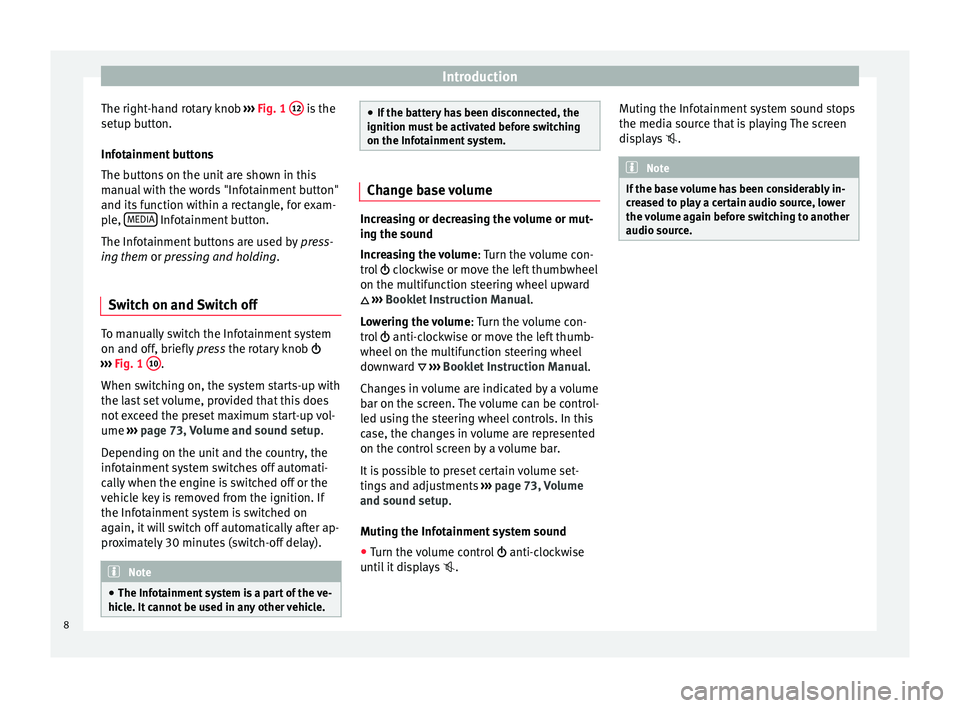
Introduction
The right-hand rotary knob ››
› Fig. 1 12 is the
set up b
utt
on.
Infotainment buttons
The buttons on the unit are shown in this
manual with the words "Infotainment button"
and its function within a rectangle, for exam-
ple, MEDIA Infotainment button.
The Inf ot
ainment
buttons are used by press-
ing them or pressing and holding.
Switch on and Switch off To manually switch the Infotainment system
on and off
, briefly
pr
ess the rotary knob
››› Fig. 1 10 .
When sw it
c
hing on, the system starts-up with
the last set volume, provided that this does
not exceed the preset maximum start-up vol-
ume ››› page 73, Volume and sound setup.
Depending on the unit and the country, the
infotainment system switches off automati-
cally when the engine is switched off or the
vehicle key is removed from the ignition. If
the Infotainment system is switched on
again, it will switch off automatically after ap-
proximately 30 minutes (switch-off delay). Note
● The Infot ainment
system is a part of the ve-
hicle. It cannot be used in any other vehicle. ●
If the b att
ery has been disconnected, the
ignition must be activated before switching
on the Infotainment system. Change base volume
Increasing or decreasing the volume or mut-
ing the sou
nd
Inc
reasing the volume : Turn the volume con-
trol clockwise or move the left thumbwheel
on the multifunction steering wheel upward
››› Booklet Instruction Manual.
Lowering the volume : Turn the volume con-
trol anti-clockwise or move the left thumb-
wheel on the multifunction steering wheel
downward ››› Booklet Instruction Manual.
Changes in volume are indicated by a volume
bar on the screen. The volume can be control-
led using the steering wheel controls. In this
case, the changes in volume are represented
on the control screen by a volume bar.
It is possible to preset certain volume set-
tings and adjustments ››› page 73, Volume
and sound setup.
Muting the Infotainment system sound
● Turn the volume control anti-clock
wise
until it displays . Muting the Infotainment system sound stops
the media sourc
e that is playing The screen
displays . Note
If the base volume has been considerably in-
cr e
ased to play a certain audio source, lower
the volume again before switching to another
audio source. 8
Page 20 of 88
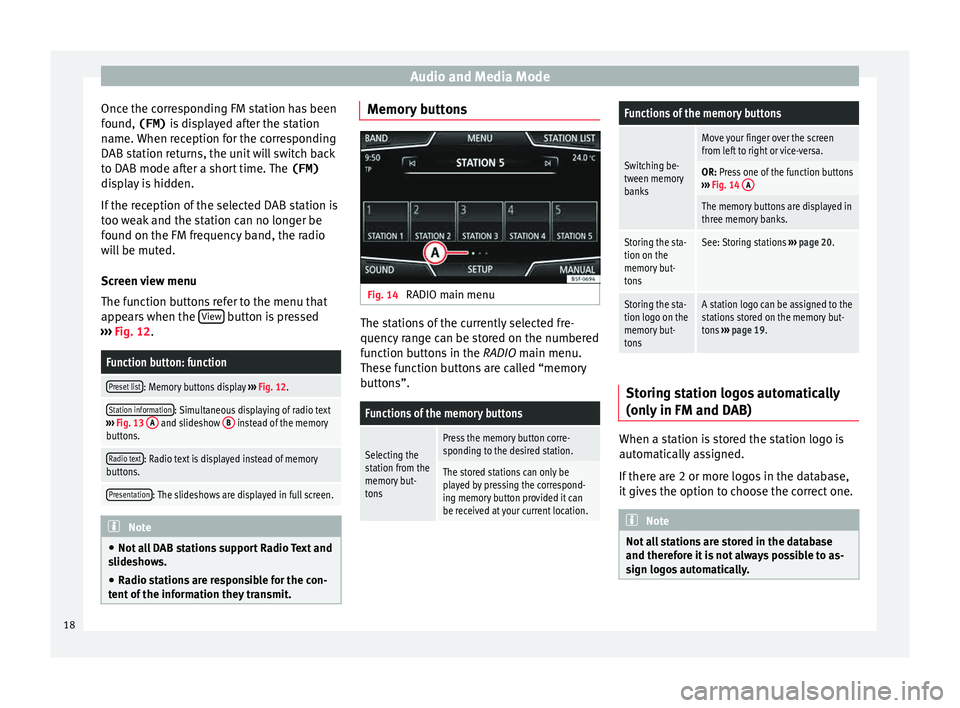
Audio and Media Mode
Once the corresponding FM station has been
f ou
nd,
(FM) is displayed after the station
name. When reception for the corresponding
DAB station returns, the unit will switch back
to DAB mode after a short time. The (FM)
display is hidden.
If the reception of the selected DAB station is
too weak and the station can no longer be
found on the FM frequency band, the radio
will be muted.
Screen view menu
The function buttons refer to the menu that
appears when the View button is pressed
› ›
›
Fig. 12.
Function button: function
Preset list: Memory buttons display ››› Fig. 12.
Station information: Simultaneous displaying of radio text
››› Fig. 13 A and slideshow B instead of the memory
buttons.
Radio text: Radio text is displayed instead of memory
buttons.
Presentation: The slideshows are displayed in full screen. Note
● Not a l
l DAB stations support Radio Text and
slideshows.
● Radio stations are responsible for the con-
tent of
the information they transmit. Memory buttons
Fig. 14
RADIO main menu The stations of the currently selected fre-
quency r
an
ge can be stored on the numbered
function buttons in the RADIO main menu.
These function buttons are called “memory
buttons”.
Functions of the memory buttons
Selecting the
station from the
memory but-
tonsPress the memory button corre-
sponding to the desired station.
The stored stations can only be
played by pressing the correspond-
ing memory button provided it can
be received at your current location.
Functions of the memory buttons
Switching be-
tween memory
banks
Move your finger over the screen
from left to right or vice-versa.
OR: Press one of the function buttons
››› Fig. 14 A
The memory buttons are displayed in
three memory banks.
Storing the sta-
tion on the
memory but-
tonsSee: Storing stations
››› page 20.
Storing the sta-
tion logo on the
memory but-
tonsA station logo can be assigned to the
stations stored on the memory but-
tons ››› page 19. Storing station logos automatically
(on
ly
in FM and D
AB) When a station is stored the station logo is
aut
om
atic
ally assigned.
If there are 2 or more logos in the database,
it gives the option to choose the correct one. Note
Not all stations are stored in the database
and theref or
e it is not always possible to as-
sign logos automatically. 18
Page 24 of 88
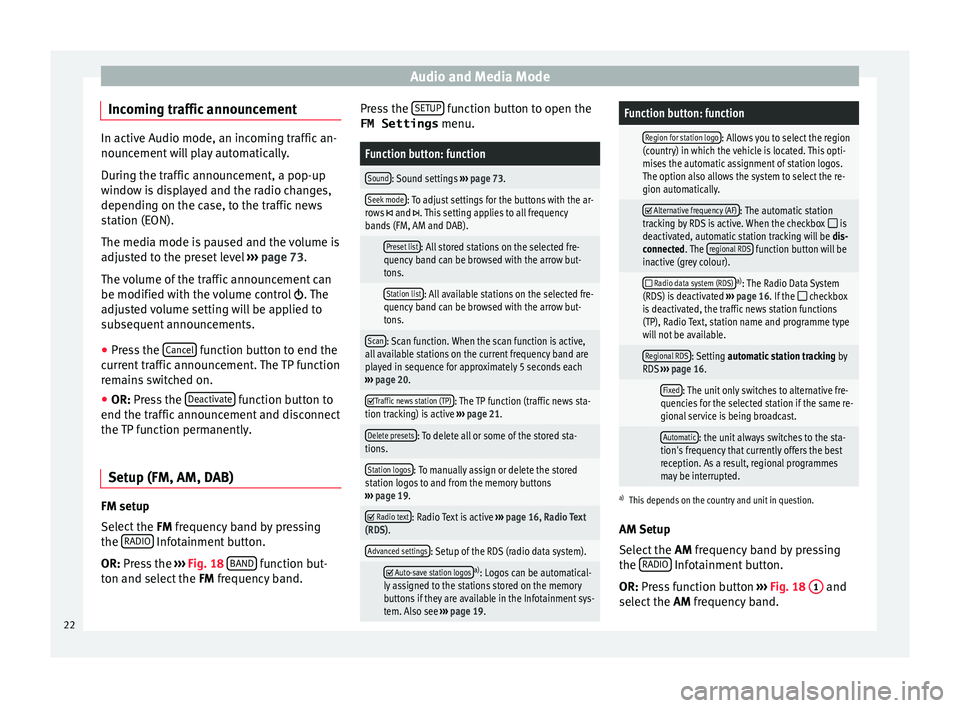
Audio and Media Mode
Incoming traffic announcement In active Audio mode, an incoming traffic an-
nounc
ement
will play automatically.
During the traffic announcement, a pop-up
window is displayed and the radio changes,
depending on the case, to the traffic news
station (EON).
The media mode is paused and the volume is
adjusted to the preset level ››› page 73.
The volume of the traffic announcement can
be modified with the volume control . The
adjusted volume setting will be applied to
subsequent announcements.
● Press the Canc
el function button to end the
c urr
ent
traffic announcement. The TP function
remains switched on.
● OR: Press the De
activate function button to
end the tr affic
annou
ncement and disconnect
the TP function permanently.
Setup (FM, AM, DAB) FM setup
Sel
ect
the FM
frequency band by pressing
the RADIO Infotainment button.
OR: Pr e
s
s the ›››
Fig. 18 BAND function but-
t on and sel
ect
the FM frequency band. Press the
SETUP function button to open the
FM Settings menu.
Function button: function
Sound: Sound settings ››› page 73.
Seek mode: To adjust settings for the buttons with the ar-
rows and . This setting applies to all frequency
bands (FM, AM and DAB).
Preset list: All stored stations on the selected fre-
quency band can be browsed with the arrow but-
tons.
Station list: All available stations on the selected fre-
quency band can be browsed with the arrow but-
tons.
Scan: Scan function. When the scan function is active,
all available stations on the current frequency band are
played in sequence for approximately 5 seconds each
››› page 20.
Traffic news station (TP): The TP function (traffic news sta-
tion tracking) is active ››› page 21.
Delete presets: To delete all or some of the stored sta-
tions.
Station logos: To manually assign or delete the stored
station logos to and from the memory buttons
››› page 19.
Radio text: Radio Text is active
››› page 16, Radio Text
(RDS).
Advanced settings: Setup of the RDS (radio data system).
Auto-save station logosa)
: Logos can be automatical-
ly assigned to the stations stored on the memory
buttons if they are available in the Infotainment sys-
tem. Also see ››› page 19.
Function button: function
Region for station logo: Allows you to select the region
(country) in which the vehicle is located. This opti-
mises the automatic assignment of station logos.
The option also allows the system to select the re-
gion automatically.
Alternative frequency (AF): The automatic station
tracking by RDS is active. When the checkbox is
deactivated, automatic station tracking will be dis-
connected. The regional RDS
function button will be
inactive (grey colour).
Radio data system (RDS)a)
: The Radio Data System
(RDS) is deactivated ››› page 16. If the checkbox
is deactivated, the traffic news station functions
(TP), Radio Text, station name and programme type
will not be available.
Regional RDS: Setting automatic station tracking by
RDS ››› page 16.
Fixed: The unit only switches to alternative fre-
quencies for the selected station if the same re-
gional service is being broadcast.
Automatic: the unit always switches to the sta-
tion's frequency that currently offers the best
reception. As a result, regional programmes
may be interrupted.
a) This depends on the country and unit in question.
AM Setup
Select the AM frequency band by pressing
the RADIO Infotainment button.
OR: Pr e
s
s function button ››› Fig. 18 1 and
sel ect
the AM
frequency band.
22
Page 25 of 88
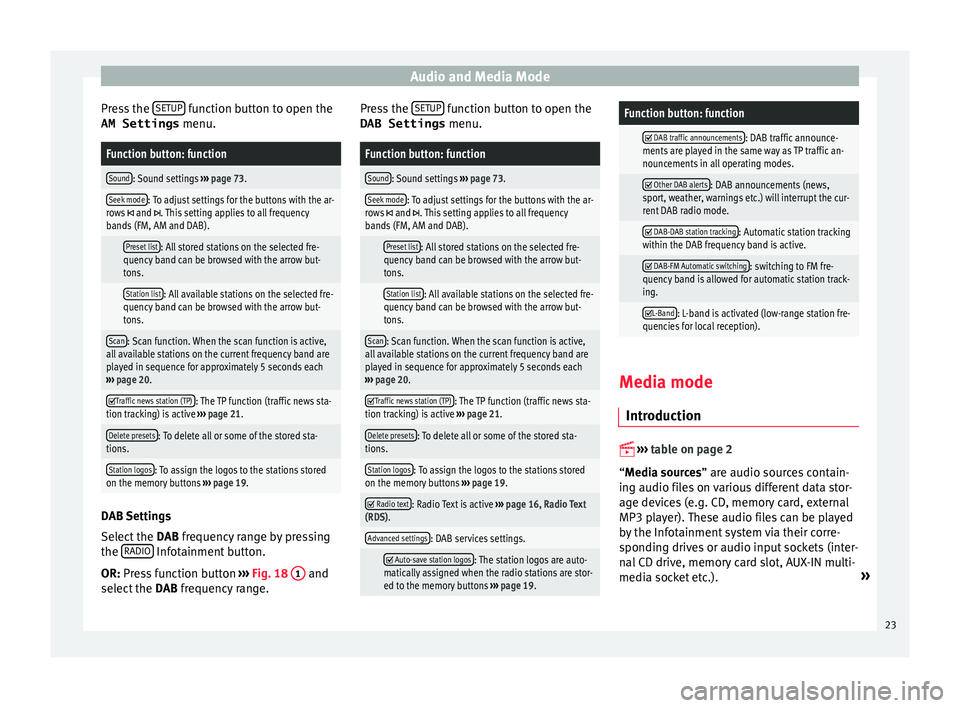
Audio and Media Mode
Press the S
ETUP function button to open the
AM Settings menu.Function button: function
Sound: Sound settings ››› page 73.
Seek mode: To adjust settings for the buttons with the ar-
rows and . This setting applies to all frequency
bands (FM, AM and DAB).
Preset list: All stored stations on the selected fre-
quency band can be browsed with the arrow but-
tons.
Station list: All available stations on the selected fre-
quency band can be browsed with the arrow but-
tons.
Scan: Scan function. When the scan function is active,
all available stations on the current frequency band are
played in sequence for approximately 5 seconds each
››› page 20.
Traffic news station (TP): The TP function (traffic news sta-
tion tracking) is active ››› page 21.
Delete presets: To delete all or some of the stored sta-
tions.
Station logos: To assign the logos to the stations stored
on the memory buttons ››› page 19. DAB Settings
Sel
ect
the D
AB frequency range by pressing
the RADIO Infotainment button.
OR: Pr e
s
s function button ››› Fig. 18 1 and
sel ect
the D
AB frequency range. Press the
SETUP function button to open the
DAB Settings menu.
Function button: function
Sound: Sound settings ››› page 73.
Seek mode: To adjust settings for the buttons with the ar-
rows and . This setting applies to all frequency
bands (FM, AM and DAB).
Preset list: All stored stations on the selected fre-
quency band can be browsed with the arrow but-
tons.
Station list: All available stations on the selected fre-
quency band can be browsed with the arrow but-
tons.
Scan: Scan function. When the scan function is active,
all available stations on the current frequency band are
played in sequence for approximately 5 seconds each
››› page 20.
Traffic news station (TP): The TP function (traffic news sta-
tion tracking) is active ››› page 21.
Delete presets: To delete all or some of the stored sta-
tions.
Station logos: To assign the logos to the stations stored
on the memory buttons ››› page 19.
Radio text: Radio Text is active
››› page 16, Radio Text
(RDS).
Advanced settings: DAB services settings.
Auto-save station logos: The station logos are auto-
matically assigned when the radio stations are stor-
ed to the memory buttons ››› page 19.
Function button: function
DAB traffic announcements: DAB traffic announce-
ments are played in the same way as TP traffic an-
nouncements in all operating modes.
Other DAB alerts: DAB announcements (news,
sport, weather, warnings etc.) will interrupt the cur-
rent DAB radio mode.
DAB-DAB station tracking: Automatic station tracking
within the DAB frequency band is active.
DAB-FM Automatic switching: switching to FM fre-
quency band is allowed for automatic station track-
ing.
L-Band: L-band is activated (low-range station fre-
quencies for local reception). Media mode
Intr oduction
››
›
table on page 2
“Media sources” are audio sources contain-
ing audio files on various different data stor-
age devices (e.g. CD, memory card, external
MP3 player). These audio files can be played
by the Infotainment system via their corre-
sponding drives or audio input sockets (inter-
nal CD drive, memory card slot, AUX-IN multi-
media socket etc.). »
23
Page 37 of 88

Audio and Media Mode
Images Fig. 31
Images main menu. Using the Ima
ge
s menu, image files can be
viewed (e.g. photos) individually or as a sli-
deshow.
The image files must be stored on a compati-
ble data storage device (e.g., a CD or an SD
card).
● Press the Infotainment MENU button and
then pr e
s
s the Images function button.
● Press the SOURC
E function button to select
the sour c
e wher
e the pictures in question are
located.
Function button: function
SOURCEViewing and selecting the source.
SELEC-
TIONOpens a list of image files.
Function button: function
The image viewed was obtained via GPS lo-
calisation and upon pressing this function
button, the navigator menu opens to start a
route to this destination.
/ Rotate the view of the image to the left or
the right.
Reset the view of the image.
To stop the playback of a slideshow. The function button changes to .
To continue the playback of a slideshow.
The function button changes to .
/ To change to the PREVIOUS
or NEXT im-
age.
SETUPOpen the Image settings menu. Enlarging or reducing the view
T
o en
l
arge or reduce the view of the image
displayed:
● Turn the adjustment knob.
● OR: Stretch or reduce the image on the
sc
reen using 2 fingers.
Requirements for viewing images
Image filesMaximum resolution
BMP4MP
JPEG4MP (Progressive Mode)
Image filesMaximum resolution
JPG64MP
GIF4MP
PNG4MP Image settings
Open the Image settings
menu
● In the Images main menu, press the SETUP function button.
Function button: function
View image: To adjust the viewing format of the image.
Automatic
: The images are shown in scale in rela-
tion to the size of the screen (the image may not be
displayed in its entirety).
Full : The full images are displayed on the screen.
Display time: To adjust the display time of the images
during a slideshow.
Repeat slideshow: The active slideshow will be repeated
indefinitely. 35
Page 82 of 88

Index
R RADIO . . . . . . . . . . . . . . . . . . . . . . . . . . . . . . . . . . .
15
a d
ditional DAB services . . . . . . . . . . . . . . . . . . . 17
additional DAB stations . . . . . . . . . . . . . . . . . . . 17
AM setup . . . . . . . . . . . . . . . . . . . . . . . . . . . . . . . 22
change frequency . . . . . . . . . . . . . . . . . . . . . . . . 15
DAB display . . . . . . . . . . . . . . . . . . . . . . . . . . . . . 17
DAB operation . . . . . . . . . . . . . . . . . . . . . . . . . . . 17
DAB preset list . . . . . . . . . . . . . . . . . . . . . . . . . . 17
DAB Radio Text . . . . . . . . . . . . . . . . . . . . . . . . . . 17
DAB settings . . . . . . . . . . . . . . . . . . . . . . . . . . . . 23
DAB station information . . . . . . . . . . . . . . . . . . . 17
DAB station tracking in FM . . . . . . . . . . . . . . . . . 17
DAB transmission standards . . . . . . . . . . . . . . . 17
EON . . . . . . . . . . . . . . . . . . . . . . . . . . . . . . . . . . . 21
FM setup . . . . . . . . . . . . . . . . . . . . . . . . . . . . . . . 22
main menu . . . . . . . . . . . . . . . . . . . . . . . . . . . . . 15
memory buttons . . . . . . . . . . . . . . . . . . . . . . . . . 18
messages and symbols . . . . . . . . . . . . . . . . . . . 15
Radio mode . . . . . . . . . . . . . . . . . . . . . . . . . . . . . 15
Radio Text (RDS) . . . . . . . . . . . . . . . . . . . . . . . . . 16
RDS . . . . . . . . . . . . . . . . . . . . . . . . . . . . . . . . . . . 16
scan function . . . . . . . . . . . . . . . . . . . . . . . . . . . 20
select stations . . . . . . . . . . . . . . . . . . . . . . . . . . 19
set a station name . . . . . . . . . . . . . . . . . . . . . . . 20
settings . . . . . . . . . . . . . . . . . . . . . . . . . . . . . . . . 22
station list . . . . . . . . . . . . . . . . . . . . . . . . . . . . . . 19
station names display . . . . . . . . . . . . . . . . . . . . 16
station tracking by RDS . . . . . . . . . . . . . . . . . . . 16
store station logos . . . . . . . . . . . . . . . . . . . . . . . 18
store stations . . . . . . . . . . . . . . . . . . . . . . . . . . . 19
TP (traffic news station) . . . . . . . . . . . . . . . . . . . 21
traffic announcement (INFO) . . . . . . . . . . . . . . . 22
traffic news station . . . . . . . . . . . . . . . . . . . . . . . 21
tune stations . . . . . . . . . . . . . . . . . . . . . . . . . . . . 19
tune the frequency of the stations . . . . . . . . . . 19
Radio Text (RDS) . . . . . . . . . . . . . . . . . . . . . . . . . . . 16 Random play (Mix) . . . . . . . . . . . . . . . . . . . . . . . . . 27
RDS . . . . . . . . . . . . . . . . . . . . . . . . . . . . . . . . . . 16, 75
aut
omatic station tracking . . . . . . . . . . . . . . . . . 16
Regional RDS . . . . . . . . . . . . . . . . . . . . . . . . . . . 16
TP (traffic news station) . . . . . . . . . . . . . . . . . . . 21
Repeat . . . . . . . . . . . . . . . . . . . . . . . . . . . . . . . . . . . 27
Repeat function (Repeat) . . . . . . . . . . . . . . . . . . . . 27
Requirements for data storage devices and files . . . . . . . . . . . . . . 24
Restore original settings . . . . . . . . . . . . . . . . . . . . 72
Road sign indicators . . . . . . . . . . . . . . . . . . . . . . . 45
Rotary knobs . . . . . . . . . . . . . . . . . . . . . . . . . . . . . 3, 7
Route guidance Demo mode . . . . . . . . . . . . . . . . . . . . . . . . . . . . 46
dynamic . . . . . . . . . . . . . . . . . . . . . . . . . . . . . . . . 43
S Safety Instructions Infotainment system . . . . . . . . . . . . . . . . . . . . . . 6
SCAN MEDIA . . . . . . . . . . . . . . . . . . . . . . . . . . . . . . . . . 27
radio . . . . . . . . . . . . . . . . . . . . . . . . . . . . . . . . . . 20
Scan function RADIO . . . . . . . . . . . . . . . . . . . . . . . . . . . . . . . . . 20
Scan (SCAN) MEDIA . . . . . . . . . . . . . . . . . . . . . . . . . . . . . . . . . 27
SD Card see: memory card . . . . . . . . . . . . . . . . . . . . . . . . 31
Search lists . . . . . . . . . . . . . . . . . . . . . . . . . . . . . . . 10
Settings Bluetooth . . . . . . . . . . . . . . . . . . . . . . . . . . . . . . 61
DAB . . . . . . . . . . . . . . . . . . . . . . . . . . . . . . . . . . . 23
default setting . . . . . . . . . . . . . . . . . . . . . . . . . . 72
factory settings . . . . . . . . . . . . . . . . . . . . . . . . . . 72
images . . . . . . . . . . . . . . . . . . . . . . . . . . . . . . . . . 35
main menu . . . . . . . . . . . . . . . . . . . . . . . . . . . . . 72
Media . . . . . . . . . . . . . . . . . . . . . . . . . . . . . . . . . 34 menu and system settings . . . . . . . . . . . . . . . . . 72
navig
ation . . . . . . . . . . . . . . . . . . . . . . . . . . . . . . 46
PHONE . . . . . . . . . . . . . . . . . . . . . . . . . . . . . . . . . 61
radio . . . . . . . . . . . . . . . . . . . . . . . . . . . . . . . . . . 22
system . . . . . . . . . . . . . . . . . . . . . . . . . . . . . . . . . 72
user profile settings . . . . . . . . . . . . . . . . . . . . . . 61
video . . . . . . . . . . . . . . . . . . . . . . . . . . . . . . . . . . 34
voice control . . . . . . . . . . . . . . . . . . . . . . . . . . . . 14
Setup AM . . . . . . . . . . . . . . . . . . . . . . . . . . . . . . . . . . . . 22
FM . . . . . . . . . . . . . . . . . . . . . . . . . . . . . . . . . . . . 22
sound . . . . . . . . . . . . . . . . . . . . . . . . . . . . . . . . . 73
volume . . . . . . . . . . . . . . . . . . . . . . . . . . . . . . . . 73
Short messages (SMS) . . . . . . . . . . . . . . . . . . . . . . 59
Show clock . . . . . . . . . . . . . . . . . . . . . . . . . . . . . . . 72
Slider . . . . . . . . . . . . . . . . . . . . . . . . . . . . . . . . . . . . 10
Slide (screen) . . . . . . . . . . . . . . . . . . . . . . . . . . . . . 10
SMS . . . . . . . . . . . . . . . . . . . . . . . . . . . . . . . . . . . . . 59
Sound distribution (Balance and Fader) . . . . . . . . 73
Sound setup (bass and treble) . . . . . . . . . . . . . . . 73
Sound suppression . . . . . . . . . . . . . . . . . . . . . . . . . 8
Sound suppression (mute) . . . . . . . . . . . . . . . . . . . 8
Special features displays . . . . . . . . . . . . . . . . . . . . . . . . . . . . . . . . 11
lowering the volume . . . . . . . . . . . . . . . . . . . . . . . 7
store station logos . . . . . . . . . . . . . . . . . . . . . . . 18
Speed-dependent volume . . . . . . . . . . . . . . . . . . . 73
Speed dial buttons See PHONE . . . . . . . . . . . . . . . . . . . . . . . . . . . . . 60
Split screen NAV (navigation) . . . . . . . . . . . . . . . . . . . . . . . . . 42
Station select . . . . . . . . . . . . . . . . . . . . . . . . . . . . . . . . . . 19
set a station name . . . . . . . . . . . . . . . . . . . . . . . 20
store . . . . . . . . . . . . . . . . . . . . . . . . . . . . . . . . . . 19
tune . . . . . . . . . . . . . . . . . . . . . . . . . . . . . . . . . . . 19
80