2015 Seat Leon 5D navigation update
[x] Cancel search: navigation updatePage 38 of 88

Navigation*
Navigation*
Nav ig
ation, entr
y and control
Introduction
›› ›
table on page 2
General information
The current vehicle position is determined by
means of the GPS satellite system (Global Po-
sitioning System). Sensors in the vehicle
measure distances that have been driven.
The measurement values are compared with
the detailed map data and the road informa-
tion stored therein. Traffic reports, if any, will
also be taken into account in the route calcu-
lation (dynamic route guidance
››› page 43). Using all the data available,
the Infotainment system calculates the opti-
mum route to the destination.
The destination is defined by entering an ad-
dress or a point of interest, e.g. a petrol sta-
tion or hotel.
Spoken instructions and visual guidance on
the navigation unit and on the dash panel
will direct you to your destination.
Depending on the country, some infotain-
ment system functions can no longer be se-
lected when the vehicle is travelling above a certain speed. This is not a malfunction, but
simp
ly
a legal requirement.
Navigation messages When the Infotainment system is unable to
rec
eiv
e any data from GPS satellites (due to a
dense tree canopy, underground car park),
navigation can still continue using the vehi-
cle sensors.
Possible navigation limitations
In areas that are not or are only partially digi-
tised on the data storage device (e.g. insuffi-
cient definition of one-way streets and road
categories), the Infotainment system will still
attempt to provide route guidance.
If navigation data are unavailable or incom-
plete, the navigation system may be unable
to determine the exact vehicle position. As a
result, the navigation may not be as exact as
usual.
Navigation area and updating of navigation
data
Roads and streets are subject to constant
change (e.g. new roads, changes to street
names and building numbers). Therefore, if
the navigation data is not updated, then er-
rors or inaccuracies may occur during guid-
ance. SEAT recommends updating navigation data
on a re
gu
lar basis. Up to date navigation da-
ta can be acquired at a SEAT dealer.
Use navigation data from a memory
card. Memory cards containing updated navigation
dat
a c
an be obtained from SEAT dealerships.
● Insert the memory card ›››
page 31 .
● Do not remove the memory card while test-
ing. W
ait for the testing icon to disappear.
If the inserted memory card contains valid
navigation data, the following message ap-
pears: “The source contains a valid naviga-
tion database”. It is now possible to navigate
with the memory card data. When the memo-
ry card is no longer needed by the hardware,
it will be prepared for removal ›››
page 31. Note
● The inser t
ed memory card must be pre-
pared before it is ejected ››› page 31.
● Press the Infotainment button MENU ; then,
pre s
s Setup to open the System settings
menu.
● Navigation is not possible without the SD
card. 36
Page 43 of 88

Navigation*
● Pr e
s
s the My tours function button in the
m ain
Na
vigation menu.
● Select the desired function button ( Edit
tour , New tour or Tour Memory ).
Function b
uttons on the My tours pop-up
window
Function button: function
Edit toura) : To edit and store the active tour.
New tour: To create a new tour.
Tour memory: To Delete , Edit or Start a stored tour.
a)
This function button is only displayed when route guidance is
activated in tour mode.
Display and function buttons on the New
tour and Edit tour menu
Function button or message: function or meaning
Stopover.
Destination.
...Estimated time of arrival at destina-
tion.
...Calculated distance to destination.
Press on the destination to display the function but-
tons.
Delete destination.
To start guidance direct to the selec-
ted destination. Destinations that
come before the selected destination
are ignored.
To open the detailed view of the desti-
nation in question.
Available function buttons.
New destina-
tionTo add a new destination to the tour.
My destina-
tionsTo add a new destination from My
destinations
to the tour.
StoringTo store the created tour in the tour
memory.
StartTo start route guidance.
CalculateTo update calculated distance and es-
timated arrival time. a)
StopTo stop route guidance to the active
destination.b)
To move a stopover or a destination to
another position on the list. Press and
drag to move the destination.
a)
This function button is only displayed with route guidance ac-
tivated and when a destination has been added to the tour.
b) This function button is only displayed with route guidance ac-
tivated.
Points of interest (POI) Fig. 35
Points of interest on the map. The points of interest saved in the navigation
d
at
a memor
y are divided into different point
of interest categories. Each point of interest
category is assigned a symbol for display on
the map.
If a database of points of interest has been
imported into the Infotainment system:
››› page 45, Importing Personal POI the
main category Personal POI is also displayed.
In the Map settings menu, the cat
e
gories
of points of interest to display on the map
can be configured ››› page 46. Up to 10 cat-
egories of points of interest can be selected. »
41
Page 49 of 88
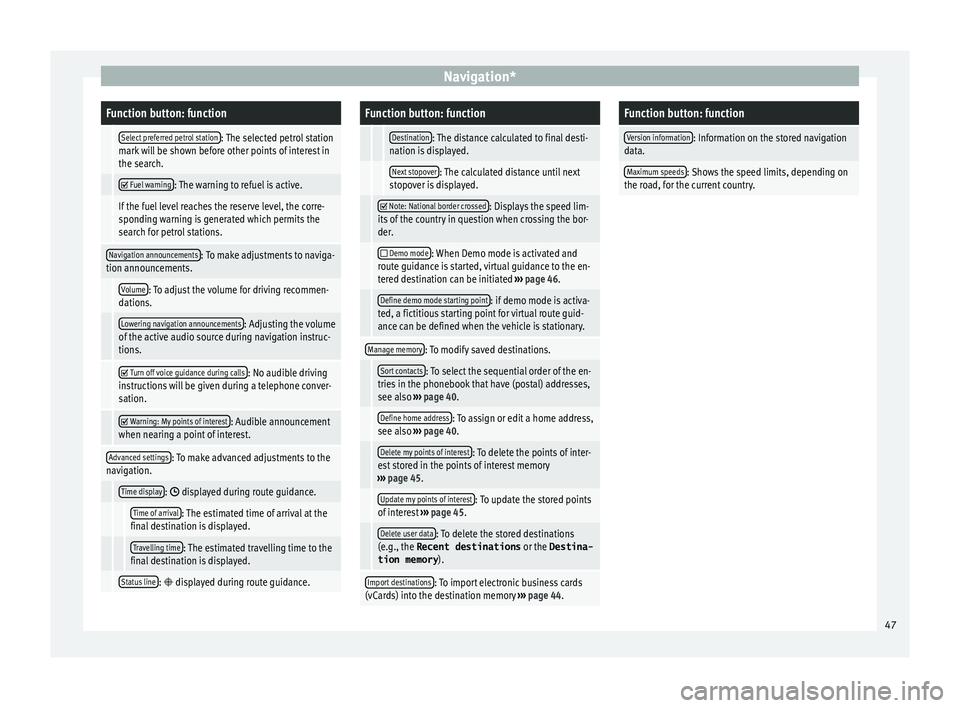
Navigation*Function button: function
Select preferred petrol station: The selected petrol station
mark will be shown before other points of interest in
the search.
Fuel warning: The warning to refuel is active.
If the fuel level reaches the reserve level, the corre-
sponding warning is generated which permits the
search for petrol stations.
Navigation announcements: To make adjustments to naviga-
tion announcements.
Volume: To adjust the volume for driving recommen-
dations.
Lowering navigation announcements: Adjusting the volume
of the active audio source during navigation instruc-
tions.
Turn off voice guidance during calls: No audible driving
instructions will be given during a telephone conver-
sation.
Warning: My points of interest: Audible announcement
when nearing a point of interest.
Advanced settings: To make advanced adjustments to the
navigation.
Time display: displayed during route guidance.
Time of arrival: The estimated time of arrival at the
final destination is displayed.
Travelling time: The estimated travelling time to the
final destination is displayed.
Status line: displayed during route guidance.
Function button: function
Destination: The distance calculated to final desti-
nation is displayed.
Next stopover: The calculated distance until next
stopover is displayed.
Note: National border crossed: Displays the speed lim-
its of the country in question when crossing the bor-
der.
Demo mode: When Demo mode is activated and
route guidance is started, virtual guidance to the en-
tered destination can be initiated ››› page 46.
Define demo mode starting point: if demo mode is activa-
ted, a fictitious starting point for virtual route guid-
ance can be defined when the vehicle is stationary.
Manage memory: To modify saved destinations.
Sort contacts: To select the sequential order of the en-
tries in the phonebook that have (postal) addresses,
see also ››› page 40.
Define home address: To assign or edit a home address,
see also ››› page 40.
Delete my points of interest: To delete the points of inter-
est stored in the points of interest memory
››› page 45.
Update my points of interest: To update the stored points
of interest ››› page 45.
Delete user data: To delete the stored destinations
(e.g., the Recent destinations or the Destina-
tion memory ).
Import destinations: To import electronic business cards
(vCards) into the destination memory ››› page 44.
Function button: function
Version information: Information on the stored navigation
data.
Maximum speeds: Shows the speed limits, depending on
the road, for the current country. 47
Page 73 of 88

Full Link™*
Frequently asked questions about Full LinkWhat is the connection method?USB cable.
Will the USB cable be supplied with the vehicle?No. The USB cable supplied with the device should be used.
Is navigation possible?Navigation is possible in each one of the Full Link technologies if the technology is available in your country
and if you have the Navigation app.
What is the difference between using the Full Link system navigator
(via telephone) instead of another navigator?Advantages: daily updates.
Disadvantages: data consumption, reception problems.
Can I send voice messages?With certified apps, such as SEAT ConnectApp, you can answer but not send.
What apps will be visible as I am driving?Depending on the technology:
– for MirrorLink™: apps certified by SEAT and the CCC,
– for Android Auto™: the Apps selected by Google™,
– for Apple CarPlay™: the Apps selected by Apple™.
Where can I find compatible Apps?Compatible apps are shown at the following links:
www.mirrorlink.com/
www.android.com/auto/
www.apple.com/ios/carplay/
Where can I download the apps?From Google Play™ for Android Auto™/MirrorLink™ and from the Apple Store™ for Apple CarPlay™.
If Full Link stops working, where can I have it repaired?If the problem is in the car, you should go to the dealer. If the problem is in the mobile device, you should see
your mobile telephone vendor.
Will WhatsApp be certified?This depends on the technology.
Is MirrorLink™ available in my country?Yes, MirrorLink™ is available in all the countries and regions where SEAT operates.
What are the differences between MirrorLink™, Android Auto™ and
Apple CarPlay™?MirrorLink™ is not compatible with Android Auto™ and Apple CarPlay™, since they are different technolo-
gies.
They have all coexisted since Full Link, although Android Auto™ is designed for telephones with the An-
droid™ operating system and Apple CarPlay™ is designed for iPhones.
Can MirrorLink™ be installed in a previous SEAT model?No, that is not possible. 71
Page 80 of 88

Index
Introduction . . . . . . . . . . . . . . . . . . . . . . . . . . . . . . . 6
iP a
d
. . . . . . . . . . . . . . . . . . . . . . . . . . . . . . . . . . . . . 32
iPhone . . . . . . . . . . . . . . . . . . . . . . . . . . . . . . . . . . . 32
iPod . . . . . . . . . . . . . . . . . . . . . . . . . . . . . . . . . . . . . 32
K Keypad . . . . . . . . . . . . . . . . . . . . . . . . . . . . . . . . . . 10
L Lowering the volume . . . . . . . . . . . . . . . . . . . . . . . . 7
M Main menu images . . . . . . . . . . . . . . . . . . . . . . . . . . . . . . . . . 35
MEDIA . . . . . . . . . . . . . . . . . . . . . . . . . . . . . . . . . 26
PHONE . . . . . . . . . . . . . . . . . . . . . . . . . . . . . . . . . 55
RADIO . . . . . . . . . . . . . . . . . . . . . . . . . . . . . . . . . 15
settings . . . . . . . . . . . . . . . . . . . . . . . . . . . . . . . . 72
sound . . . . . . . . . . . . . . . . . . . . . . . . . . . . . . . . . 73
Map display change . . . . . . . . . . . . . . . . . . . . . . . . . . . . . . . . 42
function buttons . . . . . . . . . . . . . . . . . . . . . . . . . 42
MEDIA AUX-IN multimedia socket . . . . . . . . . . . . . . . . . 33
bit rate . . . . . . . . . . . . . . . . . . . . . . . . . . . . . . . . . 24
Bluetooth audio . . . . . . . . . . . . . . . . . . . . . . . . . 33
CD cannot be read . . . . . . . . . . . . . . . . . . . . . . . 31
CD faulty . . . . . . . . . . . . . . . . . . . . . . . . . . . . . . . 31
CD mode . . . . . . . . . . . . . . . . . . . . . . . . . . . . . . . 30
CD with audio data . . . . . . . . . . . . . . . . . . . . . . . 24
Change media source . . . . . . . . . . . . . . . . . . . . 28
Changing track . . . . . . . . . . . . . . . . . . . . . . . . . . 28
Copyright . . . . . . . . . . . . . . . . . . . . . . . . . . . . . . . 24
external data storage device connected toUSB port . . . . . . . . . . . . . . . . . . . . . . . . . . . . . 31
Fast forward . . . . . . . . . . . . . . . . . . . . . . . . . . . . 28 Fast reverse . . . . . . . . . . . . . . . . . . . . . . . . . . . . . 28
function b
uttons . . . . . . . . . . . . . . . . . . . . . . 26, 27
insert a memory card . . . . . . . . . . . . . . . . . . . . . 31
inserting and ejecting a CD . . . . . . . . . . . . . . . . 30
iPod, iPad and iPhone . . . . . . . . . . . . . . . . . . . . 32
main menu . . . . . . . . . . . . . . . . . . . . . . . . . . . . . 26
MEDIA-IN . . . . . . . . . . . . . . . . . . . . . . . . . . . . . . . 31
Media mode . . . . . . . . . . . . . . . . . . . . . . . . . . . . 23
Media source selection menu . . . . . . . . . . . . . . 28
memory card unreadable . . . . . . . . . . . . . . . . . . 31
messages and symbols . . . . . . . . . . . . . . . . . . . 27
MP3 files . . . . . . . . . . . . . . . . . . . . . . . . . . . . . . . 24
notes . . . . . . . . . . . . . . . . . . . . . . . . . . . . . . . . . . 26
Playing order . . . . . . . . . . . . . . . . . . . . . . . . . . . . 26
playlists . . . . . . . . . . . . . . . . . . . . . . . . . . . . . . . . 25
play modes . . . . . . . . . . . . . . . . . . . . . . . . . . . . . 27
prepare a memory card for removal . . . . . . . . . 31
random play (Mix) . . . . . . . . . . . . . . . . . . . . . . . 27
remove a memory card . . . . . . . . . . . . . . . . . . . . 31
repeat function (Repeat) . . . . . . . . . . . . . . . . . . 27
requirements . . . . . . . . . . . . . . . . . . . . . . . . . . . 24
restrictions . . . . . . . . . . . . . . . . . . . . . . . . . . . . . 25
Scan (SCAN) . . . . . . . . . . . . . . . . . . . . . . . . . . . . 27
select data storage device . . . . . . . . . . . . . . . . . 28
select track . . . . . . . . . . . . . . . . . . . . . . . . . . . . . 29
settings . . . . . . . . . . . . . . . . . . . . . . . . . . . . . . . . 34
track information . . . . . . . . . . . . . . . . . . . . . . . . 27
track list . . . . . . . . . . . . . . . . . . . . . . . . . . . . . . . . 29
WMA files . . . . . . . . . . . . . . . . . . . . . . . . . . . . . . 24
Media playback sources . . . . . . . . . . . . . . . . . . . . 28 CD . . . . . . . . . . . . . . . . . . . . . . . . . . . . . . . . . . . . 28
SD card . . . . . . . . . . . . . . . . . . . . . . . . . . . . . . . . 28
select . . . . . . . . . . . . . . . . . . . . . . . . . . . . . . . . . . 28
USB . . . . . . . . . . . . . . . . . . . . . . . . . . . . . . . . . . . 28
Media sources Bluetooth audio . . . . . . . . . . . . . . . . . . . . . . . . . 28
Medium wave . . . . . . . . . . . . . . . . . . . . . . . . . . . . . 75 Memory buttons . . . . . . . . . . . . . . . . . . . . . . . . . . . 18
Memory
card
insert . . . . . . . . . . . . . . . . . . . . . . . . . . . . . . . . . . 31
prepare a memory card for removal . . . . . . . . . 31
remove . . . . . . . . . . . . . . . . . . . . . . . . . . . . . . . . 31
select . . . . . . . . . . . . . . . . . . . . . . . . . . . . . . . . . . 28
unreadable . . . . . . . . . . . . . . . . . . . . . . . . . . . . . 31
Messages navigation . . . . . . . . . . . . . . . . . . . . . . . . . . . . . . 36
MirrorLink™ . . . . . . . . . . . . . . . . . . . . . . . . . . . . . . 68
Mute . . . . . . . . . . . . . . . . . . . . . . . . . . . . . . . . . . . . . 8
My destinations . . . . . . . . . . . . . . . . . . . . . . . . . . . 40
My tours navigation . . . . . . . . . . . . . . . . . . . . . . . . . . . . . . 40
N
Navigation announcements . . . . . . . . . . . . . . . . . 39
Navigation data data update . . . . . . . . . . . . . . . . . . . . . . . . . . . . 36
NAV (navigation) . . . . . . . . . . . . . . . . . . . . . . . . . . 36 after starting route guidance . . . . . . . . . . . . . . . 38
areas not fully digitalised . . . . . . . . . . . . . . . . . 36
avoid congestion . . . . . . . . . . . . . . . . . . . . . . . . 43
change destination . . . . . . . . . . . . . . . . . . . . . . 39
change view . . . . . . . . . . . . . . . . . . . . . . . . . . . . 42
compass display . . . . . . . . . . . . . . . . . . . . . . . . . 42
congestion ahead . . . . . . . . . . . . . . . . . . . . . . . . 39
contacts . . . . . . . . . . . . . . . . . . . . . . . . . . . . . . . . 40
data update . . . . . . . . . . . . . . . . . . . . . . . . . . . . 36
Demo mode . . . . . . . . . . . . . . . . . . . . . . . . . . . . 46
destination memory . . . . . . . . . . . . . . . . . . . . . . 40
destinations and contacts . . . . . . . . . . . . . . . . . 40
dynamic route guidance . . . . . . . . . . . . . . . 39, 43
entering destination . . . . . . . . . . . . . . . . . . . . . . 37
entering the home address . . . . . . . . . . . . . . . . 40
enter new destination . . . . . . . . . . . . . . . . . . . . 37
enter stopover . . . . . . . . . . . . . . . . . . . . . . . . . . . 39
78