2015 Seat Leon 5D service
[x] Cancel search: servicePage 54 of 88
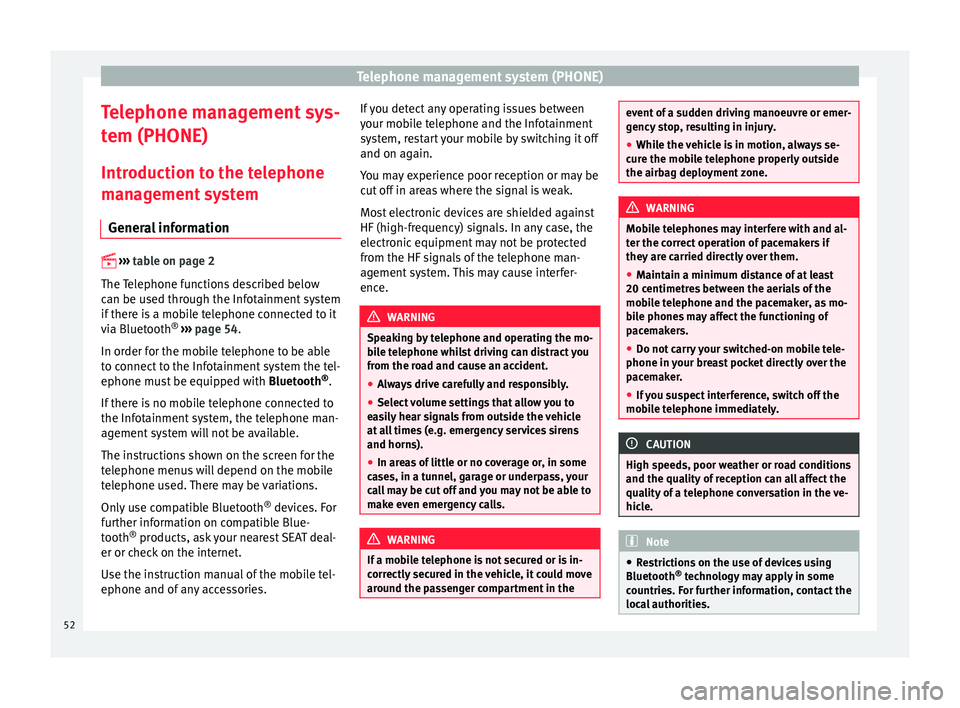
Telephone management system (PHONE)
Telephone management sys-
t em (PHONE)
Intr oduction t
o the telephone
management system
General information
›› ›
table on page 2
The Telephone functions described below
can be used through the Infotainment system
if there is a mobile telephone connected to it
via Bluetooth ®
››› page 54.
In order for the mobile telephone to be able
to connect to the Infotainment system the tel-
ephone must be equipped with Bluetooth®
.
If there is no mobile telephone connected to
the Infotainment system, the telephone man-
agement system will not be available.
The instructions shown on the screen for the
telephone menus will depend on the mobile
telephone used. There may be variations.
Only use compatible Bluetooth ®
devices. For
further information on compatible Blue-
tooth ®
products, ask your nearest SEAT deal-
er or check on the internet.
Use the instruction manual of the mobile tel-
ephone and of any accessories. If you detect any operating issues between
your mo
b
ile telephone and the Infotainment
system, restart your mobile by switching it off
and on again.
You may experience poor reception or may be
cut off in areas where the signal is weak.
Most electronic devices are shielded against
HF (high-frequency) signals. In any case, the
electronic equipment may not be protected
from the HF signals of the telephone man-
agement system. This may cause interfer-
ence. WARNING
Speaking by telephone and operating the mo-
bi l
e telephone whilst driving can distract you
from the road and cause an accident.
● Always drive carefully and responsibly.
● Select volume settings that allow you to
eas
ily hear signals from outside the vehicle
at all times (e.g. emergency services sirens
and horns).
● In areas of little or no coverage or, in some
case
s, in a tunnel, garage or underpass, your
call may be cut off and you may not be able to
make even emergency calls. WARNING
If a mobile telephone is not secured or is in-
corr ectly
secured in the vehicle, it could move
around the passenger compartment in the event of a sudden driving manoeuvre or emer-
gency
s
top, resulting in injury.
● While the vehicle is in motion, always se-
cure the mo
bile telephone properly outside
the airbag deployment zone. WARNING
Mobile telephones may interfere with and al-
t er the c orr
ect operation of pacemakers if
they are carried directly over them.
● Maintain a minimum distance of at least
20 centimetre
s between the aerials of the
mobile telephone and the pacemaker, as mo-
bile phones may affect the functioning of
pacemakers.
● Do not carry your switched-on mobile tele-
phone in your br
east pocket directly over the
pacemaker.
● If you suspect interference, switch off the
mobi
le telephone immediately. CAUTION
High speeds, poor weather or road conditions
and the quality of
reception can all affect the
quality of a telephone conversation in the ve-
hicle. Note
● Re s
trictions on the use of devices using
Bluetooth ®
technology may apply in some
countries. For further information, contact the
local authorities. 52
Page 57 of 88

Telephone management system (PHONE)
Pairing and connection of mobile telephones
Y ou c
an p
air up to 20 mobile telephones to
the Infotainment system, but there can only
be two mobile phones simultaneously con-
nected as hands-free, and one of these in
turn as BT Audio.
When the Infotainment system is switched
on, it automatically connects to the last con-
nected mobile telephone. If it is not possible
to connect to this mobile telephone, the tele-
phone management system will try to auto-
matically connect to the next mobile tele-
phone on the list of paired devices.
The maximum range of the Bluetooth ®
is ap-
proximate. 10 metres. The active Bluetooth ®
connection disconnects if this distance is ex-
ceeded. The connection is automatically re-
established as soon as the device is once
again within Bluetooth ®
range.
If the maximum number of paired devices is
reached and you wish to pair another one to
the system, it will automatically replace the
one least used recently. If you wish to replace
it with another one, the user must erase it be-
forehand. To do so:
● Press the Setup button on the device while
in telephone mode.
● Pr
ess the function button Bluetooth setup .
● Activate the P
air
ed dev
ices function button.
● In the list of paired devices, press the function button next to the mobile telephone to be deleted and then press
Delete to c
on-
firm the pr
ocess. Note
It may be necessary to confirm the phone-
book d at
a transfer request on the mobile tel-
ephone. Description of the telephone
man
ag
ement system
Introduction Some functions and setup can only be per-
f
ormed when the
v
ehicle is stopped and are
not available on all mobile telephones.
With the help of the telephone manager, up
to 2 mobile telephones can be connected to
the infotainment system via the Bluetooth
profiles (for example, one used as a Blue-
tooth-audio player and hands-free and an-
other as a hands-free telephone). Note
● Us in
g a mobile telephone inside the vehicle
may provoke noise in the speakers.
● Some networks may not recognise all lan-
guage ch
aracters or offer all services. PHONE main menu
Fig. 49
PHONE main menu Fig. 50
Active call Assign a user profile
The d
at
a fr
om the phonebook, the call lists
and the stored speed dial buttons are as-
signed to a user profile and remain stored on »
55
Page 59 of 88

Telephone management system (PHONE)
To activate private mode:
● Setup menu.
● Uncheck the checkbox: Hand
s-fr
ee .
W ith the priv
at
e mode activated the active
audio and microphone become that of the
mobile phone connected to the hands-free.
When deactivated, the audio reverts to the
vehicle's audio system. This configuration is
only applicable to the active call, so for sub-
sequent calls, the audio will revert by default
to vehicle's audio system. WARNING
Remember that the driver must not operate
the mob i
le telephone while driving. Enter telephone number menu
Fig. 51
Enter telephone number menu. Open the
Enter telephone number
menu
Pr es
s the DIAL NO. function button from the
PHONE m ain menu.
Possible functions
Enter telephone
numberEntering a phone number with the
keypad.
Press the function button to
make a call.
Select a contact
from the list
Enter the first letters of the contact
to find using the keypad. The avail-
able entries appear in the contact
list.
From the contact list select the de-
sired contact to establish the con-
nection.
Call mailbox
Press the Mailbox function but-
ton to establish the connection.
OR: Press the function button
for approx. 2 seconds to establish
the connection.
If the number for the mailbox has
not yet been stored, enter it and
confirm with OK
.
Redial
Press button
1
››› Fig. 51 and the
last number dialled will be shown
on the display. To place the call,
press button 1
again.
Possible functions
a)
Prefix func-
tion
Enter the telephone number with-
out the prefix and press the function button. The prefix stored
in the User profile settings
menu ››› page 61 is automatically
placed before the entered number
and the call is made.
Enter the country
code
To enter a country code, instead of
the first two digits (international
access code e.g. “00 ”) you can en-
ter the character “+”.
Press the 0 button for approx. 2
seconds to add the +.
Breakdown serv-
ice call Press the function button to obtain
help in the event of breakdown.
For this the network of SEAT deal-
erships is available to you with
their Mobile Service.
Information call Press the function button to obtain
information on the SEAT brand and
the additional services contracted
related to traffic and travel.
a)
The function button is only displayed when the prefix function
is activated in the User profile settings menu
››› page 61. Note
Breakdown service and information calls can
incur an a d
ditional cost on your telephone
bill. 57
Page 67 of 88

Full Link™*
Requirements for Full Link Fig. 58
Full Link RequirementsAFull Link Activated : If you do not have Full Link in your vehicle you can acquire it as an accessory at your Authorised Service.
BCompatible Phones. Consult the MirrorLink™, Android Auto™ or Apple CarPlay™ websites to confirm that your phone is compatible with the system.
– Check smartphone compatibility: www.mirrorlink.com/phones
– MirrorLink™ 1.1 or higher
– Some of the apps certified by SEAT or the CCC must be installed on the device.
– Check smartphone compatibility. Android Auto™: www.android.com/auto/
– Android 5.0 (Lollipop) or higher
– Install Android Auto™ app
Apple CarPlay– Check smartphone compatibility. Apple CarPlay™: www.apple.com/ios/carplay/
– iPhone 5 or higher and iOS 7.1 or higher
– Turn on the SIRI personal assistant (see phone settings)
CUSB cable connecting car to phone: use the USB cable approved and supplied by the phone's official distributor.
65
Page 68 of 88
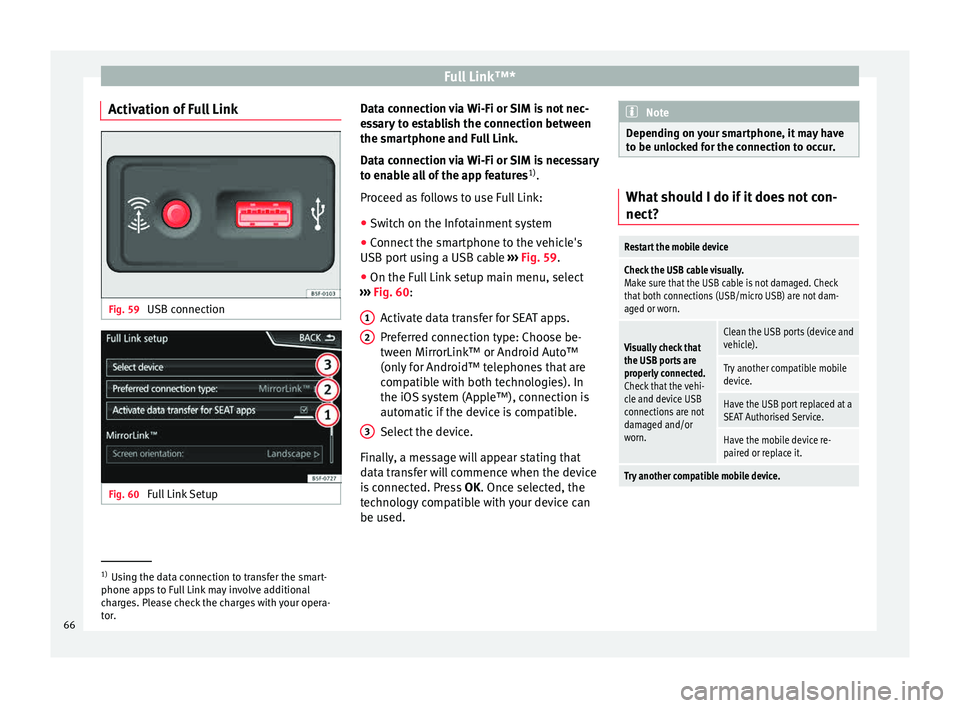
Full Link™*
Activation of Full Link Fig. 59
USB connection Fig. 60
Full Link Setup Data connection via Wi-Fi or SIM is not nec-
e
s
s
ary to establish the connection between
the smartphone and Full Link.
Data connection via Wi-Fi or SIM is necessary
to enable all of the app features 1)
.
Proceed as follows to use Full Link:
● Switch on the Infotainment system
● Connect the smartphone to the vehicle's
USB port u
sing a USB cable ››› Fig. 59.
● On the Full Link setup main menu, select
›››
Fig. 60:
Activate data transfer for SEAT apps.
Preferred connection type: Choose be-
tween MirrorLink™ or Android Auto™
(only for Android™ telephones that are
compatible with both technologies). In
the iOS system (Apple™), connection is
automatic if the device is compatible.
Select the device.
Finally, a message will appear stating that
data transfer will commence when the device
is connected. Press OK. Once selected, the
technology compatible with your device can
be used. 1 2
3 Note
Depending on your smartphone, it may have
to be u n
locked for the connection to occur. What should I do if it does not con-
nect?
Restart the mobile device
Check the USB cable visually.
Make sure that the USB cable is not damaged. Check
that both connections (USB/micro USB) are not dam-
aged or worn.
Visually check that
the USB ports are
properly connected.
Check that the vehi-
cle and device USB
connections are not
damaged and/or
worn.Clean the USB ports (device and
vehicle).
Try another compatible mobile
device.
Have the USB port replaced at a
SEAT Authorised Service.
Have the mobile device re-
paired or replace it.
Try another compatible mobile device.
1)
Using the data connection to transfer the smart-
phone app s
to Full Link may involve additional
charges. Please check the charges with your opera-
tor.
66
Page 77 of 88

Other important information
Other important information Le
g
al information ECE
SEA
T her
eby declares that the MIB Standard
Radio is in compliance with the essential re-
quirements and other relevant provisions of
Directive 1999/5/EC.
Abbreviations
A2DPTechnology included by many manufactur-
ers to transmit audio signals via Bluetooth
(Advanced Audio Distribution Profile).
AMModulation of the wave amplitude (medium
wave, MW)
AUXAdditional audio input (Auxiliary Input)
AVRCPTechnology included by many manufactur-
ers for the remote management of audio
sources via Bluetooth (Audio Video Remote
Control Profile).
DABDigital transmission standard for digital ra-
dio (Digital Audio Broadcasting)
DINDeutsches Institut fur Normung (German in-
dustry standard).
DRMDigital Rights Management
DTMFDial tone with dual tone multiple frequency
EONAssistance for other radio transmission net-
works (Enhanced Other Network)
FMFrequency modulation (ultra-short wave,
UKW)
GPSGlobal Positioning System.
GSMGlobal System for Mobile Communications
HFPWireless phone (Hands-Free-Profile)
IMEISerial number for univocally identifying GSM
devices (International Mobile Station Equip-
ment Identity).
LEDLight Emitting Diode
MP3Audio file compression format.
PIN codePersonal identification number.
RDSRadio data system.
SMSShort Message Service.
TMCTraffic reports for dynamic navigation (Traffic
Message Channel)
TPTraffic reports function in Radio mode (Traf-
fic Program).
USBUniversal Serial Bus
VBRVariable bit rate.
WMAAudio file compression format. 75
Page 82 of 88

Index
R RADIO . . . . . . . . . . . . . . . . . . . . . . . . . . . . . . . . . . .
15
a d
ditional DAB services . . . . . . . . . . . . . . . . . . . 17
additional DAB stations . . . . . . . . . . . . . . . . . . . 17
AM setup . . . . . . . . . . . . . . . . . . . . . . . . . . . . . . . 22
change frequency . . . . . . . . . . . . . . . . . . . . . . . . 15
DAB display . . . . . . . . . . . . . . . . . . . . . . . . . . . . . 17
DAB operation . . . . . . . . . . . . . . . . . . . . . . . . . . . 17
DAB preset list . . . . . . . . . . . . . . . . . . . . . . . . . . 17
DAB Radio Text . . . . . . . . . . . . . . . . . . . . . . . . . . 17
DAB settings . . . . . . . . . . . . . . . . . . . . . . . . . . . . 23
DAB station information . . . . . . . . . . . . . . . . . . . 17
DAB station tracking in FM . . . . . . . . . . . . . . . . . 17
DAB transmission standards . . . . . . . . . . . . . . . 17
EON . . . . . . . . . . . . . . . . . . . . . . . . . . . . . . . . . . . 21
FM setup . . . . . . . . . . . . . . . . . . . . . . . . . . . . . . . 22
main menu . . . . . . . . . . . . . . . . . . . . . . . . . . . . . 15
memory buttons . . . . . . . . . . . . . . . . . . . . . . . . . 18
messages and symbols . . . . . . . . . . . . . . . . . . . 15
Radio mode . . . . . . . . . . . . . . . . . . . . . . . . . . . . . 15
Radio Text (RDS) . . . . . . . . . . . . . . . . . . . . . . . . . 16
RDS . . . . . . . . . . . . . . . . . . . . . . . . . . . . . . . . . . . 16
scan function . . . . . . . . . . . . . . . . . . . . . . . . . . . 20
select stations . . . . . . . . . . . . . . . . . . . . . . . . . . 19
set a station name . . . . . . . . . . . . . . . . . . . . . . . 20
settings . . . . . . . . . . . . . . . . . . . . . . . . . . . . . . . . 22
station list . . . . . . . . . . . . . . . . . . . . . . . . . . . . . . 19
station names display . . . . . . . . . . . . . . . . . . . . 16
station tracking by RDS . . . . . . . . . . . . . . . . . . . 16
store station logos . . . . . . . . . . . . . . . . . . . . . . . 18
store stations . . . . . . . . . . . . . . . . . . . . . . . . . . . 19
TP (traffic news station) . . . . . . . . . . . . . . . . . . . 21
traffic announcement (INFO) . . . . . . . . . . . . . . . 22
traffic news station . . . . . . . . . . . . . . . . . . . . . . . 21
tune stations . . . . . . . . . . . . . . . . . . . . . . . . . . . . 19
tune the frequency of the stations . . . . . . . . . . 19
Radio Text (RDS) . . . . . . . . . . . . . . . . . . . . . . . . . . . 16 Random play (Mix) . . . . . . . . . . . . . . . . . . . . . . . . . 27
RDS . . . . . . . . . . . . . . . . . . . . . . . . . . . . . . . . . . 16, 75
aut
omatic station tracking . . . . . . . . . . . . . . . . . 16
Regional RDS . . . . . . . . . . . . . . . . . . . . . . . . . . . 16
TP (traffic news station) . . . . . . . . . . . . . . . . . . . 21
Repeat . . . . . . . . . . . . . . . . . . . . . . . . . . . . . . . . . . . 27
Repeat function (Repeat) . . . . . . . . . . . . . . . . . . . . 27
Requirements for data storage devices and files . . . . . . . . . . . . . . 24
Restore original settings . . . . . . . . . . . . . . . . . . . . 72
Road sign indicators . . . . . . . . . . . . . . . . . . . . . . . 45
Rotary knobs . . . . . . . . . . . . . . . . . . . . . . . . . . . . . 3, 7
Route guidance Demo mode . . . . . . . . . . . . . . . . . . . . . . . . . . . . 46
dynamic . . . . . . . . . . . . . . . . . . . . . . . . . . . . . . . . 43
S Safety Instructions Infotainment system . . . . . . . . . . . . . . . . . . . . . . 6
SCAN MEDIA . . . . . . . . . . . . . . . . . . . . . . . . . . . . . . . . . 27
radio . . . . . . . . . . . . . . . . . . . . . . . . . . . . . . . . . . 20
Scan function RADIO . . . . . . . . . . . . . . . . . . . . . . . . . . . . . . . . . 20
Scan (SCAN) MEDIA . . . . . . . . . . . . . . . . . . . . . . . . . . . . . . . . . 27
SD Card see: memory card . . . . . . . . . . . . . . . . . . . . . . . . 31
Search lists . . . . . . . . . . . . . . . . . . . . . . . . . . . . . . . 10
Settings Bluetooth . . . . . . . . . . . . . . . . . . . . . . . . . . . . . . 61
DAB . . . . . . . . . . . . . . . . . . . . . . . . . . . . . . . . . . . 23
default setting . . . . . . . . . . . . . . . . . . . . . . . . . . 72
factory settings . . . . . . . . . . . . . . . . . . . . . . . . . . 72
images . . . . . . . . . . . . . . . . . . . . . . . . . . . . . . . . . 35
main menu . . . . . . . . . . . . . . . . . . . . . . . . . . . . . 72
Media . . . . . . . . . . . . . . . . . . . . . . . . . . . . . . . . . 34 menu and system settings . . . . . . . . . . . . . . . . . 72
navig
ation . . . . . . . . . . . . . . . . . . . . . . . . . . . . . . 46
PHONE . . . . . . . . . . . . . . . . . . . . . . . . . . . . . . . . . 61
radio . . . . . . . . . . . . . . . . . . . . . . . . . . . . . . . . . . 22
system . . . . . . . . . . . . . . . . . . . . . . . . . . . . . . . . . 72
user profile settings . . . . . . . . . . . . . . . . . . . . . . 61
video . . . . . . . . . . . . . . . . . . . . . . . . . . . . . . . . . . 34
voice control . . . . . . . . . . . . . . . . . . . . . . . . . . . . 14
Setup AM . . . . . . . . . . . . . . . . . . . . . . . . . . . . . . . . . . . . 22
FM . . . . . . . . . . . . . . . . . . . . . . . . . . . . . . . . . . . . 22
sound . . . . . . . . . . . . . . . . . . . . . . . . . . . . . . . . . 73
volume . . . . . . . . . . . . . . . . . . . . . . . . . . . . . . . . 73
Short messages (SMS) . . . . . . . . . . . . . . . . . . . . . . 59
Show clock . . . . . . . . . . . . . . . . . . . . . . . . . . . . . . . 72
Slider . . . . . . . . . . . . . . . . . . . . . . . . . . . . . . . . . . . . 10
Slide (screen) . . . . . . . . . . . . . . . . . . . . . . . . . . . . . 10
SMS . . . . . . . . . . . . . . . . . . . . . . . . . . . . . . . . . . . . . 59
Sound distribution (Balance and Fader) . . . . . . . . 73
Sound setup (bass and treble) . . . . . . . . . . . . . . . 73
Sound suppression . . . . . . . . . . . . . . . . . . . . . . . . . 8
Sound suppression (mute) . . . . . . . . . . . . . . . . . . . 8
Special features displays . . . . . . . . . . . . . . . . . . . . . . . . . . . . . . . . 11
lowering the volume . . . . . . . . . . . . . . . . . . . . . . . 7
store station logos . . . . . . . . . . . . . . . . . . . . . . . 18
Speed-dependent volume . . . . . . . . . . . . . . . . . . . 73
Speed dial buttons See PHONE . . . . . . . . . . . . . . . . . . . . . . . . . . . . . 60
Split screen NAV (navigation) . . . . . . . . . . . . . . . . . . . . . . . . . 42
Station select . . . . . . . . . . . . . . . . . . . . . . . . . . . . . . . . . . 19
set a station name . . . . . . . . . . . . . . . . . . . . . . . 20
store . . . . . . . . . . . . . . . . . . . . . . . . . . . . . . . . . . 19
tune . . . . . . . . . . . . . . . . . . . . . . . . . . . . . . . . . . . 19
80