Page 372 of 671
3. To watch a DVD on Screen 1 for second row passen-gers, ensure the Remote Control and Headphone
switch is on Channel 1.
4. To watch a DVD on Screen 2 for third row passengers, ensure the Remote Control and Headphone switch is
on Channel 2.
Using The Remote Control
1. Push the SOURCE button on the Remote Control.
2. While looking at Screen 1 or 2, highlight DISC byeither pushing Up/Down/Left/Right buttons or by
repeatedly pushing the SOURCE button, then push
ENTER/OK.
Select DISC Mode On The VES™ Screen
370 UNDERSTANDING YOUR INSTRUMENT PANEL
Page 375 of 671
Using The Remote Control
1. Push the SOURCE button on the Remote Control.
2. While looking at Screen 1 or 2, highlight VES™ DISCby either pushing Up/Down/Left/Right buttons or
by repeatedly pushing the SOURCE button, then push
ENTER/OK on the Remote Control. NOTE:
•
Channel/Screen 1 select mode information is shown
on the left side of the screen.
• Channel/Screen 2 select mode information is shown
on the right side of the screen.
• The VES™ will retain the last setting when turned off.
Using The Touchscreen Radio Controls
1. Push the MENU button on the radio faceplate.
2. Press the Rear VES™ button on the touchscreen to
display the Rear VES™ Controls. If a channel list is
displayed, press the HIDE LIST button on the touch-
screen to display the Rear VES™ Controls screen.
Select VES™ DISC Mode On The VES™ Screen
4
UNDERSTANDING YOUR INSTRUMENT PANEL 373
Page 377 of 671

NOTE:
•To view a DVD on the radio push the RADIO/MEDIA
button on the radio faceplate, then press the DISC tab
button on the touchscreen and then the VIEW VIDEO
button on the touchscreen.
• Viewing a DVD on the Touchscreen radio screen is not
available in all states/provinces. If available, the ve-
hicle must be stopped and the shift lever must be in the
PARK position for vehicles with an automatic trans-
mission. In vehicles with a manual transmission the
parking brake must be engaged.
Play A Blu-ray™ Disc Using The Blu-ray™
Player — If Equipped
1. Insert the Blu-ray™ Disc with the label facing up. The Blu-ray™ Player automatically selects the appropriate
mode after the disc is recognized and starts playing
the Blu-ray™ Disc. NOTE:
The Blu-ray™ Player has basic control functions
such as Menu, Play, Pause, FF, RW and Stop.
2. To watch a Blu-ray™ Disc on Screen 1 for second row passengers, ensure the Remote Control and Head-
phone switch is on Channel 1.
3. To watch a Blu-ray™ Disc on Screen 2 for third row passengers, ensure the Remote Control and Head-
phone switch is on Channel 2.
Using The Remote Control
1. Push the SOURCE button on the Blu-ray™ PlayerRemote Control.
2. While looking at Screen 1 or 2, highlight Blu-ray™ by either pushing Up/Down/Left/Right buttons or by
repeatedly pushing the SOURCE button, then push
OK on the Remote Control.
4
UNDERSTANDING YOUR INSTRUMENT PANEL 375
Page 386 of 671

(if equipped) and the VES™ mode is selected and the
disc is stopped, push the SETUP button to access the
Blu-ray™ Setup menu.
7. ��� – Push and release to jump to the next available
audio track or video chapter. Push and hold to fast
forward through the current audio track or video
chapter.
8. �/�(Play/Pause) – Begin/resume or pause disc play.
9. Four Colored Buttons – Push to access Blu-ray™ Disc features.
10. POPUP/MENU – Push to access the Blu-ray™ main menu when in Blu-ray™ or DVD mode. Push to start
Scan or start Random track functions in CD or HDD
modes.
11. KEYPAD – Push to navigate chapters or titles.
12. ▪(Stop) – Stops disc play. 13.
��� – Push and release to jump to the previous audio
track or video chapter. Push and hold to fast rewind
through the current audio track or video chapter.
14.
– Mutes headphone audio.
15. BACK – Push to exit out of menus or return to source selection screen.
16. �– Push to navigate menus.
17. OK – Push to select the highlighted option in a menu.
18. �– Push to navigate menus.
19. �– Push to navigate menus.
Remote Control Storage
The video screen(s) come with a built in storage compart-
ment for the remote control which is accessible when the
screen is opened. To remove the remote, use your index
finger to pull and rotate the remote towards you. Do not
384 UNDERSTANDING YOUR INSTRUMENT PANEL
Page 391 of 671

4. When the Mode Selection menu appears on screen,use the cursor buttons on the remote control to navi-
gate to the available modes and push the OK button to
select the new mode.
5. To cancel out of the Mode Selection menu, push the BACK button on the remote control.
Replacing The Headphone Batteries
Each set of headphones requires two AAA batteries for
operation. To replace the batteries:
1. Locate the battery compartment on the left ear cup ofthe headphones, and then slide the battery cover
downward.
2. Replace the batteries, making sure to orient them according to the polarity diagram shown.
3. Replace the battery compartment cover.
Unwired® Stereo Headphone Lifetime Limited
Warranty
Who Does This Warranty Cover? This warranty covers
the initial user or purchaser (�you� or�your�) of this
particular Unwired Technology LLC (�Unwired�) wire-
less headphone (�Product�). The warranty is not transfer-
able.
How Long Does The Coverage Last? This warranty lasts
as long as you own the Product.
What Does This Warranty Cover? Except as specified
below, this warranty covers any Product that in normal
use is defective in workmanship or materials.
What Does This Warranty Not Cover? This warranty
does not cover any damage or defect that results from
misuse, abuse or modification of the Product other than
by Unwired. Foam earpieces, which will wear over time
through normal use, are specifically not covered (replace-
ment foam is available for a nominal charge). UNWIRED
4
UNDERSTANDING YOUR INSTRUMENT PANEL 389
Page 395 of 671

makes it easy to enter a specific tuner frequency, satellite
channel, or track number. To enter the desired digit:
1. Push the remote control’s navigation buttons (�,�,
�, �) to navigate to the desired digit.
2. When the digit is highlighted, push the remote con- trol’s ENTER/OK button to select the digit. Repeat
these steps until all digits are entered.
3. To delete the last digit, navigate to the Del button and push the remote control’s ENTER/OK button.
4. After all of the digits are entered, navigate to the Go button and push the remote control’s ENTER/OK
button.Station List Menu
When listening to Satellite audio, pushing the remote
control’s POP UP/MENU button displays a list of all
available channels. Navigate this list using the remote
control’s navigation buttons (�, �) to find the desired
station, push the remote control’s ENTER/OK button to
tune to that station. To jump through the list more
quickly, navigate to the Page Up and Page Down icons on
the screen.
4
UNDERSTANDING YOUR INSTRUMENT PANEL 393
Page 396 of 671

Disc Menu
When listening to a CD Audio or CD Data disc, pushing
the remote control’s POP UP/MENU button displays alist of all commands which control playback of the disc.
Using the options you can activate or cancel Scan play
and Random play.
Display Settings
When watching a video source (DVD Video with the disc
in Play mode, Aux Video, etc.), pushing the remote
control’s SETUP button activates the Display Settings
menu. These settings control the appearance of the video
on the screen. The factory default settings are already set
for optimum viewing, so there is no need to change these
settings under normal circumstances.
To change the settings, push the remote control’s naviga-
tion buttons (�,
�) to select an item, then push the
remote control’s navigation buttons (�, �) to change the
value for the currently selected item. To reset all values
back to the original settings, select the Default Settings
menu option and push the remote control’s ENTER/OK
button.
Disc Menu For CDs
394 UNDERSTANDING YOUR INSTRUMENT PANEL
Page 402 of 671
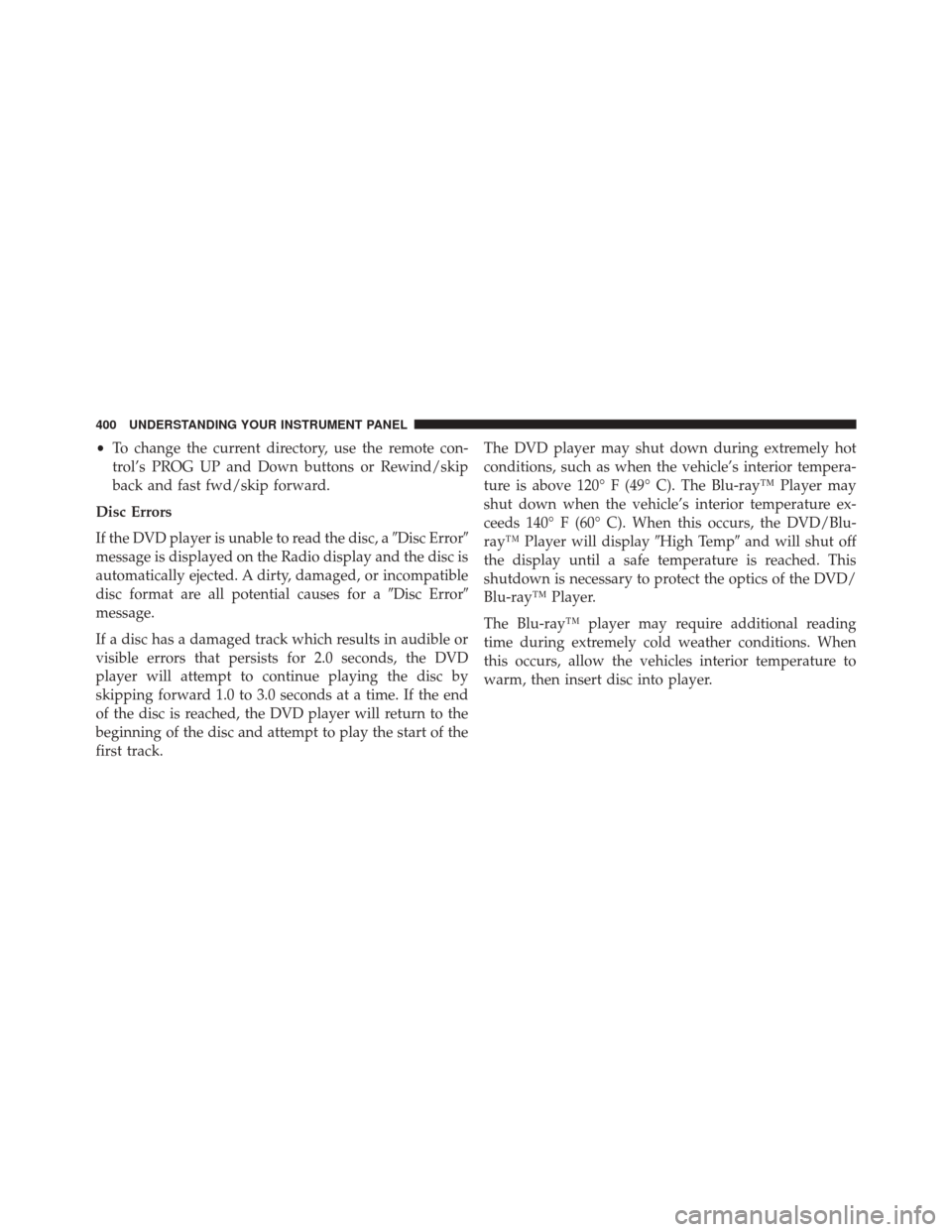
•To change the current directory, use the remote con-
trol’s PROG UP and Down buttons or Rewind/skip
back and fast fwd/skip forward.
Disc Errors
If the DVD player is unable to read the disc, a �Disc Error�
message is displayed on the Radio display and the disc is
automatically ejected. A dirty, damaged, or incompatible
disc format are all potential causes for a �Disc Error�
message.
If a disc has a damaged track which results in audible or
visible errors that persists for 2.0 seconds, the DVD
player will attempt to continue playing the disc by
skipping forward 1.0 to 3.0 seconds at a time. If the end
of the disc is reached, the DVD player will return to the
beginning of the disc and attempt to play the start of the
first track. The DVD player may shut down during extremely hot
conditions, such as when the vehicle’s interior tempera-
ture is above 120° F (49° C). The Blu-ray™ Player may
shut down when the vehicle’s interior temperature ex-
ceeds 140° F (60° C). When this occurs, the DVD/Blu-
ray™ Player will display
�High Temp�and will shut off
the display until a safe temperature is reached. This
shutdown is necessary to protect the optics of the DVD/
Blu-ray™ Player.
The Blu-ray™ player may require additional reading
time during extremely cold weather conditions. When
this occurs, allow the vehicles interior temperature to
warm, then insert disc into player.
400 UNDERSTANDING YOUR INSTRUMENT PANEL