Page 399 of 671

•Maximum frame rate for progressive source 30
frames per second
• Maximum field rate for interlaced source 60 fields
per second
• To change the current chapter, use the remote control’s
or Blu-Ray™ Player ’s “Fast Forward” button to ad-
vance to the next chapter, or the “Fast Rewind” button
to return to the start of the current or previous chapter.
DVD/Blu-ray™/BD Region Codes
The DVD player/Blu-ray™ Player and many DVD/Blu-
ray™ Discs are coded by geographic region. These region
codes must match in order for the disc to play. If the
region code for the DVD/Blu-ray™ Disc does not match
the region code for the player, the disc will stop playing
and a warning will be displayed. DVD Audio Support
When a DVD-Audio disc is inserted in the DVD player,
the DVD-Audio title on the disc is played by default
(most DVD-Audio discs also have a Video title, but the
Video title is ignored). All multi - channel program
material is automatically mixed down to two channels,
which may result in a lowered apparent volume level. If
you increase the volume level to account for this change
in level, remember to lower the volume before changing
the disc or to another mode.
Recorded Discs
The DVD player will play CD-R and CD-RW discs
recorded in CD-Audio or Video-CD format, or as a
CD-ROM containing MP3, WMA or AAC (Blu-ray™ Disc
Player only) files. The player will also play DVD-Video
content recorded to a DVD-R or DVD-RW disc. DVD-
ROM discs (either pressed or recorded) are not sup-
ported.
4
UNDERSTANDING YOUR INSTRUMENT PANEL 397
Page 402 of 671
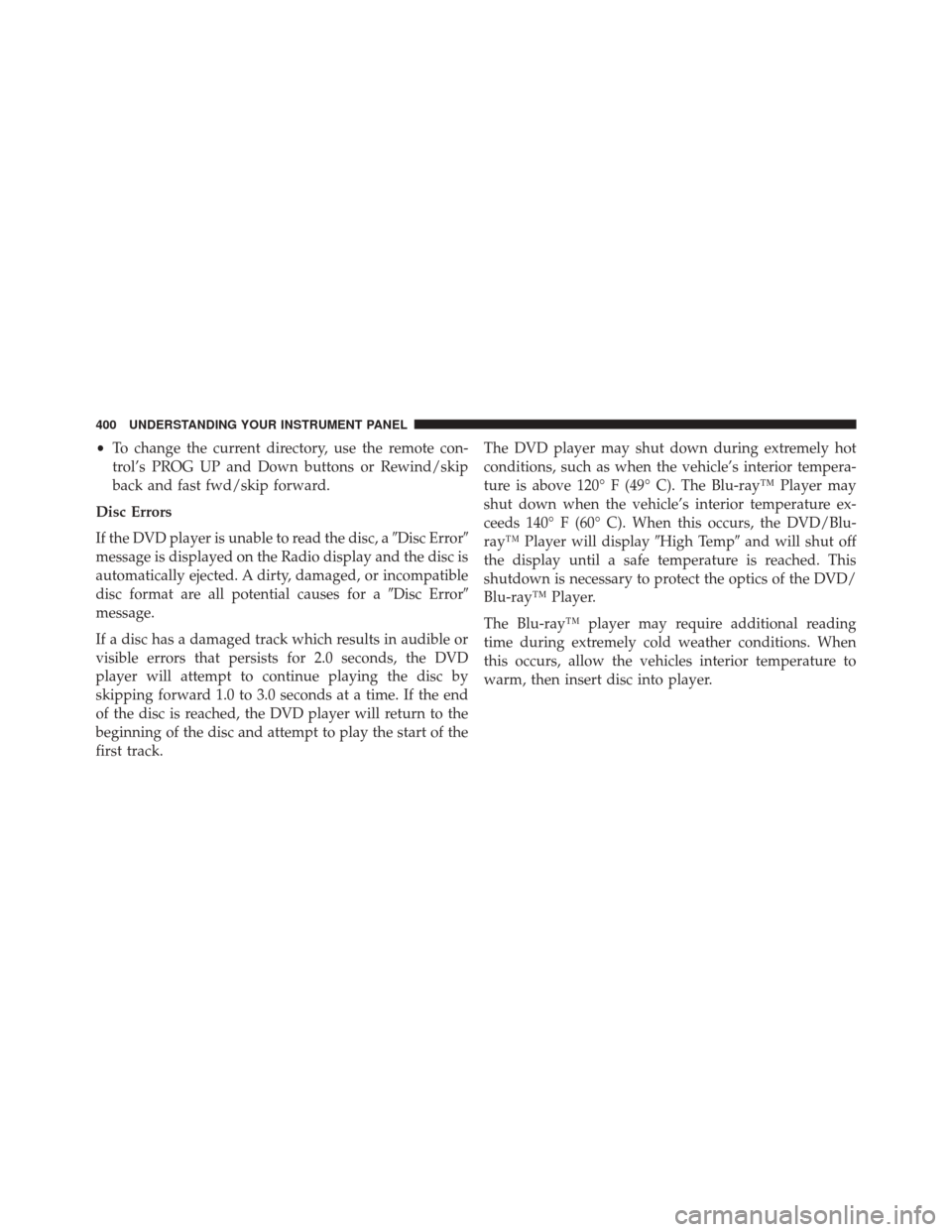
•To change the current directory, use the remote con-
trol’s PROG UP and Down buttons or Rewind/skip
back and fast fwd/skip forward.
Disc Errors
If the DVD player is unable to read the disc, a �Disc Error�
message is displayed on the Radio display and the disc is
automatically ejected. A dirty, damaged, or incompatible
disc format are all potential causes for a �Disc Error�
message.
If a disc has a damaged track which results in audible or
visible errors that persists for 2.0 seconds, the DVD
player will attempt to continue playing the disc by
skipping forward 1.0 to 3.0 seconds at a time. If the end
of the disc is reached, the DVD player will return to the
beginning of the disc and attempt to play the start of the
first track. The DVD player may shut down during extremely hot
conditions, such as when the vehicle’s interior tempera-
ture is above 120° F (49° C). The Blu-ray™ Player may
shut down when the vehicle’s interior temperature ex-
ceeds 140° F (60° C). When this occurs, the DVD/Blu-
ray™ Player will display
�High Temp�and will shut off
the display until a safe temperature is reached. This
shutdown is necessary to protect the optics of the DVD/
Blu-ray™ Player.
The Blu-ray™ player may require additional reading
time during extremely cold weather conditions. When
this occurs, allow the vehicles interior temperature to
warm, then insert disc into player.
400 UNDERSTANDING YOUR INSTRUMENT PANEL
Page 403 of 671
Display
Other Language SetupAll of the Language settings have a special
�Other�setting
to accommodate languages other than Japanese or Eng-
lish. These languages are selected using a special four-
digit code.
To enter a new language code, activate the DVD Setup
Menu. To enter DVD Setup Menu stop the DVD, enter
radio disc mode, then DVD setup and follow these
additional instructions:
• Using the remote control Up and Down cursor but-
tons, highlight the Language item you want to edit,
and then push the remote control ENTER/OK button.
• Using the remote control Down cursor button, select
the �Other� setting, then push the remote control’s
Right cursor button to begin editing the setting.
DVD Player Language Menu
4
UNDERSTANDING YOUR INSTRUMENT PANEL 401
Page 404 of 671

•Using the remote control Up and Down cursor but-
tons, select a digit for the current position. After
selecting the digit, push the remote control’s Right
cursor button to select the next digit. Repeat this digit
selection sequence for all four digits.
• When the entire four-digit code is entered, push the
remote control’s ENTER/OK button. If the language
code is not valid, the numbers all change back to ���.
If the digits are visible after this step, then the lan-
guage code is valid.
Here is an abbreviated list of language codes. For more
language codes, please contact the dealer where the
vehicle was purchased.
Language Code Language Code
Dutch 2311 French 1517
German 1304 Italian 1819
Portuguese 2519 Spanish 1418 Rating And Password Setup
The Rating and Password settings work together to
control the types of DVDs that your family watches. Most
DVD-Video discs have a rating (from 1 to 8) assigned to
them where lower numbers are designated for all audi-
ences and higher numbers are designated for more adult
audiences.
When a DVD-Video disc is loaded, its rating is compared
to the setting in the DVD player. If the rating of the disc
is higher than the setting in the player, a Password screen
is displayed. In order to watch the disc, the rear passen-
ger must enter the correct password using the password
entry method described below.
402 UNDERSTANDING YOUR INSTRUMENT PANEL
Page 406 of 671

To set the password, activate the DVD Setup Menu and
follow these additional instructions:
•Using the remote control Left and Right cursor but-
tons, select the Rating tab.
• Highlight �Change Password�, and then push the
remote control’s ENTER/OK button.
• Enter the current password. Select a digit, use the
remote control Up and Down cursor buttons to set the
value for the current digit, and then push the remote
control’s Right cursor button to select the next digit.
Repeat this digit selection sequence for all four digits. •
After the four-digit password is entered, push the
remote control’s ENTER/OK button. If the password
is correct, the set password screen is displayed.
• Using the remote control’s Up and Down cursor
buttons to set the value for the current digit and the
remote control’s Right cursor button to select digits,
enter the new password.
• After the four-digit password is entered, push the
remote control’s ENTER/OK button to accept the
change.
404 UNDERSTANDING YOUR INSTRUMENT PANEL
Page 407 of 671
To set the rating, activate the DVD Setup Menu and
follow these additional instructions:•
Using the remote control’s Left and Right cursor
buttons, select the Rating tab.
• Highlight �Change Rating�, and then push the remote
control’s ENTER/OK button.
• Enter the current password. Select a digit, use the
remote control’s Up and Down cursor buttons to set
the value for the current digit, and then push the
remote control’s Right cursor button to select the next
digit. Repeat this digit selection sequence for all four
digits.
• After the four-digit password is entered, push the
remote control’s ENTER/OK button. If the password
is correct, the Rating Level menu is displayed.
• Using the remote control’s Up and Down cursor
buttons, select the new rating level, and then push the
remote control’s ENTER/OK button to accept the
change.
DVD Player Level Menu
4
UNDERSTANDING YOUR INSTRUMENT PANEL 405
Page 409 of 671
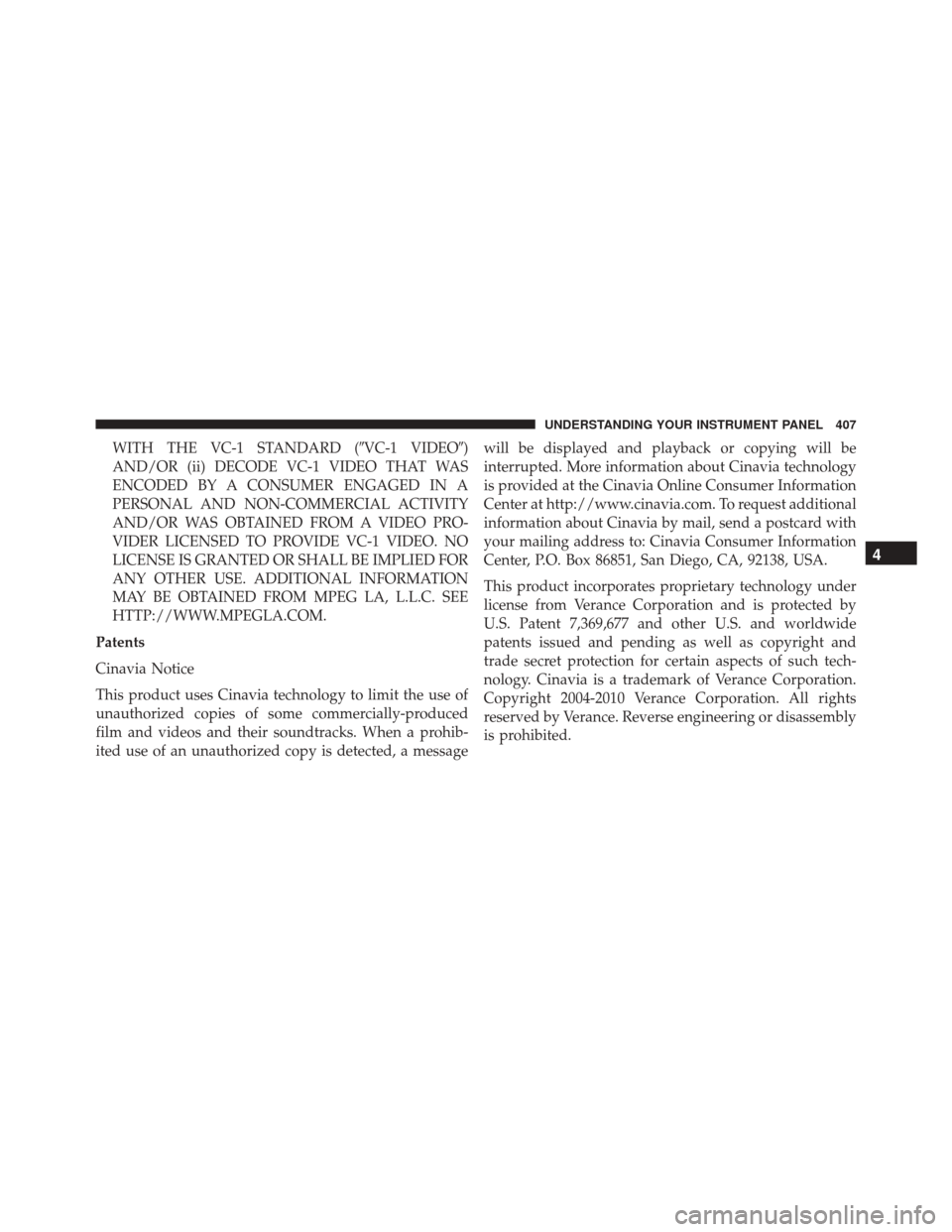
WITH THE VC-1 STANDARD (�VC-1 VIDEO�)
AND/OR (ii) DECODE VC-1 VIDEO THAT WAS
ENCODED BY A CONSUMER ENGAGED IN A
PERSONAL AND NON-COMMERCIAL ACTIVITY
AND/OR WAS OBTAINED FROM A VIDEO PRO-
VIDER LICENSED TO PROVIDE VC-1 VIDEO. NO
LICENSE IS GRANTED OR SHALL BE IMPLIED FOR
ANY OTHER USE. ADDITIONAL INFORMATION
MAY BE OBTAINED FROM MPEG LA, L.L.C. SEE
HTTP://WWW.MPEGLA.COM.
Patents
Cinavia Notice
This product uses Cinavia technology to limit the use of
unauthorized copies of some commercially-produced
film and videos and their soundtracks. When a prohib-
ited use of an unauthorized copy is detected, a message will be displayed and playback or copying will be
interrupted. More information about Cinavia technology
is provided at the Cinavia Online Consumer Information
Center at http://www.cinavia.com. To request additional
information about Cinavia by mail, send a postcard with
your mailing address to: Cinavia Consumer Information
Center, P.O. Box 86851, San Diego, CA, 92138, USA.
This product incorporates proprietary technology under
license from Verance Corporation and is protected by
U.S. Patent 7,369,677 and other U.S. and worldwide
patents issued and pending as well as copyright and
trade secret protection for certain aspects of such tech-
nology. Cinavia is a trademark of Verance Corporation.
Copyright 2004-2010 Verance Corporation. All rights
reserved by Verance. Reverse engineering or disassembly
is prohibited.
4
UNDERSTANDING YOUR INSTRUMENT PANEL 407
Page 423 of 671

1. Air Conditioning (A/C) Button
Push and release to change the current Air Conditioning
(A/C) setting, the indicator illuminates when A/C is ON.
Performing this function will cause the ATC to switch
into manual mode.
2. Blower Control Display
This display shows the current Blower speed selection.
3. Left Front Seat Occupant Temperature Display
This display shows the temperature setting for the left
front seat occupant.
4. Mode Display
This display shows the current Mode selection (Panel,
Bi-Level, Floor, Mix).5. Rear Temperature Control Display
This display shows the current Rear Temperature Control
settings.
6. Front Auto Indicator
This indicates when the system is in Front Auto mode.
7. Auto Indicator
This indicates when the system is in Auto mode.
8. Right Front Seat Occupant Temperature Display
This display shows the temperature setting for the right
front seat occupant.
9. Front Defrost Button
Push and release to change the current setting, the indicator
illuminates when ON. Performing this function will cause
the ATC to switch into manual mode. The blower will
engage immediately if the Defrost mode is selected.
4
UNDERSTANDING YOUR INSTRUMENT PANEL 421