Page 172 of 599
ELECTRONIC SPEED CONTROL
When engaged, the Electronic Speed Control takes over
accelerator operations at speeds greater than 25 mph
(40 km/h).
The Electronic Speed Control buttons are located on the
right side of the steering wheel.
Electronic Speed Control Switches
1 — ON/OFF3 — SET -
2 — RES + 4 — CANCEL
170 UNDERSTANDING THE FEATURES OF YOUR VEHICLE
Page 198 of 599

▫DID White Telltales ....................250
▫ DID Selectable Menu Items ..............250
� Uconnect® SETTINGS ...................259
▫ Buttons On The Faceplate ................261
▫ Buttons On The Touchscreen ..............261
� Uconnect® RADIOS — IF EQUIPPED ........278
� iPod®/USB/MP3 CONTROL — IF EQUIPPED . .278
� STEERING WHEEL AUDIO CONTROLS —
IF EQUIPPED ........................ .279
▫ Radio Operation ..................... .280
▫ CD Player — If Equipped ................280
� CD/DVD DISC MAINTENANCE ...........280
� RADIO OPERATION AND MOBILE PHONES . .281 ▫
Regulatory And Safety Information .........281
� CLIMATE CONTROLS ...................283
▫ Manual Climate Controls Without Touchscreen —
If Equipped ........................ .283
▫ Manual Climate Controls With Touchscreen — If
Equipped .......................... .288
▫ Automatic Climate Controls With Touchscreen —
If Equipped ........................ .293
▫ Climate Control Functions ...............299
▫ Automatic Temperature Control (ATC) ......301
▫ Operating Tips ...................... .303
� Uconnect® VOICE RECOGNITION ..........306
▫ Introducing Uconnect® .................306
▫ Get Started ......................... .307
196 UNDERSTANDING YOUR INSTRUMENT PANEL
Page 216 of 599
The EVIC Menu items consists of the following:
•Speedometer
• Vehicle Info
• Fuel Economy Info
• Trip A
• Trip B
• Stop/Start Info (If Equipped)
• Air Suspension (If Equipped)
• Trailer Tow
• Messages
• Screen Setup
• Vehicle Settings (Not Equipped with a Uconnect® 5.0
& 8.4 radio) The system allows the driver to select information by
pushing the following EVIC Control buttons located on
the left side of the steering wheel:
EVIC Control Buttons
214 UNDERSTANDING YOUR INSTRUMENT PANEL
Page 220 of 599

•Five Second Unstored Messages
When the appropriate conditions occur, this type of
message takes control of the main display area for five
seconds and then returns to the previous screen. An
example of this message type is “Automatic High Beams
On.”
Oil Life Reset
Your vehicle is equipped with an engine oil change
indicator system. The “Oil Change Required” message
will display for approximately 10 seconds after a single
chime has sounded, to indicate the next scheduled oil
change interval. The engine oil change indicator system
is duty cycle based, which means the engine oil change
interval may fluctuate, dependent upon your personal
driving style.
NOTE: Use the steering wheel controls for the following
procedure(s) Vehicles Equipped With Passive Entry
1. Without pushing the brake pedal, push the ENGINE
START/STOP button and cycle the ignition to the
ON/RUN position (do not start the engine).
2. Push and release the DOWNarrow button to scroll
downward through the main menu to “ Vehicle Info”.
3. Push and release the RIGHTarrow button to access
the “ Oil Life” screen.
4. Push and hold the RIGHTarrow button for one
second to access the “ Oil Life Reset” screen.
5. Push and release the DOWNarrow button to select “
Ye s ”, then push and release the RIGHTarrow button
to select reset of the Oil Life.
6. Push and release the Uparrow button to exit the EVIC
screen.
218 UNDERSTANDING YOUR INSTRUMENT PANEL
Page 241 of 599
The system allows the driver to select information by
pushing the following buttons mounted on the steering
wheel:•
UP Arrow Button
Push and release the UParrow button to scroll
upward through the main menu and
submenus.
• DOWN Arrow Button
Push and release the DOWNarrow button to
scroll downward through the main menu and
submenus.
• RIGHT Arrow Button
Push and release the RIGHTarrow button to
access/select the information screens or sub-
menu screens of a main menu item. Push and
hold the RIGHTarrow button for two seconds
to reset displayed/selected features that can be reset.
DID Controls
4
UNDERSTANDING YOUR INSTRUMENT PANEL 239
Page 244 of 599

as there is a stored message, an “i” will be displayed in
the DID’s compass/outside temp line. Examples of this
message type are “Right Front Turn Signal Lamp Out”
and “Low Tire Pressure.”
•Unstored Messages
This message type is displayed indefinitely or until the
condition that activated the message is cleared. Examples
of this message type are “Turn Signal On” (if a turn signal
is left on) and “Lights On” (if driver leaves the vehicle).
• Unstored Messages Until RUN
These messages deal primarily with the Remote Start
feature. This message type is displayed until the ignition
is in the RUN state. Examples of this message type are
“Remote Start Aborted - Door Ajar” and “Press Brake
Pedal and Push Button to Start.” •
Five Second Unstored Messages
When the appropriate conditions occur, this type of mes-
sage takes control of the main display area for five seconds
and then returns to the previous screen. An example of this
message type is “Automatic High Beams On.”
Oil Life Reset
Your vehicle is equipped with an engine oil change
indicator system. The “Oil Change Required” message
will flash in the DID display for approximately 10
seconds after a single chime has sounded, to indicate the
next scheduled oil change interval. The engine oil change
indicator system is duty cycle based, which means the
engine oil change interval may fluctuate, dependent
upon your personal driving style.
NOTE: Use the steering wheel DID controls for the
following procedure(s).
242 UNDERSTANDING YOUR INSTRUMENT PANEL
Page 269 of 599
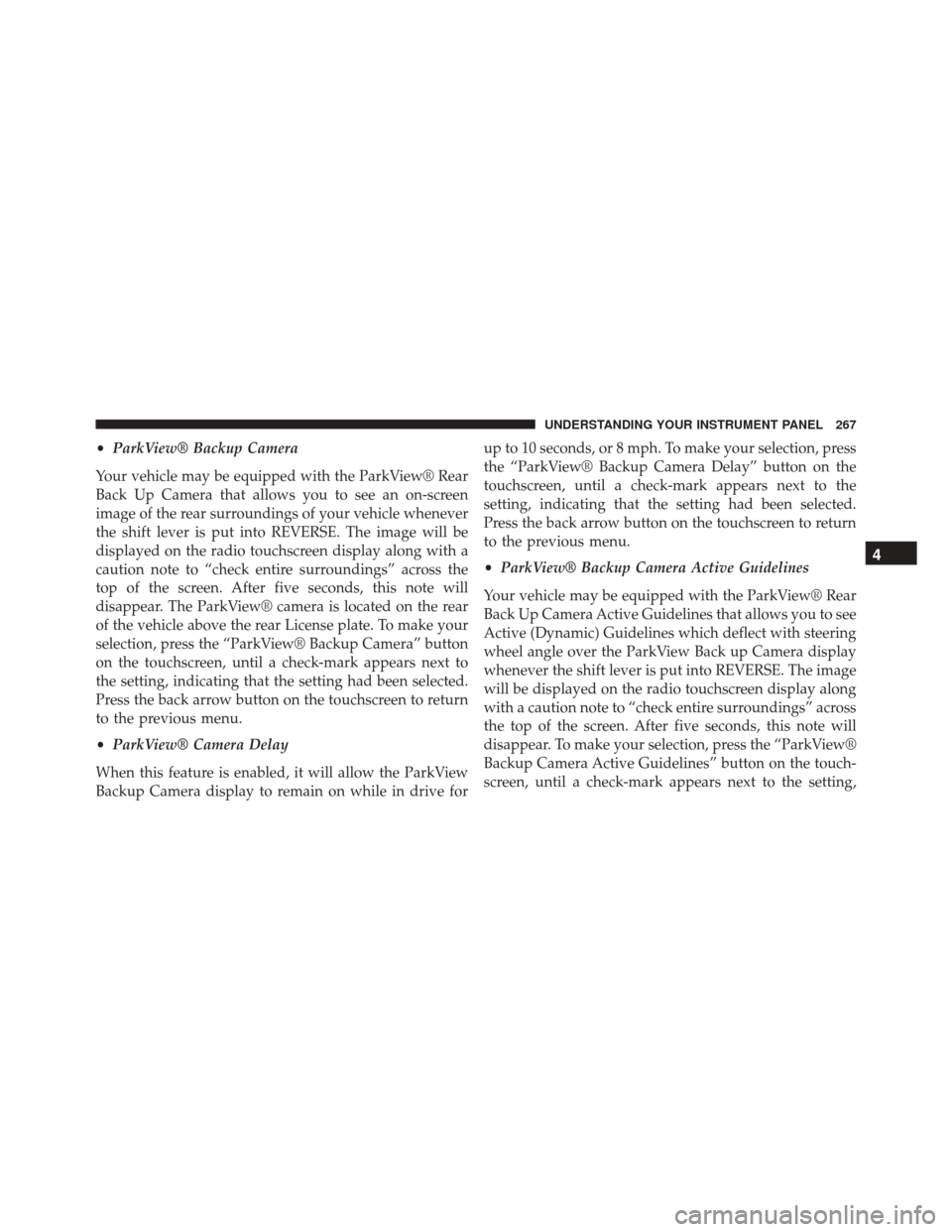
•ParkView® Backup Camera
Your vehicle may be equipped with the ParkView® Rear
Back Up Camera that allows you to see an on-screen
image of the rear surroundings of your vehicle whenever
the shift lever is put into REVERSE. The image will be
displayed on the radio touchscreen display along with a
caution note to “check entire surroundings” across the
top of the screen. After five seconds, this note will
disappear. The ParkView® camera is located on the rear
of the vehicle above the rear License plate. To make your
selection, press the “ParkView® Backup Camera” button
on the touchscreen, until a check-mark appears next to
the setting, indicating that the setting had been selected.
Press the back arrow button on the touchscreen to return
to the previous menu.
• ParkView® Camera Delay
When this feature is enabled, it will allow the ParkView
Backup Camera display to remain on while in drive for up to 10 seconds, or 8 mph. To make your selection, press
the “ParkView® Backup Camera Delay” button on the
touchscreen, until a check-mark appears next to the
setting, indicating that the setting had been selected.
Press the back arrow button on the touchscreen to return
to the previous menu.
•
ParkView® Backup Camera Active Guidelines
Your vehicle may be equipped with the ParkView® Rear
Back Up Camera Active Guidelines that allows you to see
Active (Dynamic) Guidelines which deflect with steering
wheel angle over the ParkView Back up Camera display
whenever the shift lever is put into REVERSE. The image
will be displayed on the radio touchscreen display along
with a caution note to “check entire surroundings” across
the top of the screen. After five seconds, this note will
disappear. To make your selection, press the “ParkView®
Backup Camera Active Guidelines” button on the touch-
screen, until a check-mark appears next to the setting,
4
UNDERSTANDING YOUR INSTRUMENT PANEL 267
Page 274 of 599

NOTE:The seat will return to the memorized seat
location (if Personal Settings Linked to Key Fob is set to
ON) when the Remote Keyless Entry (RKE) transmitter is
used to unlock the door. Refer to “Driver Memory Seat”
in “Understanding The Features Of Your Vehicle” for
further information.
Auto Comfort Systems — If Equipped
After pressing the “Auto-On Comfort & Remote Start”
button on the touchscreen the following settings will be
available:
• Horn With Remote Start
When this feature is selected, the horn will sound when
the remote start is activated. To make your selection,
press the “Sound Horn With Remote Start” button on the
touchscreen, until a check-mark appears next to the
setting, showing that the setting has been selected. Press
the back arrow button on the touchscreen to return to the
previous menu. •
Auto-On Driver Heated/Ventilated Seat & Steering
Wheel With Vehicle Start — If Equipped
When this feature is selected the driver’s heated seat and
heated steering wheel will automatically turn ON when
temperatures are below 40° F (4.4° C). When tempera-
tures are above 80° F (26.7° C) the driver vented seat will
turn ON. To make your selection, press the “Auto Heated
Seats” button on the touchscreen, then select either “Off,”
“Remote Start” or “All Starts” until a check-mark ap-
pears next to setting, showing that setting has been
selected. Press the back arrow button on the touchscreen
to return to the previous menu.
272 UNDERSTANDING YOUR INSTRUMENT PANEL