Page 228 of 599
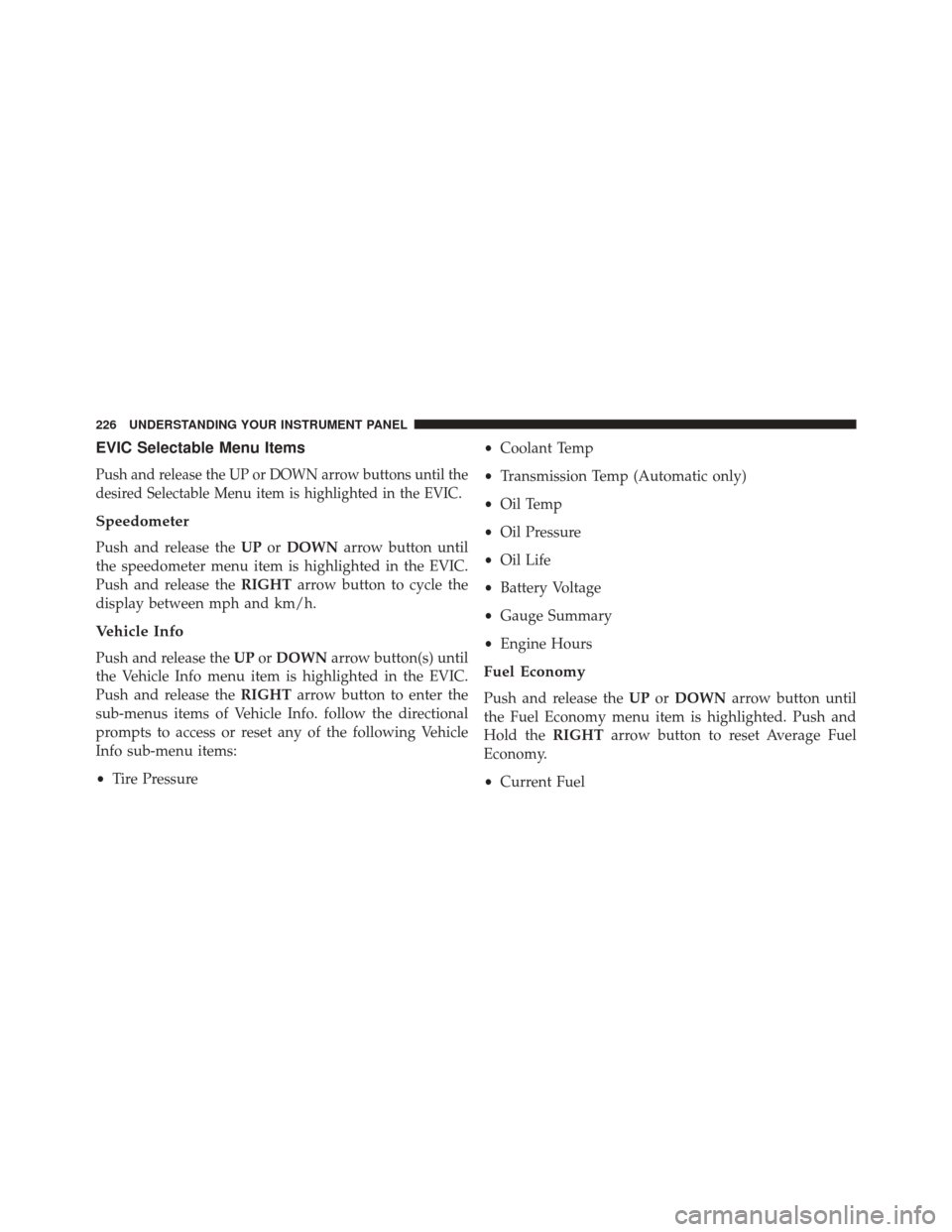
EVIC Selectable Menu Items
Push and release the UP or DOWN arrow buttons until the
desired Selectable Menu item is highlighted in the EVIC.
Speedometer
Push and release theUPorDOWN arrow button until
the speedometer menu item is highlighted in the EVIC.
Push and release the RIGHTarrow button to cycle the
display between mph and km/h.
Vehicle Info
Push and release the UPorDOWN arrow button(s) until
the Vehicle Info menu item is highlighted in the EVIC.
Push and release the RIGHTarrow button to enter the
sub-menus items of Vehicle Info. follow the directional
prompts to access or reset any of the following Vehicle
Info sub-menu items:
• Tire Pressure •
Coolant Temp
• Transmission Temp (Automatic only)
• Oil Temp
• Oil Pressure
• Oil Life
• Battery Voltage
• Gauge Summary
• Engine HoursFuel Economy
Push and release the UPorDOWN arrow button until
the Fuel Economy menu item is highlighted. Push and
Hold the RIGHTarrow button to reset Average Fuel
Economy.
• Current Fuel
226 UNDERSTANDING YOUR INSTRUMENT PANEL
Page 241 of 599
The system allows the driver to select information by
pushing the following buttons mounted on the steering
wheel:•
UP Arrow Button
Push and release the UParrow button to scroll
upward through the main menu and
submenus.
• DOWN Arrow Button
Push and release the DOWNarrow button to
scroll downward through the main menu and
submenus.
• RIGHT Arrow Button
Push and release the RIGHTarrow button to
access/select the information screens or sub-
menu screens of a main menu item. Push and
hold the RIGHTarrow button for two seconds
to reset displayed/selected features that can be reset.
DID Controls
4
UNDERSTANDING YOUR INSTRUMENT PANEL 239
Page 252 of 599
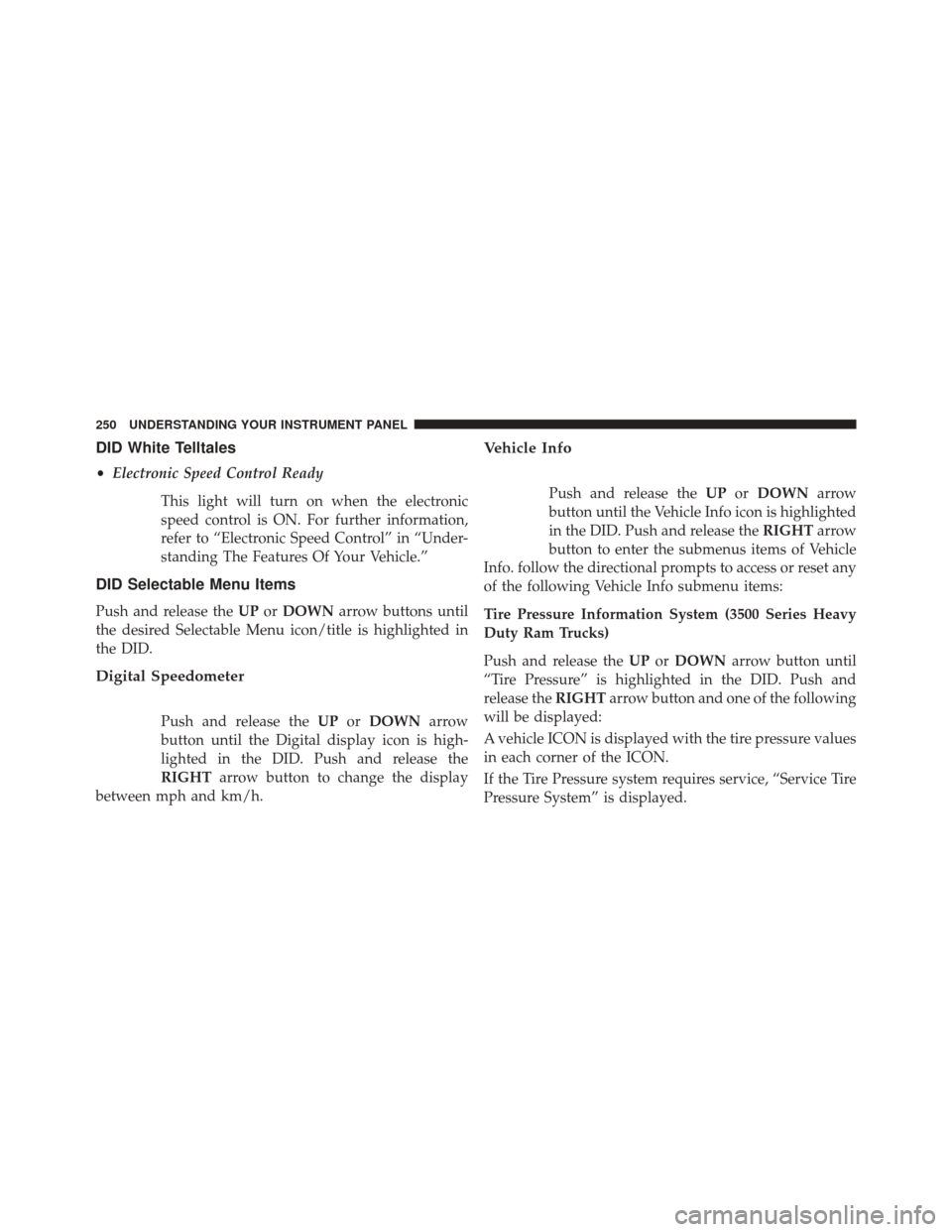
DID White Telltales
•Electronic Speed Control Ready
This light will turn on when the electronic
speed control is ON. For further information,
refer to “Electronic Speed Control” in “Under-
standing The Features Of Your Vehicle.”
DID Selectable Menu Items
Push and release the UPorDOWN arrow buttons until
the desired Selectable Menu icon/title is highlighted in
the DID.
Digital Speedometer
Push and release the UPorDOWN arrow
button until the Digital display icon is high-
lighted in the DID. Push and release the
RIGHT arrow button to change the display
between mph and km/h.
Vehicle Info
Push and release the UPorDOWN arrow
button until the Vehicle Info icon is highlighted
in the DID. Push and release the RIGHTarrow
button to enter the submenus items of Vehicle
Info. follow the directional prompts to access or reset any
of the following Vehicle Info submenu items:
Tire Pressure Information System (3500 Series Heavy
Duty Ram Trucks)
Push and release the UPorDOWN arrow button until
“Tire Pressure” is highlighted in the DID. Push and
release the RIGHTarrow button and one of the following
will be displayed:
A vehicle ICON is displayed with the tire pressure values
in each corner of the ICON.
If the Tire Pressure system requires service, “Service Tire
Pressure System” is displayed.
250 UNDERSTANDING YOUR INSTRUMENT PANEL
Page 261 of 599
Setting NamesSetting Names Abbreviated
(Left Submenu Layer) Sub-Menus
(Right Submenu Layer)
33 Compass Variance Compass Var1-15 increments of 1
34 Calibrate Compass Compass CalCancel; Calibrate
35 Fuel Saver Display Fuel SaverOn; Off
36 Park Assist Front Chime Volume Park Assist Front Chime
Volume On; Off
37 Park Assist Rear Chime Volume Park Assist Rear Chime Volume On; Off
Uconnect® SETTINGS
The Uconnect® system uses a combination of buttons on
the touchscreen and buttons on the faceplate located on
the center of the instrument panel that allows you to
access and change the customer programmable features.
Many features can vary by vehicle.
4
UNDERSTANDING YOUR INSTRUMENT PANEL 259
Page 262 of 599
Uconnect® 5.0 Buttons On The Touchscreen And ButtonsOn The Faceplate
1 — Uconnect® Buttons On The Touchscreen
2 — Uconnect® Buttons On The Faceplate
Uconnect® 8.4A/8.4AN Buttons On The Touchscreen AndButtons On The Faceplate
1 — Uconnect® Buttons On The Touchscreen
2 — Uconnect® Buttons On The Faceplate
260 UNDERSTANDING YOUR INSTRUMENT PANEL
Page 263 of 599
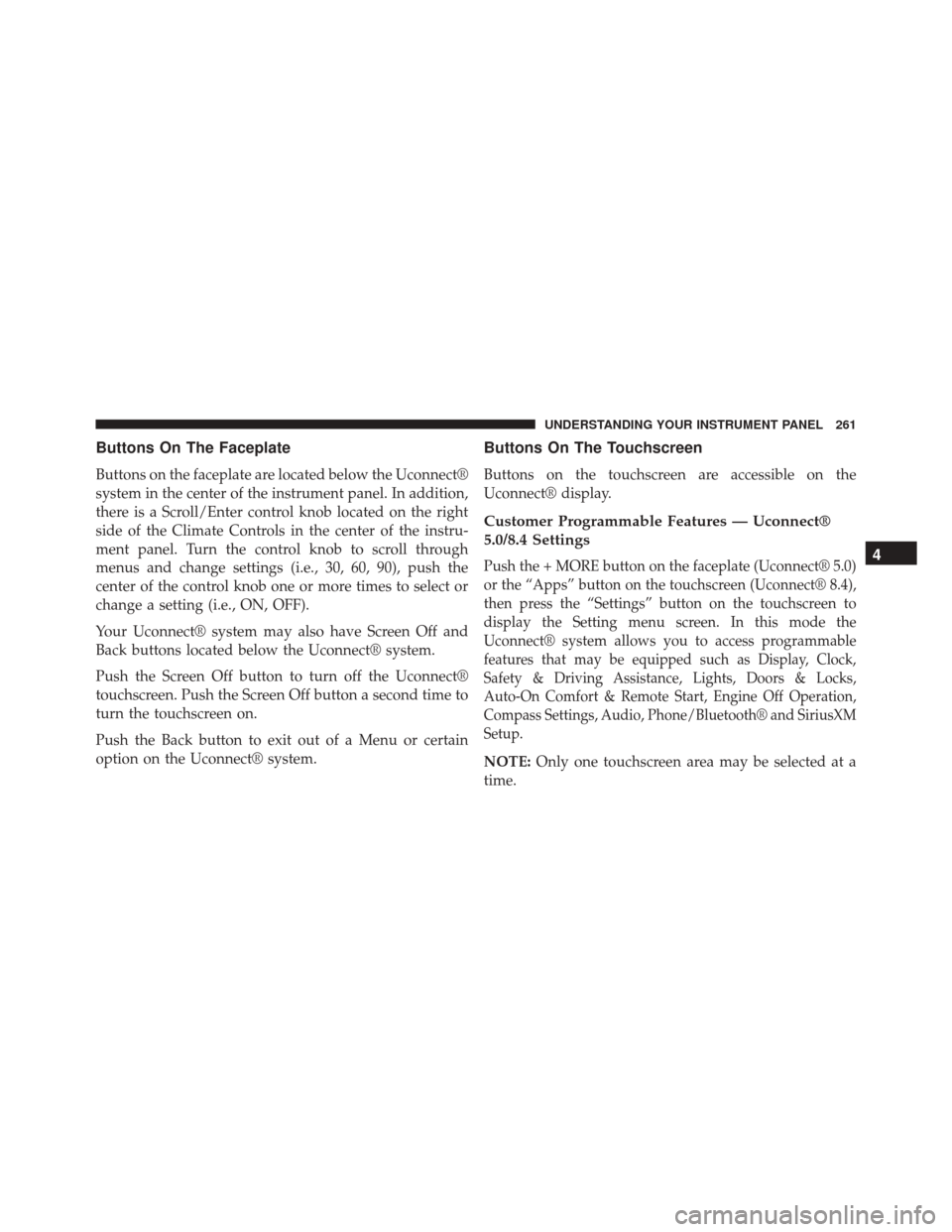
Buttons On The Faceplate
Buttons on the faceplate are located below the Uconnect®
system in the center of the instrument panel. In addition,
there is a Scroll/Enter control knob located on the right
side of the Climate Controls in the center of the instru-
ment panel. Turn the control knob to scroll through
menus and change settings (i.e., 30, 60, 90), push the
center of the control knob one or more times to select or
change a setting (i.e., ON, OFF).
Your Uconnect® system may also have Screen Off and
Back buttons located below the Uconnect® system.
Push the Screen Off button to turn off the Uconnect®
touchscreen. Push the Screen Off button a second time to
turn the touchscreen on.
Push the Back button to exit out of a Menu or certain
option on the Uconnect® system.
Buttons On The Touchscreen
Buttons on the touchscreen are accessible on the
Uconnect® display.
Customer Programmable Features — Uconnect®
5.0/8.4 Settings
Push the + MORE button on the faceplate (Uconnect® 5.0)
or the “Apps” button on the touchscreen (Uconnect® 8.4),
then press the “Settings” button on the touchscreen to
display the Setting menu screen. In this mode the
Uconnect® system allows you to access programmable
features that may be equipped such as Display, Clock,
Safety & Driving Assistance, Lights, Doors & Locks,
Auto-On Comfort & Remote Start, Engine Off Operation,
Compass Settings, Audio, Phone/Bluetooth® and SiriusXM
Setup.
NOTE:Only one touchscreen area may be selected at a
time.
4
UNDERSTANDING YOUR INSTRUMENT PANEL 261
Page 264 of 599
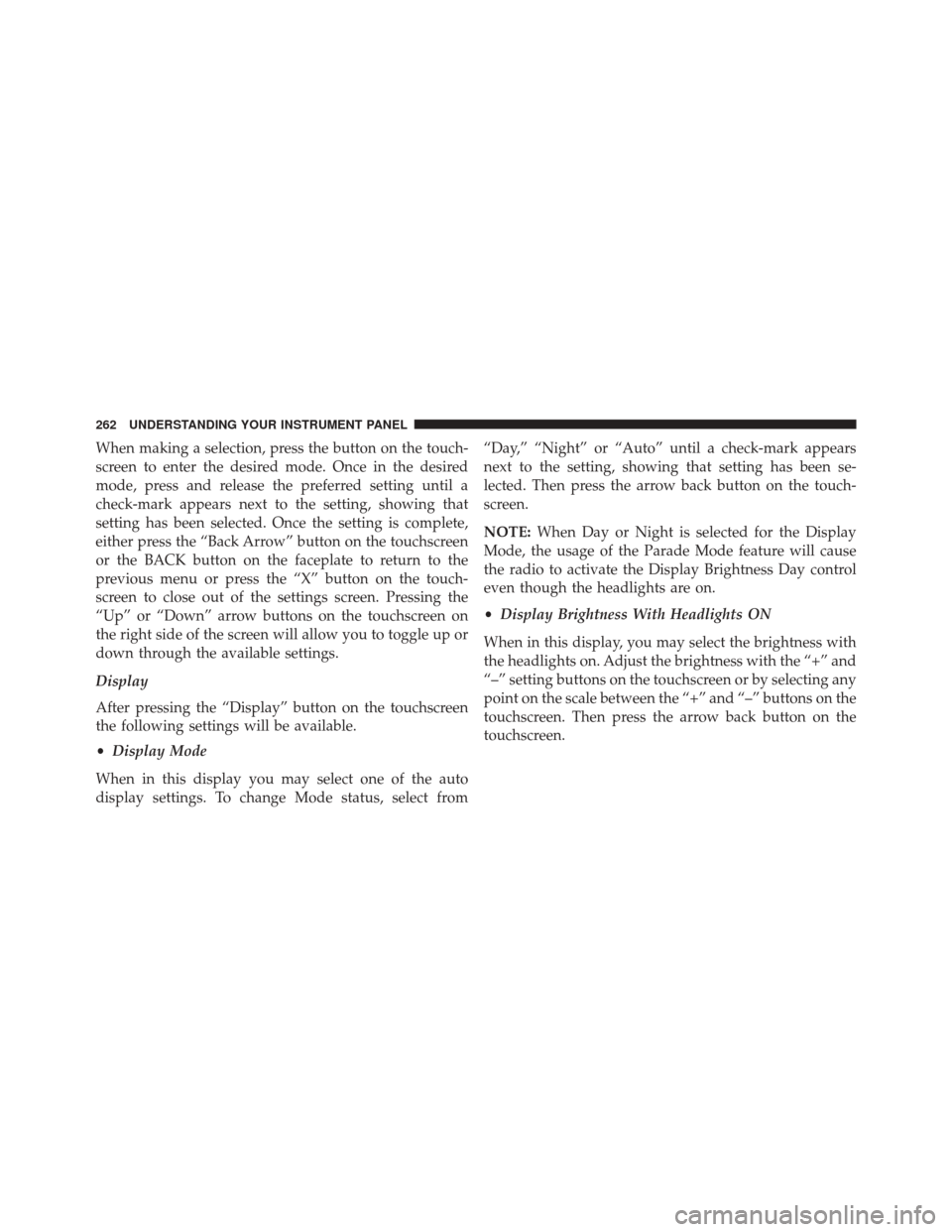
When making a selection, press the button on the touch-
screen to enter the desired mode. Once in the desired
mode, press and release the preferred setting until a
check-mark appears next to the setting, showing that
setting has been selected. Once the setting is complete,
either press the “Back Arrow” button on the touchscreen
or the BACK button on the faceplate to return to the
previous menu or press the “X” button on the touch-
screen to close out of the settings screen. Pressing the
“Up” or “Down” arrow buttons on the touchscreen on
the right side of the screen will allow you to toggle up or
down through the available settings.
Display
After pressing the “Display” button on the touchscreen
the following settings will be available.
•Display Mode
When in this display you may select one of the auto
display settings. To change Mode status, select from “Day,” “Night” or “Auto” until a check-mark appears
next to the setting, showing that setting has been se-
lected. Then press the arrow back button on the touch-
screen.
NOTE:
When Day or Night is selected for the Display
Mode, the usage of the Parade Mode feature will cause
the radio to activate the Display Brightness Day control
even though the headlights are on.
• Display Brightness With Headlights ON
When in this display, you may select the brightness with
the headlights on. Adjust the brightness with the “+” and
“–” setting buttons on the touchscreen or by selecting any
point on the scale between the “+” and “–” buttons on the
touchscreen. Then press the arrow back button on the
touchscreen.
262 UNDERSTANDING YOUR INSTRUMENT PANEL
Page 265 of 599
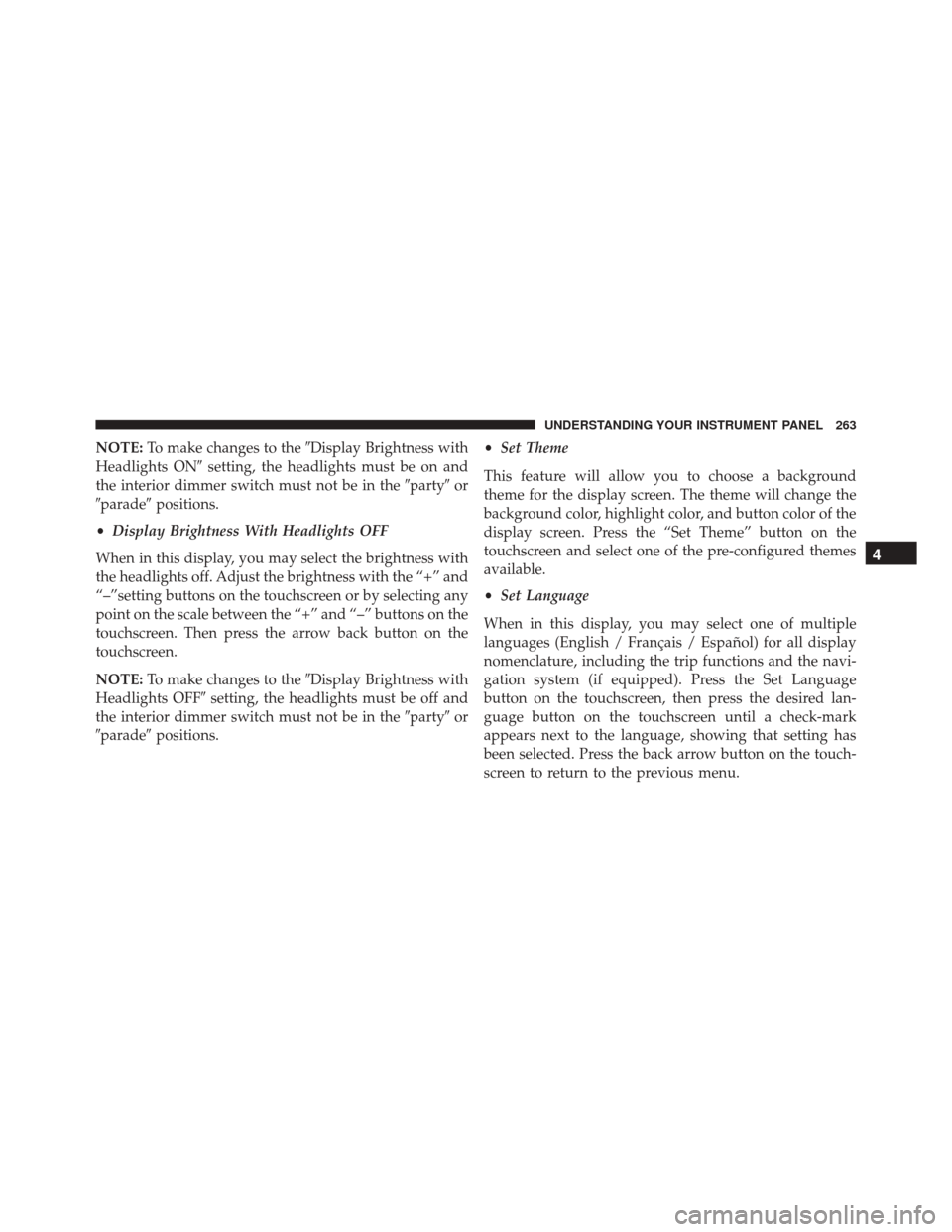
NOTE:To make changes to the �Display Brightness with
Headlights ON� setting, the headlights must be on and
the interior dimmer switch must not be in the �party�or
�parade� positions.
• Display Brightness With Headlights OFF
When in this display, you may select the brightness with
the headlights off. Adjust the brightness with the “+” and
“–”setting buttons on the touchscreen or by selecting any
point on the scale between the “+” and “–” buttons on the
touchscreen. Then press the arrow back button on the
touchscreen.
NOTE: To make changes to the �Display Brightness with
Headlights OFF� setting, the headlights must be off and
the interior dimmer switch must not be in the �party�or
�parade� positions. •
Set Theme
This feature will allow you to choose a background
theme for the display screen. The theme will change the
background color, highlight color, and button color of the
display screen. Press the “Set Theme” button on the
touchscreen and select one of the pre-configured themes
available.
• Set Language
When in this display, you may select one of multiple
languages (English / Français / Español) for all display
nomenclature, including the trip functions and the navi-
gation system (if equipped). Press the Set Language
button on the touchscreen, then press the desired lan-
guage button on the touchscreen until a check-mark
appears next to the language, showing that setting has
been selected. Press the back arrow button on the touch-
screen to return to the previous menu.
4
UNDERSTANDING YOUR INSTRUMENT PANEL 263