Page 263 of 599
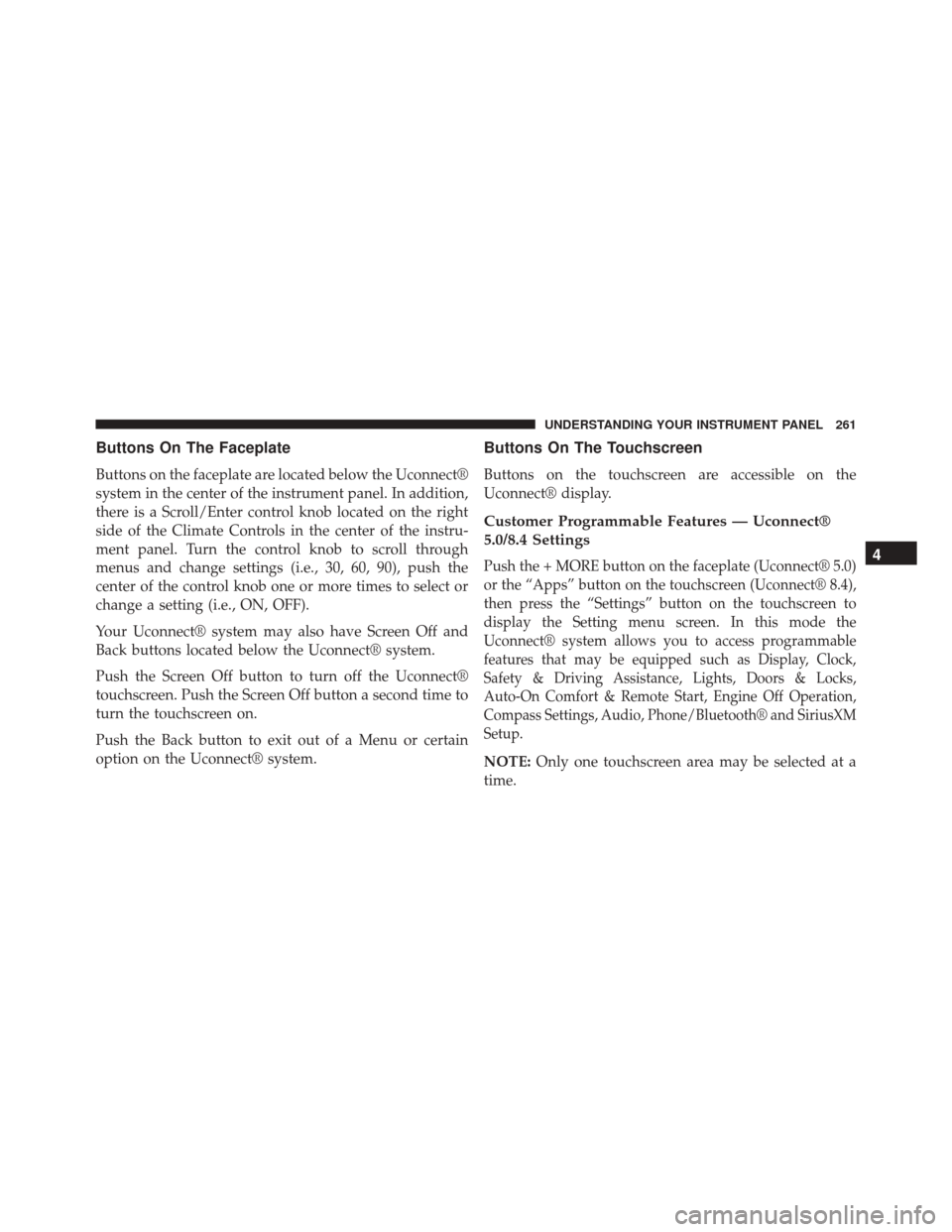
Buttons On The Faceplate
Buttons on the faceplate are located below the Uconnect®
system in the center of the instrument panel. In addition,
there is a Scroll/Enter control knob located on the right
side of the Climate Controls in the center of the instru-
ment panel. Turn the control knob to scroll through
menus and change settings (i.e., 30, 60, 90), push the
center of the control knob one or more times to select or
change a setting (i.e., ON, OFF).
Your Uconnect® system may also have Screen Off and
Back buttons located below the Uconnect® system.
Push the Screen Off button to turn off the Uconnect®
touchscreen. Push the Screen Off button a second time to
turn the touchscreen on.
Push the Back button to exit out of a Menu or certain
option on the Uconnect® system.
Buttons On The Touchscreen
Buttons on the touchscreen are accessible on the
Uconnect® display.
Customer Programmable Features — Uconnect®
5.0/8.4 Settings
Push the + MORE button on the faceplate (Uconnect® 5.0)
or the “Apps” button on the touchscreen (Uconnect® 8.4),
then press the “Settings” button on the touchscreen to
display the Setting menu screen. In this mode the
Uconnect® system allows you to access programmable
features that may be equipped such as Display, Clock,
Safety & Driving Assistance, Lights, Doors & Locks,
Auto-On Comfort & Remote Start, Engine Off Operation,
Compass Settings, Audio, Phone/Bluetooth® and SiriusXM
Setup.
NOTE:Only one touchscreen area may be selected at a
time.
4
UNDERSTANDING YOUR INSTRUMENT PANEL 261
Page 277 of 599
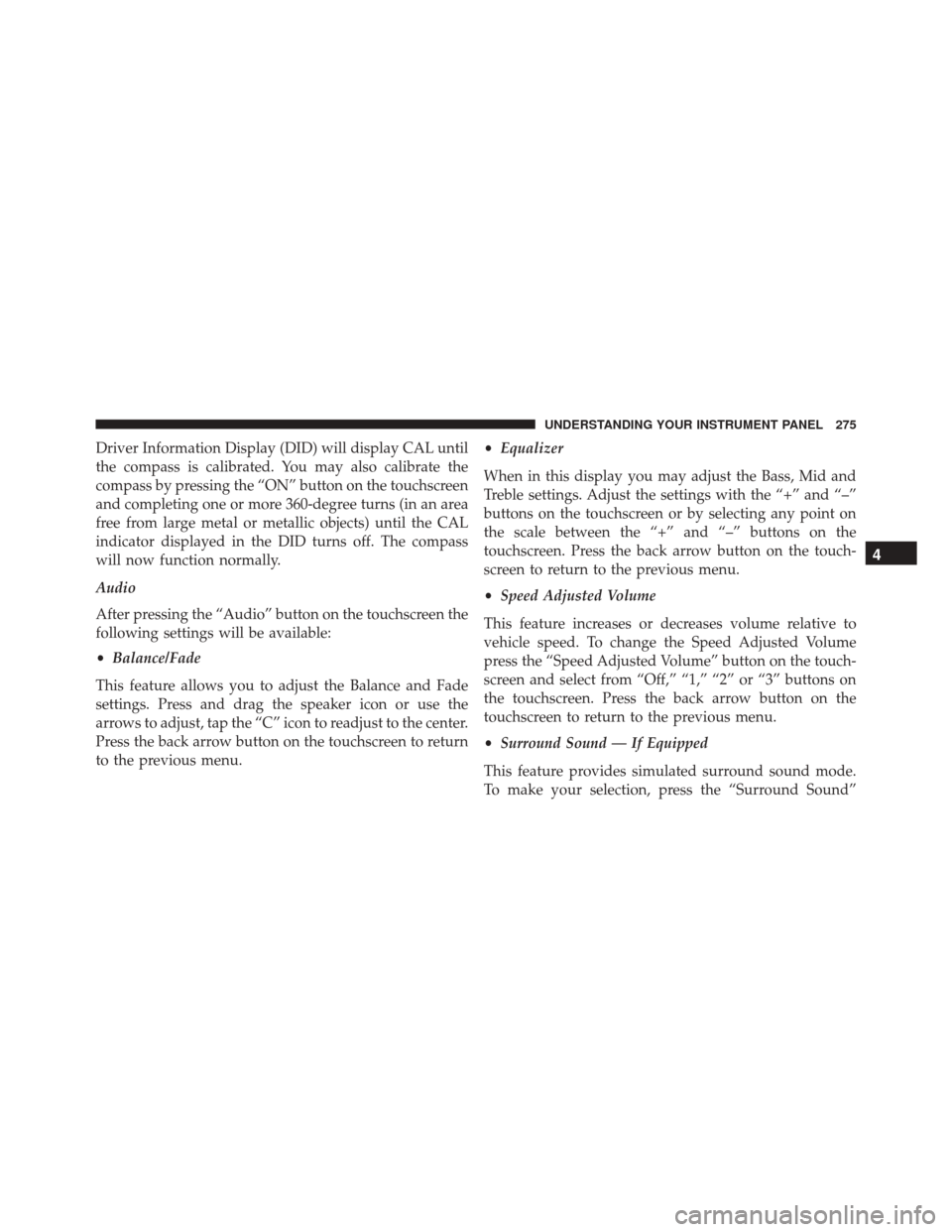
Driver Information Display (DID) will display CAL until
the compass is calibrated. You may also calibrate the
compass by pressing the “ON” button on the touchscreen
and completing one or more 360-degree turns (in an area
free from large metal or metallic objects) until the CAL
indicator displayed in the DID turns off. The compass
will now function normally.
Audio
After pressing the “Audio” button on the touchscreen the
following settings will be available:
•Balance/Fade
This feature allows you to adjust the Balance and Fade
settings. Press and drag the speaker icon or use the
arrows to adjust, tap the “C” icon to readjust to the center.
Press the back arrow button on the touchscreen to return
to the previous menu. •
Equalizer
When in this display you may adjust the Bass, Mid and
Treble settings. Adjust the settings with the “+” and “–”
buttons on the touchscreen or by selecting any point on
the scale between the “+” and “–” buttons on the
touchscreen. Press the back arrow button on the touch-
screen to return to the previous menu.
• Speed Adjusted Volume
This feature increases or decreases volume relative to
vehicle speed. To change the Speed Adjusted Volume
press the “Speed Adjusted Volume” button on the touch-
screen and select from “Off,” “1,” “2” or “3” buttons on
the touchscreen. Press the back arrow button on the
touchscreen to return to the previous menu.
• Surround Sound — If Equipped
This feature provides simulated surround sound mode.
To make your selection, press the “Surround Sound”
4
UNDERSTANDING YOUR INSTRUMENT PANEL 275
Page 278 of 599

button on the touchscreen, select “On” or “Off.” Press the
back arrow button on the touchscreen to return to the
previous menu.
•AUX Volume Offset — If Equipped
This feature provides the ability to tune the audio level
for portable devices connected through the AUX input.
To make your selection, press the “AUX Volume Offset”
button on the touchscreen, select “On” or “Off.” Press the
back arrow button on the touchscreen to return to the
previous menu.
• Loudness — If Equipped
This feature improves sound quality at lower volumes.
To make your selection, press the “Loudness” button on
the touchscreen, select “On” or “Off.” Press the back
arrow button on the touchscreen to return to the previous
menu. Phone/Bluetooth®
After pressing the “Phone/Bluetooth®” button on the
touchscreen the following settings will be available:
•
Paired Phones
This feature shows which phones are paired to the
Phone/Bluetooth® system. For further information, refer
to the Uconnect® Supplement Manual.
• Paired Audio Sources
This feature shows which audio devices are paired to the
Phone/Bluetooth® system. For further information, refer
to the Uconnect® Supplement Manual.
276 UNDERSTANDING YOUR INSTRUMENT PANEL
Page 281 of 599
For further information, refer to the Uconnect® Supple-
ment Manual or visit UconnectPhone.com.
STEERING WHEEL AUDIO CONTROLS —
IF EQUIPPED
The remote sound system controls are located on the back
surface of the steering wheel. Reach behind the wheel to
access the switches.
Center Console USB/AUX SD Card Media Hub
Remote Sound System Controls (Rearview Of SteeringWheel)
4
UNDERSTANDING YOUR INSTRUMENT PANEL 279
Page 282 of 599
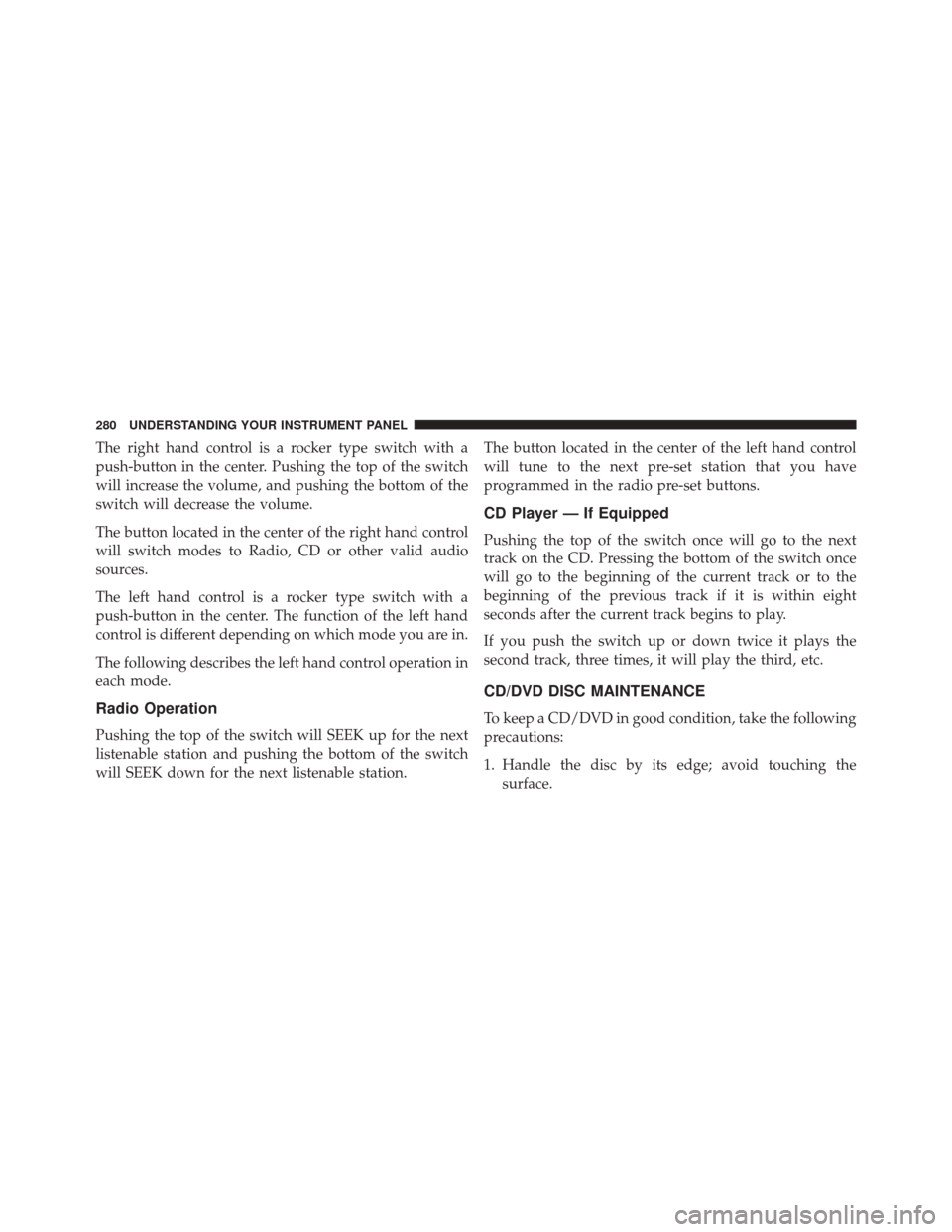
The right hand control is a rocker type switch with a
push-button in the center. Pushing the top of the switch
will increase the volume, and pushing the bottom of the
switch will decrease the volume.
The button located in the center of the right hand control
will switch modes to Radio, CD or other valid audio
sources.
The left hand control is a rocker type switch with a
push-button in the center. The function of the left hand
control is different depending on which mode you are in.
The following describes the left hand control operation in
each mode.
Radio Operation
Pushing the top of the switch will SEEK up for the next
listenable station and pushing the bottom of the switch
will SEEK down for the next listenable station.The button located in the center of the left hand control
will tune to the next pre-set station that you have
programmed in the radio pre-set buttons.
CD Player — If Equipped
Pushing the top of the switch once will go to the next
track on the CD. Pressing the bottom of the switch once
will go to the beginning of the current track or to the
beginning of the previous track if it is within eight
seconds after the current track begins to play.
If you push the switch up or down twice it plays the
second track, three times, it will play the third, etc.
CD/DVD DISC MAINTENANCE
To keep a CD/DVD in good condition, take the following
precautions:
1. Handle the disc by its edge; avoid touching the
surface.
280 UNDERSTANDING YOUR INSTRUMENT PANEL
Page 594 of 599

Signals, Turn.............................112
Sliding Rear Window Power .............................. .194
Snow Chains (Tire Chains) ...................407
Snow Plow ............................. .448
Snow Tires ............................. .399
Spare Tire .............................. .401
Spark Plugs ............................ .555
Speed Control (Cruise Control) ................170
Speedometer ............................ .206
Starting .................................31
Automatic Transmission ..................331
Cold Weather ......................... .331
Engine Fails to Start .....................331
Remote ...............................31
Starting Procedures (Gas Engines) .............330
Steering Power .............................. .365
Wheel, Heated ........................ .168Wheel, Tilt
........................... .166
Steering Wheel Audio Controls ...............279
Steering Wheel Mounted Sound System Controls . . .279
Storage Compartment, Center Seat .............189
Storage, Vehicle .......................... .303
Storing Your Vehicle ...................... .545
Supplemental Restraint System - Airbag ..........64
Supplemental Tire Pressure Information .........406
Sway Control, Trailer ...................... .381
Synthetic Engine Oil ...................... .496
System, Remote Starting .....................31
Tachometer ............................. .201
Temperature Control, Automatic (ATC) ..........301
Tilt Steering Column ...................... .166
Tip Start ............................... .331
Tire and Loading Information Placard ...........389
Tire Markings ........................... .382
Tires ..................................112
592 INDEX