Page 322 of 865
Setting NamesSetting Names
Abbreviated (Left Submenu Layer) Sub-Menus (Right Submenu Layer)
1 Language Select LanguageEnglish, Spanish, French, Italian, German, Dutch
2 Units Units U.S.; Metric
3 ParkSense ParkSense
•Notification — Sound Only; Sound & Display
• Front Volume — Low; Medium; High
• Rear Volume — Low; Medium; High
4 Tilt Mirror in Re-
verse Tilt Mirror in R
On; Off
5 Rain Sensing Wipers Auto Wipers On; Off
6 Hill Start Assist Hill Start Assist On; Off
7 Headlights Off Delay Lights Off Delay 0 seconds; 30 seconds; 60 seconds; 90 seconds
8 Illuminated Ap- proach Lights w/ Unlock 0 seconds; 30 seconds; 60 seconds; 90 seconds
9 Headlights On with Wipers Lights w/ Wipers
On; Off
320 UNDERSTANDING YOUR INSTRUMENT PANEL
Page 326 of 865
Setting NamesSetting Names
Abbreviated (Left Submenu Layer) Sub-Menus (Right Submenu Layer)
•
Equipment
• Flatbed
• Gooseneck
• Horse
• Livestock
• Motorcycle
• Snowmobile
• Travel
• Utility
• 5th Wheel
35 Compass Variance Compass Var 1-15 increments of 1
36 Calibrate Compass Compass Cal Cancel; Calibrate
37 Fuel Saver Display Fuel Saver On; Off
324 UNDERSTANDING YOUR INSTRUMENT PANEL
Page 327 of 865
Turn Menu OFF
Push and release theRIGHTarrow button to exit the
main menu.
Push and release any EVIC control button to enter the
EVIC main menu again.
DRIVER INFORMATION DISPLAY (DID)
The Driver Information Display (DID) features a driver-
interactive display that is located in the instrument
cluster.
The DID Menu items consists of the following:
•Digital Speedometer
• Vehicle Info
• Fuel Economy Info
Driver Information Display (DID)
4
UNDERSTANDING YOUR INSTRUMENT PANEL 325
Page 329 of 865
•DOWN Arrow Button
Push and release the DOWNarrow button to
scroll downward through the main menu and
submenus.
• RIGHT Arrow Button
Push and release the RIGHTarrow button to
access/select the information screens or sub-
menu screens of a main menu item. Push and
hold the RIGHTarrow button for two seconds
to reset displayed/selected features that can be reset.
• LEFT Arrow Button
Push and release the LEFTarrow button to
return to the main menu from an info screen or
submenu item.Driver Information Display (DID) Displays
The DID displays are located in the center portion of the
cluster and consists of eight sections:
1. Main Screen — The inner ring of the display will illuminate in grey under normal conditions, yellow for
non critical warnings, red for critical warnings, and
white for on demand information.
4
UNDERSTANDING YOUR INSTRUMENT PANEL 327
Page 330 of 865
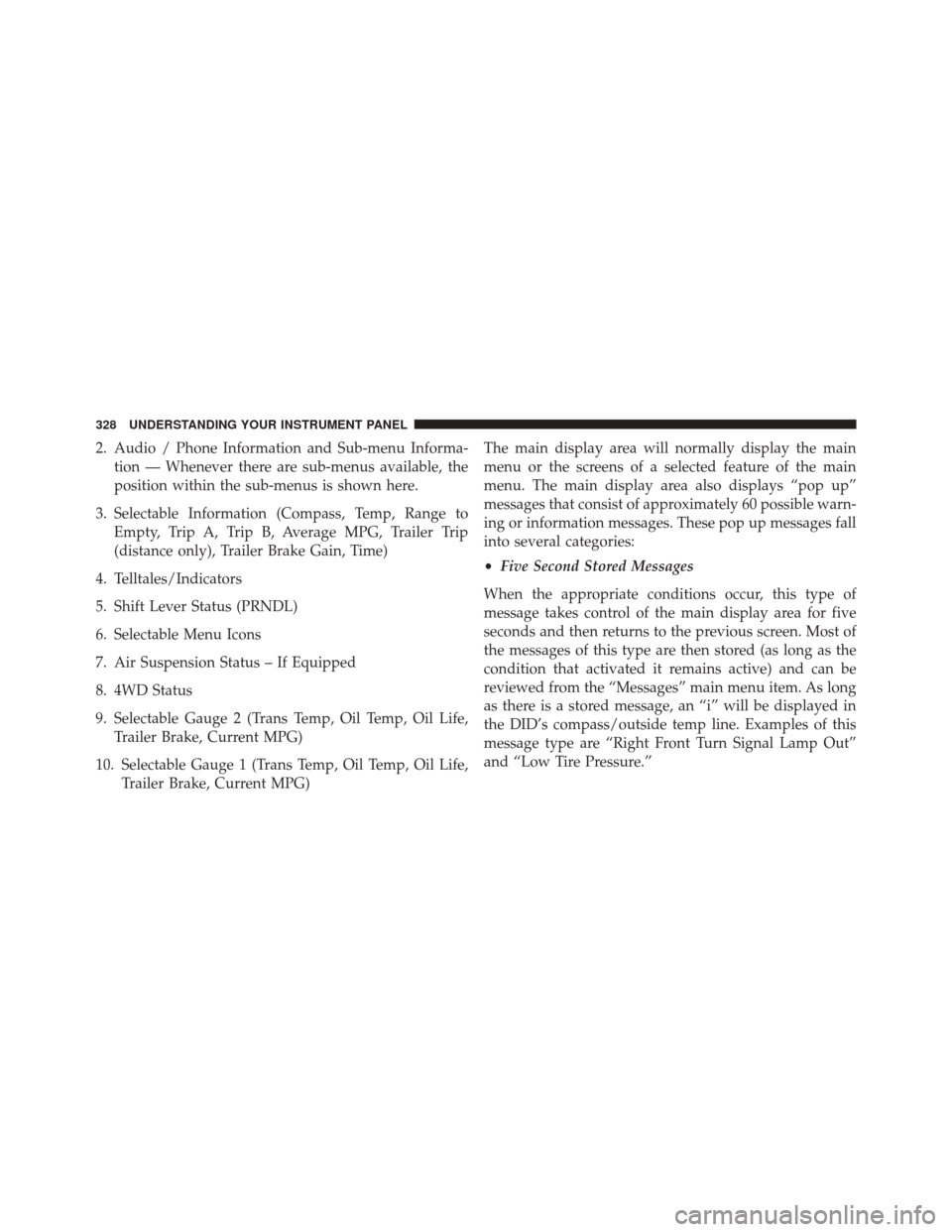
2. Audio / Phone Information and Sub-menu Informa-tion — Whenever there are sub-menus available, the
position within the sub-menus is shown here.
3. Selectable Information (Compass, Temp, Range to Empty, Trip A, Trip B, Average MPG, Trailer Trip
(distance only), Trailer Brake Gain, Time)
4. Telltales/Indicators
5. Shift Lever Status (PRNDL)
6. Selectable Menu Icons
7. Air Suspension Status – If Equipped
8. 4WD Status
9. Selectable Gauge 2 (Trans Temp, Oil Temp, Oil Life, Trailer Brake, Current MPG)
10. Selectable Gauge 1 (Trans Temp, Oil Temp, Oil Life, Trailer Brake, Current MPG) The main display area will normally display the main
menu or the screens of a selected feature of the main
menu. The main display area also displays “pop up”
messages that consist of approximately 60 possible warn-
ing or information messages. These pop up messages fall
into several categories:
•
Five Second Stored Messages
When the appropriate conditions occur, this type of
message takes control of the main display area for five
seconds and then returns to the previous screen. Most of
the messages of this type are then stored (as long as the
condition that activated it remains active) and can be
reviewed from the “Messages” main menu item. As long
as there is a stored message, an “i” will be displayed in
the DID’s compass/outside temp line. Examples of this
message type are “Right Front Turn Signal Lamp Out”
and “Low Tire Pressure.”
328 UNDERSTANDING YOUR INSTRUMENT PANEL
Page 331 of 865
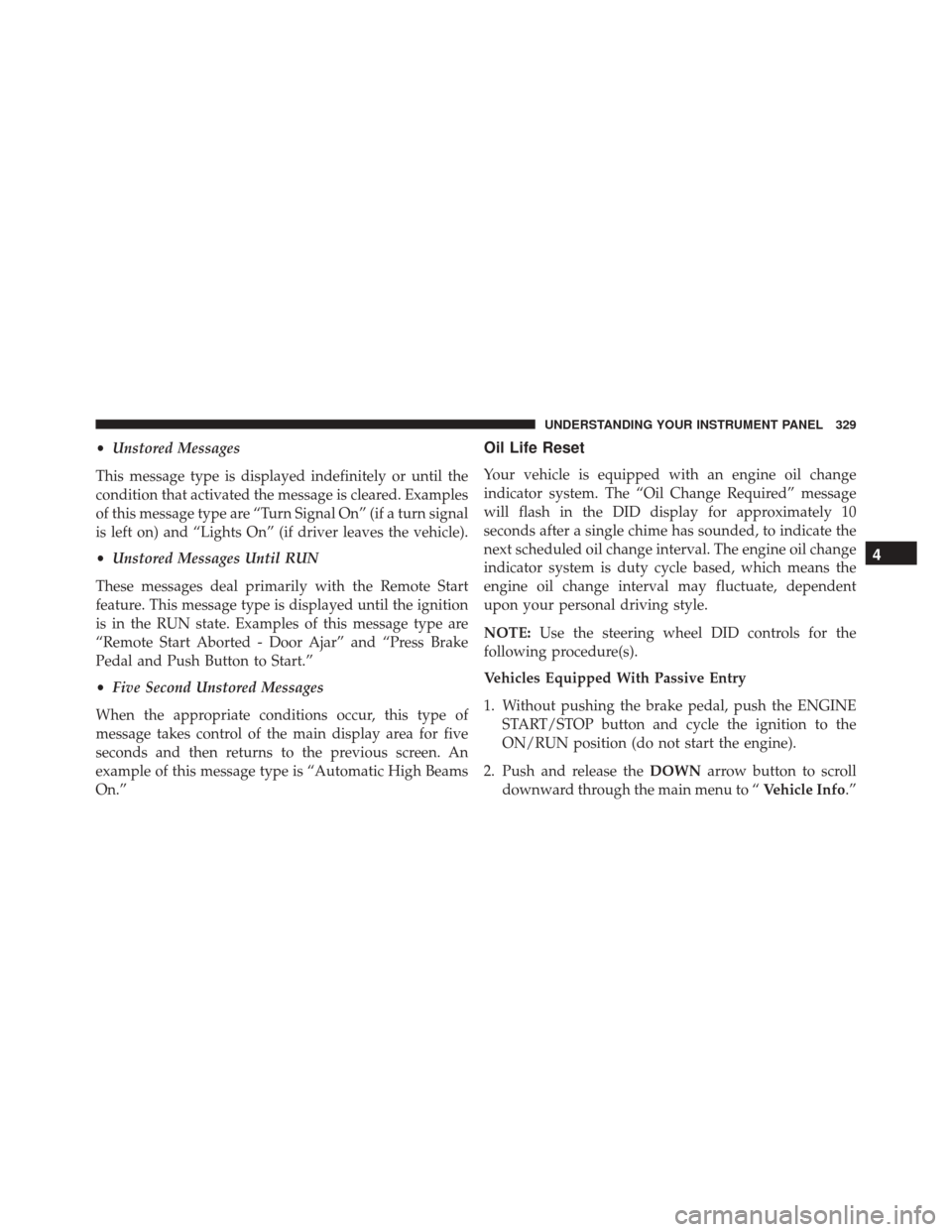
•Unstored Messages
This message type is displayed indefinitely or until the
condition that activated the message is cleared. Examples
of this message type are “Turn Signal On” (if a turn signal
is left on) and “Lights On” (if driver leaves the vehicle).
• Unstored Messages Until RUN
These messages deal primarily with the Remote Start
feature. This message type is displayed until the ignition
is in the RUN state. Examples of this message type are
“Remote Start Aborted - Door Ajar” and “Press Brake
Pedal and Push Button to Start.”
• Five Second Unstored Messages
When the appropriate conditions occur, this type of
message takes control of the main display area for five
seconds and then returns to the previous screen. An
example of this message type is “Automatic High Beams
On.”Oil Life Reset
Your vehicle is equipped with an engine oil change
indicator system. The “Oil Change Required” message
will flash in the DID display for approximately 10
seconds after a single chime has sounded, to indicate the
next scheduled oil change interval. The engine oil change
indicator system is duty cycle based, which means the
engine oil change interval may fluctuate, dependent
upon your personal driving style.
NOTE: Use the steering wheel DID controls for the
following procedure(s).
Vehicles Equipped With Passive Entry
1. Without pushing the brake pedal, push the ENGINE START/STOP button and cycle the ignition to the
ON/RUN position (do not start the engine).
2. Push and release the DOWNarrow button to scroll
downward through the main menu to “ Vehicle Info.”
4
UNDERSTANDING YOUR INSTRUMENT PANEL 329
Page 342 of 865
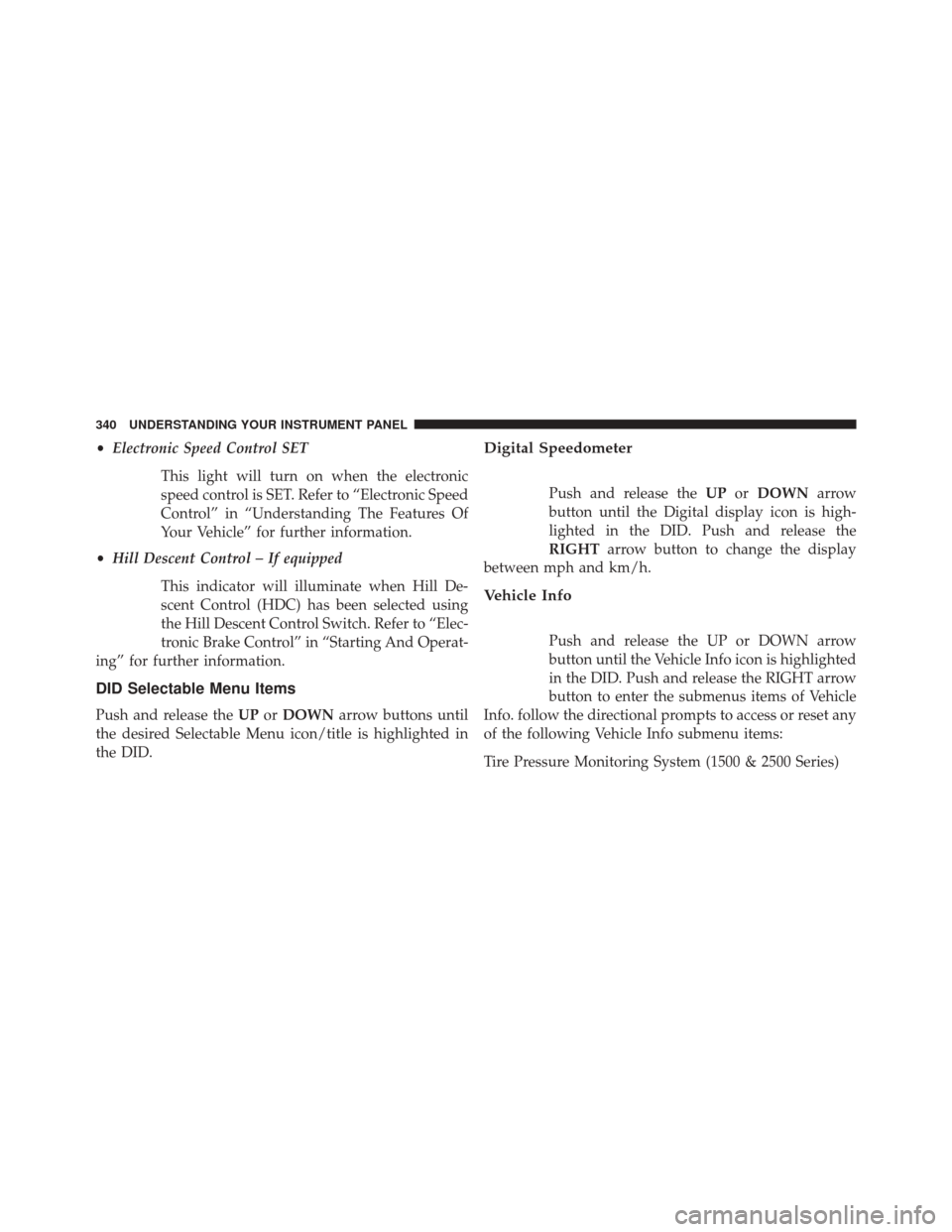
•Electronic Speed Control SET
This light will turn on when the electronic
speed control is SET. Refer to “Electronic Speed
Control” in “Understanding The Features Of
Your Vehicle” for further information.
• Hill Descent Control – If equipped
This indicator will illuminate when Hill De-
scent Control (HDC) has been selected using
the Hill Descent Control Switch. Refer to “Elec-
tronic Brake Control” in “Starting And Operat-
ing” for further information.
DID Selectable Menu Items
Push and release the UPorDOWN arrow buttons until
the desired Selectable Menu icon/title is highlighted in
the DID.
Digital Speedometer
Push and release the UPorDOWN arrow
button until the Digital display icon is high-
lighted in the DID. Push and release the
RIGHT arrow button to change the display
between mph and km/h.
Vehicle Info
Push and release the UP or DOWN arrow
button until the Vehicle Info icon is highlighted
in the DID. Push and release the RIGHT arrow
button to enter the submenus items of Vehicle
Info. follow the directional prompts to access or reset any
of the following Vehicle Info submenu items:
Tire Pressure Monitoring System (1500 & 2500 Series)
340 UNDERSTANDING YOUR INSTRUMENT PANEL
Page 343 of 865
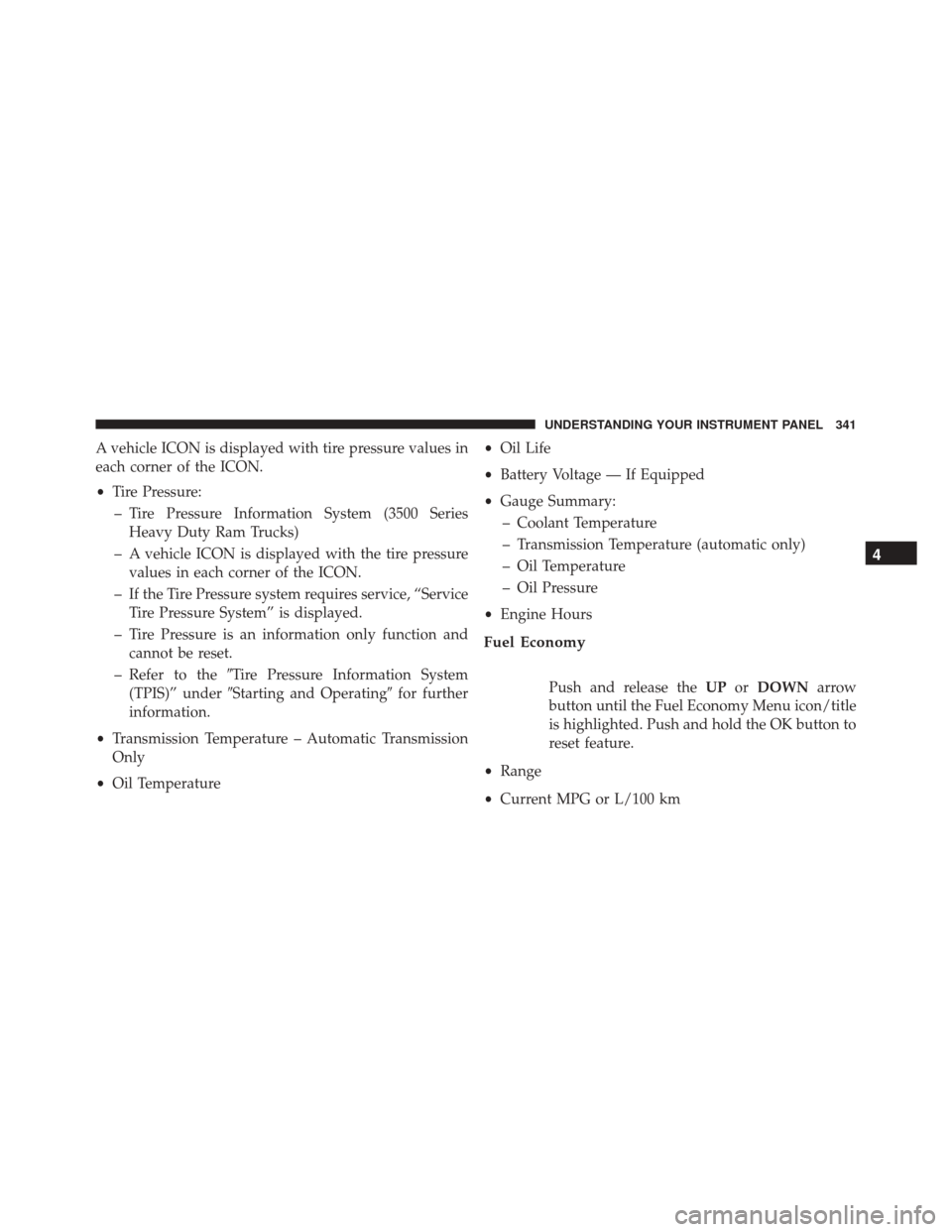
A vehicle ICON is displayed with tire pressure values in
each corner of the ICON.
•Tire Pressure:
– Tire Pressure Information System (3500 Series Heavy Duty Ram Trucks)
– A vehicle ICON is displayed with the tire pressure values in each corner of the ICON.
– If the Tire Pressure system requires service, “Service Tire Pressure System” is displayed.
– Tire Pressure is an information only function and cannot be reset.
– Refer to the �Tire Pressure Information System
(TPIS)” under �Starting and Operating� for further
information.
• Transmission Temperature – Automatic Transmission
Only
• Oil Temperature •
Oil Life
• Battery Voltage — If Equipped
• Gauge Summary:
– Coolant Temperature
– Transmission Temperature (automatic only)
– Oil Temperature
– Oil Pressure
• Engine Hours
Fuel Economy
Push and release the UPorDOWN arrow
button until the Fuel Economy Menu icon/title
is highlighted. Push and hold the OK button to
reset feature.
• Range
• Current MPG or L/100 km
4
UNDERSTANDING YOUR INSTRUMENT PANEL 341