2015 Peugeot Bipper audio
[x] Cancel search: audioPage 92 of 192

90
Bipper_en_Chap05_technologie_ed02-2014
FIRST STEPS
Steering
mounted
controls
Increase volume.
Mute On / Off.
Bluetooth hands-free system*. Reduce volume.RADIO: select the next preset station
down.
CD: select the previous track.
CD MP3: select the previous folder.
Change audio source: RADIO /
CD / CD MP3.
Select waveband: FM1 / FM2 /
FM
t
/ MW /
l
W
.
Bluetooth hands-free system*.
RADIO: select the next preset station up.
CD: select the next track
CD MP3: select the next folder.
*
For more information on the using the Bluetooth hands-free system,
refer to the corresponding section.
Audio equipment
Page 93 of 192
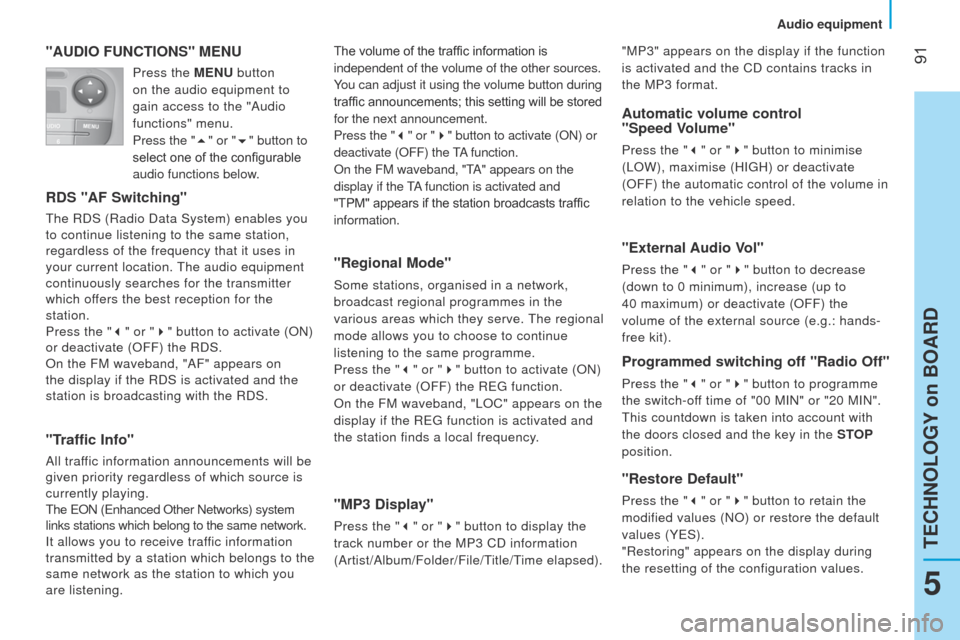
91
Bipper_en_Chap05_technologie_ed02-2014
"AUDIO FUNCTIONS" MENU
RDS "AF Switching"
the RDS (Radio Data System) enables you
to continue listening to the same station,
regardless of the frequency that it uses in
your current location.
t
he audio equipment
continuously searches for the transmitter
which offers the best reception for the
station.
Press the " 3" or " 4" button to activate (ON)
or deactivate (OFF) the RDS.
On the FM waveband, "AF" appears on
the display if the RDS is activated and the
station is broadcasting with the RDS.
"Traffic Info"
All traffic information announcements will be
given priority regardless of which source is
currently playing.
t
he e ON ( e nhanced Other Networks) system
links stations which belong to the same network.
It allows you to receive traffic information
transmitted by a station which belongs to the
same network as the station to which you
are listening.
"Regional Mode"
Some stations, organised in a network,
broadcast regional programmes in the
various areas which they serve.
t
he regional
mode allows you to choose to continue
listening to the same programme.
Press the " 3" or " 4" button to activate (ON)
or deactivate (OFF) the R
eg function.
On the FM waveband, "
l OC" appears on the
display if the R
eg function is activated and
the station finds a local frequency.
"MP3 Display"
Press the " 3" or " 4" button to display the
track number or the MP3 CD information
(Artist/Album/Folder/File/
t
itle/
t
ime elapsed).
Automatic volume control
"Speed Volume"
Press the " 3" or " 4" button to minimise
( l OW), maximise (HI g H) or deactivate
(OFF) the automatic control of the volume in
relation to the vehicle speed.
The volume of the traffic information is
independent of the volume of the other sources.
You can adjust it using the volume button during
traffic announcements; this setting will be stored
for the next announcement.
Press the "
3" or " 4" button to activate (ON) or
deactivate (OFF) the tA
function.
On the FM waveband, "
t
A" appears on the
display if the
tA
function is activated and
"TPM" appears if the station broadcasts traffic
information.
"External Audio Vol"
Press the " 3" or " 4" button to decrease
(down to 0 minimum), increase (up to
40
maximum) or deactivate (OFF) the
volume of the external source (e.g.: hands-
free kit).
Programmed switching off "Radio Off"
Press the " 3" or " 4" button to programme
the switch-off time of "00 MIN" or "20 MIN".
t
his countdown is taken into account with
the doors closed and the key in the STOP
position.
"Restore Default"
Press the " 3" or " 4" button to retain the
modified values (NO) or restore the default
values (Y
e S).
"Restoring" appears on the display during
the resetting of the configuration values. "MP3" appears on the display if the function
is activated and the CD contains tracks in
the MP3 format.
Press the MENU
button
on the audio equipment to
gain access to the "Audio
functions" menu.
Press the "5" or "6" button to
select one of the configurable
audio functions below.
5
TECHNOLOGY on BOARD
Audio equipment
Page 94 of 192
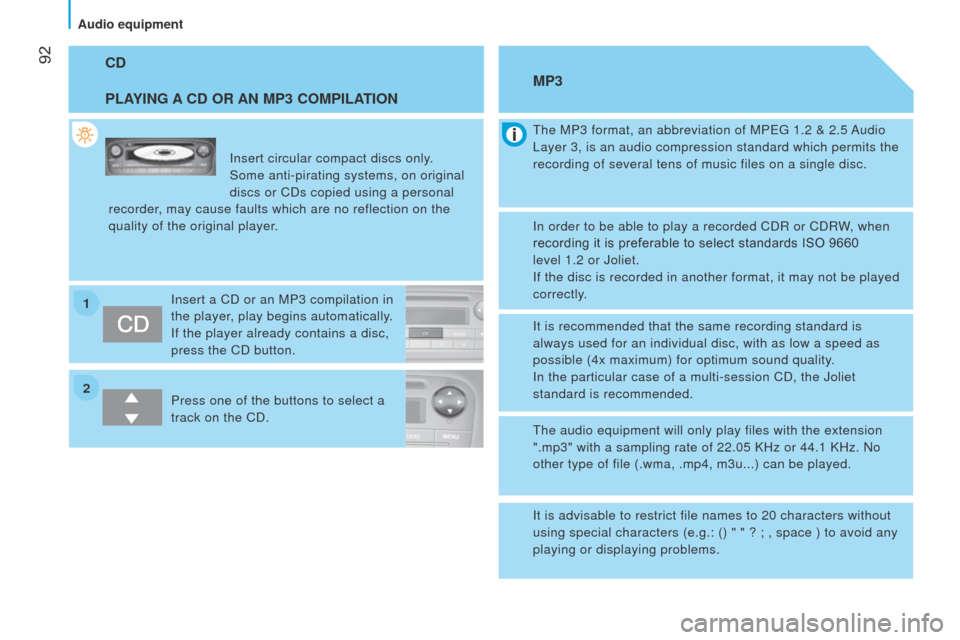
2 1
92
Bipper_en_Chap05_technologie_ed02-2014
CD
PLAYING A CD OR AN MP3 COMPILATION
Insert circular compact discs only.
Some anti-pirating systems, on original
discs or CDs copied using a personal
recorder, may cause faults which are no reflection on the
quality of the original player.
Insert a CD or an MP3 compilation in
the player, play begins automatically.
If the player already contains a disc,
press the CD button.
Press one of the buttons to select a
track on the CD.
t
he MP3 format, an abbreviation of MP eg 1.2 & 2.5 Audio l
ayer 3, is an audio compression standard which permits the
recording of several tens of music files on a single disc.
MP3
In order to be able to play a recorded CDR or CDRW, when
recording it is preferable to select standards ISO 9660
level
1.2 or Joliet.
If the disc is recorded in another format, it may not be played
correctly.
It is recommended that the same recording standard is
always used for an individual disc, with as low a speed as
possible (4x maximum) for optimum sound quality.
In the particular case of a multi-session CD, the Joliet
standard is recommended.
t
he audio equipment will only play files with the extension
".mp3" with a sampling rate of 22.05 KHz or 44.1 KHz. No
other type of file (.wma, .mp4, m3u...) can be played.
It is advisable to restrict file names to 20 characters without
using special characters (e.g.: () " " ? ; , space ) to avoid any
playing or displaying problems.
Audio equipment
Page 95 of 192

93
Bipper_en_Chap05_technologie_ed02-2014
INTRODUCTION
this system allows you to:
-
send and receive calls via the Bluetooth® connection with your mobile telephone,
-
display the names of your contacts and numbers from the directory of you\
r mobile phone in the instrument panel screen,
-
use voice commands to make a call and manage your contacts while keeping\
both hands on the steering wheel,
-
hear your text messages via the voice synthesiser built into the system,\
-
listen to MP3, WMA,
AAC, M4A, MP4 and WAV audio files from a u SB storage device,
-
display information on the track being played in the radio screen (titl\
e, artist, etc…),
-
control vocally a portable music player (iPod® type),
-
recharge your portable music player (iPod® type) via the uSB port.
BLUETOOTH HANDS-FREE SYSTEM
K
EY
Indicates that a long press is required to start the action described.
Voice mode
Speak the designated voice command clearly and distinctly. Requires a press on the steering mounted "voice" control before speaking\
the desired voice command.
teCHNOlOgY on BOARD
Bluetooth hands-free system
5
Page 97 of 192

95
Bipper_en_Chap05_technologie_ed02-2014
PRESENTATION
Adjustment of the volume of
the functions: hands-free, audio
and text message player, voice
announcements. Pause/resume the file being played
(portable player).
u
SB connection port. Remove the plastic cover to
connect your portable player. Display of the menus and directories of the files
being played ( u SB storage device).
-
Scroll the menu options.
-
Select the files to be played
(portable player).
-
Scroll the list of text messages. -
Activate voice recognition.
-
Interrupt the voice message in order to
issue a new voice command.
-
Deactivate voice recognition.
-
Interrupt the voice message.
-
e xit from the main menu.
- e xit from a sub-menu and return to the
previous menu option.
- e xit without storing.
-
Deactivate/reactivate the microphone
during a telephone conversation.
-
Set the volume of the incoming call ring
to zero.
-
Confirm the current menu option.
-
t
ransfer he telephone conversation
from the hands-free system to the
mobile telephone and vice versa.
-
Select the audio source.
-
Select the text displayed.
-
Activate the main menu.
-
Confirm the current menu option.
-
Accept the incoming call.
-
Switch one telephone conversation to
another.
-
Select a visual message.
-
Reject an incoming telephone call.
-
e nd the current telephone call.
Description of the steering mounted controls
- Repeat the last voice message.
teCHNOlOgY on BOARD
Bluetooth hands-free system
5
Page 102 of 192
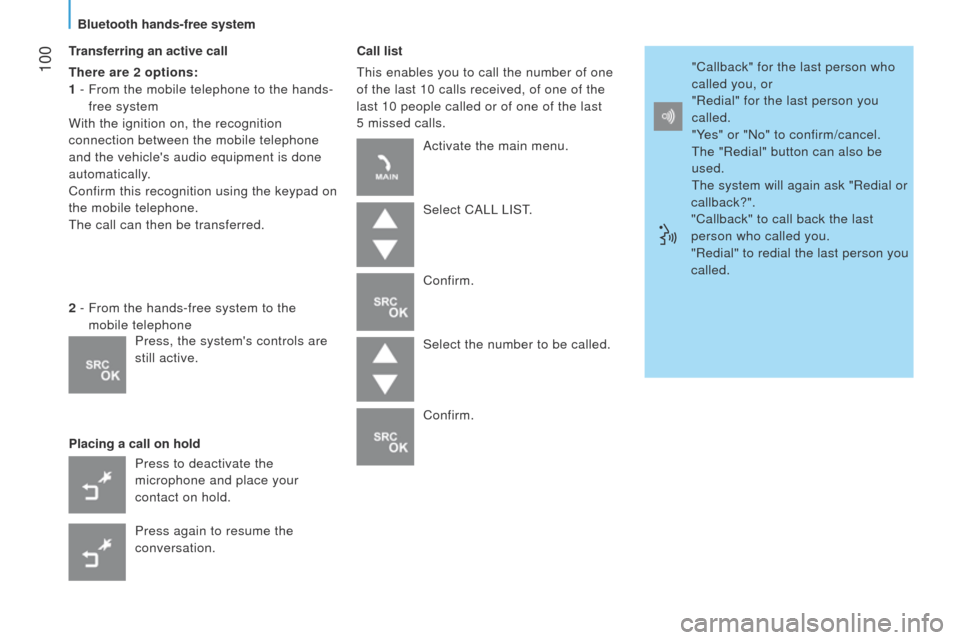
100
Bipper_en_Chap05_technologie_ed02-2014
Transferring an active call
There are 2 options:
1 -
From the mobile telephone to the hands-
free system
With the ignition on, the recognition
connection between the mobile telephone
and the vehicle's audio equipment is done
automatically.
Confirm this recognition using the keypad on
the mobile telephone.
t
he call can then be transferred.
Placing a call on hold Call list
t
his enables you to call the number of one
of the last 10 calls received, of one of the
last 10 people called or of one of the last
5
missed calls.
2 -
From the hands-free system to the
mobile telephone
Press to deactivate the
microphone and place your
contact on hold.
Press again to resume the
conversation. Activate the main menu.
Select CA
ll
l IS t
.
Confirm.
Select the number to be called.
Confirm. "Callback" for the last person who
called you, or
"Redial" for the last person you
called.
"Yes" or "No" to confirm/cancel.
t
he "Redial" button can also be
used.
t
he system will again ask "Redial or
callback?".
"Callback" to call back the last
person who called you.
"Redial" to redial the last person you
called.
Press, the system's controls are
still active.
Bluetooth hands-free system
Page 106 of 192
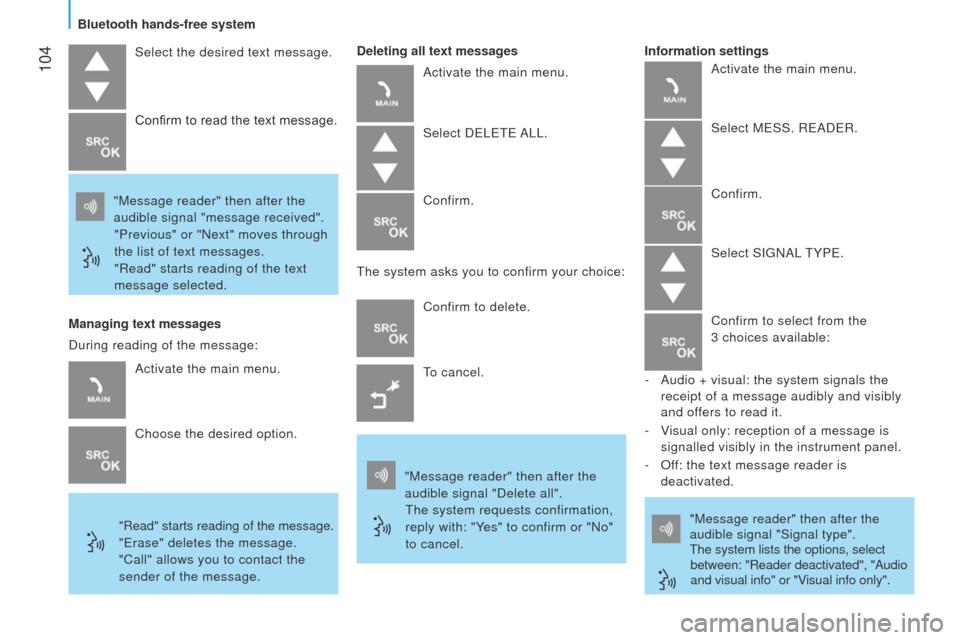
104
Bipper_en_Chap05_technologie_ed02-2014
Select the desired text message.
"Message reader" then after the
audible signal "message received". "Previous" or "Next" moves through
the list of text messages.
"Read" starts reading of the text
message selected. Confirm to read the text message.
Managing text messages
"Read" starts reading of the message.
"erase" deletes the message.
"Call" allows you to contact the
sender of the message. Deleting all text messages
Activate the main menu.
Select D elete A ll .
Confirm.
t
he system asks you to confirm your choice:
Confirm to delete.
to cancel.
"Message reader" then after the
audible signal "Delete all".
t
he system requests confirmation,
reply with: "Yes" to confirm or "No"
to cancel. "Message reader" then after the
audible signal "Signal type".t
he system lists the options, select
between: "Reader deactivated", "Audio
and visual info" or "Visual info only".
Information settings
Activate the main menu.
Choose the desired option.
During reading of the message: Activate the main menu.
Select M e SS. R e AD e R.
Confirm.
Select SI g NA l
t YP e .
Confirm to select from the
3 choices available:
-
Audio + visual: the system signals the
receipt of a message audibly and visibly
and offers to read it.
-
V
isual only: reception of a message is
signalled visibly in the instrument panel.
-
Of
f: the text message reader is
deactivated.
Bluetooth hands-free system
Page 109 of 192
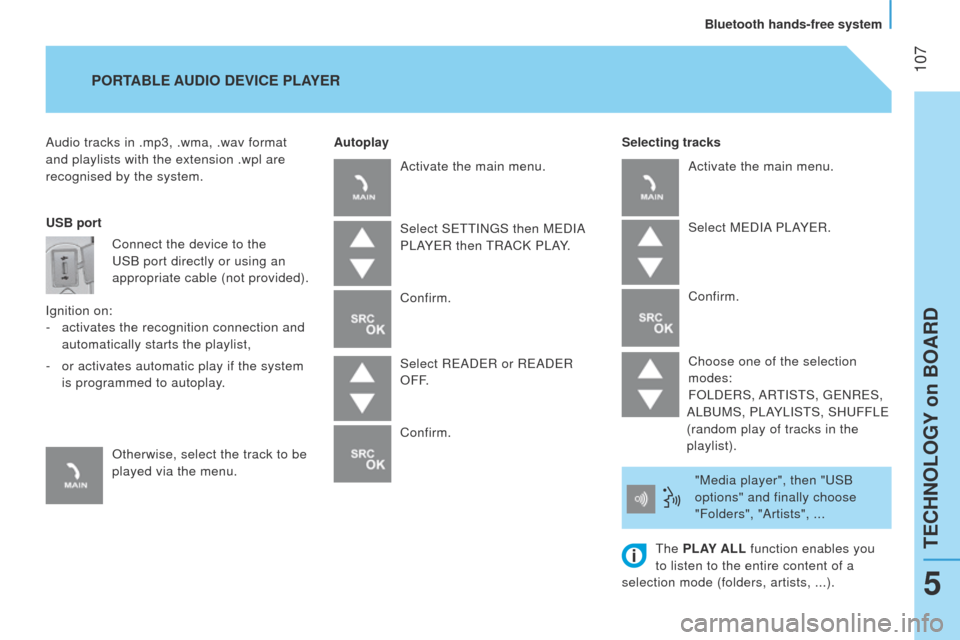
107
Bipper_en_Chap05_technologie_ed02-2014
Audio tracks in .mp3, .wma, .wav format
and playlists with the extension .wpl are
recognised by the system.Selecting tracks
PORTABLE AUDIO
DEVICE PLAYER
Autoplay
USB port Connect the device to the
u
SB port directly or using an
appropriate cable (not provided).
Ignition on: -
activates the recognition connection and
automatically starts the playlist,
-
or activates automatic play if the system
is programmed to autoplay.
Otherwise, select the track to be
played via the menu. Activate the main menu.
Select S
ett IN g S then M e DIA
P
l AY e R then
t
RACK P l AY.
Confirm.
Select R
e AD e R or R e AD e R
OFF.
Confirm. Activate the main menu.
Select M
e DIA P l AY e R.
Confirm.
Choose one of the selection
modes:
FO
l D e RS, AR
t
IS t S,
ge
NR e S,
A
l B u MS, P l AY l IS t S, SH u FF le
(random play of tracks in the
playlist).
"Media player", then "
u SB
options" and finally choose
"Folders", "Artists", ...
t
he PLAY ALL function enables you
to listen to the entire content of a
selection mode (folders, artists, ...).
teCHNOlOgY on BOARD
Bluetooth hands-free system
5